What is Effielder.website?
Effielder.website is a web site that uses the browser notification feature to mislead people into subscribing to push notifications from web-sites run by scammers. Scammers use push notifications to bypass protection against popups in the web-browser and therefore show a huge number of unwanted advertisements. These ads are used to promote questionable internet browser extensions, giveaway scams, adware bundles, and adult web-pages.
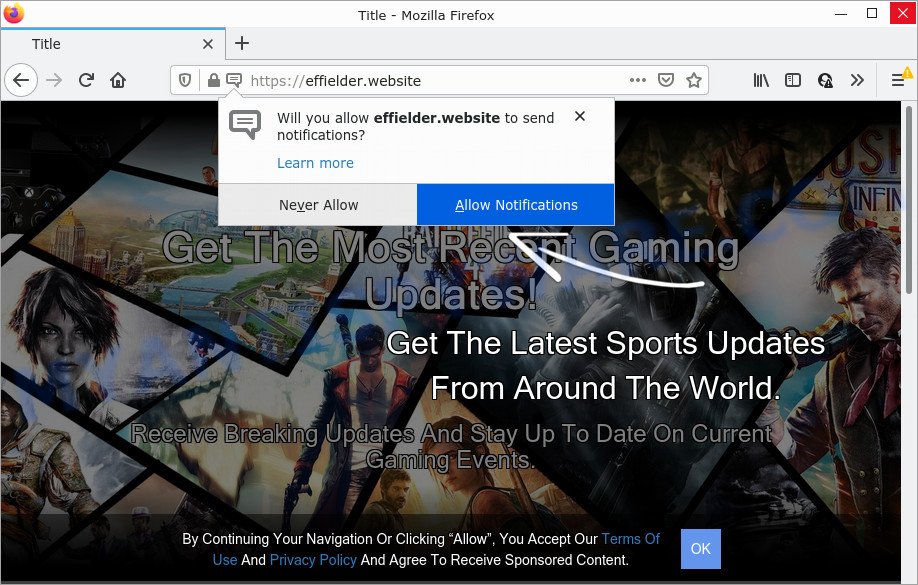
The Effielder.website web-site displays a fake message claims that clicking ‘Allow’ button will let you enable Flash Player, download a file, access the content of the web page, watch a video, connect to the Internet, and so on. If you click on ALLOW, this website gets your permission to send notifications in form of pop-up adverts in the right bottom corner of your screen.

Threat Summary
| Name | Effielder.website popup |
| Type | browser notification spam, spam push notifications, pop-up virus |
| Distribution | social engineering attack, PUPs, adware, suspicious pop up ads |
| Symptoms |
|
| Removal | Effielder.website removal guide |
How does your personal computer get infected with Effielder.website pop-ups
Cyber security researchers have determined that users are re-directed to Effielder.website by adware or from suspicious advertisements. Adware is ‘advertising supported’ software which tries to generate money by redirecting you to scam web-sites or online advertisements. It has different ways of earning money including displaying up advertising on the internet browser forcefully. Most of adware software gets installed when you are downloading freeware or browser extensions.
These days some freeware makers bundle PUPs or adware with a view to making some money. So whenever you install a new free software that downloaded from the Internet, be very careful during installation. Carefully read the EULA (a text with I ACCEPT/I DECLINE button), choose custom or manual installation type, disable all optional programs.
Remove Effielder.website notifications from internet browsers
If you have allowed the Effielder.website browser notifications, you might notice that this web page sending requests, and it can become annoying. To better control your device, here’s how to delete Effielder.website browser notifications from your internet browser.
Google Chrome:
- Just copy and paste the following text into the address bar of Chrome.
- chrome://settings/content/notifications
- Press Enter.
- Delete the Effielder.website URL and other suspicious URLs by clicking three vertical dots button next to each and selecting ‘Remove’.

Android:
- Tap ‘Settings’.
- Tap ‘Notifications’.
- Find and tap the browser which shows Effielder.website notifications advertisements.
- Locate Effielder.website in the list and disable it.

Mozilla Firefox:
- Click on ‘three bars’ button at the right upper corner of the browser window.
- Choose ‘Options’ and click on ‘Privacy & Security’ on the left hand side of the screen.
- Scroll down to the ‘Permissions’ section and click the ‘Settings’ button next to ‘Notifications’.
- Locate sites you down’t want to see notifications from (for example, Effielder.website), click on drop-down menu next to each and select ‘Block’.
- Save changes.

Edge:
- In the top-right corner, click the Edge menu button (three dots).
- Scroll down, locate and click ‘Settings’. In the left side select ‘Advanced’.
- In the ‘Website permissions’ section click ‘Manage permissions’.
- Disable the on switch for the Effielder.website domain.

Internet Explorer:
- Click the Gear button on the right upper corner of the window.
- In the drop-down menu select ‘Internet Options’.
- Click on the ‘Privacy’ tab and select ‘Settings’ in the pop-up blockers section.
- Find the Effielder.website site and click the ‘Remove’ button to delete the URL.

Safari:
- Click ‘Safari’ button on the top-left corner of the browser and select ‘Preferences’.
- Select the ‘Websites’ tab and then select ‘Notifications’ section on the left panel.
- Check for Effielder.website site, other dubious URLs and apply the ‘Deny’ option for each.
How to remove Effielder.website pop ups (removal guide)
We can help you get rid of Effielder.website from your internet browsers, without the need to take your PC to a professional. Simply follow the removal guidance below if you currently have the annoying adware on your PC and want to remove it. If you have any difficulty while trying to get rid of the adware related to the Effielder.website ads, feel free to ask for our help in the comment section below. Certain of the steps will require you to restart your PC or close this web site. So, read this guide carefully, then bookmark this page or open it on your smartphone for later reference.
To remove Effielder.website pop ups, follow the steps below:
- Remove Effielder.website notifications from internet browsers
- Manual Effielder.website popups removal
- Automatic Removal of Effielder.website pop-ups
- Stop Effielder.website pop up advertisements
Manual Effielder.website popups removal
Looking for a method to delete Effielder.website pop up ads manually without installing any utilities? Then this section of the article is just for you. Below are some simple steps you can take. Performing these steps requires basic knowledge of web-browser and Microsoft Windows setup. If you are not sure that you can follow them, it is better to use free apps listed below that can help you get rid of Effielder.website pop-ups.
Delete newly installed PUPs
The process of adware removal is generally the same across all versions of Windows OS from 10 to XP. To start with, it’s necessary to check the list of installed software on your PC system and delete all unused, unknown and suspicious applications.
- If you are using Windows 8, 8.1 or 10 then click Windows button, next press Search. Type “Control panel”and press Enter.
- If you are using Windows XP, Vista, 7, then press “Start” button and click “Control Panel”.
- It will display the Windows Control Panel.
- Further, press “Uninstall a program” under Programs category.
- It will display a list of all applications installed on the device.
- Scroll through the all list, and remove suspicious and unknown apps. To quickly find the latest installed apps, we recommend sort apps by date.
See more details in the video instructions below.
Remove Effielder.website pop ups from Chrome
Run the Reset browser utility of the Chrome to reset all its settings such as newtab page, start page and search engine to original defaults. This is a very useful tool to use, in the case of browser redirects to intrusive ad web pages like Effielder.website.
First launch the Chrome. Next, click the button in the form of three horizontal dots (![]() ).
).
It will show the Chrome menu. Select More Tools, then click Extensions. Carefully browse through the list of installed extensions. If the list has the extension signed with “Installed by enterprise policy” or “Installed by your administrator”, then complete the following instructions: Remove Google Chrome extensions installed by enterprise policy.
Open the Google Chrome menu once again. Further, click the option named “Settings”.

The browser will display the settings screen. Another method to open the Chrome’s settings – type chrome://settings in the browser adress bar and press Enter
Scroll down to the bottom of the page and click the “Advanced” link. Now scroll down until the “Reset” section is visible, like below and click the “Reset settings to their original defaults” button.

The Google Chrome will display the confirmation dialog box as displayed below.

You need to confirm your action, click the “Reset” button. The browser will start the task of cleaning. After it’s complete, the web browser’s settings including start page, default search engine and new tab page back to the values that have been when the Chrome was first installed on your device.
Remove Effielder.website advertisements from Mozilla Firefox
If the Mozilla Firefox internet browser application is hijacked, then resetting its settings can help. The Reset feature is available on all modern version of Firefox. A reset can fix many issues by restoring Mozilla Firefox settings like start page, search engine and newtab page to their original state. However, your saved passwords and bookmarks will not be changed or cleared.
Press the Menu button (looks like three horizontal lines), and click the blue Help icon located at the bottom of the drop down menu such as the one below.

A small menu will appear, click the “Troubleshooting Information”. On this page, click “Refresh Firefox” button as shown in the figure below.

Follow the onscreen procedure to return your Mozilla Firefox internet browser settings to their original settings.
Remove Effielder.website ads from Internet Explorer
The IE reset is great if your web browser is hijacked or you have unwanted add-ons or toolbars on your web-browser, that installed by an malware.
First, launch the Microsoft Internet Explorer, click ![]() ) button. Next, click “Internet Options” as shown below.
) button. Next, click “Internet Options” as shown below.

In the “Internet Options” screen select the Advanced tab. Next, click Reset button. The Internet Explorer will show the Reset Internet Explorer settings dialog box. Select the “Delete personal settings” check box and click Reset button.

You will now need to reboot your computer for the changes to take effect. It will delete adware software related to the Effielder.website pop up advertisements, disable malicious and ad-supported web browser’s extensions and restore the IE’s settings like startpage, search engine and new tab to default state.
Automatic Removal of Effielder.website pop-ups
The adware can hide its components which are difficult for you to find out and remove fully. This can lead to the fact that after some time, the adware software that causes multiple annoying pop-ups once again infect your device. Moreover, We want to note that it’s not always safe to delete adware manually, if you do not have much experience in setting up and configuring the Windows operating system. The best way to search for and delete adware is to run free malicious software removal software.
Run Zemana Free to delete Effielder.website pop ups
You can download and use the Zemana for free. This anti malware utility will scan all the registry keys and files in your computer along with the system settings and browser extensions. If it finds any malware, adware or harmful add-on that is developed to redirect your internet browser to the Effielder.website pop ups then the Zemana Free will remove them from your computer completely.

- Zemana can be downloaded from the following link. Save it to your Desktop so that you can access the file easily.
Zemana AntiMalware
165044 downloads
Author: Zemana Ltd
Category: Security tools
Update: July 16, 2019
- After the downloading process is done, close all programs and windows on your personal computer. Open a file location. Double-click on the icon that’s named Zemana.AntiMalware.Setup.
- Further, click Next button and follow the prompts.
- Once install is done, click the “Scan” button to find adware software that causes Effielder.website advertisements in your browser. During the scan Zemana Free will search for threats exist on your PC.
- Once the checking is complete, Zemana AntiMalware will show a list of found threats. Make sure all items have ‘checkmark’ and click “Next”. After disinfection is finished, you can be prompted to restart your personal computer.
Get rid of Effielder.website advertisements from internet browsers with HitmanPro
HitmanPro will help delete adware software that causes Effielder.website pop up ads that slow down your computer. The browser hijackers, adware software and other potentially unwanted programs slow your web browser down and try to force you into clicking on misleading advertisements and links. HitmanPro removes the adware and lets you enjoy your PC system without Effielder.website pop ups.

- Click the link below to download Hitman Pro. Save it directly to your Microsoft Windows Desktop.
- Once downloading is finished, start the HitmanPro, double-click the HitmanPro.exe file.
- If the “User Account Control” prompts, click Yes to continue.
- In the HitmanPro window, click the “Next” . HitmanPro program will scan through the whole personal computer for the adware related to the Effielder.website ads. A scan can take anywhere from 10 to 30 minutes, depending on the number of files on your PC system and the speed of your computer. While the Hitman Pro utility is scanning, you can see number of objects it has identified as being infected by malware.
- Once HitmanPro has completed scanning your computer, HitmanPro will display a list of detected items. Make sure to check mark the items which are unsafe and then press “Next”. Now, press the “Activate free license” button to begin the free 30 days trial to delete all malware found.
Run MalwareBytes Free to remove Effielder.website advertisements
You can delete Effielder.website popups automatically with a help of MalwareBytes AntiMalware (MBAM). We recommend this free malware removal utility because it may easily delete browser hijackers, adware, potentially unwanted programs and toolbars with all their components such as files, folders and registry entries.
Visit the page linked below to download the latest version of MalwareBytes Anti-Malware (MBAM) for Windows. Save it on your Microsoft Windows desktop.
327273 downloads
Author: Malwarebytes
Category: Security tools
Update: April 15, 2020
When the download is done, close all applications and windows on your device. Double-click the set up file named MBSetup. If the “User Account Control” dialog box pops up as shown below, click the “Yes” button.

It will open the Setup wizard that will help you install MalwareBytes on your computer. Follow the prompts and do not make any changes to default settings.

Once install is complete successfully, click “Get Started” button. MalwareBytes Anti Malware (MBAM) will automatically start and you can see its main screen as shown in the following example.

Now press the “Scan” button to perform a system scan with this utility for the adware that causes multiple intrusive pop-ups. While the MalwareBytes Anti Malware tool is checking, you can see how many objects it has identified as being affected by malware.

When MalwareBytes Anti Malware (MBAM) has completed scanning, it will show the Scan Results. Review the results once the tool has done the system scan. If you think an entry should not be quarantined, then uncheck it. Otherwise, simply click “Quarantine” button. The MalwareBytes AntiMalware (MBAM) will begin to remove adware software responsible for Effielder.website advertisements. When that process is complete, you may be prompted to reboot the personal computer.

We recommend you look at the following video, which completely explains the procedure of using the MalwareBytes AntiMalware to get rid of adware, browser hijacker and other malicious software.
Stop Effielder.website pop up advertisements
The AdGuard is a very good adblocker program for the Internet Explorer, Chrome, MS Edge and Mozilla Firefox, with active user support. It does a great job by removing certain types of unwanted advertisements, popunders, popups, annoying newtab pages, and even full page advertisements and web page overlay layers. Of course, the AdGuard can stop the Effielder.website popup advertisements automatically or by using a custom filter rule.
Installing the AdGuard is simple. First you will need to download AdGuard from the following link. Save it on your Microsoft Windows desktop.
26902 downloads
Version: 6.4
Author: © Adguard
Category: Security tools
Update: November 15, 2018
After downloading it, double-click the downloaded file to run it. The “Setup Wizard” window will show up on the computer screen as shown on the image below.

Follow the prompts. AdGuard will then be installed and an icon will be placed on your desktop. A window will show up asking you to confirm that you want to see a quick guide like below.

Press “Skip” button to close the window and use the default settings, or press “Get Started” to see an quick guidance that will assist you get to know AdGuard better.
Each time, when you launch your computer, AdGuard will run automatically and stop undesired advertisements, block Effielder.website, as well as other malicious or misleading web sites. For an overview of all the features of the program, or to change its settings you can simply double-click on the AdGuard icon, that can be found on your desktop.
To sum up
Now your computer should be free of the adware that causes the intrusive Effielder.website pop-ups. We suggest that you keep AdGuard (to help you stop unwanted popup ads and intrusive harmful webpages) and Zemana Anti-Malware (to periodically scan your computer for new malicious software, hijackers and adware software). Make sure that you have all the Critical Updates recommended for Microsoft Windows OS. Without regular updates you WILL NOT be protected when new hijackers, malicious applications and adware are released.
If you are still having problems while trying to get rid of Effielder.website pop up advertisements from your browser, then ask for help here.




















