What is Aroundably.website?
Aroundably.website is a web site which is designed to trick computer users into accepting push notifications via the web browser. These push notifications will essentially be advertisements for ‘free’ online games, giveaway scams, dubious internet browser addons, adult webpages, and adware software bundles.
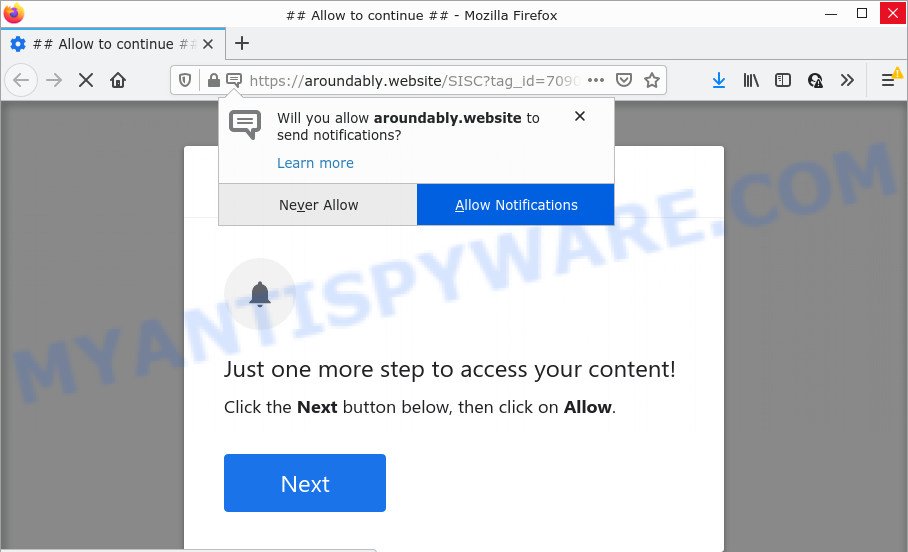
Aroundably.website is a misleading site that claims that you need to press ‘Allow’ in order to access the content of the web site, watch a video, download a file, enable Flash Player, connect to the Internet, and so on. Once you press ALLOW, then you will start seeing unwanted adverts in form of pop-up windows on the internet browser.

Threat Summary
| Name | Aroundably.website pop up |
| Type | spam push notifications, browser notification spam, pop-up virus |
| Distribution | PUPs, social engineering attack, shady popup ads, adware |
| Symptoms |
|
| Removal | Aroundably.website removal guide |
Where the Aroundably.website popups comes from
Some research has shown that users can be redirected to Aroundably.website from misleading advertisements or by PUPs and adware software. Adware software can make big problem to your computer. Adware also known as ‘adware software’ is a form of malicious applications that shows lots of adverts in form of pop ups, discount offers, banners or even fake alerts on the web-browser. Adware can seriously affect your privacy, your computer’s performance and security. Adware can be installed onto your device without a full disclosure.
A large number of spyware, adware programs, browser toolbars, browser hijackers, and potentially unwanted apps are installed when installing freeware and peer-2-peer file sharing software. Therefore, when installing free programs, you need to be careful not to accidentally install third-party apps. It is important that you pay attention to the EULA (End User License Agreements) and select the Custom, Manual or Advanced installation type as it will typically disclose what optional software will also be installed.
Remove Aroundably.website notifications from web browsers
if you became a victim of cyber criminals and clicked on the “Allow” button, then your web-browser was configured to show unwanted ads. To remove the advertisements, you need to remove the notification permission that you gave the Aroundably.website web site to send notifications.
|
|
|
|
|
|
How to remove Aroundably.website popups (removal guide)
We are presenting a few methods to get rid of Aroundably.website pop-ups from the Chrome, Edge, Firefox and Internet Explorer using only internal Microsoft Windows functions. Most of adware and potentially unwanted apps can be uninstalled through these processes. If these steps does not help to delete Aroundably.website pop up advertisements, then it’s better to run a free malicious software removal utilities linked below.
To remove Aroundably.website pop ups, execute the following steps:
- Remove Aroundably.website notifications from web browsers
- How to manually get rid of Aroundably.website
- Automatic Removal of Aroundably.website popups
- Stop Aroundably.website popups
How to manually get rid of Aroundably.website
In most cases, it’s possible to manually remove Aroundably.website advertisements. This solution does not involve the use of any tricks or removal tools. You just need to restore the normal settings of the computer and web-browser. This can be done by following a few simple steps below. If you want to quickly remove Aroundably.website advertisements, as well as perform a full scan of your personal computer, we recommend that you run adware software removal utilities, which are listed below.
Delete unwanted or recently installed software
Check out the Windows Control Panel (Programs and Features section) to see all installed applications. We suggest to click on the “Date Installed” in order to sort the list of programs by the date you installed them. If you see any unknown and questionable programs, they are the ones you need to delete.
|
|
|
|
Delete Aroundably.website from Mozilla Firefox by resetting web browser settings
Resetting Mozilla Firefox internet browser will reset all the settings to their default state and will remove Aroundably.website pop ups, malicious add-ons and extensions. When using the reset feature, your personal information like passwords, bookmarks, browsing history and web form auto-fill data will be saved.
First, start the Mozilla Firefox and press ![]() button. It will show the drop-down menu on the right-part of the web browser. Further, press the Help button (
button. It will show the drop-down menu on the right-part of the web browser. Further, press the Help button (![]() ) as on the image below.
) as on the image below.

In the Help menu, select the “Troubleshooting Information” option. Another way to open the “Troubleshooting Information” screen – type “about:support” in the browser adress bar and press Enter. It will show the “Troubleshooting Information” page as shown below. In the upper-right corner of this screen, click the “Refresh Firefox” button.

It will show the confirmation dialog box. Further, press the “Refresh Firefox” button. The Mozilla Firefox will begin a task to fix your problems that caused by the Aroundably.website adware. When, it’s finished, click the “Finish” button.
Remove Aroundably.website pop-ups from Internet Explorer
If you find that IE browser settings such as new tab page, start page and default search engine had been changed by adware software which causes pop-ups, then you may revert back your settings, via the reset internet browser procedure.
First, start the Internet Explorer, then press ‘gear’ icon ![]() . It will display the Tools drop-down menu on the right part of the web browser, then click the “Internet Options” as displayed on the image below.
. It will display the Tools drop-down menu on the right part of the web browser, then click the “Internet Options” as displayed on the image below.

In the “Internet Options” screen, select the “Advanced” tab, then click the “Reset” button. The Internet Explorer will show the “Reset Internet Explorer settings” dialog box. Further, click the “Delete personal settings” check box to select it. Next, click the “Reset” button as shown on the image below.

When the procedure is complete, click “Close” button. Close the Internet Explorer and reboot your computer for the changes to take effect. This step will help you to restore your internet browser’s search engine, start page and new tab page to default state.
Remove Aroundably.website pop up ads from Google Chrome
Resetting Google Chrome to original settings is useful in removing the Aroundably.website pop-ups from your web browser. This method is always helpful to perform if you have trouble in removing changes caused by adware.

- First launch the Google Chrome and click Menu button (small button in the form of three dots).
- It will display the Chrome main menu. Choose More Tools, then click Extensions.
- You’ll see the list of installed add-ons. If the list has the extension labeled with “Installed by enterprise policy” or “Installed by your administrator”, then complete the following guidance: Remove Chrome extensions installed by enterprise policy.
- Now open the Chrome menu once again, press the “Settings” menu.
- You will see the Chrome’s settings page. Scroll down and click “Advanced” link.
- Scroll down again and click the “Reset” button.
- The Google Chrome will display the reset profile settings page as shown on the image above.
- Next press the “Reset” button.
- Once this procedure is complete, your internet browser’s newtab page, default search engine and startpage will be restored to their original defaults.
- To learn more, read the article How to reset Chrome settings to default.
Automatic Removal of Aroundably.website popups
The manual tutorial above is tedious to follow and can not always help to completely get rid of the Aroundably.website advertisements. Here I am telling you an automatic method to remove this adware from your PC completely. Zemana, MalwareBytes Free and Hitman Pro are anti-malware utilities that can be used to scan for and get rid of all kinds of malware including adware that causes the intrusive Aroundably.website popups.
Remove Aroundably.website advertisements with Zemana Anti-Malware (ZAM)
Download Zemana Anti Malware to get rid of Aroundably.website pop-ups automatically from all of your web browsers. This is a freeware tool specially developed for malware removal. This utility can remove adware, browser hijacker from Internet Explorer, Microsoft Edge, Chrome and Mozilla Firefox and Microsoft Windows registry automatically.
- Visit the following page to download the latest version of Zemana for Microsoft Windows. Save it directly to your MS Windows Desktop.
Zemana AntiMalware
165033 downloads
Author: Zemana Ltd
Category: Security tools
Update: July 16, 2019
- Once you have downloaded the install file, make sure to double click on the Zemana.AntiMalware.Setup. This would start the Zemana Anti-Malware (ZAM) install on your PC.
- Select setup language and click ‘OK’ button.
- On the next screen ‘Setup Wizard’ simply press the ‘Next’ button and follow the prompts.

- Finally, once the setup is complete, Zemana Anti Malware (ZAM) will start automatically. Else, if does not then double-click on the Zemana Free icon on your desktop.
- Now that you have successfully install Zemana, let’s see How to use Zemana to remove Aroundably.website pop up ads from your computer.
- After you have started the Zemana AntiMalware (ZAM), you will see a window as shown in the figure below, just press ‘Scan’ button for checking your PC for the adware.

- Now pay attention to the screen while Zemana Anti Malware (ZAM) scans your PC.

- Once Zemana Anti-Malware has completed scanning your personal computer, you can check all threats found on your PC. Review the scan results and then click ‘Next’ button.

- Zemana Free may require a restart PC system in order to complete the Aroundably.website ads removal process.
- If you want to permanently remove adware from your personal computer, then click ‘Quarantine’ icon, select all malware, adware software, PUPs and other threats and click Delete.
- Reboot your computer to complete the adware removal procedure.
Use HitmanPro to remove Aroundably.website ads
Hitman Pro is a completely free (30 day trial) utility. You don’t need expensive methods to get rid of adware that causes the intrusive Aroundably.website pop-up advertisements and other shady software. Hitman Pro will remove all the unwanted software such as adware software and browser hijackers at zero cost.
First, visit the following page, then press the ‘Download’ button in order to download the latest version of Hitman Pro.
Once downloading is complete, open the folder in which you saved it and double-click the HitmanPro icon. It will start the HitmanPro utility. If the User Account Control dialog box will ask you want to start the program, click Yes button to continue.

Next, click “Next” . Hitman Pro program will scan through the whole PC system for the adware that causes Aroundably.website ads. Depending on your computer, the scan can take anywhere from a few minutes to close to an hour. During the scan HitmanPro will scan for threats exist on your computer.

Once the scan get finished, HitmanPro will prepare a list of unwanted programs and adware as shown below.

Review the report and then click “Next” button. It will display a dialog box, click the “Activate free license” button. The HitmanPro will remove adware that causes multiple annoying pop ups and move the selected threats to the Quarantine. Once that process is finished, the tool may ask you to restart your PC system.
Delete Aroundably.website advertisements with MalwareBytes Free
Manual Aroundably.website pop-up advertisements removal requires some computer skills. Some files and registry entries that created by the adware may be not fully removed. We suggest that run the MalwareBytes Anti Malware that are fully free your personal computer of adware. Moreover, the free application will allow you to delete malicious software, potentially unwanted software, hijackers and toolbars that your PC may be infected too.

Visit the page linked below to download the latest version of MalwareBytes for Microsoft Windows. Save it to your Desktop so that you can access the file easily.
327261 downloads
Author: Malwarebytes
Category: Security tools
Update: April 15, 2020
Once the download is done, run it and follow the prompts. Once installed, the MalwareBytes Free will try to update itself and when this process is complete, press the “Scan” button to scan for adware that causes Aroundably.website advertisements in your internet browser. While the MalwareBytes Anti Malware (MBAM) is scanning, you can see number of objects it has identified either as being malicious software. Review the scan results and then press “Quarantine” button.
The MalwareBytes is a free program that you can use to get rid of all detected folders, files, services, registry entries and so on. To learn more about this malicious software removal tool, we recommend you to read and follow the few simple steps or the video guide below.
Stop Aroundably.website popups
In order to increase your security and protect your computer against new annoying ads and malicious web pages, you need to run ad blocking program that blocks an access to harmful ads and web sites. Moreover, the program may stop the show of intrusive advertising, that also leads to faster loading of web sites and reduce the consumption of web traffic.
- First, visit the page linked below, then click the ‘Download’ button in order to download the latest version of AdGuard.
Adguard download
26898 downloads
Version: 6.4
Author: © Adguard
Category: Security tools
Update: November 15, 2018
- After downloading it, run the downloaded file. You will see the “Setup Wizard” program window. Follow the prompts.
- When the setup is done, click “Skip” to close the setup application and use the default settings, or press “Get Started” to see an quick tutorial that will help you get to know AdGuard better.
- In most cases, the default settings are enough and you don’t need to change anything. Each time, when you start your PC system, AdGuard will launch automatically and stop unwanted advertisements, block Aroundably.website, as well as other harmful or misleading web pages. For an overview of all the features of the program, or to change its settings you can simply double-click on the icon called AdGuard, which is located on your desktop.
To sum up
Now your personal computer should be clean of the adware related to the Aroundably.website popups. We suggest that you keep Zemana Free (to periodically scan your PC system for new adware softwares and other malware) and AdGuard (to help you block intrusive advertisements and harmful websites). Moreover, to prevent any adware, please stay clear of unknown and third party programs, make sure that your antivirus application, turn on the option to search for potentially unwanted software.
If you need more help with Aroundably.website ads related issues, go to here.























