What is SuperMovieSearch?
The cyber security professionals have determined that SuperMovieSearch is a PUP (potentially unwanted program) belonging to the group of Browser hijackers. Browser hijacker is a part of software that is designed to take over the browser and control user’s surfing preferences. It commonly aims at Google Chrome web-browser, but it’s possible that it can hijack other internet browser too. Browser hijackers and PUPs can sneak into computers unnoticed due to the fact that it’s actively being promoted in free applications. We suggest that you remove SuperMovieSearch as soon as you notice the changes it has made to your default search engine, newtab and startpage.
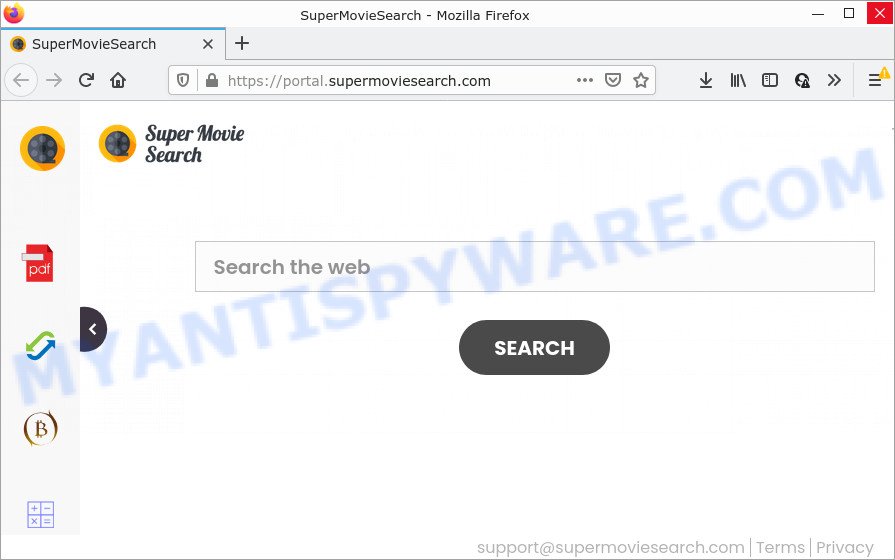
Typically, browser hijackers and potentially unwanted programs promote fake search providers by setting their address as the startpage or search engine of the affected web browser. In this case, the SuperMovieSearch browser hijacker changes the browser settings to supermoviesearch.com. That is, in other words, this browser hijacker is created for the sole purpose of forcing the user to visit the supermoviesearch.com address when the user opens the start page or uses the search provider. Therefore, the only way to get rid of a browser redirect to this unwanted website is to completely get rid of the browser hijacker associated with it. The reason for this is that PUPs and browser hijackers often block the ability to change browser settings, thus preventing the user from restoring the home page and search provider. For example, in this case, to remove supermoviesearch.com from the address of the homepage and search provider, the user needs to uninstall the SuperMovieSearch browser hijacker.
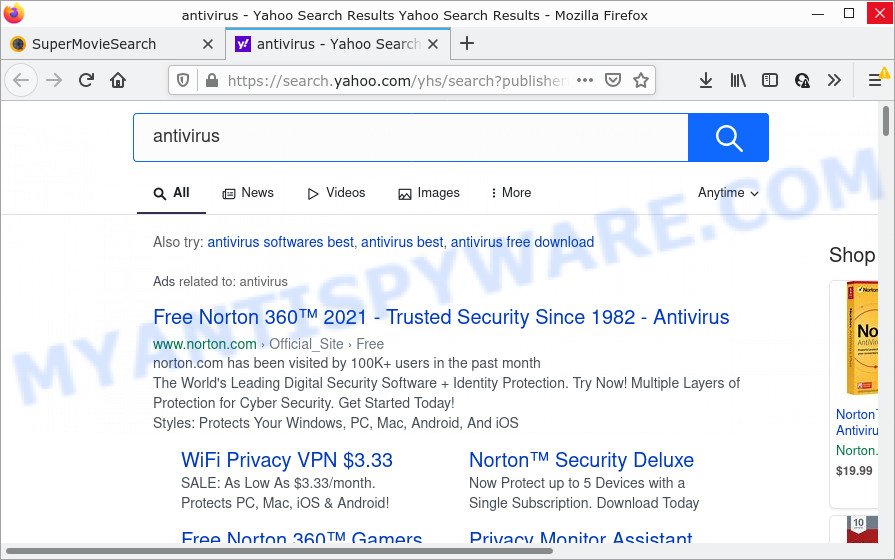
SuperMovieSearch redirects user seaches to Yahoo
The experienced security professionals do not recommend having PUPs like SuperMovieSearch on the computer, as it is not known exactly what it does. In addition to the above, it has the ability to collect your sensitive information which can be later transferred third party companies. You do not know if your home address, account names and passwords are safe. And of course you completely do not know what will happen when you click on any advertisements on the SuperMovieSearch webpage.
If you are unfortunate have browser hijacker, adware software or malicious software running on your computer, you can follow the steps here to remove SuperMovieSearch from IE, Google Chrome, Firefox and Microsoft Edge.
How can a browser hijacker get on your device
Browser hijackers and PUPs are usually distributed as part of other applications and are often installed without notifying the owner of the PC. This happens especially when you are installing a free applications. The program setup file tricks you into accepting the installation of third party software, which you don’t really want. Moreover, some paid applications can also install additional software that you do not want! Therefore, always download freeware and paid programs from reputable download web sites. Use ONLY custom or manual installation option and never blindly click Next button.
Threat Summary
| Name | SuperMovieSearch |
| Type | search engine hijacker, PUP, redirect virus, browser hijacker, start page hijacker |
| Associated domains | feed.supermoviesearch.com, portal.supermoviesearch.com, install.supermoviesearch.com, get.supermoviesearch.com |
| Affected Browser Settings | new tab page URL, search provider, start page |
| Distribution | malicious pop-up ads, fake updaters, free applications installers |
| Symptoms | You experience tons of of unwanted ads. Your internet browser is redirected to websites you did not want. New entries appear in your Programs folder. An unwanted internet browser toolbar appears in your internet browser. Unexpected changes in your browser like using a new default search engine. |
| Removal | SuperMovieSearch removal guide |
How to remove SuperMovieSearch from Chrome, Firefox, IE, Edge
SuperMovieSearch is a browser hijacker that you might have difficulty in uninstalling it from your personal computer. Happily, you have found the effective removal tutorial in this blog post. Both the manual removal solution and the automatic removal way will be provided below and you can just select the one that best for you. If you’ve any questions or need help then type a comment below. Certain of the steps will require you to restart your computer or exit this web-page. So, read this guide carefully, then bookmark this page or open it on your smartphone for later reference.
To remove SuperMovieSearch, perform the steps below:
- How to manually remove SuperMovieSearch
- Automatic Removal of SuperMovieSearch
- How to stop SuperMovieSearch redirect
How to manually remove SuperMovieSearch
Most common hijackers may be deleted without any antivirus software. The manual browser hijacker removal is guide that will teach you how to get rid of SuperMovieSearch. If you do not want to remove the browser hijacker in the manually due to the fact that you are not skilled at computer, then you can run free removal tools listed below.
Removing the SuperMovieSearch, check the list of installed programs first
First, go to MS Windows Control Panel and uninstall questionable applications, all programs you do not remember installing. It’s important to pay the most attention to apps you installed just before SuperMovieSearch hijacker appeared on your internet browser. If you do not know what a program does, look for the answer on the Internet.
Make sure you have closed all web-browsers and other applications. Next, uninstall any unknown and suspicious programs from your Control panel.
Windows 10, 8.1, 8
Now, click the Windows button, type “Control panel” in search and press Enter. Choose “Programs and Features”, then “Uninstall a program”.

Look around the entire list of software installed on your device. Most likely, one of them is the SuperMovieSearch hijacker. Select the questionable application or the application that name is not familiar to you and delete it.
Windows Vista, 7
From the “Start” menu in MS Windows, select “Control Panel”. Under the “Programs” icon, select “Uninstall a program”.

Select the dubious or any unknown programs, then click “Uninstall/Change” button to uninstall this unwanted program from your personal computer.
Windows XP
Click the “Start” button, select “Control Panel” option. Click on “Add/Remove Programs”.

Choose an unwanted program, then press “Change/Remove” button. Follow the prompts.
Remove SuperMovieSearch hijacker from web-browsers
This step will show you how to get rid of harmful extensions. This can get rid of SuperMovieSearch hijacker and fix some surfing problems, especially after hijacker infection.
You can also try to remove SuperMovieSearch hijacker by reset Google Chrome settings. |
If you are still experiencing problems with SuperMovieSearch browser hijacker removal, you need to reset Firefox browser. |
Another method to delete SuperMovieSearch hijacker from Internet Explorer is reset Internet Explorer settings. |
|
Automatic Removal of SuperMovieSearch
If you are not expert at computers, then all your attempts to delete SuperMovieSearch browser hijacker by completing the manual steps above might result in failure. To find and remove all of the SuperMovieSearch related files and registry entries that keep this browser hijacker on your personal computer, run free antimalware software such as Zemana Anti-Malware, MalwareBytes Anti-Malware and Hitman Pro from our list below.
Use Zemana Free to delete SuperMovieSearch browser hijacker
Zemana Anti-Malware (ZAM) is free full featured malicious software removal tool. It can scan your files and Windows registry in real-time. Zemana Anti-Malware can help to remove SuperMovieSearch browser hijacker, other PUPs and adware software. It uses 1% of your personal computer resources. This tool has got simple and beautiful interface and at the same time effective protection for your device.

- Visit the page linked below to download Zemana Anti-Malware. Save it to your Desktop so that you can access the file easily.
Zemana AntiMalware
165489 downloads
Author: Zemana Ltd
Category: Security tools
Update: July 16, 2019
- When the download is done, close all applications and windows on your device. Open a directory in which you saved it. Double-click on the icon that’s named Zemana.AntiMalware.Setup.
- Further, click Next button and follow the prompts.
- Once installation is done, click the “Scan” button . Zemana AntiMalware (ZAM) application will scan through the whole computer for the SuperMovieSearch browser hijacker. When a malicious software, adware software or potentially unwanted software are found, the count of the security threats will change accordingly.
- Once the checking is finished, Zemana will display a list of found items. Next, you need to click “Next”. Once finished, you may be prompted to restart your computer.
Remove SuperMovieSearch hijacker from web browsers with HitmanPro
Hitman Pro will help delete SuperMovieSearch browser hijacker that slow down your PC system. The browser hijackers, adware software and other potentially unwanted apps slow your internet browser down and try to mislead you into clicking on suspicious advertisements and links. HitmanPro deletes the browser hijacker and lets you enjoy your computer without SuperMovieSearch browser hijacker.
Installing the HitmanPro is simple. First you’ll need to download Hitman Pro by clicking on the following link.
After downloading is finished, open the file location. You will see an icon like below.

Double click the HitmanPro desktop icon. Once the utility is launched, you will see a screen like the one below.

Further, press “Next” button to perform a system scan with this utility for the SuperMovieSearch hijacker. This task may take quite a while, so please be patient. After HitmanPro has finished scanning, HitmanPro will open a scan report as shown on the screen below.

Review the results once the utility has complete the system scan. If you think an entry should not be quarantined, then uncheck it. Otherwise, simply click “Next” button. It will show a dialog box, click the “Activate free license” button.
How to remove SuperMovieSearch with MalwareBytes
If you are still having problems with the SuperMovieSearch browser hijacker — or just wish to check your device occasionally for browser hijacker and other malware — download MalwareBytes AntiMalware (MBAM). It is free for home use, and identifies and removes various unwanted applications that attacks your PC system or degrades device performance. MalwareBytes Anti-Malware can delete adware, PUPs as well as malware, including ransomware and trojans.
MalwareBytes can be downloaded from the following link. Save it to your Desktop so that you can access the file easily.
327709 downloads
Author: Malwarebytes
Category: Security tools
Update: April 15, 2020
After the download is done, close all applications and windows on your PC. Open a directory in which you saved it. Double-click on the icon that’s named MBSetup as on the image below.
![]()
When the installation begins, you will see the Setup wizard that will help you set up Malwarebytes on your computer.

Once installation is complete, you’ll see window as displayed below.

Now press the “Scan” button to perform a system scan for the SuperMovieSearch hijacker. This task can take some time, so please be patient. When a malware, adware software or PUPs are detected, the number of the security threats will change accordingly. Wait until the the scanning is finished.

Once the scan get completed, the results are displayed in the scan report. All found items will be marked. You can remove them all by simply click “Quarantine” button.

The Malwarebytes will now begin to delete SuperMovieSearch hijacker. Once the cleaning process is finished, you may be prompted to restart your computer.

The following video explains guidance on how to remove browser hijacker, adware software and other malicious software with MalwareBytes.
How to stop SuperMovieSearch redirect
By installing an ad blocker application like AdGuard, you are able to stop SuperMovieSearch redirects, block autoplaying video ads and delete a large amount of distracting and unwanted ads on web-pages.
First, please go to the link below, then click the ‘Download’ button in order to download the latest version of AdGuard.
27033 downloads
Version: 6.4
Author: © Adguard
Category: Security tools
Update: November 15, 2018
After the downloading process is complete, start the downloaded file. You will see the “Setup Wizard” screen as on the image below.

Follow the prompts. Once the installation is done, you will see a window as displayed on the image below.

You can click “Skip” to close the installation application and use the default settings, or press “Get Started” button to see an quick tutorial that will allow you get to know AdGuard better.
In most cases, the default settings are enough and you do not need to change anything. Each time, when you start your computer, AdGuard will start automatically and stop unwanted ads, block SuperMovieSearch redirects, as well as other harmful or misleading websites. For an overview of all the features of the program, or to change its settings you can simply double-click on the AdGuard icon, that is located on your desktop.
To sum up
Now your computer should be free of the SuperMovieSearch browser hijacker. We suggest that you keep AdGuard (to help you stop unwanted pop-ups and intrusive harmful web sites) and Zemana AntiMalware (to periodically scan your PC system for new malware, hijackers and adware software). Make sure that you have all the Critical Updates recommended for Windows OS. Without regular updates you WILL NOT be protected when new hijackers, malicious software and adware software are released.
If you are still having problems while trying to get rid of SuperMovieSearch from your web-browser, then ask for help here.




















