What is Autotable1.xyz?
Autotable1.xyz is a web-site that uses social engineering techniques to trick computer users into subscribing to push notifications from malicious (ad) push servers. Push notifications are originally created to alert users of recently published content. Cyber criminals abuse ‘push notifications’ to avoid anti-virus and ad-blocker applications by displaying annoying adverts. These ads are displayed in the lower right corner of the screen urges users to play online games, visit dubious web-sites, install browser extensions & so on.
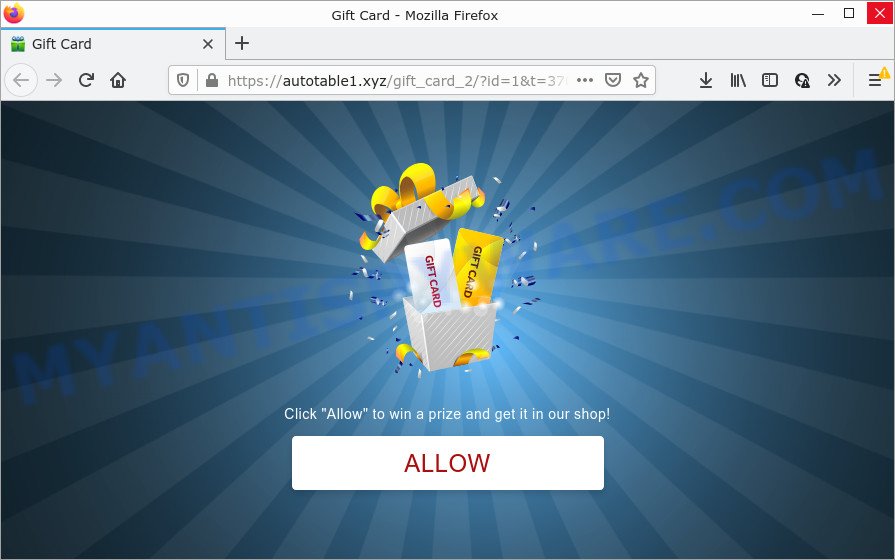
When you visit the Autotable1.xyz web-page which wants to send you notifications, you will be greeted with a pop-up that asks whether you want to agree to them or not. Your options will be ‘Block’ and ‘Allow’. If you click on the ‘Allow’ button, this web-site gets your permission to send notifications in form of pop-up ads in the lower right corner of the screen.

Threat Summary
| Name | Autotable1.xyz popup |
| Type | browser notification spam, spam push notifications, pop-up virus |
| Distribution | shady pop-up advertisements, social engineering attack, PUPs, adware software |
| Symptoms |
|
| Removal | Autotable1.xyz removal guide |
How does your computer get infected with Autotable1.xyz popups
Some research has shown that users can be redirected to Autotable1.xyz from misleading ads or by PUPs and adware software. Most often, adware software installs on the PC system in a bundle with freeware that you downloaded and installed from the Internet. Once it gets inside your PC system, it will configure itself to start automatically when the PC launch. Adware can modify web-browser settings, redirect your browser to unwanted web-sites, display unwanted ads from various third-party ad networks and these intrusive ads is difficult to close.
Therefore, it’s very important, when installing a new software, read the Terms of use and the Software license, as well as to select the Manual, Advanced or Custom installation type. In this method, you can disable the installation of additional web-browser plugins and apps and protect your PC from adware.
Remove Autotable1.xyz notifications from web browsers
if you became a victim of online criminals and clicked on the “Allow” button, then your web-browser was configured to show annoying ads. To remove the ads, you need to remove the notification permission that you gave the Autotable1.xyz webpage to send push notifications.
Google Chrome:
- In the right upper corner, click on Chrome’s main menu button, represented by three vertical dots.
- Select ‘Settings’. Then, scroll down to the bottom where it says ‘Advanced’.
- When the drop-down menu appears, tap ‘Settings’. Scroll down to ‘Advanced’.
- Click on ‘Notifications’.
- Click ‘three dots’ button on the right hand side of Autotable1.xyz site or other dubious site and click ‘Remove’.

Android:
- Open Chrome.
- In the top-right corner of the browser window, tap on Google Chrome’s main menu button, represented by three vertical dots.
- In the menu tap ‘Settings’, scroll down to ‘Advanced’.
- In the ‘Site Settings’, tap on ‘Notifications’, locate the Autotable1.xyz URL and tap on it.
- Tap the ‘Clean & Reset’ button and confirm.

Mozilla Firefox:
- Click the Menu button (three horizontal stripes) on the top right hand corner of the browser.
- Select ‘Options’ and click on ‘Privacy & Security’ on the left hand side of the browser window.
- Scroll down to ‘Permissions’ and then to ‘Settings’ next to ‘Notifications’.
- In the opened window, find Autotable1.xyz URL, other questionable sites, click the drop-down menu and select ‘Block’.
- Click ‘Save Changes’ button.

Edge:
- Click the More button (three dots) in the right upper corner of the Edge.
- Scroll down, locate and click ‘Settings’. In the left side select ‘Advanced’.
- Click ‘Manage permissions’ button below ‘Website permissions’.
- Click the switch under the Autotable1.xyz site and each suspicious URL.

Internet Explorer:
- Click ‘Tools’ button in the top right hand corner.
- Go to ‘Internet Options’ in the menu.
- Click on the ‘Privacy’ tab and select ‘Settings’ in the pop-up blockers section.
- Locate the Autotable1.xyz URL and click the ‘Remove’ button to delete the URL.

Safari:
- Go to ‘Preferences’ in the Safari menu.
- Open ‘Websites’ tab, then in the left menu click on ‘Notifications’.
- Find the Autotable1.xyz URL and select it, click the ‘Deny’ button.
How to remove Autotable1.xyz pop-up advertisements from Chrome, Firefox, IE, Edge
If you have consistent popups or undesired advertisements, slow PC system, freezing computer issues, you are in need of adware removal assistance. The few simple steps below will guide you forward to get Autotable1.xyz pop ups removed and will allow you get your PC operating at peak capacity again.
To remove Autotable1.xyz pop ups, perform the steps below:
- Remove Autotable1.xyz notifications from web browsers
- Manual Autotable1.xyz advertisements removal
- Automatic Removal of Autotable1.xyz pop-up ads
- Stop Autotable1.xyz advertisements
Manual Autotable1.xyz advertisements removal
Most adware can be removed manually, without the use of antivirus or other removal utilities. The manual steps below will help you get rid of Autotable1.xyz pop ups step by step. Although each of the steps is very simple and does not require special knowledge, but you doubt that you can complete them, then use the free utilities, a list of which is given below.
Remove adware software through the Microsoft Windows Control Panel
First, you should try to identify and delete the application that causes the appearance of annoying advertisements or browser redirect, using the ‘Uninstall a program’ which is located in the ‘Control panel’.
Windows 8, 8.1, 10
First, click Windows button

Once the ‘Control Panel’ opens, click the ‘Uninstall a program’ link under Programs category as displayed in the figure below.

You will see the ‘Uninstall a program’ panel as shown in the following example.

Very carefully look around the entire list of applications installed on your PC system. Most likely, one of them is the adware which causes pop ups. If you’ve many applications installed, you can help simplify the search of harmful applications by sort the list by date of installation. Once you’ve found a suspicious, unwanted or unused application, right click to it, after that click ‘Uninstall’.
Windows XP, Vista, 7
First, click ‘Start’ button and select ‘Control Panel’ at right panel as shown below.

When the Windows ‘Control Panel’ opens, you need to press ‘Uninstall a program’ under ‘Programs’ as shown on the image below.

You will see a list of software installed on your PC. We recommend to sort the list by date of installation to quickly find the apps that were installed last. Most probably, it is the adware software that causes multiple unwanted pop-ups. If you are in doubt, you can always check the program by doing a search for her name in Google, Yahoo or Bing. After the program which you need to uninstall is found, simply press on its name, and then click ‘Uninstall’ as shown below.

Get rid of Autotable1.xyz pop ups from Firefox
This step will allow you get rid of Autotable1.xyz popups, third-party toolbars, disable malicious add-ons and return your default homepage, new tab and search engine settings.
Launch the Mozilla Firefox and click the menu button (it looks like three stacked lines) at the top right of the internet browser screen. Next, click the question-mark icon at the bottom of the drop-down menu. It will show the slide-out menu.

Select the “Troubleshooting information”. If you are unable to access the Help menu, then type “about:support” in your address bar and press Enter. It bring up the “Troubleshooting Information” page as on the image below.

Click the “Refresh Firefox” button at the top right of the Troubleshooting Information page. Select “Refresh Firefox” in the confirmation prompt. The Mozilla Firefox will begin a procedure to fix your problems that caused by the Autotable1.xyz adware software. When, it is finished, press the “Finish” button.
Remove Autotable1.xyz popup advertisements from Internet Explorer
The Internet Explorer reset is great if your web browser is hijacked or you have unwanted add-ons or toolbars on your web browser, which installed by an malicious software.
First, launch the IE, then press ‘gear’ icon ![]() . It will open the Tools drop-down menu on the right part of the web-browser, then click the “Internet Options” as on the image below.
. It will open the Tools drop-down menu on the right part of the web-browser, then click the “Internet Options” as on the image below.

In the “Internet Options” screen, select the “Advanced” tab, then press the “Reset” button. The Internet Explorer will show the “Reset Internet Explorer settings” prompt. Further, press the “Delete personal settings” check box to select it. Next, click the “Reset” button as on the image below.

When the task is done, click “Close” button. Close the Internet Explorer and restart your PC system for the changes to take effect. This step will help you to restore your internet browser’s startpage, newtab page and search provider to default state.
Remove Autotable1.xyz pop-ups from Google Chrome
This step will show you how to reset Google Chrome browser settings to original settings. This can remove Autotable1.xyz pop-up advertisements and fix some surfing issues, especially after adware infection. Keep in mind that resetting your web-browser will not remove your history, bookmarks, passwords, and other saved data.

- First start the Chrome and click Menu button (small button in the form of three dots).
- It will open the Google Chrome main menu. Choose More Tools, then click Extensions.
- You will see the list of installed extensions. If the list has the add-on labeled with “Installed by enterprise policy” or “Installed by your administrator”, then complete the following guide: Remove Chrome extensions installed by enterprise policy.
- Now open the Chrome menu once again, click the “Settings” menu.
- You will see the Google Chrome’s settings page. Scroll down and click “Advanced” link.
- Scroll down again and press the “Reset” button.
- The Google Chrome will display the reset profile settings page as shown on the screen above.
- Next click the “Reset” button.
- Once this procedure is finished, your browser’s search provider by default, home page and new tab will be restored to their original defaults.
- To learn more, read the post How to reset Chrome settings to default.
Automatic Removal of Autotable1.xyz pop-up ads
The manual steps above is tedious to use and can not always help to completely remove the Autotable1.xyz popup advertisements. Here I am telling you an automatic method to delete this adware from your personal computer completely. Zemana, MalwareBytes and HitmanPro are antimalware tools that can scan for and remove all kinds of malware including adware that causes Autotable1.xyz popup ads in your internet browser.
Remove Autotable1.xyz pop ups with Zemana
Does Zemana AntiMalware (ZAM) delete adware software which causes pop-ups? The adware software is often downloaded with malicious software which can force you to install an application such as keyloggers you don’t want. Therefore, advise using the Zemana Anti Malware. It’s a tool developed to scan and remove adware and other malicious software from your personal computer for free.
- Download Zemana Anti-Malware (ZAM) on your MS Windows Desktop by clicking on the link below.
Zemana AntiMalware
165033 downloads
Author: Zemana Ltd
Category: Security tools
Update: July 16, 2019
- Once you have downloaded the installation file, make sure to double click on the Zemana.AntiMalware.Setup. This would start the Zemana setup on your computer.
- Select installation language and click ‘OK’ button.
- On the next screen ‘Setup Wizard’ simply click the ‘Next’ button and follow the prompts.

- Finally, once the installation is complete, Zemana will run automatically. Else, if does not then double-click on the Zemana AntiMalware (ZAM) icon on your desktop.
- Now that you have successfully install Zemana Anti-Malware (ZAM), let’s see How to use Zemana Free to remove Autotable1.xyz pop-ups from your computer.
- After you have opened the Zemana Anti Malware, you’ll see a window as on the image below, just click ‘Scan’ button to detect adware software.

- Now pay attention to the screen while Zemana Anti Malware scans your device.

- After the system scan is complete, it will show the Scan Results. Review the results once the utility has finished the system scan. If you think an entry should not be quarantined, then uncheck it. Otherwise, simply click ‘Next’ button.

- Zemana Free may require a reboot device in order to complete the Autotable1.xyz pop-up ads removal process.
- If you want to fully delete adware from your computer, then press ‘Quarantine’ icon, select all malware, adware software, potentially unwanted apps and other threats and click Delete.
- Restart your personal computer to complete the adware removal process.
Get rid of Autotable1.xyz ads from web browsers with Hitman Pro
Hitman Pro is a portable application which requires no hard installation to identify and remove adware which causes pop-ups. The program itself is small in size (only a few Mb). Hitman Pro does not need any drivers and special dlls. It’s probably easier to use than any alternative malicious software removal utilities you’ve ever tried. Hitman Pro works on 64 and 32-bit versions of MS Windows 10, 8, 7 and XP. It proves that removal tool can be just as effective as the widely known antivirus applications.
HitmanPro can be downloaded from the following link. Save it to your Desktop so that you can access the file easily.
When the downloading process is finished, open the file location. You will see an icon like below.

Double click the HitmanPro desktop icon. When the tool is started, you will see a screen as displayed on the image below.

Further, press “Next” button to detect adware which causes popups. This process can take some time, so please be patient. As the scanning ends, a list of all threats detected is created as shown below.

When you are ready, click “Next” button. It will show a dialog box, press the “Activate free license” button.
Use MalwareBytes Anti Malware (MBAM) to get rid of Autotable1.xyz advertisements
Trying to remove Autotable1.xyz pop up advertisements can become a battle of wills between the adware infection and you. MalwareBytes can be a powerful ally, removing most of today’s adware software, malware and potentially unwanted applications with ease. Here’s how to use MalwareBytes AntiMalware (MBAM) will help you win.

- Installing the MalwareBytes Free is simple. First you will need to download MalwareBytes Anti-Malware on your MS Windows Desktop from the link below.
Malwarebytes Anti-malware
327261 downloads
Author: Malwarebytes
Category: Security tools
Update: April 15, 2020
- After downloading is finished, close all programs and windows on your device. Open a file location. Double-click on the icon that’s named MBsetup.
- Select “Personal computer” option and click Install button. Follow the prompts.
- Once install is complete, press the “Scan” button to search for adware which causes the unwanted Autotable1.xyz pop up ads. This process may take quite a while, so please be patient. When a malware, adware or PUPs are detected, the count of the security threats will change accordingly. Wait until the the checking is done.
- Once finished, MalwareBytes will open a scan report. Make sure all threats have ‘checkmark’ and press “Quarantine”. When that process is done, you may be prompted to reboot your device.
The following video offers a steps on how to remove browser hijackers, adware and other malicious software with MalwareBytes Anti-Malware (MBAM).
Stop Autotable1.xyz advertisements
The AdGuard is a very good ad-blocker program for the Firefox, Edge, Google Chrome and IE, with active user support. It does a great job by removing certain types of intrusive ads, popunders, pop-ups, unwanted new tabs, and even full page ads and webpage overlay layers. Of course, the AdGuard can block the Autotable1.xyz pop ups automatically or by using a custom filter rule.
Click the link below to download the latest version of AdGuard for Windows. Save it to your Desktop.
26897 downloads
Version: 6.4
Author: © Adguard
Category: Security tools
Update: November 15, 2018
After downloading it, start the downloaded file. You will see the “Setup Wizard” screen as shown on the image below.

Follow the prompts. When the installation is finished, you will see a window as shown on the screen below.

You can click “Skip” to close the setup program and use the default settings, or press “Get Started” button to see an quick tutorial that will help you get to know AdGuard better.
In most cases, the default settings are enough and you don’t need to change anything. Each time, when you start your PC, AdGuard will start automatically and stop undesired advertisements, block Autotable1.xyz, as well as other harmful or misleading web sites. For an overview of all the features of the program, or to change its settings you can simply double-click on the AdGuard icon, which is located on your desktop.
To sum up
After completing the few simple steps shown above, your computer should be free from adware related to the Autotable1.xyz pop ups and other malicious software. The Mozilla Firefox, Google Chrome, Microsoft Edge and IE will no longer redirect you to various annoying web-pages like Autotable1.xyz. Unfortunately, if the steps does not help you, then you have caught a new adware, and then the best way – ask for help here.























