What is Misrepress.website?
There are many scam websites on the Internet and Misrepress.website is one of them. It is a web-site which tricks users into subscribing to push notifications. Scammers use push notifications to bypass protection against popups in the browser and therefore show tons of unwanted advertisements. These advertisements are used to promote questionable web browser add-ons, giveaway scams, fake software, and adult webpages.
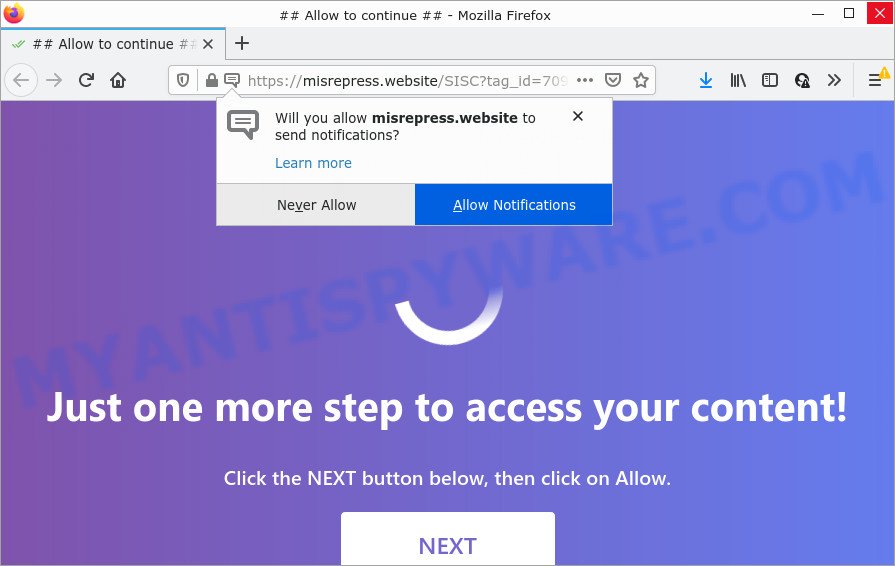
Misrepress.website is a dubious site that displays ‘Show notifications’ prompt that attempts to get you to click the ‘Allow’ button to subscribe to its notifications. Once enabled, the Misrepress.website spam notifications will start popping up in the lower right corner of the desktop occasionally and spam the user with unwanted adverts.

Threat Summary
| Name | Misrepress.website pop up |
| Type | browser notification spam, spam push notifications, pop-up virus |
| Distribution | social engineering attack, misleading popup ads, PUPs, adware software |
| Symptoms |
|
| Removal | Misrepress.website removal guide |
How did you get infected with Misrepress.website popups
Experienced security researchers have determined that users are redirected to Misrepress.website by adware software or from malicious advertisements. Adware is a type of invasive apps — which can hijack PCs — randomly redirect web-browsers to certain websites so the owners of those sites can make profit by showing advertisements to visitors. It is not a good idea to have installed adware. The reason for this is simple, it doing things you don’t know about. And of course you completely don’t know what will happen when you click anything in the the ads.
Adware usually spreads together with certain free software that you download off of the World Wide Web. So, think back, have you ever download and run any free applications. In order to avoid infection, in the Setup wizard, you should be be proactive and carefully read the ‘Terms of use’, the ‘license agreement’ and other installation screens, as well as to always choose the ‘Manual’ or ‘Advanced’ install option, when installing anything downloaded from the Web.
Remove Misrepress.website notifications from browsers
if you became a victim of cybercriminals and clicked on the “Allow” button, then your internet browser was configured to display unwanted advertisements. To remove the ads, you need to remove the notification permission that you gave the Misrepress.website web-site to send notifications.
Google Chrome:
- Just copy and paste the following text into the address bar of Chrome.
- chrome://settings/content/notifications
- Press Enter.
- Remove the Misrepress.website site and other dubious sites by clicking three vertical dots button next to each and selecting ‘Remove’.

Android:
- Tap ‘Settings’.
- Tap ‘Notifications’.
- Find and tap the browser which displays Misrepress.website push notifications ads.
- Locate Misrepress.website, other questionable sites and set the toggle button to ‘OFF’ on them one-by-one.

Mozilla Firefox:
- Click on ‘three bars’ button at the right upper corner.
- Choose ‘Options’ and click on ‘Privacy & Security’ on the left hand side of the Firefox.
- Scroll down to ‘Permissions’ and then to ‘Settings’ next to ‘Notifications’.
- Locate Misrepress.website URL, other dubious sites, click the drop-down menu and select ‘Block’.
- Save changes.

Edge:
- Click the More button (it looks like three dots) in the top right corner.
- Scroll down, locate and click ‘Settings’. In the left side select ‘Advanced’.
- In the ‘Website permissions’ section click ‘Manage permissions’.
- Disable the on switch for the Misrepress.website URL.

Internet Explorer:
- In the top right corner of the Internet Explorer, click on the menu button (gear icon).
- In the drop-down menu select ‘Internet Options’.
- Click on the ‘Privacy’ tab and select ‘Settings’ in the pop-up blockers section.
- Select the Misrepress.website URL and other dubious URLs under and remove them one by one by clicking the ‘Remove’ button.

Safari:
- Go to ‘Preferences’ in the Safari menu.
- Open ‘Websites’ tab, then in the left menu click on ‘Notifications’.
- Locate the Misrepress.website and select it, click the ‘Deny’ button.
How to remove Misrepress.website popup ads from Chrome, Firefox, IE, Edge
According to cyber threat analysts, Misrepress.website popups removal can be done manually and/or automatically. These utilities that are listed below will allow you remove adware software, harmful internet browser extensions, malware and PUPs . However, if you are not willing to install other apps to remove Misrepress.website popups, then use steps listed below to restore your computer settings to defaults.
To remove Misrepress.website pop ups, follow the steps below:
- Remove Misrepress.website notifications from browsers
- Manual Misrepress.website advertisements removal
- Automatic Removal of Misrepress.website ads
- Stop Misrepress.website ads
Manual Misrepress.website advertisements removal
First of all, try to get rid of Misrepress.website advertisements manually; to do this, follow the steps below. Of course, manual removal of adware software requires more time and may not be suitable for those who are poorly versed in system settings. In this case, we suggest that you scroll down to the section that describes how to get rid of Misrepress.website advertisements using free tools.
Uninstall potentially unwanted apps through the Windows Control Panel
It’s of primary importance to first identify and get rid of all PUPs, adware programs and browser hijackers through ‘Add/Remove Programs’ (Windows XP) or ‘Uninstall a program’ (Windows 10, 8, 7) section of your Windows Control Panel.
Windows 8, 8.1, 10
First, click the Windows button
Windows XP, Vista, 7
First, click “Start” and select “Control Panel”.
It will display the Windows Control Panel as shown on the screen below.

Next, press “Uninstall a program” ![]()
It will show a list of all software installed on your PC system. Scroll through the all list, and delete any dubious and unknown software. To quickly find the latest installed programs, we recommend sort software by date in the Control panel.
Delete Misrepress.website from Firefox by resetting web-browser settings
The Firefox reset will delete redirects to intrusive Misrepress.website web page, modified preferences, extensions and security settings. However, your saved bookmarks and passwords will not be lost. This will not affect your history, passwords, bookmarks, and other saved data.
Start the Firefox and click the menu button (it looks like three stacked lines) at the top right of the browser screen. Next, click the question-mark icon at the bottom of the drop-down menu. It will display the slide-out menu.

Select the “Troubleshooting information”. If you are unable to access the Help menu, then type “about:support” in your address bar and press Enter. It bring up the “Troubleshooting Information” page as displayed in the following example.

Click the “Refresh Firefox” button at the top right of the Troubleshooting Information page. Select “Refresh Firefox” in the confirmation dialog box. The Mozilla Firefox will begin a process to fix your problems that caused by the Misrepress.website adware software. After, it’s done, click the “Finish” button.
Remove Misrepress.website ads from Internet Explorer
By resetting Microsoft Internet Explorer web browser you restore your web-browser settings to its default state. This is basic when troubleshooting problems that might have been caused by adware responsible for Misrepress.website pop ups.
First, start the IE. Next, click the button in the form of gear (![]() ). It will display the Tools drop-down menu, click the “Internet Options” as displayed on the screen below.
). It will display the Tools drop-down menu, click the “Internet Options” as displayed on the screen below.

In the “Internet Options” window click on the Advanced tab, then click the Reset button. The Internet Explorer will show the “Reset Internet Explorer settings” window as shown below. Select the “Delete personal settings” check box, then press “Reset” button.

You will now need to reboot your PC system for the changes to take effect.
Remove Misrepress.website pop-ups from Chrome
Reset Google Chrome settings to delete Misrepress.website popup ads. If you are still experiencing issues with Misrepress.website advertisements removal, you need to reset Google Chrome browser to its original state. This step needs to be performed only if adware has not been removed by the previous steps.

- First start the Google Chrome and click Menu button (small button in the form of three dots).
- It will show the Google Chrome main menu. Select More Tools, then click Extensions.
- You’ll see the list of installed addons. If the list has the plugin labeled with “Installed by enterprise policy” or “Installed by your administrator”, then complete the following tutorial: Remove Chrome extensions installed by enterprise policy.
- Now open the Chrome menu once again, click the “Settings” menu.
- You will see the Google Chrome’s settings page. Scroll down and click “Advanced” link.
- Scroll down again and click the “Reset” button.
- The Google Chrome will show the reset profile settings page as shown on the screen above.
- Next click the “Reset” button.
- Once this task is done, your web-browser’s default search engine, new tab page and homepage will be restored to their original defaults.
- To learn more, read the article How to reset Chrome settings to default.
Automatic Removal of Misrepress.website ads
Using a malware removal utility to scan for and remove adware hiding on your personal computer is probably the easiest method to remove the Misrepress.website popup ads. We suggests the Zemana Anti Malware (ZAM) program for Windows computers. HitmanPro and MalwareBytes are other anti-malware utilities for Windows that offers a free malware removal.
Run Zemana Anti Malware to remove Misrepress.website ads
Zemana Free is one of the best in its class, it can locate and remove a ton of of various security threats, including adware software, browser hijackers, spyware and trojans that masqueraded as legitimate computer programs. Also Zemana Free includes another utility called FRST – is a helpful application for manual removal of files and parts of the Windows registry created by malware.
Please go to the following link to download the latest version of Zemana Free for MS Windows. Save it to your Desktop so that you can access the file easily.
165054 downloads
Author: Zemana Ltd
Category: Security tools
Update: July 16, 2019
After the downloading process is done, close all apps and windows on your computer. Open a directory in which you saved it. Double-click on the icon that’s named Zemana.AntiMalware.Setup as shown on the screen below.
![]()
When the installation begins, you will see the “Setup wizard” which will help you set up Zemana Anti Malware (ZAM) on your PC.

Once installation is done, you will see window like below.

Now click the “Scan” button for scanning your device for the adware that causes Misrepress.website pop ups in your web browser. A system scan can take anywhere from 5 to 30 minutes, depending on your personal computer. While the Zemana AntiMalware (ZAM) is scanning, you may see how many objects it has identified either as being malware.

When the scan is complete, Zemana will show a screen which contains a list of malware that has been detected. You may delete threats (move to Quarantine) by simply click “Next” button.

The Zemana Free will get rid of adware which causes the unwanted Misrepress.website popup advertisements and move the selected threats to the program’s quarantine.
Delete Misrepress.website pop up ads from internet browsers with HitmanPro
HitmanPro is a free tool that can detect adware that causes Misrepress.website pop-up ads in your internet browser. It is not always easy to locate all the junk software that your personal computer might have picked up on the World Wide Web. HitmanPro will locate the adware, browser hijackers and other malware you need to remove.
Visit the following page to download HitmanPro. Save it on your MS Windows desktop or in any other place.
When the download is finished, open the file location. You will see an icon like below.

Double click the Hitman Pro desktop icon. When the utility is started, you will see a screen as displayed below.

Further, click “Next” button to start scanning your PC for the adware software which causes pop ups. A scan may take anywhere from 10 to 30 minutes, depending on the number of files on your PC and the speed of your computer. Once Hitman Pro has finished scanning, HitmanPro will open a list of all threats found by the scan as shown in the figure below.

All found threats will be marked. You can remove them all by simply click “Next” button. It will display a prompt, click the “Activate free license” button.
Remove Misrepress.website pop up ads with MalwareBytes
We recommend using the MalwareBytes. You can download and install MalwareBytes AntiMalware (MBAM) to locate adware software and thereby remove Misrepress.website ads from your browsers. When installed and updated, this free malicious software remover automatically scans for and removes all threats present on the device.
Download MalwareBytes Free by clicking on the link below. Save it on your Windows desktop or in any other place.
327280 downloads
Author: Malwarebytes
Category: Security tools
Update: April 15, 2020
After downloading is finished, close all programs and windows on your personal computer. Double-click the set up file named MBSetup. If the “User Account Control” dialog box pops up as shown in the following example, click the “Yes” button.

It will open the Setup wizard that will help you install MalwareBytes AntiMalware on your computer. Follow the prompts and don’t make any changes to default settings.

Once installation is complete successfully, click “Get Started” button. MalwareBytes Anti Malware will automatically start and you can see its main screen as shown in the figure below.

Now press the “Scan” button to start scanning your PC for the adware that causes Misrepress.website ads in your internet browser. A system scan may take anywhere from 5 to 30 minutes, depending on your personal computer. When a threat is detected, the number of the security threats will change accordingly.

Once the system scan is finished, a list of all threats detected is created. Next, you need to click “Quarantine” button. The MalwareBytes Free will get rid of adware responsible for Misrepress.website popups and move the selected threats to the Quarantine. When the cleaning process is complete, you may be prompted to reboot the computer.

We recommend you look at the following video, which completely explains the procedure of using the MalwareBytes Anti-Malware (MBAM) to get rid of adware, browser hijacker and other malicious software.
Stop Misrepress.website ads
If you want to remove intrusive advertisements, web browser redirects and popups, then install an ad-blocking program such as AdGuard. It can block Misrepress.website, advertisements, popups and stop websites from tracking your online activities when using the Internet Explorer, Google Chrome, Mozilla Firefox and Microsoft Edge. So, if you like surf the Internet, but you do not like intrusive advertisements and want to protect your PC system from harmful websites, then the AdGuard is your best choice.
Download AdGuard from the link below. Save it on your MS Windows desktop.
26903 downloads
Version: 6.4
Author: © Adguard
Category: Security tools
Update: November 15, 2018
After downloading it, double-click the downloaded file to run it. The “Setup Wizard” window will show up on the computer screen as shown in the figure below.

Follow the prompts. AdGuard will then be installed and an icon will be placed on your desktop. A window will show up asking you to confirm that you want to see a quick instructions as on the image below.

Click “Skip” button to close the window and use the default settings, or click “Get Started” to see an quick guide that will assist you get to know AdGuard better.
Each time, when you start your personal computer, AdGuard will run automatically and stop unwanted advertisements, block Misrepress.website, as well as other harmful or misleading web sites. For an overview of all the features of the program, or to change its settings you can simply double-click on the AdGuard icon, that can be found on your desktop.
Finish words
Now your device should be free of the adware software that causes multiple intrusive pop ups. We suggest that you keep AdGuard (to help you block unwanted popup ads and annoying malicious websites) and Zemana Free (to periodically scan your PC for new adwares and other malware). Probably you are running an older version of Java or Adobe Flash Player. This can be a security risk, so download and install the latest version right now.
If you are still having problems while trying to remove Misrepress.website popups from the Internet Explorer, Chrome, Edge and Mozilla Firefox, then ask for help here here.




















