What is SPIN FOR REWARD?
SPIN FOR REWARD pop-ups are a browser-based scam that uses social engineering to trick visitors into providing sensitive personal information. Scammers promise exclusive rewards, which requires filling out an online form or answering a few simple questions. This scam is used to steal valuable personal and financial information from users. Usually, users end up on “SPIN FOR REWARD” and similar scam sites by going to a misspelled URL, clicking on a fake link, or having adware (PUPs) on their device. The scam sites should be ignored as their promises are fake.
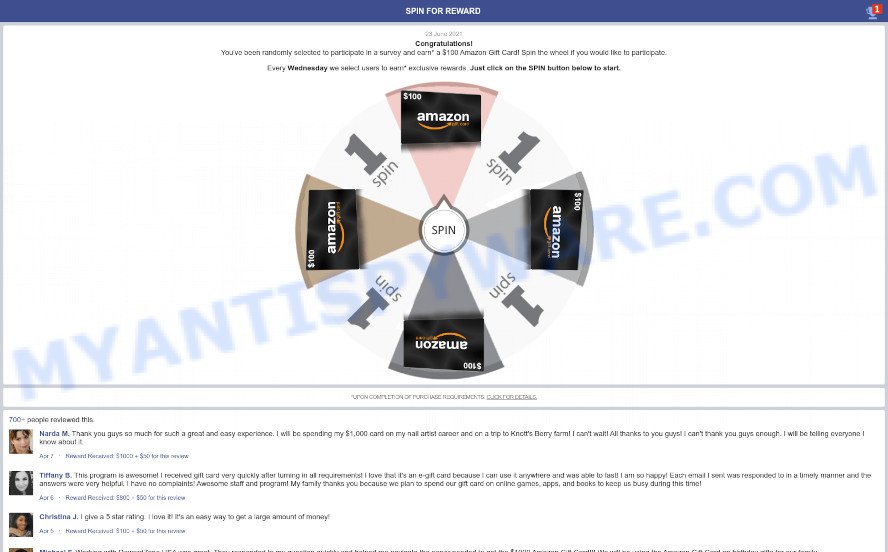
SPIN FOR REWARD pop-up is a SCAM
QUICK LINKS
This scam page shows a message that a visitor has been selected and got a chance to earn exclusive prize. This page has the “SPIN” button, click on which will start the rotation of the wheel. When the wheel stops, a congratulatory message appears and users are prompted to press the Claim Reward button to claim the prize. Clicking on this button opens another page on which visitors must fill out a form with their personal data, as well as enter their credit card details. This information can be used to make fraudulent purchases and unauthorized transfers, sold to criminals on the dark web, or other malicious purposes. Moreover, the criminals behind this scam can use stolen email addresses and phone numbers to send spam and malspam (spam emails containing malware or links to malware). In any case, no one can win prizes through this and similar sites, as these sites are only part of a phishing scheme.
Text presented on this scam page:
SPIN FOR REWARD
Congratulations!
You’ve been randomly selected to participate in a survey and earn* ! Spin the wheel if you would like to participate.Every Monday we select users to earn* exclusive rewards. Just click on the SPIN button below to start.
*UPON COMPLETION OF PURCHASE REQUIREMENTS. CLICK FOR DETAILS.
700+ people reviewed this.
As mentioned above, adware can redirect users to the “SPIN FOR REWARD” scam sites. Adware is a part of malware. It is developed to bombard you with endless ads and pop up windows that could potentially be dangerous for you and your computer. If you get adware on your personal computer, it can change internet browser settings and install malicious browser extensions.
Adware usually gets onto personal computer by being attached to free programs that downloaded from the Web. Which means that you need to be proactive and carefully read the Terms of use and the License agreement properly. For the most part, adware software and PUPs will be clearly described, so take the time to carefully read all the information about the software that you downloaded and want to install on your PC.
Threat Summary
| Name | SPIN FOR REWARD |
| Type | phishing, scam, survey scam |
| Symptoms |
|
| Removal | SPIN FOR REWARD removal guide |
The SPIN FOR REWARD scam is not the only scam page on the Internet, there are a lot of such sites. We have already reported on other types of scams on several occasions, such as Ethereum Giveaway, Norton Subscription Has Expired, Chrome Search Contest. Some of these pages are positioned as offers, giveaways or prizes from well-known companies, but in fact have nothing to do with these companies. In most cases, scam sites try to trick visitors into paying for shipping, taxes, and packaging in order to get a prize. Therefore, such sites cannot be trusted, they should be ignored.
How to remove SPIN FOR REWARD pop-ups from Chrome, Firefox, IE, Edge
SPIN FOR REWARD pop-up scam in the Mozilla Firefox, Internet Explorer, Microsoft Edge and Google Chrome can be permanently deleted by removing adware software, resetting the web-browser to its default values, and reversing any changes to the PC system by malicious software. Free removal utilities which listed below can help in uninstalling adware which shows various pop ups and annoying adverts.
To remove SPIN FOR REWARD, perform the steps below:
- Uninstall newly installed adware
- Remove SPIN FOR REWARD from Mozilla Firefox
- Remove SPIN FOR REWARD scam from Chrome
- Remove SPIN FOR REWARD scam from Internet Explorer
- Automatic Removal of SPIN FOR REWARD scam
- Stop SPIN FOR REWARD pop-ups
Manual SPIN FOR REWARD scam removal
Looking for a method to delete SPIN FOR REWARD scam manually without downloading any applications? Then this section of the article is just for you. Below are some simple steps you can take. Performing these steps requires basic knowledge of browser and Microsoft Windows setup. If you are not sure that you can follow them, it is better to use free programs listed below that can allow you remove scam pop-ups.
Uninstall newly installed adware
We suggest that you begin the device cleaning procedure by checking the list of installed programs and remove all unknown or questionable software. This is a very important step, as mentioned above, very often the malicious applications such as adware and hijackers may be bundled with freeware. Uninstall the unwanted applications can get rid of the intrusive ads or browser redirect.
|
|
|
|
Remove SPIN FOR REWARD from Mozilla Firefox
If the Firefox internet browser is redirected to the SPIN FOR REWARD scam and you want to recover the Mozilla Firefox settings back to their original state, then you should follow the steps below. Keep in mind that resetting your web-browser will not remove your history, bookmarks, passwords, and other saved data.
First, open the Mozilla Firefox. Next, click the button in the form of three horizontal stripes (![]() ). It will show the drop-down menu. Next, click the Help button (
). It will show the drop-down menu. Next, click the Help button (![]() ).
).

In the Help menu click the “Troubleshooting Information”. In the upper-right corner of the “Troubleshooting Information” page click on “Refresh Firefox” button as shown below.

Confirm your action, click the “Refresh Firefox”.
Remove SPIN FOR REWARD scam from Chrome
In this step we are going to show you how to reset Chrome settings. PUPs like the adware software can make changes to your internet browser settings, add toolbars and unwanted extensions. By resetting Google Chrome settings you will remove SPIN FOR REWARD pop-up scam and reset unwanted changes caused by adware. However, your saved passwords and bookmarks will not be changed, deleted or cleared.

- First run the Google Chrome and click Menu button (small button in the form of three dots).
- It will show the Chrome main menu. Choose More Tools, then click Extensions.
- You will see the list of installed addons. If the list has the extension labeled with “Installed by enterprise policy” or “Installed by your administrator”, then complete the following tutorial: Remove Chrome extensions installed by enterprise policy.
- Now open the Google Chrome menu once again, press the “Settings” menu.
- You will see the Google Chrome’s settings page. Scroll down and press “Advanced” link.
- Scroll down again and click the “Reset” button.
- The Chrome will display the reset profile settings page as on the image above.
- Next click the “Reset” button.
- Once this task is complete, your browser’s search engine by default, start page and newtab page will be restored to their original defaults.
- To learn more, read the blog post How to reset Google Chrome settings to default.
Remove SPIN FOR REWARD scam from Internet Explorer
In order to recover all web browser newtab, search provider and startpage you need to reset the IE to the state, which was when the Windows was installed on your computer.
First, open the Internet Explorer, click ![]() ) button. Next, press “Internet Options” as displayed in the figure below.
) button. Next, press “Internet Options” as displayed in the figure below.

In the “Internet Options” screen select the Advanced tab. Next, click Reset button. The Internet Explorer will open the Reset Internet Explorer settings prompt. Select the “Delete personal settings” check box and click Reset button.

You will now need to reboot your PC for the changes to take effect. It will delete adware which causes the SPIN FOR REWARD popups, disable malicious and ad-supported web-browser’s extensions and restore the Internet Explorer’s settings like newtab page, start page and search engine by default to default state.
Automatic Removal of SPIN FOR REWARD scam
We’ve compiled some of the best malware removal tools which can detect and remove adware, unwanted web-browser extensions, PUPs, spyware, trojans and other malicious software.
How to get rid of SPIN FOR REWARD pop-ups with Zemana Anti Malware
Thinking about delete SPIN FOR REWARD pop ups from your web browser? Then pay attention to Zemana Anti-Malware. This is a well-known utility, originally created just to search for and remove malware, adware and PUPs. But by now it has seriously changed and can not only rid you of malware, but also protect your device from malicious software and adware, as well as identify and get rid of common viruses and trojans.
Installing Zemana is simple. First you will need to download it on your Windows Desktop by clicking on the following link.
165079 downloads
Author: Zemana Ltd
Category: Security tools
Update: July 16, 2019
After downloading is finished, close all apps and windows on your device. Open a directory in which you saved it. Double-click on the icon that’s called Zemana.AntiMalware.Setup as on the image below.
![]()
When the install starts, you will see the “Setup wizard” that will help you set up Zemana AntiMalware (ZAM) on your device.

Once installation is done, you will see window as displayed on the image below.

Now click the “Scan” button for scanning your PC for the adware software that causes SPIN FOR REWARD pop up scam. A scan may take anywhere from 10 to 30 minutes, depending on the count of files on your PC and the speed of your PC system.

As the scanning ends, it will display the Scan Results. All found threats will be marked. You can remove them all by simply press “Next” button.

The Zemana will begin to get rid of adware software that causes SPIN FOR REWARD pop up scam.
Stop SPIN FOR REWARD pop-ups
We suggest to install an ad blocking program that can stop SPIN FOR REWARD pop-ups and other scam web-pages. The adblocker utility such as AdGuard is a program that basically removes advertising from the Internet and blocks access to malicious web-pages. Moreover, security experts says that using ad-blocking apps is necessary to stay safe when surfing the World Wide Web.
- First, please go to the following link, then click the ‘Download’ button in order to download the latest version of AdGuard.
Adguard download
26906 downloads
Version: 6.4
Author: © Adguard
Category: Security tools
Update: November 15, 2018
- After downloading it, start the downloaded file. You will see the “Setup Wizard” program window. Follow the prompts.
- After the setup is complete, press “Skip” to close the installation program and use the default settings, or click “Get Started” to see an quick tutorial which will assist you get to know AdGuard better.
- In most cases, the default settings are enough and you do not need to change anything. Each time, when you start your computer, AdGuard will start automatically and stop unwanted ads, block SPIN FOR REWARD scam, as well as other harmful or misleading web-sites. For an overview of all the features of the program, or to change its settings you can simply double-click on the icon named AdGuard, which can be found on your desktop.
To sum up
After completing the steps outlined above, your computer should be clean from this adware and other malware. The Microsoft Edge, Firefox, Microsoft Internet Explorer and Google Chrome will no longer show the SPIN FOR REWARD scam when you browse the Internet. Unfortunately, if the few simple steps does not help you, then you have caught a new adware, and then the best way – ask for help.
Please create a new question by using the “Ask Question” button in the Questions and Answers. Try to give us some details about your problems, so we can try to help you more accurately. Wait for one of our trained “Security Team” or Site Administrator to provide you with knowledgeable assistance tailored to your problem with the SPIN FOR REWARD pop-ups.

















