What is Serch04.biz?
Serch04.biz pop-ups are a social engineering attack which is used to mislead you and other unsuspecting victims into accepting push notifications via the web-browser. Scammers use push notifications to bypass popup blocker and therefore show a large amount of unwanted advertisements. These advertisements are used to promote suspicious web-browser extensions, giveaway scams, adware software bundles, and adult web pages.
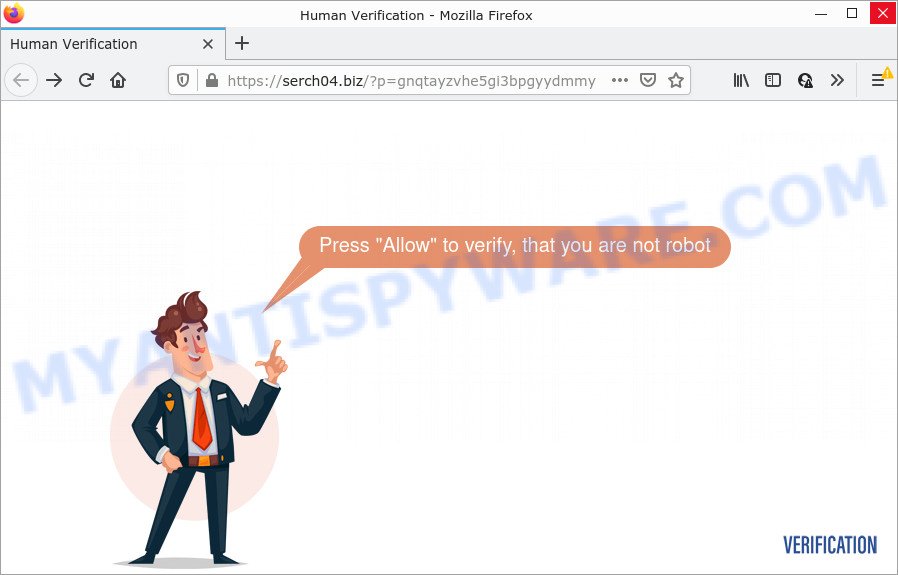
Serch04.biz is a deceptive site that claims that clicking ‘Allow’ button is necessary to access the content of the web site, watch a video, enable Flash Player, download a file, connect to the Internet, and so on. If you click on ALLOW, this website starts sending notifications on the desktop. You will see the popup adverts even when you are not using the internet browser.

Threat Summary
| Name | Serch04.biz pop-up |
| Type | browser notification spam, spam push notifications, pop-up virus |
| Distribution | adware, misleading pop-up ads, potentially unwanted programs, social engineering attack |
| Symptoms |
|
| Removal | Serch04.biz removal guide |
Where the Serch04.biz pop ups comes from
These Serch04.biz pop-ups are caused by misleading advertisements on the websites you visit or adware. Adware is a form of malicious software that shows unwanted advertisements to the user of a personal computer. The ads produced by adware are sometimes in the form of a in-text link, popup or sometimes in an unclosable window.
Adware software gets on computers together with certain free software. So always read carefully the installation screens, disclaimers, ‘Terms of Use’ and ‘Software license’ appearing during the install process. Additionally pay attention for additional programs which are being installed along with the main program. Ensure that you unchecked all of them! Also, run an ad blocker program that will help to block misleading and illegitimate websites.
Remove Serch04.biz notifications from web browsers
If you have clicked the “Allow” button in the Serch04.biz pop-up and gave a notification permission, you should remove this notification permission first from your web browser settings. To remove the Serch04.biz permission to send notifications to your PC, use the following steps. These steps are for Microsoft Windows, Apple Mac and Android.
|
|
|
|
|
|
How to remove Serch04.biz advertisements from Chrome, Firefox, IE, Edge
There are a simple manual instructions below which will assist you to get rid of Serch04.biz popup advertisements from your Windows computer. The most effective method to remove this adware software is to complete the manual removal guidance and then run Zemana, MalwareBytes Free or HitmanPro automatic tools (all are free). The manual solution will help to weaken this adware and these malware removal utilities will completely get rid of Serch04.biz advertisements and revert back the IE, Google Chrome, MS Edge and Firefox settings to default.
To remove Serch04.biz pop ups, complete the steps below:
- Remove Serch04.biz notifications from web browsers
- How to remove Serch04.biz pop up advertisements without any software
- Automatic Removal of Serch04.biz ads
- Stop Serch04.biz popup ads
How to remove Serch04.biz pop up advertisements without any software
Most adware can be deleted manually, without the use of antivirus or other removal utilities. The manual steps below will help you remove Serch04.biz pop up advertisements step by step. Although each of the steps is simple and does not require special knowledge, but you doubt that you can finish them, then use the free utilities, a list of which is given below.
Delete PUPs through the Windows Control Panel
It’s of primary importance to first identify and delete all potentially unwanted applications, adware programs and browser hijackers through ‘Add/Remove Programs’ (Windows XP) or ‘Uninstall a program’ (Windows 10, 8, 7) section of your Windows Control Panel.
|
|
|
|
Remove Serch04.biz from Mozilla Firefox by resetting web browser settings
If the Firefox browser is redirected to Serch04.biz and you want to restore the Firefox settings back to their original settings, then you should follow the few simple steps below. However, your saved bookmarks and passwords will not be lost. This will not affect your history, passwords, bookmarks, and other saved data.
First, launch the Firefox. Next, press the button in the form of three horizontal stripes (![]() ). It will open the drop-down menu. Next, press the Help button (
). It will open the drop-down menu. Next, press the Help button (![]() ).
).

In the Help menu press the “Troubleshooting Information”. In the upper-right corner of the “Troubleshooting Information” page click on “Refresh Firefox” button as shown in the following example.

Confirm your action, press the “Refresh Firefox”.
Get rid of Serch04.biz pop up ads from Microsoft Internet Explorer
By resetting Microsoft Internet Explorer web-browser you return your web-browser settings to its default state. This is first when troubleshooting problems that might have been caused by adware that causes Serch04.biz ads in your web browser.
First, open the Internet Explorer, then click ‘gear’ icon ![]() . It will show the Tools drop-down menu on the right part of the web-browser, then press the “Internet Options” as displayed on the image below.
. It will show the Tools drop-down menu on the right part of the web-browser, then press the “Internet Options” as displayed on the image below.

In the “Internet Options” screen, select the “Advanced” tab, then press the “Reset” button. The Microsoft Internet Explorer will display the “Reset Internet Explorer settings” dialog box. Further, click the “Delete personal settings” check box to select it. Next, click the “Reset” button as on the image below.

When the process is finished, click “Close” button. Close the Microsoft Internet Explorer and reboot your PC system for the changes to take effect. This step will help you to restore your web-browser’s search engine by default, startpage and new tab to default state.
Remove Serch04.biz advertisements from Google Chrome
If you have adware software, Serch04.biz ads problems or Chrome is running slow, then reset Chrome can help you. In this guide we’ll show you the way to reset your Google Chrome settings and data to original settings without reinstall.

- First launch the Chrome and click Menu button (small button in the form of three dots).
- It will show the Google Chrome main menu. Choose More Tools, then click Extensions.
- You’ll see the list of installed plugins. If the list has the add-on labeled with “Installed by enterprise policy” or “Installed by your administrator”, then complete the following guidance: Remove Chrome extensions installed by enterprise policy.
- Now open the Chrome menu once again, click the “Settings” menu.
- You will see the Chrome’s settings page. Scroll down and press “Advanced” link.
- Scroll down again and press the “Reset” button.
- The Chrome will display the reset profile settings page as shown on the screen above.
- Next click the “Reset” button.
- Once this process is finished, your internet browser’s new tab page, startpage and default search engine will be restored to their original defaults.
- To learn more, read the post How to reset Google Chrome settings to default.
Automatic Removal of Serch04.biz ads
Malware removal tools are pretty effective when you think your personal computer is infected by adware. Below we’ll discover best utilities that can remove adware software and Serch04.biz pop-up ads from your computer and web browser.
Run Zemana Free to get rid of Serch04.biz pop-up advertisements
Zemana AntiMalware (ZAM) highly recommended, because it can scan for security threats such adware and malicious software that most ‘classic’ antivirus applications fail to pick up on. Moreover, if you have any Serch04.biz popup ads removal problems which cannot be fixed by this tool automatically, then Zemana Anti Malware (ZAM) provides 24X7 online assistance from the highly experienced support staff.
Zemana AntiMalware (ZAM) can be downloaded from the following link. Save it to your Desktop so that you can access the file easily.
165094 downloads
Author: Zemana Ltd
Category: Security tools
Update: July 16, 2019
When downloading is finished, start it and follow the prompts. Once installed, the Zemana will try to update itself and when this task is complete, click the “Scan” button for scanning your computer for the adware that causes Serch04.biz pop-up advertisements in your web browser.

Depending on your personal computer, the scan may take anywhere from a few minutes to close to an hour. While the Zemana Free is checking, you can see count of objects it has identified either as being malicious software. Once you have selected what you wish to delete from your personal computer click “Next” button.

The Zemana Anti-Malware (ZAM) will remove adware which causes pop ups and move the selected threats to the Quarantine.
Use Hitman Pro to delete Serch04.biz pop ups
All-in-all, Hitman Pro is a fantastic tool to clean your personal computer from any undesired apps like adware which causes pop-ups. The HitmanPro is portable application that meaning, you don’t need to install it to use it. Hitman Pro is compatible with all versions of MS Windows OS from Microsoft Windows XP to Windows 10. Both 64-bit and 32-bit systems are supported.

- Download HitmanPro by clicking on the following link. Save it on your Desktop.
- After the download is complete, double click the HitmanPro icon. Once this tool is started, click “Next” button to perform a system scan for the adware software which causes the intrusive Serch04.biz ads. A scan can take anywhere from 10 to 30 minutes, depending on the number of files on your computer and the speed of your computer. When a threat is found, the number of the security threats will change accordingly. Wait until the the scanning is complete.
- When HitmanPro has completed scanning, a list of all items found is created. Review the scan results and then click “Next” button. Now press the “Activate free license” button to begin the free 30 days trial to remove all malware found.
Delete Serch04.biz ads with MalwareBytes
If you are having problems with Serch04.biz advertisements removal, then check out MalwareBytes Anti-Malware. This is a tool that can help clean up your PC system and improve your speeds for free. Find out more below.
Download MalwareBytes from the link below. Save it to your Desktop so that you can access the file easily.
327319 downloads
Author: Malwarebytes
Category: Security tools
Update: April 15, 2020
After the downloading process is finished, close all apps and windows on your device. Double-click the set up file called MBSetup. If the “User Account Control” prompt pops up as displayed below, click the “Yes” button.

It will open the Setup wizard that will help you set up MalwareBytes on your personal computer. Follow the prompts and don’t make any changes to default settings.

Once install is done successfully, click “Get Started” button. MalwareBytes will automatically start and you can see its main screen like below.

Now click the “Scan” button . MalwareBytes program will scan through the whole computer for the adware that causes Serch04.biz popup advertisements. This procedure can take quite a while, so please be patient. While the MalwareBytes utility is scanning, you can see count of objects it has identified as being affected by malware.

When MalwareBytes completes the scan, it will open the Scan Results. Next, you need to press “Quarantine” button. The MalwareBytes will get rid of adware that causes popups. When that process is finished, you may be prompted to reboot the PC.

We recommend you look at the following video, which completely explains the procedure of using the MalwareBytes Anti-Malware (MBAM) to get rid of adware software, hijacker and other malicious software.
Stop Serch04.biz popup ads
If you surf the Web, you can’t avoid malicious advertising. But you can protect your browser against it. Download and use an ad blocking program. AdGuard is an ad blocker that can filter out a large number of of the malvertising, stoping dynamic scripts from loading harmful content.
Installing the AdGuard is simple. First you’ll need to download AdGuard by clicking on the following link. Save it on your Desktop.
26913 downloads
Version: 6.4
Author: © Adguard
Category: Security tools
Update: November 15, 2018
Once downloading is complete, run the downloaded file. You will see the “Setup Wizard” screen as displayed on the image below.

Follow the prompts. Once the setup is finished, you will see a window as displayed in the following example.

You can click “Skip” to close the install program and use the default settings, or click “Get Started” button to see an quick tutorial which will assist you get to know AdGuard better.
In most cases, the default settings are enough and you do not need to change anything. Each time, when you run your PC, AdGuard will start automatically and stop undesired ads, block Serch04.biz, as well as other malicious or misleading web pages. For an overview of all the features of the program, or to change its settings you can simply double-click on the AdGuard icon, which can be found on your desktop.
Finish words
Now your computer should be clean of the adware responsible for Serch04.biz pop up advertisements. We suggest that you keep AdGuard (to help you stop unwanted advertisements and annoying harmful websites) and Zemana Free (to periodically scan your computer for new malware, browser hijackers and adware). Make sure that you have all the Critical Updates recommended for Microsoft Windows OS. Without regular updates you WILL NOT be protected when new browser hijackers, malicious applications and adware are released.
If you are still having problems while trying to remove Serch04.biz popup ads from your web browser, then ask for help here.



















