What is Cousiness.website?
Cousiness.website is a web-site which tricks you and other unsuspecting victims into subscribing to push notifications from web sites run by scammers. These push notifications will essentially be ads for ‘free’ online games, giveaway scams, questionable web browser extensions, adult web-sites, and fake software.
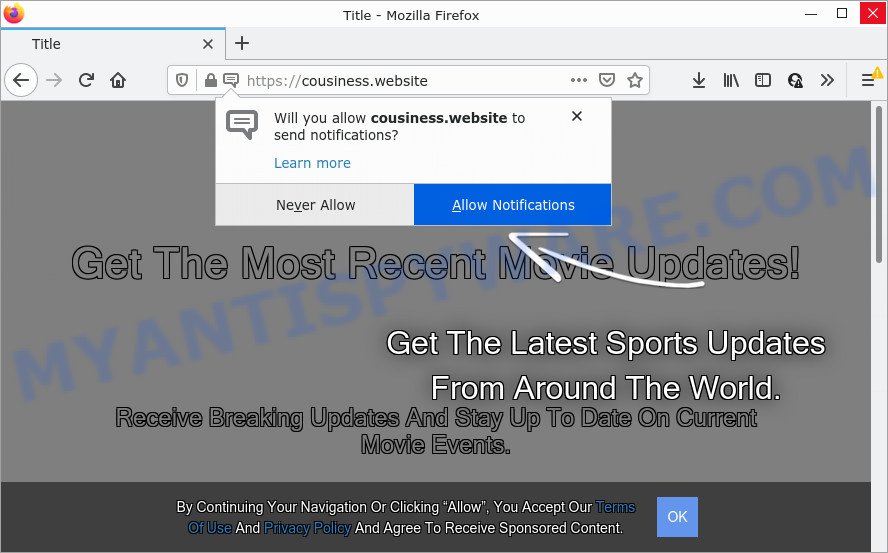
Cousiness.website is a deceptive site that states that clicking ‘Allow’ button is necessary to watch a video, connect to the Internet, access the content of the web site, enable Flash Player, download a file, and so on. If you click on the ‘Allow’ button, then your web-browser will be configured to display unwanted adverts on your desktop, even when you are not using the internet browser.

Threat Summary
| Name | Cousiness.website pop up |
| Type | browser notification spam, spam push notifications, pop-up virus |
| Distribution | shady pop up advertisements, adware, social engineering attack, PUPs |
| Symptoms |
|
| Removal | Cousiness.website removal guide |
How does your computer get infected with Cousiness.website pop-ups
Some research has shown that users can be redirected to Cousiness.website from misleading advertisements or by potentially unwanted software and adware. Adware can cause many problems such as unwanted ads and pop-ups on your internet browser, irrelevant search results which redirect to malicious web pages, internet browser crashes and slow loading web-sites. Adware usually gets installed as a part of some free programs. Do not be surprised, it happens, especially if you’re an active Internet user.
Adware usually spreads along with freeware that downloaded from the Internet. Which means that you need to be proactive and carefully read the Terms of use and the License agreement properly. For the most part, adware and PUPs will be clearly described, so take the time to carefully read all the information about the software that you downloaded and want to install on your PC.
Remove Cousiness.website notifications from browsers
if you became a victim of online criminals and clicked on the “Allow” button, then your browser was configured to display intrusive advertisements. To remove the ads, you need to get rid of the notification permission that you gave the Cousiness.website web site to send browser notifications.
|
|
|
|
|
|
How to remove Cousiness.website advertisements (removal guide)
According to cyber threat analysts, Cousiness.website pop-up advertisements removal can be complete manually and/or automatically. These tools which are listed below will help you delete adware software, malicious browser add-ons, malicious software and potentially unwanted applications . However, if you’re not willing to install other programs to remove Cousiness.website advertisements, then use instructions listed below to revert back your device settings to defaults.
To remove Cousiness.website pop ups, use the steps below:
- Remove Cousiness.website notifications from browsers
- Manual Cousiness.website pop-up ads removal
- Automatic Removal of Cousiness.website pop-ups
- Stop Cousiness.website popups
Manual Cousiness.website pop-up ads removal
The step-by-step instructions developed by our team will help you manually remove Cousiness.website pop-ups from a browser. If you have little experience in using computers, we suggest that you use the free utilities listed below.
Remove suspicious applications using Microsoft Windows Control Panel
In order to remove PUPs like this adware, open the Windows Control Panel and click on “Uninstall a program”. Check the list of installed apps. For the ones you do not know, run an Internet search to see if they are adware software, browser hijacker or potentially unwanted software. If yes, remove them off. Even if they are just a apps which you do not use, then uninstalling them off will increase your computer start up time and speed dramatically.
Windows 8, 8.1, 10
First, click Windows button

When the ‘Control Panel’ opens, press the ‘Uninstall a program’ link under Programs category as displayed in the following example.

You will see the ‘Uninstall a program’ panel as shown on the image below.

Very carefully look around the entire list of apps installed on your PC system. Most probably, one of them is the adware that causes the annoying Cousiness.website ads. If you’ve many programs installed, you can help simplify the search of malicious software by sort the list by date of installation. Once you’ve found a dubious, unwanted or unused program, right click to it, after that click ‘Uninstall’.
Windows XP, Vista, 7
First, click ‘Start’ button and select ‘Control Panel’ at right panel as on the image below.

When the Windows ‘Control Panel’ opens, you need to click ‘Uninstall a program’ under ‘Programs’ as displayed in the figure below.

You will see a list of programs installed on your PC system. We recommend to sort the list by date of installation to quickly find the software that were installed last. Most likely, it is the adware that causes popups. If you’re in doubt, you can always check the application by doing a search for her name in Google, Yahoo or Bing. After the program which you need to uninstall is found, simply click on its name, and then click ‘Uninstall’ as displayed below.

Delete Cousiness.website popup advertisements from Microsoft Internet Explorer
By resetting IE browser you revert back your web browser settings to its default state. This is good initial when troubleshooting problems that might have been caused by adware software related to the Cousiness.website pop ups.
First, run the Internet Explorer, then press ‘gear’ icon ![]() . It will display the Tools drop-down menu on the right part of the internet browser, then press the “Internet Options” as displayed on the image below.
. It will display the Tools drop-down menu on the right part of the internet browser, then press the “Internet Options” as displayed on the image below.

In the “Internet Options” screen, select the “Advanced” tab, then press the “Reset” button. The Microsoft Internet Explorer will show the “Reset Internet Explorer settings” dialog box. Further, click the “Delete personal settings” check box to select it. Next, click the “Reset” button similar to the one below.

After the procedure is finished, click “Close” button. Close the Microsoft Internet Explorer and restart your computer for the changes to take effect. This step will help you to restore your web browser’s default search provider, startpage and newtab to default state.
Remove Cousiness.website popup ads from Google Chrome
The adware can change your Chrome settings without your knowledge. You may see an undesired website as your search provider or startpage, additional plugins and toolbars. Reset Chrome web-browser will help you to remove Cousiness.website popup ads and reset the unwanted changes caused by adware. However, your saved passwords and bookmarks will not be changed or cleared.
First open the Chrome. Next, click the button in the form of three horizontal dots (![]() ).
).
It will display the Chrome menu. Select More Tools, then click Extensions. Carefully browse through the list of installed extensions. If the list has the addon signed with “Installed by enterprise policy” or “Installed by your administrator”, then complete the following instructions: Remove Chrome extensions installed by enterprise policy.
Open the Google Chrome menu once again. Further, press the option called “Settings”.

The internet browser will show the settings screen. Another solution to open the Chrome’s settings – type chrome://settings in the internet browser adress bar and press Enter
Scroll down to the bottom of the page and click the “Advanced” link. Now scroll down until the “Reset” section is visible, similar to the one below and click the “Reset settings to their original defaults” button.

The Google Chrome will show the confirmation dialog box as displayed on the image below.

You need to confirm your action, press the “Reset” button. The web-browser will start the procedure of cleaning. When it’s finished, the internet browser’s settings including new tab page, home page and search engine back to the values which have been when the Google Chrome was first installed on your PC.
Get rid of Cousiness.website from Firefox by resetting browser settings
If the Firefox internet browser program is hijacked, then resetting its settings can help. The Reset feature is available on all modern version of Mozilla Firefox. A reset can fix many issues by restoring Mozilla Firefox settings like newtab, startpage and default search provider to their original state. However, your saved bookmarks and passwords will not be lost. This will not affect your history, passwords, bookmarks, and other saved data.
First, open the Firefox and click ![]() button. It will display the drop-down menu on the right-part of the web browser. Further, click the Help button (
button. It will display the drop-down menu on the right-part of the web browser. Further, click the Help button (![]() ) as displayed on the screen below.
) as displayed on the screen below.

In the Help menu, select the “Troubleshooting Information” option. Another way to open the “Troubleshooting Information” screen – type “about:support” in the web browser adress bar and press Enter. It will display the “Troubleshooting Information” page similar to the one below. In the upper-right corner of this screen, press the “Refresh Firefox” button.

It will open the confirmation dialog box. Further, press the “Refresh Firefox” button. The Mozilla Firefox will begin a process to fix your problems that caused by the Cousiness.website adware software. After, it’s complete, click the “Finish” button.
Automatic Removal of Cousiness.website pop-ups
If the Cousiness.website ads are still there, the situation is more serious. But don’t worry. There are several utilities which are created to search for and remove adware from your web browser and device. If you’re looking for a free method to adware removal, then Zemana is a good option. Also you can get Hitman Pro and MalwareBytes Free. Both programs also available for free unlimited scanning and for removal of found malicious software, adware software and potentially unwanted apps.
Run Zemana Anti-Malware to remove Cousiness.website ads
Zemana AntiMalware is an amazing utility to remove Cousiness.website pop-up ads from the Edge, Mozilla Firefox, Internet Explorer and Chrome. It also removes malicious software and adware from your PC system. It improves your system’s performance by uninstalling PUPs.

- Click the following link to download the latest version of Zemana Free for Microsoft Windows. Save it to your Desktop.
Zemana AntiMalware
165041 downloads
Author: Zemana Ltd
Category: Security tools
Update: July 16, 2019
- At the download page, click on the Download button. Your web browser will display the “Save as” prompt. Please save it onto your Windows desktop.
- After downloading is finished, please close all programs and open windows on your PC system. Next, launch a file named Zemana.AntiMalware.Setup.
- This will start the “Setup wizard” of Zemana Anti-Malware (ZAM) onto your PC system. Follow the prompts and don’t make any changes to default settings.
- When the Setup wizard has finished installing, the Zemana will start and display the main window.
- Further, press the “Scan” button for checking your computer for the adware responsible for Cousiness.website popup ads. Depending on your computer, the scan may take anywhere from a few minutes to close to an hour.
- When the checking is complete, you may check all items found on your computer.
- Make sure all items have ‘checkmark’ and click the “Next” button. The utility will begin to delete adware software that causes Cousiness.website advertisements in your web browser. After finished, you may be prompted to reboot the PC system.
- Close the Zemana Anti-Malware (ZAM) and continue with the next step.
Get rid of Cousiness.website pop-ups and harmful extensions with Hitman Pro
The Hitman Pro utility is free (30 day trial) and easy to use. It can check and remove malware, PUPs and adware in Chrome, Mozilla Firefox, MS Edge and Internet Explorer internet browsers and thereby get rid of all annoying Cousiness.website pop ups. HitmanPro is powerful enough to find and delete harmful registry entries and files that are hidden on the PC system.
First, click the link below, then click the ‘Download’ button in order to download the latest version of HitmanPro.
After downloading is finished, open the folder in which you saved it. You will see an icon like below.

Double click the Hitman Pro desktop icon. When the utility is launched, you will see a screen as displayed on the image below.

Further, click “Next” button to begin checking your device for the adware software that causes pop-ups. After HitmanPro completes the scan, HitmanPro will open you the results similar to the one below.

Make sure all threats have ‘checkmark’ and click “Next” button. It will display a dialog box, click the “Activate free license” button.
Run MalwareBytes Anti-Malware (MBAM) to remove Cousiness.website pop-up advertisements
We suggest using the MalwareBytes AntiMalware (MBAM) that are fully clean your device of the adware. The free utility is an advanced malware removal program created by (c) Malwarebytes lab. This program uses the world’s most popular anti-malware technology. It’s able to help you remove unwanted Cousiness.website pop-ups from your internet browsers, potentially unwanted software, malicious software, hijackers, toolbars, ransomware and other security threats from your device for free.

- Installing the MalwareBytes is simple. First you will need to download MalwareBytes Anti Malware (MBAM) on your personal computer by clicking on the following link.
Malwarebytes Anti-malware
327268 downloads
Author: Malwarebytes
Category: Security tools
Update: April 15, 2020
- Once the download is finished, close all programs and windows on your computer. Open a folder in which you saved it. Double-click on the icon that’s named MBsetup.
- Select “Personal computer” option and press Install button. Follow the prompts.
- Once setup is complete, click the “Scan” button to perform a system scan with this utility for the adware which causes the annoying Cousiness.website advertisements. This task may take quite a while, so please be patient. While the tool is scanning, you can see number of objects and files has already scanned.
- After finished, MalwareBytes Free will open you the results. Review the results once the utility has finished the system scan. If you think an entry should not be quarantined, then uncheck it. Otherwise, simply click “Quarantine”. Once that process is complete, you can be prompted to restart your personal computer.
The following video offers a steps on how to delete hijackers, adware and other malware with MalwareBytes Free.
Stop Cousiness.website popups
Running an ad blocking program such as AdGuard is an effective way to alleviate the risks. Additionally, adblocker applications will also protect you from malicious advertisements and web-sites, and, of course, stop redirection chain to Cousiness.website and similar webpages.
AdGuard can be downloaded from the following link. Save it on your MS Windows desktop.
26901 downloads
Version: 6.4
Author: © Adguard
Category: Security tools
Update: November 15, 2018
When downloading is finished, start the downloaded file. You will see the “Setup Wizard” screen as displayed on the image below.

Follow the prompts. When the installation is done, you will see a window like below.

You can click “Skip” to close the installation program and use the default settings, or click “Get Started” button to see an quick tutorial that will help you get to know AdGuard better.
In most cases, the default settings are enough and you do not need to change anything. Each time, when you start your PC, AdGuard will launch automatically and stop unwanted advertisements, block Cousiness.website, as well as other malicious or misleading websites. For an overview of all the features of the application, or to change its settings you can simply double-click on the AdGuard icon, which can be found on your desktop.
Finish words
After completing the few simple steps shown above, your PC should be clean from this adware and other malware. The IE, Firefox, Chrome and Microsoft Edge will no longer open unwanted Cousiness.website webpage when you surf the Internet. Unfortunately, if the step-by-step tutorial does not help you, then you have caught a new adware, and then the best way – ask for help.
Please create a new question by using the “Ask Question” button in the Questions and Answers. Try to give us some details about your problems, so we can try to help you more accurately. Wait for one of our trained “Security Team” or Site Administrator to provide you with knowledgeable assistance tailored to your problem with the intrusive Cousiness.website pop-up advertisements.




















