What is Alonghelper.com?
Alonghelper.com is an ‘ad-rotator’. It is a type of web-sites developed to redirect browsers to various advertising web-pages. According to experienced security specialists, Alonghelper.com redirects users to websites that are promoted by rogue ad networks. Some of the websites that users can potentially be redirected to are scam web-sites, others are web-sites that encourage users to subscribe to spam notifications. In addition, users can be redirected to websites offering to install PUPs, dangerous browser extensions.
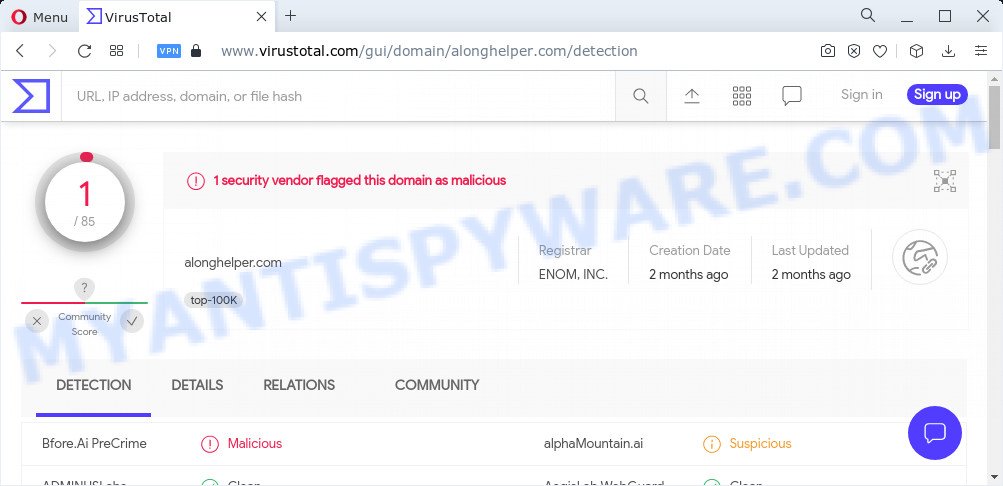
Usually, users end up on Alonghelper.com and other simular sites by going to a misspelled URL, clicking on a fake link, or having Adware (PUPs) on their computer. Is Adware dangerous? Adware is considered a potentially security threat because it often installed on computers without the consent of the user. Adware usually just presents unwanted ads, but sometimes adware software can be used to obtain your data. Adware can be used to gather and transmit privacy information without your permission. It has the ability to track information about web pages visited, web browser and system information, and your PC system IP address.
Threat Summary
| Name | Alonghelper.com |
| Type | adware software, PUP (potentially unwanted program), popup advertisements, pop-ups, popup virus |
| Symptoms |
|
| Removal | Alonghelper.com removal guide |
How does Adware get on your PC
Adware software actively distributed with free software, together with the installer of these applications. Therefore, it is very important, when installing an unknown program even downloaded from well-known or big hosting site, read the Terms of use and the Software license, as well as to select the Manual, Advanced or Custom installation mode. In this mode, you may disable the installation of bundled internet browser add-ons and software and protect your computer from adware.
How to remove Alonghelper.com popup ads from Chrome, Firefox, IE, Edge
According to IT security researchers, Alonghelper.com redirect removal can be complete manually and/or automatically. These tools that are listed below will help you get rid of adware, malicious web browser extensions, malicious software and potentially unwanted programs . However, if you’re not willing to install other programs to remove Alonghelper.com ads, then use steps below to restore your PC settings to their previous states.
To remove Alonghelper.com, complete the following steps:
- How to get rid of Alonghelper.com pop-ups without any software
- Automatic Removal of Alonghelper.com advertisements
- Stop Alonghelper.com pop-up advertisements
How to get rid of Alonghelper.com pop-ups without any software
In this section of the post, we have posted the steps that will allow to remove Alonghelper.com pop-ups manually. Although compared to removal utilities, this method loses in time, but you don’t need to install anything on the personal computer. It will be enough for you to follow the detailed guide with images. We tried to describe each step in detail, but if you realized that you might not be able to figure it out, or simply do not want to change the Windows and internet browser settings, then it’s better for you to use tools from trusted developers, which are listed below.
Delete potentially unwanted apps through the Windows Control Panel
First, go to Microsoft Windows Control Panel and remove dubious applications, all programs you do not remember installing. It is important to pay the most attention to apps you installed just before Alonghelper.com pop up advertisements appeared on your web-browser. If you do not know what a program does, look for the answer on the Web.
Press Windows button ![]() , then click Search
, then click Search ![]() . Type “Control panel”and press Enter. If you using Windows XP or Windows 7, then press “Start” and select “Control Panel”. It will open the Windows Control Panel as shown in the figure below.
. Type “Control panel”and press Enter. If you using Windows XP or Windows 7, then press “Start” and select “Control Panel”. It will open the Windows Control Panel as shown in the figure below.

Further, press “Uninstall a program” ![]()
It will show a list of all apps installed on your PC. Scroll through the all list, and remove any questionable and unknown apps.
Remove Alonghelper.com pop-up ads from Internet Explorer
If you find that Internet Explorer web-browser settings like new tab page, startpage and default search provider had been replaced by adware that causes the Alonghelper.com pop up advertisements in your browser, then you may return your settings, via the reset web-browser procedure.
First, run the Internet Explorer, then click ‘gear’ icon ![]() . It will show the Tools drop-down menu on the right part of the browser, then press the “Internet Options” as shown in the figure below.
. It will show the Tools drop-down menu on the right part of the browser, then press the “Internet Options” as shown in the figure below.

In the “Internet Options” screen, select the “Advanced” tab, then click the “Reset” button. The Internet Explorer will display the “Reset Internet Explorer settings” prompt. Further, click the “Delete personal settings” check box to select it. Next, click the “Reset” button as shown on the image below.

After the procedure is done, press “Close” button. Close the Internet Explorer and reboot your PC for the changes to take effect. This step will help you to restore your internet browser’s default search engine, homepage and newtab to default state.
Remove Alonghelper.com pop up advertisements from Mozilla Firefox
This step will help you delete Alonghelper.com ads, third-party toolbars, disable malicious extensions and restore your default start page, new tab page and search engine settings.
First, open the Firefox. Next, click the button in the form of three horizontal stripes (![]() ). It will show the drop-down menu. Next, click the Help button (
). It will show the drop-down menu. Next, click the Help button (![]() ).
).

In the Help menu click the “Troubleshooting Information”. In the upper-right corner of the “Troubleshooting Information” page press on “Refresh Firefox” button such as the one below.

Confirm your action, click the “Refresh Firefox”.
Remove Alonghelper.com popup advertisements from Google Chrome
Reset Google Chrome settings is a simple method to remove Alonghelper.com redirect, malicious and ‘ad-supported’ extensions, internet browser’s homepage, new tab page and search engine which have been replaced by adware.
First launch the Chrome. Next, press the button in the form of three horizontal dots (![]() ).
).
It will display the Chrome menu. Choose More Tools, then press Extensions. Carefully browse through the list of installed plugins. If the list has the extension signed with “Installed by enterprise policy” or “Installed by your administrator”, then complete the following tutorial: Remove Google Chrome extensions installed by enterprise policy.
Open the Google Chrome menu once again. Further, press the option named “Settings”.

The web browser will show the settings screen. Another solution to display the Google Chrome’s settings – type chrome://settings in the internet browser adress bar and press Enter
Scroll down to the bottom of the page and press the “Advanced” link. Now scroll down until the “Reset” section is visible, as shown in the following example and press the “Reset settings to their original defaults” button.

The Chrome will open the confirmation dialog box like below.

You need to confirm your action, press the “Reset” button. The browser will run the process of cleaning. After it is done, the web-browser’s settings including newtab page, start page and search provider back to the values that have been when the Google Chrome was first installed on your computer.
Automatic Removal of Alonghelper.com advertisements
If you are unsure how to get rid of Alonghelper.com redirect easily, consider using automatic adware removal programs which listed below. It will identify the adware software that causes popups and get rid of it from your PC system for free.
How to get rid of Alonghelper.com pop ups with Zemana AntiMalware (ZAM)
Thinking about remove Alonghelper.com pop ups from your web-browser? Then pay attention to Zemana Free. This is a well-known utility, originally created just to search for and get rid of malware, adware and PUPs. But by now it has seriously changed and can not only rid you of malware, but also protect your PC from malicious software and adware, as well as identify and remove common viruses and trojans.
- Download Zemana on your PC system by clicking on the following link.
Zemana AntiMalware
165535 downloads
Author: Zemana Ltd
Category: Security tools
Update: July 16, 2019
- Once you have downloaded the setup file, make sure to double click on the Zemana.AntiMalware.Setup. This would start the Zemana Free install on your PC system.
- Select setup language and click ‘OK’ button.
- On the next screen ‘Setup Wizard’ simply click the ‘Next’ button and follow the prompts.

- Finally, once the install is finished, Zemana Free will start automatically. Else, if does not then double-click on the Zemana AntiMalware icon on your desktop.
- Now that you have successfully install Zemana Anti-Malware, let’s see How to use Zemana to remove Alonghelper.com popups from your computer.
- After you have opened the Zemana, you’ll see a window as on the image below, just press ‘Scan’ button for checking your computer for the adware.

- Now pay attention to the screen while Zemana Free scans your PC.

- Once finished, Zemana Free will open a screen which contains a list of malicious software that has been detected. All found items will be marked. You can delete them all by simply press ‘Next’ button.

- Zemana Anti-Malware may require a reboot PC system in order to complete the Alonghelper.com popups removal process.
- If you want to permanently delete adware software from your PC system, then click ‘Quarantine’ icon, select all malware, adware, PUPs and other threats and click Delete.
- Restart your computer to complete the adware software removal procedure.
Delete Alonghelper.com ads and harmful extensions with HitmanPro
HitmanPro is a malicious software removal utility that is designed to look for and terminate browser hijackers, potentially unwanted programs, adware and suspicious processes from the affected PC system. It is a portable application that can be run instantly from USB flash drive. HitmanPro have an advanced system monitoring utility which uses a whitelist database to isolate dubious tasks and programs.

- Hitman Pro can be downloaded from the following link. Save it to your Desktop.
- Once the downloading process is done, start the Hitman Pro, double-click the HitmanPro.exe file.
- If the “User Account Control” prompts, press Yes to continue.
- In the Hitman Pro window, press the “Next” . HitmanPro program will scan through the whole device for the adware responsible for the Alonghelper.com popups. This process can take some time, so please be patient. While the utility is scanning, you can see how many objects and files has already scanned.
- Once finished, you can check all items detected on your computer. Make sure all items have ‘checkmark’ and click “Next”. Now, click the “Activate free license” button to begin the free 30 days trial to get rid of all malware found.
Run MalwareBytes to get rid of Alonghelper.com ads
Get rid of Alonghelper.com pop up advertisements manually is difficult and often the adware software is not fully removed. Therefore, we suggest you to use the MalwareBytes Anti Malware (MBAM) which are fully clean your PC. Moreover, this free program will allow you to get rid of malware, PUPs, toolbars and browser hijackers that your device may be infected too.

Click the link below to download the latest version of MalwareBytes AntiMalware for MS Windows. Save it on your Desktop.
327762 downloads
Author: Malwarebytes
Category: Security tools
Update: April 15, 2020
When the downloading process is complete, run it and follow the prompts. Once installed, the MalwareBytes Free will try to update itself and when this procedure is finished, press the “Scan” button to perform a system scan for the adware that causes the annoying Alonghelper.com pop-ups. This process may take quite a while, so please be patient. While the utility is scanning, you can see count of objects and files has already scanned. Once you have selected what you want to remove from your PC click “Quarantine” button.
The MalwareBytes AntiMalware is a free program that you can use to delete all detected folders, files, services, registry entries and so on. To learn more about this malware removal tool, we recommend you to read and follow the instructions or the video guide below.
Stop Alonghelper.com pop-up advertisements
If you want to remove intrusive advertisements, web-browser redirects and popups, then install an adblocker program like AdGuard. It can stop Alonghelper.com, advertisements, popups and stop web-sites from tracking your online activities when using the Mozilla Firefox, MS Edge, Chrome and Internet Explorer. So, if you like surf the Internet, but you do not like intrusive ads and want to protect your computer from harmful websites, then the AdGuard is your best choice.
- AdGuard can be downloaded from the following link. Save it directly to your Windows Desktop.
Adguard download
27047 downloads
Version: 6.4
Author: © Adguard
Category: Security tools
Update: November 15, 2018
- When the downloading process is done, start the downloaded file. You will see the “Setup Wizard” program window. Follow the prompts.
- When the setup is done, click “Skip” to close the install program and use the default settings, or click “Get Started” to see an quick tutorial that will help you get to know AdGuard better.
- In most cases, the default settings are enough and you don’t need to change anything. Each time, when you launch your computer, AdGuard will start automatically and stop undesired advertisements, block Alonghelper.com, as well as other malicious or misleading webpages. For an overview of all the features of the program, or to change its settings you can simply double-click on the icon named AdGuard, which is located on your desktop.
Finish words
Once you have done the steps outlined above, your computer should be free from adware software and other malware. The Microsoft Edge, Chrome, Mozilla Firefox and Internet Explorer will no longer redirect you to Alonghelper.com and other unwanted sites. Unfortunately, if the steps does not help you, then you have caught a new adware software, and then the best way – ask for help here.























