What is Plexita?
The computer security specialists have determined that Plexita is a browser extension belonging to the category of Browser hijackers. Browser hijackers are a part of software whose motive is to generate profit for its author. It have various methods of earning by displaying ads forcibly to its victims. Browser hijackers can display unwanted advertisements, modify the victim’s internet browser search provider and home page, or redirect the victim’s web-browser to unrequested web-sites. Below we are discussing methods which are very effective in removing browser hijackers. The few simple steps will also help you to remove Plexita from your web browser.
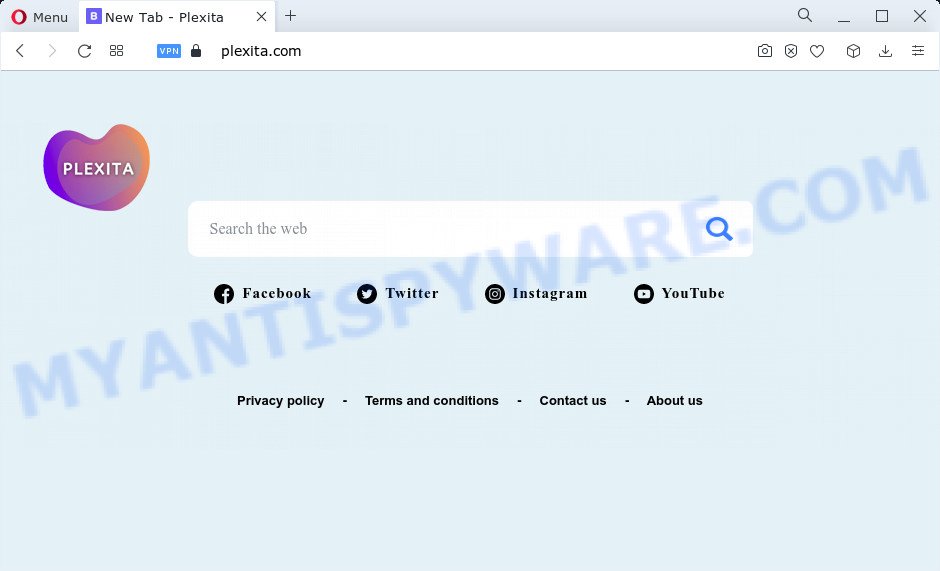
Plexita changes browser settings to plexita.com
Most often, hijackers promote fake search providers by setting their address as the default search provider. In this case, the hijacker installs plexita.com as a search engine. This means that users whose browser is infected with the hijacker are forced to visit plexita.com each time they search in the Internet, open a new window or tab. And since plexita.com is not a real search engine and does not have the ability to find the information users need, this webpage redirects the user’s web-browser to Yahoo, Bing or Google search engine.

Unwanted search ads
Another reason why you need to remove Plexita is its online data-tracking activity. It can collect confidential data, including:
- IP addresses;
- URLs visited;
- search queries/terms;
- clicks on links and advertisements;
- web-browser version information.
Take a deep breath. Learn everything you should know about Plexita browser hijacker removal, how to remove hijacker from your internet browser and computer. Find the best free malware removal tools here!
How can a browser hijacker get on your device
Browser hijackers and potentially unwanted programs gets on your computer along with various free software, as a supplement, which is installed automatically. This is certainly not an honest way to get installed onto your personal computer. To avoid infecting of your computer and side effects in the form of changing your internet browser settings to Plexita home page, you should always carefully read the Terms of Use and the Software license. Additionally, always choose Manual, Custom or Advanced installation mode. This allows you to disable the setup of unnecessary and often harmful apps.
Threat Summary
| Name | Plexita |
| Type | start page hijacker, search engine hijacker, redirect virus, browser hijacker, PUP |
| Associated web-domains | plexita.com |
| Affected Browser Settings | new tab page URL, search engine, home page |
| Distribution | malicious pop-up ads, fake software updaters, freeware installers |
| Symptoms | Pop ups and newtab pages are loaded without your request. When you go to a web site, you’re periodically redirected to another website that you do not intend to visit. Unwanted application installed without your consent. Unwanted browser toolbar(s) Unwanted changes in your web browser such as using a new default search provider. |
| Removal | Plexita removal guide |
How to remove Plexita browser hijacker
We can assist you uninstall Plexita, without the need to take your computer to a professional. Simply follow the removal instructions below if you currently have the annoying hijacker on your PC and want to remove it. If you have any difficulty while trying to remove the browser hijacker, feel free to ask for our help in the comment section below. Some of the steps will require you to restart your computer or close this web page. So, read this guidance carefully, then bookmark this page or open it on your smartphone for later reference.
To remove Plexita, complete the steps below:
How to manually remove Plexita
Read this section to know how to manually remove the Plexita hijacker. Even if the few simple steps does not work for you, there are several free malicious software removers below which can easily handle such browser hijackers.
Remove Plexita associated software by using Windows Control Panel
The process of browser hijacker removal is generally the same across all versions of MS Windows OS from 10 to XP. To start with, it is necessary to check the list of installed applications on your PC and uninstall all unused, unknown and questionable apps.
|
|
|
|
Remove Plexita hijacker from internet browsers
This step will show you how to delete harmful extensions. This can remove Plexita hijacker and fix some surfing problems, especially after browser hijacker infection.
You can also try to remove Plexita browser hijacker by reset Chrome settings. |
If you are still experiencing issues with Plexita browser hijacker removal, you need to reset Mozilla Firefox browser. |
Another solution to remove Plexita hijacker from Internet Explorer is reset IE settings. |
|
Automatic Removal of Plexita
Malware removal utilities are pretty useful when you think your PC is hijacked by hijacker. Below we’ll discover best tools which be able to scan for and remove Plexita from your PC system.
How to remove Plexita with Zemana AntiMalware (ZAM)
Download Zemana Free to remove Plexita automatically from all of your internet browsers. This is a freeware tool specially created for malware removal. This utility can remove adware, hijacker from Firefox, Google Chrome, Internet Explorer and Microsoft Edge and MS Windows registry automatically.
Now you can install and run Zemana to delete Plexita browser hijacker from your browser by following the steps below:
Click the following link to download Zemana Anti Malware installer called Zemana.AntiMalware.Setup on your device. Save it to your Desktop so that you can access the file easily.
165041 downloads
Author: Zemana Ltd
Category: Security tools
Update: July 16, 2019
Run the setup file after it has been downloaded successfully and then follow the prompts to set up this tool on your personal computer.

During install you can change some settings, but we advise you do not make any changes to default settings.
When installation is complete, this malware removal utility will automatically run and update itself. You will see its main window as on the image below.

Now click the “Scan” button to scan for Plexita browser hijacker. This process may take quite a while, so please be patient. While the Zemana AntiMalware is checking, you can see how many objects it has identified either as being malicious software.

After finished, Zemana Free will open a scan report. Review the report and then press “Next” button.

The Zemana Free will get rid of Plexita browser hijacker and move the selected threats to the program’s quarantine. Once the process is done, you may be prompted to restart your PC system to make the change take effect.
Use Hitman Pro to remove Plexita browser hijacker
HitmanPro will help remove Plexita hijacker that slow down your PC system. The browser hijackers, adware and other PUPs slow your browser down and try to trick you into clicking on malicious advertisements and links. HitmanPro removes the browser hijacker and lets you enjoy your computer without Plexita browser hijacker.
Visit the page linked below to download the latest version of Hitman Pro for Microsoft Windows. Save it to your Desktop.
Download and use Hitman Pro on your device. Once started, press “Next” button . Hitman Pro application will scan through the whole PC system for the Plexita browser hijacker. A system scan can take anywhere from 5 to 30 minutes, depending on your personal computer. When a malicious software, adware or PUPs are found, the number of the security threats will change accordingly. .

When Hitman Pro completes the scan, HitmanPro will open a scan report.

When you’re ready, click Next button.
It will display a dialog box, click the “Activate free license” button to begin the free 30 days trial to remove all malware found.
Run MalwareBytes Anti Malware to remove Plexita browser hijacker
We advise using the MalwareBytes AntiMalware. You can download and install MalwareBytes to find and get rid of Plexita browser hijacker from your personal computer. When installed and updated, this free malware remover automatically identifies and removes all threats present on the PC system.

- Download MalwareBytes AntiMalware on your device by clicking on the link below.
Malwarebytes Anti-malware
327268 downloads
Author: Malwarebytes
Category: Security tools
Update: April 15, 2020
- At the download page, click on the Download button. Your web browser will display the “Save as” dialog box. Please save it onto your Windows desktop.
- After the download is done, please close all software and open windows on your PC. Double-click on the icon that’s named MBSetup.
- This will start the Setup wizard of MalwareBytes AntiMalware onto your computer. Follow the prompts and do not make any changes to default settings.
- When the Setup wizard has finished installing, the MalwareBytes Anti-Malware (MBAM) will open and show the main window.
- Further, click the “Scan” button to detect Plexita hijacker. When a malicious software, adware or potentially unwanted apps are found, the number of the security threats will change accordingly. Wait until the the scanning is done.
- Once the system scan is done, MalwareBytes AntiMalware will display a list of all threats detected by the scan.
- Review the results once the utility has finished the system scan. If you think an entry should not be quarantined, then uncheck it. Otherwise, simply press the “Quarantine” button. When disinfection is done, you may be prompted to reboot the PC system.
- Close the Anti-Malware and continue with the next step.
Video instruction, which reveals in detail the steps above.
How to stop Plexita redirect
Running an ad-blocker program like AdGuard is an effective way to alleviate the risks. Additionally, adblocker apps will also protect you from harmful ads and web sites, and, of course, block redirection chain to Plexita and similar webpages.
First, visit the page linked below, then press the ‘Download’ button in order to download the latest version of AdGuard.
26901 downloads
Version: 6.4
Author: © Adguard
Category: Security tools
Update: November 15, 2018
After downloading it, double-click the downloaded file to run it. The “Setup Wizard” window will show up on the computer screen as shown in the following example.

Follow the prompts. AdGuard will then be installed and an icon will be placed on your desktop. A window will show up asking you to confirm that you want to see a quick tutorial as displayed in the figure below.

Click “Skip” button to close the window and use the default settings, or click “Get Started” to see an quick guide which will help you get to know AdGuard better.
Each time, when you launch your computer, AdGuard will launch automatically and stop unwanted ads, block Plexita redirects, as well as other harmful or misleading web pages. For an overview of all the features of the program, or to change its settings you can simply double-click on the AdGuard icon, which is located on your desktop.
To sum up
Now your PC system should be clean of the Plexita browser hijacker. We suggest that you keep AdGuard (to help you stop unwanted popup advertisements and annoying malicious web-pages) and Zemana Anti-Malware (to periodically scan your device for new hijackers and other malicious software). Probably you are running an older version of Java or Adobe Flash Player. This can be a security risk, so download and install the latest version right now.
If you are still having problems while trying to remove plexita.com redirects from the MS Edge, Mozilla Firefox, Google Chrome and IE, then ask for help here here.




















