What is Wowbrowse?
The cyber threat analysts have determined that Wowbrowse is a PUP (potentially unwanted program) that falls under the category of Browser hijackers. The aim of a browser hijacker is to make advertising profit. For example, a browser hijacker redirects the user’s homepage to the browser hijacker’s page that contains advertisements or sponsored links; a browser hijacker redirects the user web searches to a link the browser hijacker wants the user to see, rather than to legitimate search engine results. When the user clicks on advertisements in the search results, authors of browser hijackers gets paid. The authors of browser hijackers can collect personal information such as user browsing habits as well as browsing history and sell this information to third parties for marketing purposes.
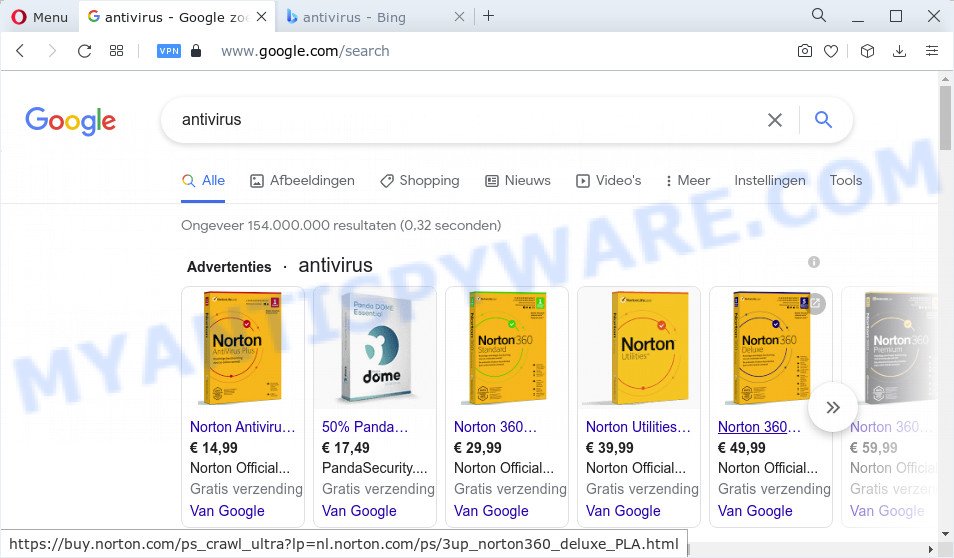
Browser hijacker redirects to Google
The Wowbrowse hijacker will alter your internet browser’s search provider so that all searches are sent via tailsearch.com, which redirects to Bing, Yahoo or Google Search engine that shows the search results for your query. The developers of this hijacker are utilizing legitimate search engine as they may make money from the advertisements that are displayed in the search results.
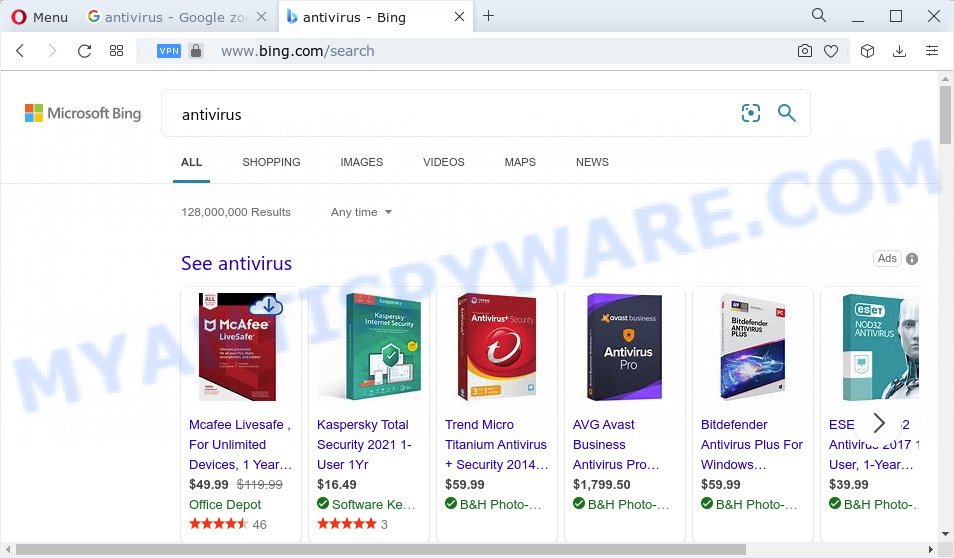
Browser hijacker redirects seaches to Bing
And finally, the Wowbrowse hijacker can be used to gather marketing-type data about you such as what webpages you are opening, what you’re looking for the Web and so on. This information, in the future, may be sold to third party companies.
So, if you happen to encounter a browser hijacker or other such problem, then be quick and take effort to get rid of the browser hijacker ASAP. Follow the few simple steps below to remove Wowbrowse. Let us know how you managed by sending us your comments please.
How can a browser hijacker get on your computer
Many browser hijackers and potentially unwanted programs such as Wowbrowse are included in freeware installers. In many cases, a user have a chance to disable all included “offers”, but some installers are developed to confuse the average users, in order to trick them into installing adware software or potentially unwanted software. Anyway, easier to prevent a browser hijacker rather than clean up your personal computer after one. So, keep the browser updated (turn on automatic updates), use a good antivirus applications, double check a free programs before you open it (do a google search, scan a downloaded file with VirusTotal), avoid harmful and unknown web-sites.
Threat Summary
| Name | Wowbrowse |
| Type | search provider hijacker, redirect virus, PUP, homepage hijacker, browser hijacker |
| Associated website | tailsearch.com |
| Affected Browser Settings | search provider, start page, new tab page URL |
| Distribution | misleading pop up ads, fake update tools, free applications setup packages |
| Symptoms | Popup ads won’t go away. Your web-browser is redirected to web-pages you did not want. Your computer starts automatically installing unwanted apps. Unwanted web browser toolbars in your internet browser. Your web-browser startpage has replaced and you cannot change it back. |
| Removal | Wowbrowse removal guide |
How to remove Wowbrowse from Chrome, Firefox, IE, Edge
To delete Wowbrowse from your internet browser, you must remove all suspicious applications and every file that could be related to the browser hijacker. Besides, to fix your browser start page, search engine and newtab, you should reset the affected web-browsers. As soon as you are finished with the removal procedure, we suggest you scan your PC system with free malware removal tools listed below. It will complete the removal procedure on your device.
To remove Wowbrowse, use the steps below:
How to manually remove Wowbrowse
Most common browser hijackers may be deleted without any antivirus programs. The manual browser hijacker removal is guidance that will teach you how to get rid of Wowbrowse browser hijacker. If you do not want to get rid of Wowbrowse in the manually due to the fact that you are not skilled at computer, then you can use free removal utilities listed below.
Delete potentially unwanted apps through the MS Windows Control Panel
In order to remove PUPs like this hijacker, open the Windows Control Panel and click on “Uninstall a program”. Check the list of installed apps. For the ones you do not know, run an Internet search to see if they are adware, hijacker or potentially unwanted apps. If yes, delete them off. Even if they are just a software which you do not use, then uninstalling them off will increase your personal computer start up time and speed dramatically.
- If you are using Windows 8, 8.1 or 10 then press Windows button, next press Search. Type “Control panel”and press Enter.
- If you are using Windows XP, Vista, 7, then press “Start” button and click “Control Panel”.
- It will display the Windows Control Panel.
- Further, click “Uninstall a program” under Programs category.
- It will show a list of all software installed on the PC system.
- Scroll through the all list, and delete dubious and unknown applications. To quickly find the latest installed programs, we recommend sort apps by date.
See more details in the video guide below.
Remove Wowbrowse browser hijacker from internet browsers
Remove unwanted extensions is a simple solution to get rid of Wowbrowse browser hijacker and return web browser’s settings which have been modified by browser hijacker.
You can also try to delete Wowbrowse hijacker by reset Google Chrome settings. |
If you are still experiencing problems with Wowbrowse hijacker removal, you need to reset Firefox browser. |
Another solution to remove Wowbrowse browser hijacker from Internet Explorer is reset IE settings. |
|
Automatic Removal of Wowbrowse
Manual removal guidance may not be for an unskilled computer user. Each Wowbrowse removal step above, such as removing dubious programs, restoring hijacked shortcut files, removing the hijacker from system settings, must be performed very carefully. If you are in doubt during any of the steps listed in the manual removal above, then we recommend that you use the automatic Wowbrowse removal steps listed below.
Run Zemana to get rid of Wowbrowse hijacker
Zemana AntiMalware is an ultra light weight tool to delete Wowbrowse browser hijacker from your browser. It also deletes malware and adware from your PC system. It improves your system’s performance by deleting PUPs.
Please go to the following link to download the latest version of Zemana AntiMalware for Microsoft Windows. Save it on your MS Windows desktop or in any other place.
165079 downloads
Author: Zemana Ltd
Category: Security tools
Update: July 16, 2019
Once the download is done, close all applications and windows on your PC. Double-click the set up file called Zemana.AntiMalware.Setup. If the “User Account Control” prompt pops up as shown on the screen below, click the “Yes” button.

It will open the “Setup wizard” that will help you set up Zemana AntiMalware on your computer. Follow the prompts and do not make any changes to default settings.

Once install is complete successfully, Zemana Free will automatically start and you can see its main screen as shown in the figure below.

Now click the “Scan” button to perform a system scan for the Wowbrowse browser hijacker. This process can take quite a while, so please be patient. While the Zemana is scanning, you can see how many objects it has identified either as being malware.

When Zemana Free completes the scan, you can check all items found on your PC system. Next, you need to press “Next” button. The Zemana Free will remove Wowbrowse hijacker. When disinfection is complete, you may be prompted to restart the device.
Use HitmanPro to remove Wowbrowse from the PC system
The Hitman Pro tool is free and easy to use. It may scan and delete Wowbrowse hijacker, malware, potentially unwanted software and adware from computer (MS Windows 10, 8, 7, XP) and thereby revert back browsers default settings (home page, search engine and new tab page). HitmanPro is powerful enough to search for and get rid of malicious registry entries and files that are hidden on the PC.
Hitman Pro can be downloaded from the following link. Save it on your Microsoft Windows desktop or in any other place.
When the download is finished, open the file location. You will see an icon like below.

Double click the Hitman Pro desktop icon. Once the utility is started, you will see a screen as displayed below.

Further, click “Next” button to perform a system scan with this utility for the Wowbrowse browser hijacker. Depending on your device, the scan can take anywhere from a few minutes to close to an hour. When HitmanPro is done scanning your PC system, a list of all threats detected is prepared as on the image below.

Make sure all threats have ‘checkmark’ and click “Next” button. It will display a dialog box, press the “Activate free license” button.
How to get rid of Wowbrowse with MalwareBytes AntiMalware
If you’re still having problems with the Wowbrowse hijacker — or just wish to check your PC occasionally for hijacker and other malware — download MalwareBytes Free. It’s free for home use, and detects and removes various undesired apps that attacks your PC or degrades PC system performance. MalwareBytes Anti Malware (MBAM) can get rid of adware software, PUPs as well as malware, including ransomware and trojans.
First, please go to the link below, then click the ‘Download’ button in order to download the latest version of MalwareBytes.
327299 downloads
Author: Malwarebytes
Category: Security tools
Update: April 15, 2020
After the download is done, close all software and windows on your personal computer. Open a directory in which you saved it. Double-click on the icon that’s called MBSetup like below.
![]()
When the installation starts, you will see the Setup wizard that will help you setup Malwarebytes on your PC.

Once setup is finished, you will see window as displayed in the following example.

Now click the “Scan” button for checking your computer for the Wowbrowse hijacker. This process may take some time, so please be patient. While the MalwareBytes utility is checking, you can see how many objects it has identified as being infected by malicious software.

After finished, you can check all items detected on your PC. All found threats will be marked. You can delete them all by simply click “Quarantine” button.

The Malwarebytes will now start to remove Wowbrowse browser hijacker. When the clean-up is done, you may be prompted to restart your computer.

The following video explains steps on how to get rid of browser hijacker, adware and other malware with MalwareBytes Free.
How to stop Wowbrowse redirects
If you browse the Internet, you cannot avoid malvertising. But you can protect your web browser against it. Download and use an ad-blocker program. AdGuard is an adblocker that can filter out a ton of of the malvertising, stoping dynamic scripts from loading harmful content.
- First, please go to the link below, then click the ‘Download’ button in order to download the latest version of AdGuard.
Adguard download
26906 downloads
Version: 6.4
Author: © Adguard
Category: Security tools
Update: November 15, 2018
- After downloading it, start the downloaded file. You will see the “Setup Wizard” program window. Follow the prompts.
- After the installation is complete, press “Skip” to close the installation program and use the default settings, or click “Get Started” to see an quick tutorial which will assist you get to know AdGuard better.
- In most cases, the default settings are enough and you don’t need to change anything. Each time, when you run your PC, AdGuard will run automatically and stop unwanted ads, block Wowbrowse redirects, as well as other malicious or misleading web sites. For an overview of all the features of the program, or to change its settings you can simply double-click on the icon named AdGuard, that is located on your desktop.
To sum up
Now your PC system should be clean of the Wowbrowse browser hijacker. We suggest that you keep Zemana Anti-Malware (to periodically scan your personal computer for new hijackers and other malicious software) and AdGuard (to help you block annoying pop ups and harmful web sites). Moreover, to prevent any hijacker, please stay clear of unknown and third party software, make sure that your antivirus program, turn on the option to search for potentially unwanted software.
If you need more help with Wowbrowse related issues, go to here.


















