What is News-akika.cc?
The security specialists have determined that News-akika.cc is a web-site that misleads you into subscribing to browser push notifications. Push notifications are originally developed to alert the user of recently published news. Cybercriminals abuse ‘push notifications’ to avoid antivirus software and adblocker applications by displaying annoying ads. These advertisements are displayed in the lower right corner of the screen urges users to play online games, visit questionable websites, install web browser addons & so on.
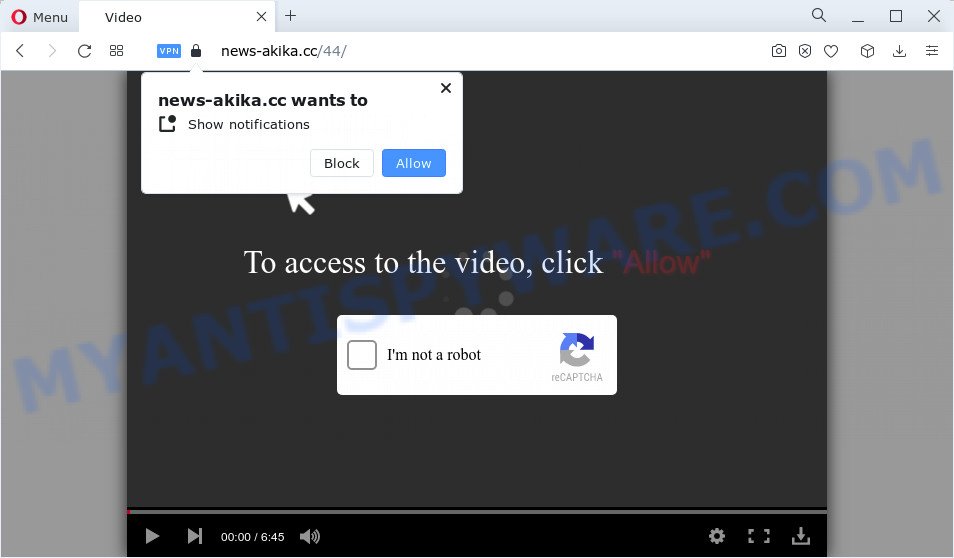
The News-akika.cc web-site shows the ‘Click Allow to’ (watch a video, access the content of the web page, download a file, enable Flash Player, connect to the Internet) message, asking users to subscribe to notifications. Once you click the ‘Allow’ button, then you will start seeing unwanted ads in form of pop up windows on the screen.

To end this intrusive behavior and get rid of News-akika.cc notifications, you need to change browser settings that got modified by adware. For that, follow the simple steps below. Once you disable News-akika.cc notifications from your web-browser settings, you won’t receive any unwanted ads in the lower right corner of your desktop or notification center.
Threat Summary
| Name | News-akika.cc pop up |
| Type | browser notification spam, spam push notifications, pop-up virus |
| Distribution | social engineering attack, suspicious pop-up advertisements, PUPs, adware |
| Symptoms |
|
| Removal | News-akika.cc removal guide |
How did you get infected with News-akika.cc popups
These News-akika.cc popups are caused by suspicious advertisements on the web sites you visit or adware. Adware is short for ‘ad supported’ software. Additionally, some malware has adware built into the program. Adware presents unwanted ads that appear in pop ups or sponsored links on web browser. In order to show unwanted adverts as often as possible adware can alter your web-browser settings. You may even find that your PC settings are modified without your knowledge. The developers of adware do so in order to generate revenue via third-party ad network. Thus every your click on the advertisements earns revenue for them.
Adware software is bundled within some free applications. So always read carefully the setup screens, disclaimers, ‘Terms of Use’ and ‘Software license’ appearing during the install process. Additionally pay attention for additional applications that are being installed along with the main application. Ensure that you unchecked all of them! Also, run an adblocker program that will allow to stop shady and illegitimate webpages.
How to remove News-akika.cc pop up advertisements from Chrome, Firefox, IE, Edge
To remove News-akika.cc popups from your computer, you must remove all suspicious applications and every component that could be related to the adware. Besides, to restore your internet browser homepage, newtab page and default search provider, you should reset the hijacked web browsers. As soon as you’re finished with News-akika.cc ads removal procedure, we recommend you scan your computer with malicious software removal utilities listed below. It will complete the removal procedure on your computer.
To remove News-akika.cc pop ups, use the steps below:
- Manual News-akika.cc pop-up ads removal
- Automatic Removal of News-akika.cc advertisements
- How to stop News-akika.cc popup advertisements
Manual News-akika.cc pop-up ads removal
The most common adware can be deleted manually, without the use of antivirus or other removal tools. The manual steps below will help you remove News-akika.cc pop-up advertisements step by step. Although each of the steps is very easy and does not require special knowledge, but you doubt that you can finish them, then use the free tools, a list of which is given below.
Delete potentially unwanted software using Microsoft Windows Control Panel
One of the first things to attempt for removal of adware is to check your PC system installed applications screen and look for undesired and dubious software. If there are any software you do not recognize or are no longer using, you should remove them. If that doesn’t work, then you may need to use adware removal utility such as Zemana Anti Malware (ZAM).
- If you are using Windows 8, 8.1 or 10 then press Windows button, next press Search. Type “Control panel”and press Enter.
- If you are using Windows XP, Vista, 7, then press “Start” button and press “Control Panel”.
- It will open the Windows Control Panel.
- Further, press “Uninstall a program” under Programs category.
- It will show a list of all programs installed on the PC system.
- Scroll through the all list, and uninstall suspicious and unknown applications. To quickly find the latest installed programs, we recommend sort programs by date.
See more details in the video tutorial below.
Remove News-akika.cc notifications from web browsers
Your internet browser likely now allows the News-akika.cc website to send you browser notifications, but you do not want the annoying advertisements from this web-page and we understand that. We’ve put together this steps on how you can delete News-akika.cc pop-up ads from MS Edge, IE, Android, Google Chrome, Safari and Mozilla Firefox.
|
|
|
|
|
|
Get rid of News-akika.cc advertisements from IE
In order to restore all internet browser search provider by default, new tab and homepage you need to reset the Internet Explorer to the state, that was when the Microsoft Windows was installed on your computer.
First, open the Internet Explorer. Next, press the button in the form of gear (![]() ). It will display the Tools drop-down menu, click the “Internet Options” like below.
). It will display the Tools drop-down menu, click the “Internet Options” like below.

In the “Internet Options” window click on the Advanced tab, then click the Reset button. The IE will show the “Reset Internet Explorer settings” window as shown in the figure below. Select the “Delete personal settings” check box, then click “Reset” button.

You will now need to restart your PC system for the changes to take effect.
Remove News-akika.cc advertisements from Chrome
Reset Google Chrome settings to delete News-akika.cc ads. If you are still experiencing problems with News-akika.cc pop-ups removal, you need to reset Google Chrome browser to its original settings. This step needs to be performed only if adware has not been removed by the previous steps.

- First run the Google Chrome and click Menu button (small button in the form of three dots).
- It will open the Chrome main menu. Choose More Tools, then click Extensions.
- You’ll see the list of installed extensions. If the list has the add-on labeled with “Installed by enterprise policy” or “Installed by your administrator”, then complete the following guide: Remove Chrome extensions installed by enterprise policy.
- Now open the Google Chrome menu once again, press the “Settings” menu.
- You will see the Chrome’s settings page. Scroll down and click “Advanced” link.
- Scroll down again and click the “Reset” button.
- The Google Chrome will open the reset profile settings page as shown on the image above.
- Next click the “Reset” button.
- Once this process is complete, your web-browser’s search engine by default, startpage and new tab will be restored to their original defaults.
- To learn more, read the article How to reset Chrome settings to default.
Remove News-akika.cc pop ups from Firefox
The Firefox reset will delete redirects to intrusive News-akika.cc web page, modified preferences, extensions and security settings. It will save your personal information such as saved passwords, bookmarks, auto-fill data and open tabs.
First, run the Firefox and click ![]() button. It will open the drop-down menu on the right-part of the browser. Further, press the Help button (
button. It will open the drop-down menu on the right-part of the browser. Further, press the Help button (![]() ) as shown below.
) as shown below.

In the Help menu, select the “Troubleshooting Information” option. Another way to open the “Troubleshooting Information” screen – type “about:support” in the browser adress bar and press Enter. It will display the “Troubleshooting Information” page like below. In the upper-right corner of this screen, click the “Refresh Firefox” button.

It will open the confirmation dialog box. Further, click the “Refresh Firefox” button. The Mozilla Firefox will begin a task to fix your problems that caused by the News-akika.cc adware software. After, it is finished, click the “Finish” button.
Automatic Removal of News-akika.cc advertisements
Using a malware removal tool to scan for and remove adware software hiding on your PC is probably the simplest solution to get rid of the News-akika.cc pop up advertisements. We suggests the Zemana Free application for MS Windows computers. Hitman Pro and MalwareBytes Anti Malware are other antimalware utilities for MS Windows that offers a free malicious software removal.
How to delete News-akika.cc pop-ups with Zemana Anti Malware
Zemana Anti-Malware is a complete package of antimalware tools. Despite so many features, it does not reduce the performance of your personal computer. Zemana Anti Malware (ZAM) has the ability to remove almost all the forms of adware including News-akika.cc pop up ads, hijackers, potentially unwanted apps and harmful internet browser extensions. Zemana AntiMalware (ZAM) has real-time protection that can defeat most malicious software. You can use Zemana Anti-Malware (ZAM) with any other antivirus software without any conflicts.
Zemana can be downloaded from the following link. Save it on your Microsoft Windows desktop or in any other place.
165090 downloads
Author: Zemana Ltd
Category: Security tools
Update: July 16, 2019
Once the downloading process is finished, close all applications and windows on your PC. Double-click the install file called Zemana.AntiMalware.Setup. If the “User Account Control” prompt pops up as shown below, click the “Yes” button.

It will open the “Setup wizard” which will help you setup Zemana on your PC system. Follow the prompts and do not make any changes to default settings.

Once installation is done successfully, Zemana AntiMalware will automatically start and you can see its main screen as shown in the figure below.

Now click the “Scan” button to perform a system scan for the adware that causes News-akika.cc pop ups in your web-browser. A system scan may take anywhere from 5 to 30 minutes, depending on your PC. While the tool is checking, you can see how many objects and files has already scanned.

When the scan is done, Zemana AntiMalware (ZAM) will show a screen which contains a list of malicious software that has been found. Next, you need to click “Next” button. The Zemana Anti Malware will delete adware software responsible for News-akika.cc popups and move the selected threats to the program’s quarantine. After finished, you may be prompted to restart the computer.
Delete News-akika.cc ads and harmful extensions with HitmanPro
Hitman Pro is a free removal tool that can check your PC for a wide range of security threats like malicious software, adwares, PUPs as well as adware software which causes the intrusive News-akika.cc advertisements. It will perform a deep scan of your computer including hard drives and Windows registry. Once a malicious software is detected, it will help you to get rid of all detected threats from your device with a simple click.
Installing the HitmanPro is simple. First you will need to download Hitman Pro on your MS Windows Desktop by clicking on the following link.
When downloading is finished, open the file location and double-click the Hitman Pro icon. It will launch the HitmanPro utility. If the User Account Control dialog box will ask you want to run the program, press Yes button to continue.

Next, press “Next” to scan for adware which causes popups. A system scan may take anywhere from 5 to 30 minutes, depending on your computer. While the HitmanPro program is checking, you may see count of objects it has identified as threat.

Once HitmanPro has completed scanning your personal computer, you will be shown the list of all found threats on your personal computer like below.

In order to remove all items, simply click “Next” button. It will display a dialog box, click the “Activate free license” button. The HitmanPro will remove adware software which causes pop ups. Once the cleaning process is finished, the tool may ask you to reboot your device.
Remove News-akika.cc pop up ads with MalwareBytes Anti-Malware (MBAM)
If you’re still having issues with the News-akika.cc ads — or just wish to scan your computer occasionally for adware and other malware — download MalwareBytes Anti Malware. It’s free for home use, and finds and deletes various unwanted software that attacks your computer or degrades computer performance. MalwareBytes Anti-Malware (MBAM) can remove adware, PUPs as well as malware, including ransomware and trojans.

- Visit the page linked below to download the latest version of MalwareBytes for Windows. Save it to your Desktop.
Malwarebytes Anti-malware
327309 downloads
Author: Malwarebytes
Category: Security tools
Update: April 15, 2020
- When the downloading process is finished, close all apps and windows on your personal computer. Open a file location. Double-click on the icon that’s named MBsetup.
- Choose “Personal computer” option and click Install button. Follow the prompts.
- Once installation is complete, click the “Scan” button to look for adware that causes News-akika.cc advertisements in your web-browser. While the MalwareBytes Free application is scanning, you can see how many objects it has identified as threat.
- After MalwareBytes Free has finished scanning, MalwareBytes Free will display a screen that contains a list of malware that has been detected. Review the results once the tool has complete the system scan. If you think an entry should not be quarantined, then uncheck it. Otherwise, simply click “Quarantine”. After the clean-up is finished, you can be prompted to reboot your computer.
The following video offers a step-by-step instructions on how to delete hijackers, adware and other malware with MalwareBytes Anti Malware.
Use AdBlocker to stop News-akika.cc popup advertisements and stay safe online
By installing an ad-blocking application such as AdGuard, you’re able to stop News-akika.cc, autoplaying video ads and delete a large amount of distracting and annoying ads on web pages.
Please go to the following link to download the latest version of AdGuard for MS Windows. Save it on your MS Windows desktop.
26910 downloads
Version: 6.4
Author: © Adguard
Category: Security tools
Update: November 15, 2018
After the download is complete, run the downloaded file. You will see the “Setup Wizard” screen as shown on the image below.

Follow the prompts. After the setup is finished, you will see a window as shown below.

You can press “Skip” to close the installation program and use the default settings, or press “Get Started” button to see an quick tutorial which will help you get to know AdGuard better.
In most cases, the default settings are enough and you do not need to change anything. Each time, when you run your PC, AdGuard will launch automatically and stop undesired advertisements, block News-akika.cc, as well as other malicious or misleading web-sites. For an overview of all the features of the program, or to change its settings you can simply double-click on the AdGuard icon, which can be found on your desktop.
To sum up
After completing the step-by-step instructions shown above, your computer should be clean from this adware software and other malicious software. The Microsoft Internet Explorer, Firefox, MS Edge and Google Chrome will no longer show any unwanted ads when you browse the Net. Unfortunately, if the few simple steps does not help you, then you have caught a new adware, and then the best way – ask for help.
Please create a new question by using the “Ask Question” button in the Questions and Answers. Try to give us some details about your problems, so we can try to help you more accurately. Wait for one of our trained “Security Team” or Site Administrator to provide you with knowledgeable assistance tailored to your problem with the News-akika.cc pop ups.




















