What is MovieSearchZilla?
The computer security specialists have determined that MovieSearchZilla is classified as a potentially unwanted program (browser extension) from the family of Browser hijackers. Browser hijacker is a kind of software that is developed to change the web-browser settings without clear permission from computer users, and it usually redirects the affected system’s web browser to some advertisement-related web pages. Browser hijackers initiate numerous pop ups, install multiple toolbars on the browser, redirect user web searches, modify the default web-browser search provider or home page and generate multiple pop-up advertisements. If your device is infected by a browser hijacker you may need to perform manual steps or use a malware removal tool to revert changes made to your web browsers.
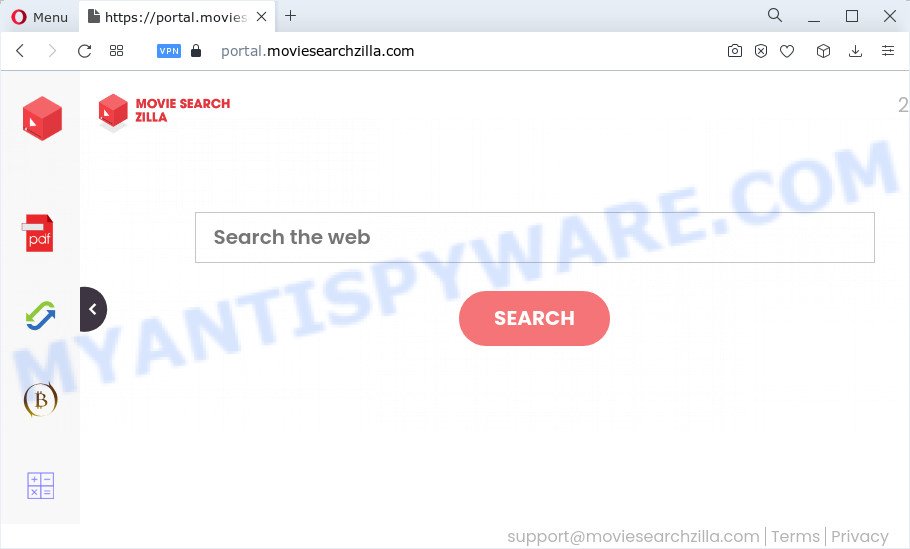
Typically, browser hijackers and potentially unwanted programs promote fake search providers by setting their address as the homepage or search provider of the affected internet browser. In this case, the MovieSearchZilla browser hijacker changes the browser settings to moviesearchzilla.com. That is, in other words, this browser hijacker is created for the sole purpose of forcing the user to visit the moviesearchzilla.com address when the user opens the homepage or uses the search engine. Therefore, the only way to get rid of a browser redirect to this unwanted website is to completely delete the browser hijacker associated with it. The reason for this is that PUPs and browser hijackers often block the ability to change browser settings, thus preventing the user from restoring the start page and search provider. For example, in this case, to delete moviesearchzilla.com from the address of the home page and search provider, the user needs to uninstall the MovieSearchZilla browser hijacker.
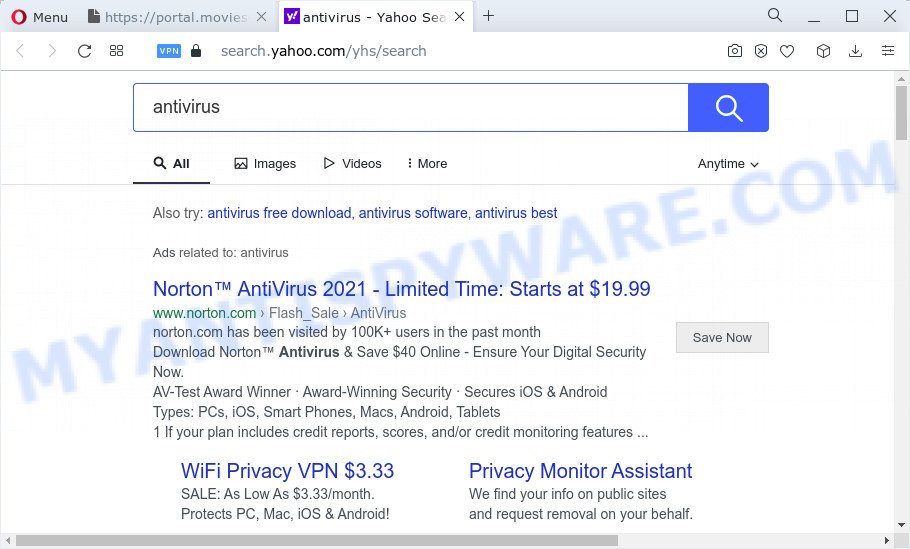
As well as unwanted browser redirects to moviesearchzilla.com, MovieSearchZilla may gather your Internet browsing activity by saving browser version and type, cookie information, web-pages visited, IP addresses, Internet Service Provider (ISP) and URLs visited. Such kind of behavior can lead to serious security problems or sensitive information theft. This is another reason why the browser hijacker should be uninstalled as quickly as possible.
Therefore, potentially unwanted programs does not really have beneficial features. So, we advise you remove MovieSearchZilla from your web-browser as soon as possible. This will also prevent the browser hijacker from tracking your online activities. A full MovieSearchZilla removal can be easily carried out using manual or automatic way listed below.
How can a browser hijacker get on your computer
Potentially unwanted programs and browser hijackers is bundled with various freeware. This means that you need to be very careful when installing programs downloaded from the Net. Be sure to read the Terms of Use and the Software license, select only the Manual, Advanced or Custom install type, switch off all additional modules and apps are offered to install.
Threat Summary
| Name | MovieSearchZilla |
| Type | startpage hijacker, search engine hijacker, PUP, browser hijacker, redirect virus |
| Associated web-sites | feed.moviesearchzilla.com, get.moviesearchzilla.com, install.moviesearchzilla.com, portal.moviesearchzilla.com |
| Affected Browser Settings | home page, search provider, new tab page URL |
| Distribution | shady pop up ads, fake update tools, freeware setup files |
| Symptoms | You experience a ton of of unwanted pop up ads. When you go to a web site, you’re frequently redirected to another website that you do not intend to visit. New entries appear in your Programs folder. New web browser toolbars suddenly installed on your internet browser. Your browser settings are being altered without your request. |
| Removal | MovieSearchZilla removal guide |
How to remove MovieSearchZilla hijacker
There are a few solutions which can be used to remove MovieSearchZilla. But, not all potentially unwanted programs such as this browser hijacker can be completely uninstalled utilizing only manual ways. Most commonly you are not able to uninstall any browser hijacker utilizing standard MS Windows options. In order to delete MovieSearchZilla you need complete a few manual steps and run free malware removal tools. Most cyber security specialists states that Zemana, MalwareBytes or Hitman Pro tools are a right choice. These free programs are able to scan for and delete browser hijackers from your personal computer and restore your web-browser settings to defaults.
To remove MovieSearchZilla, execute the steps below:
- How to manually remove MovieSearchZilla
- Automatic Removal of MovieSearchZilla
- How to stop MovieSearchZilla redirect
How to manually remove MovieSearchZilla
Most common hijackers may be uninstalled without any antivirus software. The manual browser hijacker removal is few simple steps that will teach you how to get rid of MovieSearchZilla browser hijacker. If you do not want to remove it in the manually due to the fact that you are not skilled at computer, then you can use free removal utilities listed below.
Deleting the MovieSearchZilla, check the list of installed programs first
First, go to Windows Control Panel and uninstall questionable software, all programs you do not remember installing. It is important to pay the most attention to applications you installed just before MovieSearchZilla hijacker appeared on your web browser. If you do not know what a program does, look for the answer on the Internet.
|
|
|
|
Remove MovieSearchZilla hijacker from internet browsers
If you have ‘MovieSearchZilla removal’ problem, then remove unwanted add-ons can help you. In the steps below we’ll show you the way to delete malicious extensions without reinstall. This will also help to remove the browser hijacker from your internet browser.
You can also try to get rid of MovieSearchZilla browser hijacker by reset Google Chrome settings. |
If you are still experiencing problems with MovieSearchZilla browser hijacker removal, you need to reset Firefox browser. |
Another solution to remove MovieSearchZilla browser hijacker from Internet Explorer is reset IE settings. |
|
Automatic Removal of MovieSearchZilla
The easiest way to get rid of MovieSearchZilla browser hijacker is to use an anti malware program capable of detecting browser hijackers including MovieSearchZilla. We suggest try Zemana or another free malware remover that listed below. It has excellent detection rate when it comes to adware, hijackers and other PUPs.
Remove MovieSearchZilla browser hijacker with Zemana Anti Malware
Zemana is free full featured malicious software removal utility. It can scan your files and Windows registry in real-time. Zemana Free can help to get rid of MovieSearchZilla browser hijacker, other PUPs and adware. It uses 1% of your computer resources. This utility has got simple and beautiful interface and at the same time best possible protection for your computer.
Click the link below to download the latest version of Zemana AntiMalware for Microsoft Windows. Save it to your Desktop so that you can access the file easily.
165525 downloads
Author: Zemana Ltd
Category: Security tools
Update: July 16, 2019
When downloading is done, close all software and windows on your PC system. Double-click the install file called Zemana.AntiMalware.Setup. If the “User Account Control” dialog box pops up as shown on the image below, click the “Yes” button.

It will open the “Setup wizard” that will help you install Zemana Free on your PC system. Follow the prompts and do not make any changes to default settings.

Once setup is finished successfully, Zemana Anti Malware (ZAM) will automatically start and you can see its main screen like below.

Now click the “Scan” button to perform a system scan for the MovieSearchZilla hijacker. A system scan may take anywhere from 5 to 30 minutes, depending on your PC system. When a threat is detected, the count of the security threats will change accordingly.

After the scan get completed, you’ll be displayed the list of all found items on your device. When you are ready, click “Next” button. The Zemana Free will get rid of MovieSearchZilla hijacker. When disinfection is complete, you may be prompted to reboot the personal computer.
Run Hitman Pro to remove MovieSearchZilla hijacker
HitmanPro is a completely free (30 day trial) utility. You don’t need expensive solutions to remove MovieSearchZilla hijacker and other misleading apps. Hitman Pro will delete all the unwanted applications like adware and browser hijackers for free.
Visit the page linked below to download HitmanPro. Save it to your Desktop.
Once downloading is complete, open the file location. You will see an icon like below.

Double click the Hitman Pro desktop icon. When the tool is opened, you will see a screen as on the image below.

Further, click “Next” button for scanning your PC system for the MovieSearchZilla hijacker. Depending on your PC system, the scan can take anywhere from a few minutes to close to an hour. Once the system scan is done, you will be displayed the list of all found threats on your personal computer as shown in the figure below.

Once you’ve selected what you want to remove from your personal computer click “Next” button. It will display a dialog box, click the “Activate free license” button.
How to delete MovieSearchZilla with MalwareBytes Anti-Malware (MBAM)
Get rid of MovieSearchZilla hijacker manually is difficult and often the hijacker is not fully removed. Therefore, we advise you to use the MalwareBytes AntiMalware that are completely clean your PC. Moreover, this free application will help you to remove malware, potentially unwanted apps, toolbars and adware that your personal computer may be infected too.

First, visit the page linked below, then press the ‘Download’ button in order to download the latest version of MalwareBytes Free.
327744 downloads
Author: Malwarebytes
Category: Security tools
Update: April 15, 2020
When downloading is finished, run it and follow the prompts. Once installed, the MalwareBytes Free will try to update itself and when this procedure is done, press the “Scan” button to begin checking your device for the MovieSearchZilla browser hijacker. This procedure can take some time, so please be patient. While the MalwareBytes Anti-Malware utility is scanning, you may see how many objects it has identified as being affected by malicious software. When you’re ready, click “Quarantine” button.
The MalwareBytes is a free application that you can use to remove all detected folders, files, services, registry entries and so on. To learn more about this malicious software removal tool, we recommend you to read and follow the tutorial or the video guide below.
How to stop MovieSearchZilla redirect
Using an ad blocker program such as AdGuard is an effective way to alleviate the risks. Additionally, ad-blocking software will also protect you from malicious ads and web-pages, and, of course, stop redirection chain to MovieSearchZilla and similar web pages.
- First, visit the following page, then click the ‘Download’ button in order to download the latest version of AdGuard.
Adguard download
27044 downloads
Version: 6.4
Author: © Adguard
Category: Security tools
Update: November 15, 2018
- When the downloading process is complete, run the downloaded file. You will see the “Setup Wizard” program window. Follow the prompts.
- After the installation is finished, click “Skip” to close the setup application and use the default settings, or click “Get Started” to see an quick tutorial that will help you get to know AdGuard better.
- In most cases, the default settings are enough and you do not need to change anything. Each time, when you run your PC, AdGuard will launch automatically and stop unwanted ads, block MovieSearchZilla, as well as other malicious or misleading webpages. For an overview of all the features of the program, or to change its settings you can simply double-click on the icon called AdGuard, which is located on your desktop.
To sum up
Once you have done the instructions shown above, your personal computer should be clean from MovieSearchZilla hijacker and other unwanted software. The Microsoft Edge, Microsoft Internet Explorer, Firefox and Chrome will no longer open the moviesearchzilla.com web-site on search. Unfortunately, if the step-by-step guidance does not help you, then you have caught a new hijacker, and then the best way – ask for help here.




















