What is Hesuggest.biz?
According to security experts, Hesuggest.biz is a web site that misleads you to accept push notifications via the web browser. Push notifications are originally created to alert the user of recently published content. Cybercriminals abuse ‘push notifications’ to avoid anti-virus and ad-blocking apps by showing unwanted adverts. These ads are displayed in the lower right corner of the screen urges users to play online games, visit dubious web-pages, install browser extensions & so on.
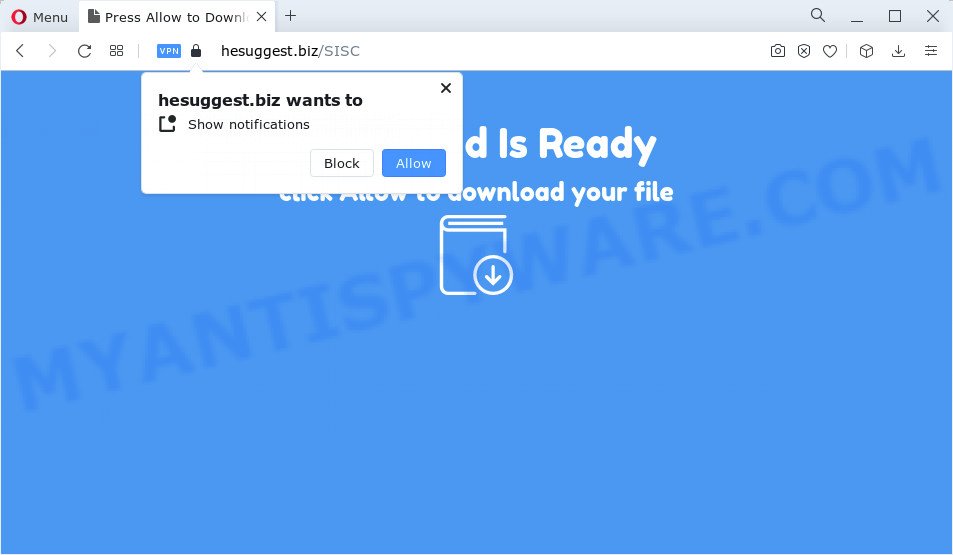
Hesuggest.biz will say that you must subscribe to notifications in order to watch a video, download a file, connect to the Internet, enable Flash Player, access the content of the web site, and so on. Once you click on ALLOW, this web-site gets your permission to send browser notifications in form of pop up adverts in the right bottom corner of the desktop.

You can remove Hesuggest.biz subscription by going into your web-browser’s settings and following the simple steps below. Once you disable Hesuggest.biz notifications in your web-browser, you will never see any unwanted advertisements being displayed on your desktop.
Threat Summary
| Name | Hesuggest.biz pop up |
| Type | browser notification spam, spam push notifications, pop-up virus |
| Distribution | social engineering attack, dubious pop-up ads, PUPs, adware |
| Symptoms |
|
| Removal | Hesuggest.biz removal guide |
How does your PC get infected with Hesuggest.biz popups
These Hesuggest.biz pop ups are caused by dubious ads on the web sites you visit or adware. Adware software can make big problem to your personal computer. Adware also known as ‘adware software’ is a form of harmful applications that shows lots of adverts in form of pop-up windows, discount offers, banners or even fake alerts on the computer. Adware can seriously affect your privacy, your computer’s performance and security. Adware can be installed onto your PC without a full disclosure.
Adware comes to the device as part of the installer of various free applications. Thus on the process of installation, it will be installed onto your personal computer and/or internet browser. In order to avoid adware, you just need to follow a few simple rules: carefully read the Terms of Use and the license, select only a Manual, Custom or Advanced installation method, which enables you to make sure that the program you want to install, thereby protect your PC system from adware software.
If you would like to clean your PC system of adware and thus remove Hesuggest.biz ads and are unable to do so, you can follow the guidance below to detect and delete adware and any other malicious software for free.
How to remove Hesuggest.biz popups from Chrome, Firefox, IE, Edge
As with uninstalling adware, malware or PUPs, there are few steps you can do. We suggest trying them all. If you do only one part of the instructions, then it should be use malware removal utility, because it should delete adware and stop any further infection. But to completely remove Hesuggest.biz ads you’ll have to at least reset your web-browser settings like search engine by default, newtab and homepage to default state, disinfect computer’s web browsers shortcuts, delete all unwanted and suspicious software, and remove adware by malware removal utilities. Read this manual carefully, bookmark it or open this page on your smartphone, because you may need to close your web-browser or reboot your PC.
To remove Hesuggest.biz pop ups, follow the steps below:
- How to remove Hesuggest.biz popup ads without any software
- Automatic Removal of Hesuggest.biz pop ups
- Block Hesuggest.biz and other annoying web sites
- Finish words
How to remove Hesuggest.biz popup ads without any software
In most cases, it is possible to manually delete Hesuggest.biz pop-up ads. This solution does not involve the use of any tricks or removal tools. You just need to restore the normal settings of the personal computer and internet browser. This can be done by following a few simple steps below. If you want to quickly delete Hesuggest.biz pop-ups, as well as perform a full scan of your PC system, we recommend that you run adware removal utilities, which are listed below.
Uninstall potentially unwanted software using Windows Control Panel
The process of adware removal is generally the same across all versions of Microsoft Windows OS from 10 to XP. To start with, it is necessary to check the list of installed programs on your computer and delete all unused, unknown and dubious programs.
Windows 10, 8.1, 8
Click the Microsoft Windows logo, and then press Search ![]() . Type ‘Control panel’and press Enter as displayed in the following example.
. Type ‘Control panel’and press Enter as displayed in the following example.

After the ‘Control Panel’ opens, press the ‘Uninstall a program’ link under Programs category as on the image below.

Windows 7, Vista, XP
Open Start menu and choose the ‘Control Panel’ at right as shown on the image below.

Then go to ‘Add/Remove Programs’ or ‘Uninstall a program’ (Windows 7 or Vista) like below.

Carefully browse through the list of installed software and delete all questionable and unknown apps. We recommend to click ‘Installed programs’ and even sorts all installed software by date. When you have found anything dubious that may be the adware which causes the annoying Hesuggest.biz popups or other PUP (potentially unwanted program), then choose this program and press ‘Uninstall’ in the upper part of the window. If the dubious program blocked from removal, then run Revo Uninstaller Freeware to fully remove it from your personal computer.
Remove Hesuggest.biz notifications from browsers
If you have clicked the “Allow” button in the Hesuggest.biz pop-up and gave a notification permission, you should remove this notification permission first from your internet browser settings. To delete the Hesuggest.biz permission to send notifications to your personal computer, complete the following steps. These steps are for Microsoft Windows, Mac and Android.
|
|
|
|
|
|
Remove Hesuggest.biz popup ads from Chrome
The adware software can change your Google Chrome settings without your knowledge. You may see an unknown web site as your search engine or home page, additional add-ons and toolbars. Reset Google Chrome internet browser will help you to get rid of Hesuggest.biz pop ups and reset the unwanted changes caused by adware software. It will keep your personal information like browsing history, bookmarks, passwords and web form auto-fill data.

- First, run the Google Chrome and click the Menu icon (icon in the form of three dots).
- It will open the Google Chrome main menu. Select More Tools, then click Extensions.
- You will see the list of installed extensions. If the list has the extension labeled with “Installed by enterprise policy” or “Installed by your administrator”, then complete the following steps: Remove Chrome extensions installed by enterprise policy.
- Now open the Chrome menu once again, click the “Settings” menu.
- Next, press “Advanced” link, that located at the bottom of the Settings page.
- On the bottom of the “Advanced settings” page, click the “Reset settings to their original defaults” button.
- The Chrome will show the reset settings dialog box as on the image above.
- Confirm the web browser’s reset by clicking on the “Reset” button.
- To learn more, read the article How to reset Google Chrome settings to default.
Get rid of Hesuggest.biz pop ups from Firefox
The Firefox reset will remove redirects to intrusive Hesuggest.biz web page, modified preferences, extensions and security settings. It’ll save your personal information like saved passwords, bookmarks, auto-fill data and open tabs.
Click the Menu button (looks like three horizontal lines), and press the blue Help icon located at the bottom of the drop down menu as displayed on the screen below.

A small menu will appear, press the “Troubleshooting Information”. On this page, click “Refresh Firefox” button as shown on the image below.

Follow the onscreen procedure to restore your Mozilla Firefox internet browser settings to their default state.
Remove Hesuggest.biz advertisements from Internet Explorer
By resetting Internet Explorer internet browser you revert back your browser settings to its default state. This is basic when troubleshooting problems that might have been caused by adware responsible for Hesuggest.biz pop up ads.
First, open the IE, press ![]() ) button. Next, press “Internet Options” as displayed on the screen below.
) button. Next, press “Internet Options” as displayed on the screen below.

In the “Internet Options” screen select the Advanced tab. Next, click Reset button. The Internet Explorer will open the Reset Internet Explorer settings dialog box. Select the “Delete personal settings” check box and press Reset button.

You will now need to reboot your computer for the changes to take effect. It will get rid of adware responsible for Hesuggest.biz popup advertisements, disable malicious and ad-supported web browser’s extensions and restore the IE’s settings such as newtab page, default search provider and home page to default state.
Automatic Removal of Hesuggest.biz pop ups
Manual removal is not always as effective as you might think. Often, even the most experienced users may not fully delete adware software related to the Hesuggest.biz pop up advertisements. So, we suggest to check your computer for any remaining malicious components with free adware software removal applications below.
Get rid of Hesuggest.biz ads with Zemana
Zemana Free is free full featured malicious software removal utility. It can check your files and MS Windows registry in real-time. Zemana Free can help to get rid of Hesuggest.biz pop-up ads, other potentially unwanted apps, malicious software and adware. It uses 1% of your computer resources. This tool has got simple and beautiful interface and at the same time best possible protection for your PC.
Now you can install and run Zemana Anti-Malware (ZAM) to delete Hesuggest.biz pop ups from your web-browser by following the steps below:
Please go to the following link to download Zemana Anti Malware (ZAM) installer called Zemana.AntiMalware.Setup on your PC system. Save it directly to your Windows Desktop.
165054 downloads
Author: Zemana Ltd
Category: Security tools
Update: July 16, 2019
Start the setup file after it has been downloaded successfully and then follow the prompts to setup this utility on your PC.

During installation you can change certain settings, but we advise you don’t make any changes to default settings.
When installation is complete, this malicious software removal tool will automatically run and update itself. You will see its main window like below.

Now click the “Scan” button to detect adware related to the Hesuggest.biz pop-up ads. When a malicious software, adware or PUPs are detected, the number of the security threats will change accordingly. Wait until the the checking is done.

When Zemana AntiMalware is done scanning your computer, Zemana Anti Malware (ZAM) will display a scan report. Review the report and then press “Next” button.

The Zemana Free will begin to get rid of adware that causes multiple intrusive pop ups. When disinfection is complete, you may be prompted to reboot your PC system to make the change take effect.
Remove Hesuggest.biz pop-ups from web browsers with Hitman Pro
HitmanPro is a malicious software removal tool that is designed to scan for and terminate hijackers, potentially unwanted apps, adware and suspicious processes from the PC system that has been affected with malware. It’s a portable application which can be run instantly from USB stick. Hitman Pro have an advanced computer monitoring utility which uses a whitelist database to stop questionable processes and programs.
Visit the following page to download HitmanPro. Save it on your MS Windows desktop or in any other place.
When the downloading process is finished, open the file location and double-click the HitmanPro icon. It will launch the Hitman Pro tool. If the User Account Control dialog box will ask you want to start the program, click Yes button to continue.

Next, click “Next” . HitmanPro application will scan through the whole computer for the adware software that causes Hesuggest.biz pop ups. While the HitmanPro program is scanning, you can see number of objects it has identified as threat.

When the scan get finished, HitmanPro will display a list of found items like the one below.

Review the scan results and then click “Next” button. It will show a dialog box, click the “Activate free license” button. The HitmanPro will delete adware that causes pop ups and move the selected items to the Quarantine. When the cleaning process is done, the tool may ask you to restart your computer.
Use MalwareBytes to remove Hesuggest.biz advertisements
Trying to remove Hesuggest.biz pop up advertisements can become a battle of wills between the adware infection and you. MalwareBytes Free can be a powerful ally, uninstalling most of today’s adware, malware and potentially unwanted applications with ease. Here’s how to use MalwareBytes will help you win.
Download MalwareBytes Free on your Microsoft Windows Desktop by clicking on the following link.
327280 downloads
Author: Malwarebytes
Category: Security tools
Update: April 15, 2020
Once downloading is finished, close all windows on your computer. Further, open the file called MBSetup. If the “User Account Control” prompt pops up as displayed on the image below, press the “Yes” button.

It will display the Setup wizard that will allow you set up MalwareBytes on the computer. Follow the prompts and don’t make any changes to default settings.

Once installation is complete successfully, press “Get Started” button. Then MalwareBytes Free will automatically launch and you can see its main window as displayed in the figure below.

Next, press the “Scan” button to locate adware related to the Hesuggest.biz pop-up advertisements. While the MalwareBytes program is checking, you can see how many objects it has identified as threat.

When MalwareBytes is finished scanning your PC system, it will display the Scan Results. Make sure to check mark the threats that are unsafe and then press “Quarantine” button.

The MalwareBytes AntiMalware will get rid of adware that causes Hesuggest.biz popups in your web-browser. When that process is done, you may be prompted to reboot your device. We recommend you look at the following video, which completely explains the process of using the MalwareBytes AntiMalware (MBAM) to delete browser hijackers, adware software and other malicious software.
Block Hesuggest.biz and other annoying web sites
Run an ad-blocker tool like AdGuard will protect you from harmful ads and content. Moreover, you can find that the AdGuard have an option to protect your privacy and block phishing and spam web-sites. Additionally, ad blocking software will help you to avoid unwanted pop-up ads and unverified links that also a good way to stay safe online.
- First, visit the following page, then click the ‘Download’ button in order to download the latest version of AdGuard.
Adguard download
26903 downloads
Version: 6.4
Author: © Adguard
Category: Security tools
Update: November 15, 2018
- After downloading it, start the downloaded file. You will see the “Setup Wizard” program window. Follow the prompts.
- After the installation is complete, press “Skip” to close the installation program and use the default settings, or click “Get Started” to see an quick tutorial which will allow you get to know AdGuard better.
- In most cases, the default settings are enough and you don’t need to change anything. Each time, when you run your PC system, AdGuard will start automatically and stop unwanted ads, block Hesuggest.biz, as well as other malicious or misleading web-sites. For an overview of all the features of the program, or to change its settings you can simply double-click on the icon called AdGuard, which can be found on your desktop.
Finish words
After completing the few simple steps above, your PC should be clean from adware software related to the Hesuggest.biz ads and other malware. The MS Edge, Google Chrome, Microsoft Internet Explorer and Mozilla Firefox will no longer redirect you to various intrusive websites such as Hesuggest.biz. Unfortunately, if the step-by-step guide does not help you, then you have caught a new adware, and then the best way – ask for help here.




















