What is Globetower1.xyz?
Globetower1.xyz pop-ups are a social engineering attack which deceives unsuspecting users into allowing push notifications from malicious (ad) push servers. These push notifications will essentially be ads for ‘free’ online games, free gifts scams, questionable web browser extensions, adult web-sites, and adware bundles.
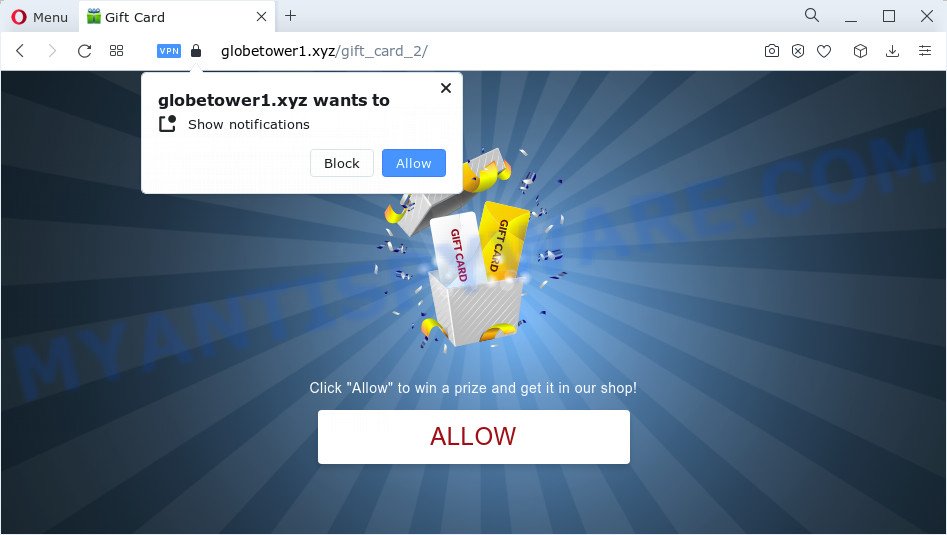
When you visit the Globetower1.xyz web site which wants to send you notifications, you’ll be greeted with a prompt which asks whether you want to agree to them or not. Your options will be ‘Block’ and ‘Allow’. Once you click on ALLOW, this web-site gets your permission to send browser notifications in form of pop up advertisements in the lower right corner of your desktop.

If you started to receive notifications from Globetower1.xyz, then in order to get rid of them, you should open your web browser settings and follow a few simple steps, which are described below. Once you disable Globetower1.xyz notifications in your internet browser, you will never see any unwanted ads being displayed on your desktop.
Threat Summary
| Name | Globetower1.xyz pop up |
| Type | spam push notifications, browser notification spam, pop-up virus |
| Distribution | social engineering attack, malicious popup advertisements, adware, PUPs |
| Symptoms |
|
| Removal | Globetower1.xyz removal guide |
How does your PC get infected with Globetower1.xyz pop ups
These Globetower1.xyz pop ups are caused by dubious advertisements on the websites you visit or adware. Adware can make big problem to your PC. Adware sometimes named ‘ad-supported’ software is a form of malicious programs which displays a ton of adverts in form of pop ups, discount offers, promos or even fake alerts on the web browser. Adware software can seriously affect your privacy, your computer’s performance and security. Adware can be installed onto your computer without a full disclosure.
Adware spreads bundled with certain free programs. So always read carefully the installation screens, disclaimers, ‘Terms of Use’ and ‘Software license’ appearing during the install procedure. Additionally pay attention for optional applications which are being installed along with the main program. Ensure that you unchecked all of them! Also, use an ad blocker application that will help to stop suspicious and illegitimate websites.
The tutorial below explaining steps to get rid of Globetower1.xyz pop ups problem. Feel free to use it for removal of the adware software that may attack MS Edge, Mozilla Firefox, Internet Explorer and Chrome and other popular web browsers. The few simple steps will help you remove adware software and thereby clean your web browser from all unwanted advertisements.
How to remove Globetower1.xyz advertisements (removal tutorial)
There are several steps to removing the adware that causes multiple annoying pop ups, because it installs itself so deeply into MS Windows. You need to remove all suspicious and unknown software, then remove malicious extensions from the Chrome, Microsoft Edge, Internet Explorer and Mozilla Firefox and other browsers you’ve installed. Finally, you need to reset your web-browser settings to remove any changes the adware has made, and then check your device with Zemana Anti-Malware, MalwareBytes AntiMalware (MBAM) or Hitman Pro to ensure the adware is fully removed. It will take a while.
To remove Globetower1.xyz pop ups, execute the steps below:
- How to manually delete Globetower1.xyz
- Automatic Removal of Globetower1.xyz pop-ups
- Block Globetower1.xyz and other annoying webpages
- Finish words
How to manually delete Globetower1.xyz
This part of the post is a step-by-step instructions that will help you to get rid of Globetower1.xyz pop-up ads manually. You just need to follow every step. In this case, you do not need to install any additional applications.
Removing the Globetower1.xyz, check the list of installed programs first
Some of PUPs, adware and hijackers can be uninstalled using the Add/Remove programs utility that can be found in the MS Windows Control Panel. So, if you are using any version of MS Windows and you have noticed an unwanted application, then first try to delete it through Add/Remove programs.
Windows 10, 8.1, 8
Click the MS Windows logo, and then click Search ![]() . Type ‘Control panel’and press Enter as shown on the image below.
. Type ‘Control panel’and press Enter as shown on the image below.

After the ‘Control Panel’ opens, click the ‘Uninstall a program’ link under Programs category as displayed in the figure below.

Windows 7, Vista, XP
Open Start menu and select the ‘Control Panel’ at right as on the image below.

Then go to ‘Add/Remove Programs’ or ‘Uninstall a program’ (Windows 7 or Vista) like the one below.

Carefully browse through the list of installed software and delete all questionable and unknown applications. We recommend to click ‘Installed programs’ and even sorts all installed apps by date. Once you have found anything suspicious that may be the adware software that causes Globetower1.xyz pop-up ads or other PUP (potentially unwanted program), then select this program and click ‘Uninstall’ in the upper part of the window. If the questionable program blocked from removal, then use Revo Uninstaller Freeware to fully remove it from your computer.
Remove Globetower1.xyz notifications from web-browsers
If you have clicked the “Allow” button in the Globetower1.xyz popup and gave a notification permission, you should remove this notification permission first from your web-browser settings. To remove the Globetower1.xyz permission to send notifications to your personal computer, use the following steps. These steps are for MS Windows, Mac and Android.
|
|
|
|
|
|
Remove Globetower1.xyz ads from Chrome
Annoying Globetower1.xyz advertisements or other symptom of having adware in your web-browser is a good reason to reset Google Chrome. This is an easy way to recover the Chrome settings and not lose any important information.

- First, launch the Google Chrome and press the Menu icon (icon in the form of three dots).
- It will show the Google Chrome main menu. Choose More Tools, then click Extensions.
- You will see the list of installed extensions. If the list has the add-on labeled with “Installed by enterprise policy” or “Installed by your administrator”, then complete the following guide: Remove Chrome extensions installed by enterprise policy.
- Now open the Chrome menu once again, click the “Settings” menu.
- Next, click “Advanced” link, which located at the bottom of the Settings page.
- On the bottom of the “Advanced settings” page, press the “Reset settings to their original defaults” button.
- The Google Chrome will display the reset settings prompt as on the image above.
- Confirm the internet browser’s reset by clicking on the “Reset” button.
- To learn more, read the blog post How to reset Google Chrome settings to default.
Delete Globetower1.xyz pop-up ads from Mozilla Firefox
If Mozilla Firefox settings are hijacked by the adware, your web browser displays unwanted popup ads, then ‘Reset Mozilla Firefox’ could solve these problems. Keep in mind that resetting your web browser will not remove your history, bookmarks, passwords, and other saved data.
Start the Mozilla Firefox and press the menu button (it looks like three stacked lines) at the top right of the web browser screen. Next, click the question-mark icon at the bottom of the drop-down menu. It will show the slide-out menu.

Select the “Troubleshooting information”. If you’re unable to access the Help menu, then type “about:support” in your address bar and press Enter. It bring up the “Troubleshooting Information” page as shown in the following example.

Click the “Refresh Firefox” button at the top right of the Troubleshooting Information page. Select “Refresh Firefox” in the confirmation dialog box. The Firefox will start a procedure to fix your problems that caused by the Globetower1.xyz adware. Once, it’s complete, click the “Finish” button.
Get rid of Globetower1.xyz ads from IE
By resetting IE web-browser you return your web-browser settings to its default state. This is good initial when troubleshooting problems that might have been caused by adware software that causes Globetower1.xyz ads.
First, open the Internet Explorer, then press ‘gear’ icon ![]() . It will display the Tools drop-down menu on the right part of the web-browser, then press the “Internet Options” as on the image below.
. It will display the Tools drop-down menu on the right part of the web-browser, then press the “Internet Options” as on the image below.

In the “Internet Options” screen, select the “Advanced” tab, then press the “Reset” button. The Microsoft Internet Explorer will show the “Reset Internet Explorer settings” prompt. Further, press the “Delete personal settings” check box to select it. Next, press the “Reset” button like the one below.

When the task is done, press “Close” button. Close the IE and restart your computer for the changes to take effect. This step will help you to restore your web browser’s start page, default search engine and new tab page to default state.
Automatic Removal of Globetower1.xyz pop-ups
The simplest way to get rid of Globetower1.xyz pop ups is to run an anti malware application capable of detecting adware software. We suggest try Zemana Free or another free malware remover that listed below. It has excellent detection rate when it comes to adware, hijackers and other PUPs.
How to remove Globetower1.xyz pop-up advertisements with Zemana Anti Malware
Zemana Anti Malware (ZAM) is free full featured malware removal utility. It can scan your files and MS Windows registry in real-time. Zemana Free can help to remove Globetower1.xyz ads, other PUPs, malicious software and adware software. It uses 1% of your PC resources. This utility has got simple and beautiful interface and at the same time best possible protection for your PC system.

- Visit the page linked below to download the latest version of Zemana Free for Windows. Save it on your Microsoft Windows desktop.
Zemana AntiMalware
165075 downloads
Author: Zemana Ltd
Category: Security tools
Update: July 16, 2019
- At the download page, click on the Download button. Your web browser will open the “Save as” prompt. Please save it onto your Windows desktop.
- Once downloading is finished, please close all software and open windows on your personal computer. Next, run a file called Zemana.AntiMalware.Setup.
- This will open the “Setup wizard” of Zemana Anti-Malware (ZAM) onto your device. Follow the prompts and don’t make any changes to default settings.
- When the Setup wizard has finished installing, the Zemana Free will open and open the main window.
- Further, click the “Scan” button to perform a system scan for the adware which causes popups. This process can take quite a while, so please be patient. When a malware, adware or PUPs are detected, the number of the security threats will change accordingly.
- After the scan is done, Zemana AntiMalware will open you the results.
- Next, you need to press the “Next” button. The utility will remove adware that causes multiple intrusive popups and move the selected items to the Quarantine. Once the clean-up is done, you may be prompted to reboot the PC.
- Close the Zemana and continue with the next step.
Use HitmanPro to remove Globetower1.xyz ads
HitmanPro will help get rid of adware that causes multiple unwanted popups that slow down your personal computer. The browser hijackers, adware software and other potentially unwanted programs slow your browser down and try to trick you into clicking on malicious advertisements and links. Hitman Pro removes the adware software and lets you enjoy your computer without Globetower1.xyz popups.

- Installing the HitmanPro is simple. First you’ll need to download Hitman Pro on your Microsoft Windows Desktop from the following link.
- When downloading is done, double click the Hitman Pro icon. Once this tool is started, click “Next” button for checking your computer for the adware that causes Globetower1.xyz popups in your browser. A system scan may take anywhere from 5 to 30 minutes, depending on your device. While the utility is checking, you may see number of objects and files has already scanned.
- As the scanning ends, Hitman Pro will display a scan report. Review the results once the tool has complete the system scan. If you think an entry should not be quarantined, then uncheck it. Otherwise, simply click “Next” button. Now press the “Activate free license” button to begin the free 30 days trial to remove all malicious software found.
How to remove Globetower1.xyz with MalwareBytes AntiMalware
We suggest using the MalwareBytes. You can download and install MalwareBytes to search for adware and thereby remove Globetower1.xyz pop-up ads from your browsers. When installed and updated, this free malicious software remover automatically identifies and deletes all threats present on the computer.
Download MalwareBytes Free by clicking on the following link. Save it directly to your Microsoft Windows Desktop.
327297 downloads
Author: Malwarebytes
Category: Security tools
Update: April 15, 2020
After the download is finished, close all programs and windows on your personal computer. Open a directory in which you saved it. Double-click on the icon that’s named MBSetup as shown below.
![]()
When the install begins, you’ll see the Setup wizard that will help you setup Malwarebytes on your computer.

Once installation is done, you will see window like below.

Now click the “Scan” button for checking your computer for the adware related to the Globetower1.xyz pop-ups. A scan can take anywhere from 10 to 30 minutes, depending on the number of files on your device and the speed of your personal computer. While the MalwareBytes Anti-Malware (MBAM) program is scanning, you can see how many objects it has identified as threat.

Once MalwareBytes AntiMalware (MBAM) has completed scanning, the results are displayed in the scan report. Review the results once the tool has complete the system scan. If you think an entry should not be quarantined, then uncheck it. Otherwise, simply click “Quarantine” button.

The Malwarebytes will now remove adware that causes Globetower1.xyz ads and move the selected items to the Quarantine. Once the cleaning process is complete, you may be prompted to restart your computer.

The following video explains step-by-step instructions on how to delete hijacker, adware and other malware with MalwareBytes Anti-Malware (MBAM).
Block Globetower1.xyz and other annoying webpages
It’s important to run ad-blocking programs like AdGuard to protect your computer from malicious websites. Most security experts says that it’s okay to stop ads. You should do so just to stay safe! And, of course, the AdGuard can to block Globetower1.xyz and other annoying web-pages.
- Visit the page linked below to download the latest version of AdGuard for Windows. Save it on your Microsoft Windows desktop or in any other place.
Adguard download
26905 downloads
Version: 6.4
Author: © Adguard
Category: Security tools
Update: November 15, 2018
- After downloading it, launch the downloaded file. You will see the “Setup Wizard” program window. Follow the prompts.
- When the installation is complete, press “Skip” to close the installation application and use the default settings, or press “Get Started” to see an quick tutorial that will help you get to know AdGuard better.
- In most cases, the default settings are enough and you don’t need to change anything. Each time, when you run your personal computer, AdGuard will launch automatically and stop undesired ads, block Globetower1.xyz, as well as other harmful or misleading web pages. For an overview of all the features of the program, or to change its settings you can simply double-click on the icon called AdGuard, that can be found on your desktop.
Finish words
Now your device should be free of the adware software that causes multiple annoying pop-ups. We suggest that you keep Zemana Free (to periodically scan your PC for new adwares and other malicious software) and AdGuard (to help you block unwanted pop-ups and malicious websites). Moreover, to prevent any adware software, please stay clear of unknown and third party applications, make sure that your antivirus program, turn on the option to detect potentially unwanted software.
If you need more help with Globetower1.xyz pop-ups related issues, go to here.



















