What is Panyihavel.biz?
There are many scam web-sites on the Internet and Panyihavel.biz is one of them. It is a dubious website which lures you into subscribing to push notifications. These push notifications promote ‘free’ online games, prize & lottery scams, suspicious web-browser extensions, adult web pages, and adware software bundles.
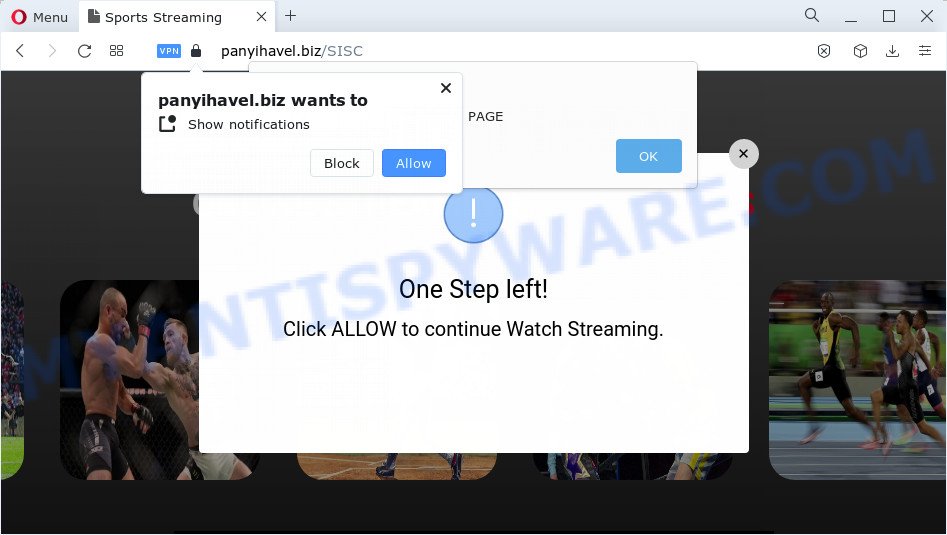
Panyihavel.biz displays the ‘Click Allow to’ (enable Flash Player, download a file, watch a video, access the content of the web site, connect to the Internet) message, asking you to subscribe to notifications. Once you click the ‘Allow’ button, then you will start seeing unwanted adverts in form of popups on the desktop.

The best way to remove Panyihavel.biz spam notifications open the web-browser’s settings and complete the simple steps below. Once you disable Panyihavel.biz notifications from your web browser settings, you won’t receive any unwanted ads in the lower right corner of your desktop or notification center.
Threat Summary
| Name | Panyihavel.biz pop-up |
| Type | browser notification spam, spam push notifications, pop-up virus |
| Distribution | suspicious pop up ads, PUPs, social engineering attack, adware |
| Symptoms |
|
| Removal | Panyihavel.biz removal guide |
How did you get infected with Panyihavel.biz pop-ups
Some research has shown that users can be redirected to Panyihavel.biz from dubious ads or by potentially unwanted apps and adware. Adware is a type of invasive apps — which can infect PC systems — occasionally redirect your web-browser to certain web-sites so the creators of those sites can make revenue by showing advertisements to visitors. It is not a good idea to have installed adware. The reason for this is simple, it doing things you do not know about. And of course you completely don’t know what will happen when you click on any the adverts.
Adware actively distributed with free programs, along with the installation package of these programs. Therefore, it’s very important, when installing an unknown application, read the Terms of use and the Software license, as well as to select the Manual, Advanced or Custom install method. In this mode, you can disable the installation of additional internet browser addons and programs and protect your device from adware software.
The best option is to use the step-by-step guide posted below to clean your PC system of adware and thus delete Panyihavel.biz pop up ads.
How to remove Panyihavel.biz ads from Chrome, Firefox, IE, Edge
In the few simple steps below we will have a look at the adware and how to remove Panyihavel.biz from Google Chrome, IE, Firefox and Edge web browsers for MS Windows OS, natively or by using a few free removal utilities. Read it once, after doing so, please bookmark this page (or open it on your smartphone) as you may need to exit your web-browser or restart your computer.
To remove Panyihavel.biz pop ups, execute the following steps:
- How to delete Panyihavel.biz popups without any software
- Automatic Removal of Panyihavel.biz pop up ads
- Stop Panyihavel.biz advertisements
- To sum up
How to delete Panyihavel.biz popups without any software
Most adware can be uninstalled manually, without the use of antivirus or other removal tools. The manual steps below will show you how to remove Panyihavel.biz pop-up advertisements step by step. Although each of the steps is simple and does not require special knowledge, but you are not sure that you can complete them, then use the free utilities, a list of which is given below.
Uninstalling the Panyihavel.biz, check the list of installed applications first
The best way to begin the personal computer cleanup is to delete unknown and dubious applications. Using the Windows Control Panel you can do this quickly and easily. This step, in spite of its simplicity, should not be ignored, because the removing of unneeded apps can clean up the Mozilla Firefox, Google Chrome, Internet Explorer and Microsoft Edge from advertisements, hijackers and so on.
Press Windows button ![]() , then press Search
, then press Search ![]() . Type “Control panel”and press Enter. If you using Windows XP or Windows 7, then press “Start” and select “Control Panel”. It will show the Windows Control Panel as shown on the screen below.
. Type “Control panel”and press Enter. If you using Windows XP or Windows 7, then press “Start” and select “Control Panel”. It will show the Windows Control Panel as shown on the screen below.

Further, press “Uninstall a program” ![]()
It will show a list of all programs installed on your PC system. Scroll through the all list, and remove any suspicious and unknown programs.
Remove Panyihavel.biz notifications from web-browsers
if you became a victim of cyber criminals and clicked on the “Allow” button, then your internet browser was configured to show unwanted advertisements. To remove the advertisements, you need to remove the notification permission that you gave the Panyihavel.biz webpage to send browser notifications.
Google Chrome:
- In the top right hand corner of the browser window, expand the Google Chrome menu.
- Select ‘Settings’. Then, scroll down to the bottom where it says ‘Advanced’.
- In the ‘Privacy and Security’ section, click on ‘Site settings’.
- Click on ‘Notifications’.
- Locate the Panyihavel.biz URL and click the three vertical dots button next to it, then click on ‘Remove’.

Android:
- Open Chrome.
- In the top right corner of the browser window, tap on Google Chrome’s main menu button, represented by three vertical dots.
- In the menu tap ‘Settings’, scroll down to ‘Advanced’.
- Tap on ‘Site settings’ and then ‘Notifications’. In the opened window, find the Panyihavel.biz site, other dubious sites and tap on them one-by-one.
- Tap the ‘Clean & Reset’ button and confirm.

Mozilla Firefox:
- In the right upper corner, click the Firefox menu (three bars).
- Go to ‘Options’, and Select ‘Privacy & Security’ on the left side of the window.
- Scroll down to ‘Permissions’ and then to ‘Settings’ next to ‘Notifications’.
- Find sites you down’t want to see notifications from (for example, Panyihavel.biz), click on drop-down menu next to each and select ‘Block’.
- Click ‘Save Changes’ button.

Edge:
- In the right upper corner, click the Edge menu button (three dots).
- Click ‘Settings’. Click ‘Advanced’ on the left side of the window.
- Click ‘Manage permissions’ button, located beneath ‘Website permissions’.
- Disable the on switch for the Panyihavel.biz site.

Internet Explorer:
- Click ‘Tools’ button in the top right corner.
- Go to ‘Internet Options’ in the menu.
- Click on the ‘Privacy’ tab and select ‘Settings’ in the pop-up blockers section.
- Select the Panyihavel.biz URL and other questionable sites under and remove them one by one by clicking the ‘Remove’ button.

Safari:
- On the top menu select ‘Safari’, then ‘Preferences’.
- Open ‘Websites’ tab, then in the left menu click on ‘Notifications’.
- Locate the Panyihavel.biz and select it, click the ‘Deny’ button.
Remove Panyihavel.biz from Firefox by resetting internet browser settings
If the Firefox browser is redirected to Panyihavel.biz and you want to restore the Mozilla Firefox settings back to their default values, then you should follow the step-by-step guidance below. However, your saved passwords and bookmarks will not be changed, deleted or cleared.
First, run the Firefox. Next, click the button in the form of three horizontal stripes (![]() ). It will display the drop-down menu. Next, press the Help button (
). It will display the drop-down menu. Next, press the Help button (![]() ).
).

In the Help menu click the “Troubleshooting Information”. In the upper-right corner of the “Troubleshooting Information” page click on “Refresh Firefox” button as displayed on the screen below.

Confirm your action, press the “Refresh Firefox”.
Remove Panyihavel.biz pop-ups from Chrome
Another way to get rid of Panyihavel.biz popups from Google Chrome is Reset Google Chrome settings. This will disable harmful addons and reset Google Chrome settings to default state. However, your saved passwords and bookmarks will not be changed, deleted or cleared.

- First run the Chrome and click Menu button (small button in the form of three dots).
- It will show the Chrome main menu. Select More Tools, then press Extensions.
- You will see the list of installed add-ons. If the list has the plugin labeled with “Installed by enterprise policy” or “Installed by your administrator”, then complete the following steps: Remove Chrome extensions installed by enterprise policy.
- Now open the Chrome menu once again, press the “Settings” menu.
- You will see the Google Chrome’s settings page. Scroll down and press “Advanced” link.
- Scroll down again and click the “Reset” button.
- The Google Chrome will open the reset profile settings page as shown on the screen above.
- Next press the “Reset” button.
- Once this task is complete, your web browser’s default search engine, home page and newtab page will be restored to their original defaults.
- To learn more, read the post How to reset Google Chrome settings to default.
Remove Panyihavel.biz ads from Internet Explorer
By resetting Internet Explorer web-browser you revert back your web browser settings to its default state. This is first when troubleshooting problems that might have been caused by adware software that causes Panyihavel.biz ads.
First, launch the Microsoft Internet Explorer. Next, press the button in the form of gear (![]() ). It will display the Tools drop-down menu, click the “Internet Options” as displayed on the screen below.
). It will display the Tools drop-down menu, click the “Internet Options” as displayed on the screen below.

In the “Internet Options” window click on the Advanced tab, then click the Reset button. The Internet Explorer will display the “Reset Internet Explorer settings” window as displayed below. Select the “Delete personal settings” check box, then click “Reset” button.

You will now need to reboot your PC for the changes to take effect.
Automatic Removal of Panyihavel.biz pop up ads
Manual removal is not always as effective as you might think. Often, even the most experienced users can not completely remove adware responsible for Panyihavel.biz ads. So, we recommend to check your PC for any remaining malicious components with free adware software removal programs below.
How to remove Panyihavel.biz advertisements with Zemana AntiMalware
Thinking about delete Panyihavel.biz ads from your internet browser? Then pay attention to Zemana Free. This is a well-known tool, originally created just to detect and remove malicious software, adware and PUPs. But by now it has seriously changed and can not only rid you of malware, but also protect your computer from malicious software and adware, as well as identify and remove common viruses and trojans.

- Zemana Free can be downloaded from the following link. Save it on your Windows desktop or in any other place.
Zemana AntiMalware
165094 downloads
Author: Zemana Ltd
Category: Security tools
Update: July 16, 2019
- At the download page, click on the Download button. Your web browser will show the “Save as” dialog box. Please save it onto your Windows desktop.
- When downloading is complete, please close all applications and open windows on your personal computer. Next, start a file named Zemana.AntiMalware.Setup.
- This will run the “Setup wizard” of Zemana Anti Malware onto your personal computer. Follow the prompts and don’t make any changes to default settings.
- When the Setup wizard has finished installing, the Zemana Anti Malware (ZAM) will run and open the main window.
- Further, click the “Scan” button to find adware that causes Panyihavel.biz ads in your web-browser. A scan can take anywhere from 10 to 30 minutes, depending on the number of files on your device and the speed of your computer.
- When Zemana Anti-Malware has finished scanning, Zemana Free will display a list of found threats.
- You may remove items (move to Quarantine) by simply press the “Next” button. The tool will get rid of adware software that causes the unwanted Panyihavel.biz ads and move the selected items to the program’s quarantine. After the clean up is complete, you may be prompted to reboot the device.
- Close the Zemana Anti Malware and continue with the next step.
Get rid of Panyihavel.biz advertisements and harmful extensions with Hitman Pro
HitmanPro frees your PC from browser hijackers, potentially unwanted programs, unwanted toolbars, browser extensions and other undesired applications such as adware software which causes the unwanted Panyihavel.biz ads. The free removal utility will help you enjoy your device to its fullest. HitmanPro uses advanced behavioral detection technologies to detect if there are unwanted software in your PC. You can review the scan results, and select the items you want to delete.
Please go to the link below to download the latest version of Hitman Pro for MS Windows. Save it on your Desktop.
Download and use Hitman Pro on your computer. Once started, press “Next” button for scanning your personal computer for the adware which causes pop ups. This task may take quite a while, so please be patient. While the HitmanPro is checking, you can see number of objects it has identified either as being malicious software..

After HitmanPro has finished scanning, a list of all threats found is prepared.

Review the report and then click Next button.
It will open a dialog box, click the “Activate free license” button to begin the free 30 days trial to remove all malware found.
Remove Panyihavel.biz pop-ups with MalwareBytes
If you’re having problems with Panyihavel.biz pop-up ads removal, then check out MalwareBytes. This is a utility that can help clean up your PC system and improve your speeds for free. Find out more below.
First, please go to the following link, then press the ‘Download’ button in order to download the latest version of MalwareBytes Free.
327319 downloads
Author: Malwarebytes
Category: Security tools
Update: April 15, 2020
When downloading is done, close all windows on your computer. Further, run the file called MBSetup. If the “User Account Control” prompt pops up as displayed below, click the “Yes” button.

It will display the Setup wizard that will allow you setup MalwareBytes Anti Malware on the computer. Follow the prompts and do not make any changes to default settings.

Once setup is complete successfully, click “Get Started” button. Then MalwareBytes AntiMalware will automatically start and you can see its main window as shown in the figure below.

Next, press the “Scan” button to perform a system scan with this utility for the adware responsible for Panyihavel.biz pop-ups. Depending on your PC, the scan may take anywhere from a few minutes to close to an hour. During the scan MalwareBytes Free will search for threats exist on your computer.

Once MalwareBytes has finished scanning, MalwareBytes will show a scan report. You may delete threats (move to Quarantine) by simply click “Quarantine” button.

The MalwareBytes will begin to remove adware software responsible for Panyihavel.biz pop-ups. After that process is finished, you can be prompted to reboot your personal computer. We suggest you look at the following video, which completely explains the process of using the MalwareBytes Free to remove browser hijackers, adware software and other malware.
Stop Panyihavel.biz advertisements
Use ad-blocking application like AdGuard in order to block ads, malvertisements, pop-ups and online trackers, avoid having to install harmful and adware browser plug-ins and add-ons that affect your personal computer performance and impact your computer security. Browse the Internet anonymously and stay safe online!
Download AdGuard on your personal computer by clicking on the link below.
26913 downloads
Version: 6.4
Author: © Adguard
Category: Security tools
Update: November 15, 2018
After downloading it, double-click the downloaded file to launch it. The “Setup Wizard” window will show up on the computer screen as shown below.

Follow the prompts. AdGuard will then be installed and an icon will be placed on your desktop. A window will show up asking you to confirm that you want to see a quick instructions as displayed below.

Click “Skip” button to close the window and use the default settings, or click “Get Started” to see an quick guidance that will allow you get to know AdGuard better.
Each time, when you launch your computer, AdGuard will start automatically and stop unwanted advertisements, block Panyihavel.biz, as well as other malicious or misleading websites. For an overview of all the features of the program, or to change its settings you can simply double-click on the AdGuard icon, which is located on your desktop.
To sum up
Once you have complete the few simple steps shown above, your PC system should be free from adware related to the Panyihavel.biz pop ups and other malware. The Microsoft Edge, Firefox, Internet Explorer and Chrome will no longer redirect you to various intrusive web-sites similar to Panyihavel.biz. Unfortunately, if the step-by-step guidance does not help you, then you have caught a new adware, and then the best way – ask for help here.



















