What is Xaoti-news1.club?
According to experienced security experts, Xaoti-news1.club is a web-page that uses social engineering methods to fool computer users to accept push notifications via the web-browser. The push notifications will essentially be advertisements for ‘free’ online games, giveaway scams, questionable internet browser add-ons, adult web sites, and fake downloads.
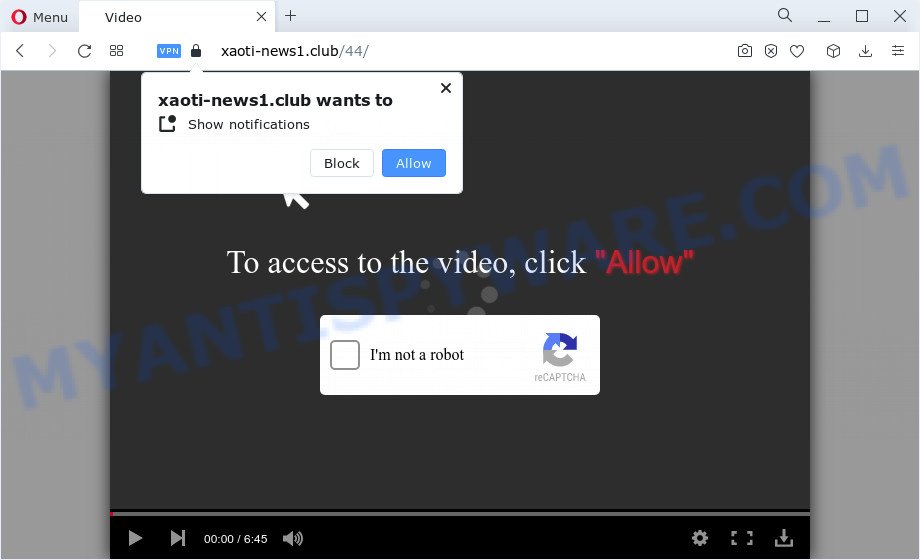
Xaoti-news1.club claims that clicking ‘Allow’ button is necessary to watch a video, enable Flash Player, download a file, access the content of the website, connect to the Internet, and so on. If you click on ALLOW, this web site gets your permission to send notifications in form of popup advertisements in the lower right corner of your desktop.

In order to unsubscribe from the Xaoti-news1.club spam notifications open your internet browser’s settings and follow the simple steps below. After disabling Xaoti-news1.club notifications, unwanted pop ups ads will no longer appear on your desktop.
Threat Summary
| Name | Xaoti-news1.club pop up |
| Type | spam push notifications, browser notification spam, pop-up virus |
| Associated web-domains | Xaoti-news2.club, Xaoti-news3.club, Xaoti-news4.club, Xaoti-news5.club |
| Distribution | adware, social engineering attack, potentially unwanted applications, malicious popup ads |
| Symptoms |
|
| Removal | Xaoti-news1.club removal guide |
Where the Xaoti-news1.club pop ups comes from
Security professionals have determined that users are redirected to Xaoti-news1.club by adware or from suspicious advertisements. Adware is form of malicious software that can cause problems for your PC. It can generate numerous additional pop up, banner, pop-under and in-text link advertisements flooding on your browser; collect your data like login details, online searches, etc; run in the background and drag down your personal computer running speed; give more chances for other adware, potentially unwanted programs even malicious software to get on your computer.
Adware software can be spread with the help of trojan horses and other forms of malicious software, but most commonly, adware is bundled with certain free software. Many makers of free applications include optional applications in their installer. Sometimes it’s possible to avoid the install of any adware software: carefully read the Terms of Use and the Software license, select only Manual, Custom or Advanced setup type, reject all checkboxes before clicking Install or Next button while installing new free programs.
You probably want to know how to remove adware software as well as remove Xaoti-news1.club popups. In the step-by-step instructions below we will tell you about how to solve your issues.
How to remove Xaoti-news1.club pop ups from Chrome, Firefox, IE, Edge
The following step-by-step instructions will allow you to remove Xaoti-news1.club ads from the Edge, Google Chrome, Microsoft Internet Explorer and Mozilla Firefox. Moreover, the step-by-step guide below will allow you to delete malicious software, hijackers, PUPs and toolbars that your PC system may be infected. Please do the instructions step by step. If you need assist or have any questions, then ask for our assistance or type a comment below. Read this manual carefully, bookmark it or open this page on your smartphone, because you may need to exit your browser or restart your device.
To remove Xaoti-news1.club pop ups, use the following steps:
- Manual Xaoti-news1.club advertisements removal
- Automatic Removal of Xaoti-news1.club popup advertisements
- Stop Xaoti-news1.club popups
Manual Xaoti-news1.club advertisements removal
In this section of the post, we have posted the steps that will help to remove Xaoti-news1.club pop-up ads manually. Although compared to removal tools, this method loses in time, but you don’t need to install anything on the computer. It will be enough for you to follow the detailed instructions with pictures. We tried to describe each step in detail, but if you realized that you might not be able to figure it out, or simply do not want to change the MS Windows and browser settings, then it’s better for you to use utilities from trusted developers, which are listed below.
Delete adware through the Microsoft Windows Control Panel
First, you should try to identify and remove the program that causes the appearance of annoying ads or web-browser redirect, using the ‘Uninstall a program’ which is located in the ‘Control panel’.
Windows 8, 8.1, 10
First, click Windows button

When the ‘Control Panel’ opens, click the ‘Uninstall a program’ link under Programs category as on the image below.

You will see the ‘Uninstall a program’ panel as shown in the following example.

Very carefully look around the entire list of software installed on your PC. Most likely, one of them is the adware software related to the Xaoti-news1.club advertisements. If you have many applications installed, you can help simplify the search of harmful software by sort the list by date of installation. Once you’ve found a questionable, unwanted or unused program, right click to it, after that press ‘Uninstall’.
Windows XP, Vista, 7
First, press ‘Start’ button and select ‘Control Panel’ at right panel as on the image below.

Once the Windows ‘Control Panel’ opens, you need to press ‘Uninstall a program’ under ‘Programs’ as displayed on the image below.

You will see a list of programs installed on your PC. We recommend to sort the list by date of installation to quickly find the apps that were installed last. Most likely, it’s the adware responsible for Xaoti-news1.club pop-ups. If you’re in doubt, you can always check the program by doing a search for her name in Google, Yahoo or Bing. After the program which you need to delete is found, simply click on its name, and then click ‘Uninstall’ as displayed in the following example.

Remove Xaoti-news1.club notifications from web-browsers
Your web browser likely now allows the Xaoti-news1.club web-page to send you notifications, but you do not want the intrusive advertisements from this web site and we understand that. We have put together this guidance on how you can get rid of Xaoti-news1.club popups from Firefox, MS Edge, Safari, Chrome, Android and Internet Explorer.
Google Chrome:
- Just copy and paste the following text into the address bar of Chrome.
- chrome://settings/content/notifications
- Press Enter.
- Delete the Xaoti-news1.club site and other rogue notifications by clicking three vertical dots button next to each and selecting ‘Remove’.

Android:
- Tap ‘Settings’.
- Tap ‘Notifications’.
- Find and tap the web-browser which shows Xaoti-news1.club push notifications advertisements.
- Find Xaoti-news1.club in the list and disable it.

Mozilla Firefox:
- Click the Menu button (three horizontal stripes) on the top right corner of the browser.
- In the drop-down menu select ‘Options’. In the left side select ‘Privacy & Security’.
- Scroll down to ‘Permissions’ and then to ‘Settings’ next to ‘Notifications’.
- Find sites you down’t want to see notifications from (for example, Xaoti-news1.club), click on drop-down menu next to each and select ‘Block’.
- Click ‘Save Changes’ button.

Edge:
- In the top right hand corner, click on the three dots to expand the Edge menu.
- Scroll down, locate and click ‘Settings’. In the left side select ‘Advanced’.
- Click ‘Manage permissions’ button under ‘Website permissions’.
- Disable the on switch for the Xaoti-news1.club domain.

Internet Explorer:
- Click the Gear button on the top right corner of the window.
- When the drop-down menu appears, click on ‘Internet Options’.
- Select the ‘Privacy’ tab and click ‘Settings under ‘Pop-up Blocker’ section.
- Select the Xaoti-news1.club URL and other questionable URLs below and delete them one by one by clicking the ‘Remove’ button.

Safari:
- On the top menu select ‘Safari’, then ‘Preferences’.
- Open ‘Websites’ tab, then in the left menu click on ‘Notifications’.
- Locate the Xaoti-news1.club and select it, click the ‘Deny’ button.
Remove Xaoti-news1.club popups from Chrome
If your Chrome browser is redirected to annoying Xaoti-news1.club web page, it may be necessary to completely reset your web browser program to its default settings.
Open the Google Chrome menu by clicking on the button in the form of three horizontal dotes (![]() ). It will show the drop-down menu. Select More Tools, then click Extensions.
). It will show the drop-down menu. Select More Tools, then click Extensions.
Carefully browse through the list of installed addons. If the list has the plugin labeled with “Installed by enterprise policy” or “Installed by your administrator”, then complete the following steps: Remove Google Chrome extensions installed by enterprise policy otherwise, just go to the step below.
Open the Google Chrome main menu again, press to “Settings” option.

Scroll down to the bottom of the page and click on the “Advanced” link. Now scroll down until the Reset settings section is visible, like below and click the “Reset settings to their original defaults” button.

Confirm your action, click the “Reset” button.
Get rid of Xaoti-news1.club popup ads from IE
By resetting Microsoft Internet Explorer browser you restore your internet browser settings to its default state. This is basic when troubleshooting problems that might have been caused by adware that causes popups.
First, open the Microsoft Internet Explorer, then press ‘gear’ icon ![]() . It will open the Tools drop-down menu on the right part of the internet browser, then click the “Internet Options” like the one below.
. It will open the Tools drop-down menu on the right part of the internet browser, then click the “Internet Options” like the one below.

In the “Internet Options” screen, select the “Advanced” tab, then click the “Reset” button. The IE will display the “Reset Internet Explorer settings” dialog box. Further, press the “Delete personal settings” check box to select it. Next, click the “Reset” button as on the image below.

Once the task is done, click “Close” button. Close the IE and reboot your computer for the changes to take effect. This step will help you to restore your internet browser’s new tab, startpage and search engine to default state.
Get rid of Xaoti-news1.club from Mozilla Firefox by resetting browser settings
If Firefox settings are hijacked by the adware, your web-browser displays intrusive pop-up advertisements, then ‘Reset Firefox’ could solve these problems. However, your saved passwords and bookmarks will not be changed, deleted or cleared.
First, open the Mozilla Firefox. Next, click the button in the form of three horizontal stripes (![]() ). It will show the drop-down menu. Next, press the Help button (
). It will show the drop-down menu. Next, press the Help button (![]() ).
).

In the Help menu click the “Troubleshooting Information”. In the upper-right corner of the “Troubleshooting Information” page click on “Refresh Firefox” button like below.

Confirm your action, click the “Refresh Firefox”.
Automatic Removal of Xaoti-news1.club popup advertisements
Manual removal guide does not always help to fully remove the adware, as it is not easy to identify and delete components of adware software and all malicious files from hard disk. Therefore, it is recommended that you use malicious software removal utility to completely delete Xaoti-news1.club off your internet browser. Several free malware removal utilities are currently available that may be used against the adware software. The optimum way would be to use Zemana Free, MalwareBytes Anti-Malware (MBAM) and Hitman Pro.
How to remove Xaoti-news1.club pop-ups with Zemana Anti-Malware (ZAM)
Zemana Free is a program that is used for malicious software, adware software, browser hijackers and PUPs removal. The application is one of the most efficient antimalware utilities. It helps in malware removal and and defends all other types of security threats. One of the biggest advantages of using Zemana Free is that is easy to use and is free. Also, it constantly keeps updating its virus/malware signatures DB. Let’s see how to install and check your computer with Zemana in order to delete Xaoti-news1.club popups from your PC system.
Visit the page linked below to download the latest version of Zemana Free for Microsoft Windows. Save it directly to your MS Windows Desktop.
165532 downloads
Author: Zemana Ltd
Category: Security tools
Update: July 16, 2019
Once the downloading process is finished, launch it and follow the prompts. Once installed, the Zemana will try to update itself and when this task is finished, click the “Scan” button for scanning your PC system for the adware that causes popups.

This process can take some time, so please be patient. While the Zemana AntiMalware (ZAM) utility is checking, you can see number of objects it has identified as being infected by malware. Next, you need to press “Next” button.

The Zemana will remove adware which causes the unwanted Xaoti-news1.club popups and move the selected threats to the program’s quarantine.
Delete Xaoti-news1.club pop-ups from web browsers with HitmanPro
Hitman Pro is a portable program that requires no hard installation to identify and get rid of adware that causes pop-ups. The program itself is small in size (only a few Mb). Hitman Pro does not need any drivers and special dlls. It is probably easier to use than any alternative malware removal utilities you’ve ever tried. Hitman Pro works on 64 and 32-bit versions of MS Windows 10, 8, 7 and XP. It proves that removal utility can be just as effective as the widely known antivirus applications.
Visit the following page to download the latest version of Hitman Pro for Microsoft Windows. Save it directly to your Microsoft Windows Desktop.
Download and run HitmanPro on your computer. Once started, click “Next” button to start checking your personal computer for the adware which causes pop ups. A system scan may take anywhere from 5 to 30 minutes, depending on your computer. When a malicious software, adware software or PUPs are detected, the number of the security threats will change accordingly. .

Once Hitman Pro completes the scan, you can check all items found on your PC.

Make sure all threats have ‘checkmark’ and click Next button.
It will display a prompt, click the “Activate free license” button to begin the free 30 days trial to remove all malicious software found.
How to delete Xaoti-news1.club with MalwareBytes Free
Manual Xaoti-news1.club pop ups removal requires some computer skills. Some files and registry entries that created by the adware may be not fully removed. We suggest that run the MalwareBytes Free that are fully clean your computer of adware. Moreover, the free application will allow you to delete malicious software, PUPs, browser hijackers and toolbars that your PC may be infected too.

Installing the MalwareBytes Anti-Malware is simple. First you’ll need to download MalwareBytes Free on your PC from the link below.
327750 downloads
Author: Malwarebytes
Category: Security tools
Update: April 15, 2020
Once the download is done, run it and follow the prompts. Once installed, the MalwareBytes Free will try to update itself and when this task is done, click the “Scan” button for scanning your computer for the adware software that causes popups. A scan can take anywhere from 10 to 30 minutes, depending on the number of files on your PC system and the speed of your computer. While the MalwareBytes Anti-Malware program is scanning, you may see how many objects it has identified as threat. Review the scan results and then click “Quarantine” button.
The MalwareBytes AntiMalware (MBAM) is a free program that you can use to delete all detected folders, files, services, registry entries and so on. To learn more about this malware removal tool, we suggest you to read and follow the few simple steps or the video guide below.
Stop Xaoti-news1.club popups
It’s important to run ad-blocking software such as AdGuard to protect your computer from malicious web pages. Most security experts says that it’s okay to stop advertisements. You should do so just to stay safe! And, of course, the AdGuard can to block Xaoti-news1.club and other intrusive websites.
Click the link below to download the latest version of AdGuard for Windows. Save it on your Desktop.
27044 downloads
Version: 6.4
Author: © Adguard
Category: Security tools
Update: November 15, 2018
After downloading it, start the downloaded file. You will see the “Setup Wizard” screen like below.

Follow the prompts. Once the installation is done, you will see a window as displayed on the screen below.

You can press “Skip” to close the setup application and use the default settings, or press “Get Started” button to see an quick tutorial that will allow you get to know AdGuard better.
In most cases, the default settings are enough and you do not need to change anything. Each time, when you run your computer, AdGuard will start automatically and stop undesired advertisements, block Xaoti-news1.club, as well as other harmful or misleading web pages. For an overview of all the features of the program, or to change its settings you can simply double-click on the AdGuard icon, which can be found on your desktop.
To sum up
Once you have done the guide shown above, your device should be clean from adware that causes multiple unwanted pop-ups and other malicious software. The Mozilla Firefox, MS Edge, IE and Chrome will no longer redirect you to various annoying websites similar to Xaoti-news1.club. Unfortunately, if the instructions does not help you, then you have caught a new adware, and then the best way – ask for help here.




















