What is Conf-search.com?
According to IT security researchers, Conf-search.com is a web-site that promoted by browser hijackers. A common tactic used by browser hijackers makers is to modify web-browser’s settings such as home page, search provider and new tab so that the affected internet browser goes to a web site under the author’s control. Use the few simple steps below to remove Conf-search.com and protect you from other browser hijackers and potentially unwanted software.
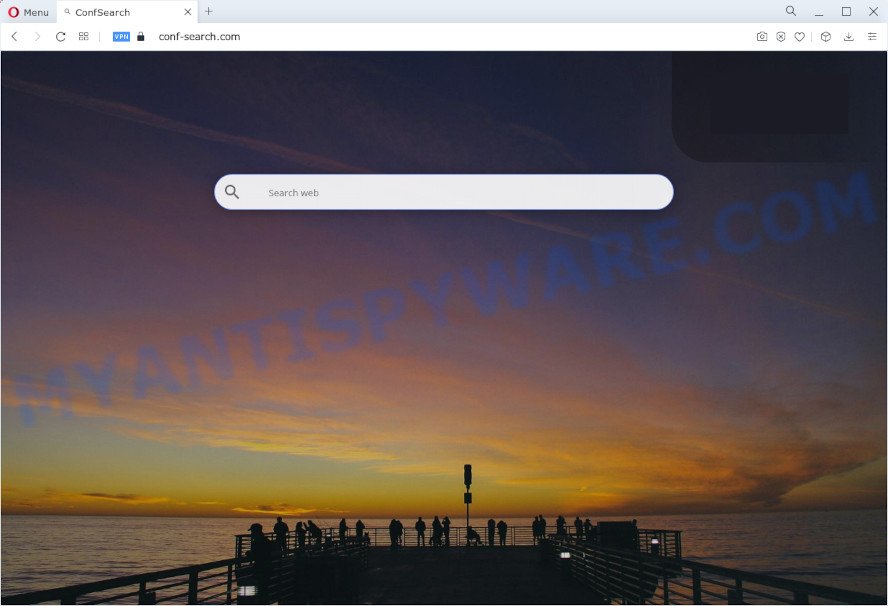
When you are performing searches using the browser that has been affected with Conf-search.com, the search results will be returned from Yahoo Search. The creators of the browser hijacker are most likely doing this to earn advertisement profit from the ads shown in the search results.
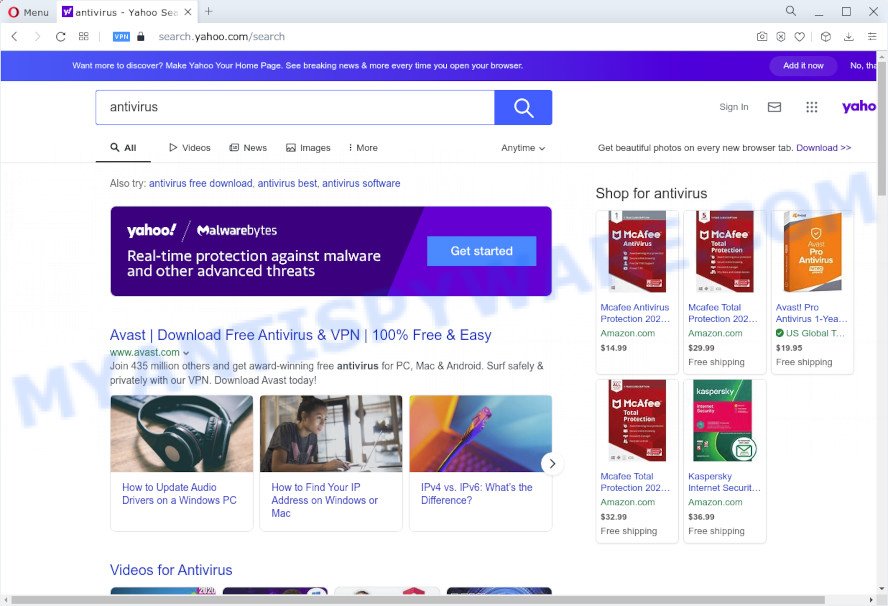
Conf-search.com redirects user seaches to Yahoo
Another reason why you need to remove Conf-search.com is its online data-tracking activity. It can gather personal data, including:
- IP addresses;
- URLs visited;
- search queries/terms;
- clicks on links and ads;
- browser version information.
If you are unfortunate have hijacker, adware software or malware running on your personal computer, you can follow the suggestions here to delete Conf-search.com from your web browser.
How can a browser hijacker get on your personal computer
Browser hijackers and PUPs are usually bundled with free applications which downloaded from the Internet. Which means that you need to be proactive and carefully read the Terms of use and the License agreement properly. For the most part, browser hijackers will be clearly described, so take the time to carefully read all the information about the software that you downloaded and want to install on your PC system. In the Setup wizard, you should select the Advanced, Custom or Manual setup type to control what components and additional applications to be installed, otherwise you run the risk of infecting your device with an unwanted program like the Conf-search.com hijacker.
Threat Summary
| Name | Conf-search.com |
| Type | search engine hijacker, redirect virus, PUP, browser hijacker, start page hijacker |
| Affected Browser Settings | new tab page URL, search provider, start page |
| Distribution | malicious pop-up advertisements, fake software updaters, free applications installers |
| Symptoms | Pop-up advertisements won’t go away. You keep getting redirected to unfamiliar web-sites. There is an unwanted application in the ‘Uninstall a program’ section of your Control Panel. Unexpected icons on your desktop. Your web-browser startpage or search engine keeps changing or is not set to Google anymor. |
| Removal | Conf-search.com removal guide |
How to remove Conf-search.com from Chrome, Firefox, IE, Edge
The Conf-search.com is a browser hijacker that you might have difficulty in uninstalling it from your device. Thankfully, you’ve found the effective removal guide in this article. Both the manual removal method and the automatic removal method will be provided below and you can just choose the one that best for you. If you have any questions or need assist then type a comment below. Read this manual carefully, bookmark it or open this page on your smartphone, because you may need to exit your internet browser or restart your device.
To remove Conf-search.com, execute the following steps:
- How to manually remove Conf-search.com
- Automatic Removal of Conf-search.com
- How to stop Conf-search.com redirect
How to manually remove Conf-search.com
If you perform exactly the steps below you should be able to get rid of the Conf-search.com home page from the IE, Mozilla Firefox, MS Edge and Google Chrome web browsers.
Uninstall questionable software using Windows Control Panel
Some applications are free only because their setup file contains a browser hijacker like Conf-search.com. These unwanted applications generates profit for the creators when it is installed. Many browser hijackers can be removed by simply uninstalling them from the ‘Uninstall a Program’ that is located in Windows control panel.
- If you are using Windows 8, 8.1 or 10 then click Windows button, next click Search. Type “Control panel”and press Enter.
- If you are using Windows XP, Vista, 7, then click “Start” button and click “Control Panel”.
- It will show the Windows Control Panel.
- Further, press “Uninstall a program” under Programs category.
- It will open a list of all applications installed on the personal computer.
- Scroll through the all list, and delete dubious and unknown apps. To quickly find the latest installed programs, we recommend sort apps by date.
See more details in the video instructions below.
Remove Conf-search.com from browsers
If you’re still getting Conf-search.com redirects, then you can try to remove it by removing malicious addons.
You can also try to get rid of Conf-search.com by reset Google Chrome settings. |
If you are still experiencing problems with Conf-search.com removal, you need to reset Mozilla Firefox browser. |
Another solution to get rid of Conf-search.com start page from Internet Explorer is reset Internet Explorer settings. |
|
Automatic Removal of Conf-search.com
Manual removal instructions does not always allow to get rid of hijacker completely, as it is not easy to identify and delete components of hijacker and all malicious files from hard disk. Therefore, it’s recommended that you use malicious software removal tool to fully get rid of Conf-search.com off your device. Several free malware removal utilities are currently available that can be used against the browser hijacker. The optimum method would be to run Zemana AntiMalware (ZAM), MalwareBytes Free and HitmanPro.
How to get rid of Conf-search.com with Zemana Free
Thinking about remove Conf-search.com redirect from your browser? Then pay attention to Zemana Free. This is a well-known utility, originally created just to look for and delete malware, adware and PUPs. But by now it has seriously changed and can not only rid you of malware, but also protect your PC system from malware and adware, as well as identify and remove common viruses and trojans.
Installing the Zemana Free is simple. First you will need to download Zemana Free on your MS Windows Desktop by clicking on the link below.
165094 downloads
Author: Zemana Ltd
Category: Security tools
Update: July 16, 2019
Once the downloading process is finished, close all programs and windows on your personal computer. Open a directory in which you saved it. Double-click on the icon that’s called Zemana.AntiMalware.Setup similar to the one below.
![]()
When the setup begins, you will see the “Setup wizard” which will help you install Zemana Anti-Malware (ZAM) on your device.

Once installation is complete, you will see window as shown in the following example.

Now press the “Scan” button to perform a system scan for the hijacker responsible for redirects to Conf-search.com. This process can take quite a while, so please be patient.

Once that process is complete, Zemana Anti Malware will prepare a list of unwanted software and hijacker. Next, you need to click “Next” button.

The Zemana Anti Malware (ZAM) will get rid of hijacker responsible for redirecting user searches to Conf-search.com.
Run Hitman Pro to get rid of Conf-search.com home page
HitmanPro is a completely free (30 day trial) utility. You do not need expensive ways to remove browser hijacker that designed to redirect your browser to the Conf-search.com web site and other unsafe programs. Hitman Pro will uninstall all the unwanted programs such as adware and browser hijackers at zero cost.
Installing the HitmanPro is simple. First you’ll need to download Hitman Pro on your MS Windows Desktop from the following link.
After the downloading process is finished, open the directory in which you saved it. You will see an icon like below.

Double click the Hitman Pro desktop icon. When the utility is started, you will see a screen as displayed on the screen below.

Further, click “Next” button to perform a system scan with this tool for the hijacker that causes internet browsers to open the unwanted Conf-search.com web-page. This process may take quite a while, so please be patient. As the scanning ends, a list of all items detected is produced as shown in the following example.

Once you’ve selected what you wish to remove from your computer click “Next” button. It will show a dialog box, click the “Activate free license” button.
How to get rid of Conf-search.com with MalwareBytes AntiMalware (MBAM)
Remove Conf-search.com hijacker manually is difficult and often the hijacker is not fully removed. Therefore, we recommend you to use the MalwareBytes Anti Malware (MBAM) which are fully clean your computer. Moreover, this free program will help you to remove malware, potentially unwanted software, toolbars and adware that your personal computer can be infected too.

- First, click the link below, then click the ‘Download’ button in order to download the latest version of MalwareBytes Free.
Malwarebytes Anti-malware
327319 downloads
Author: Malwarebytes
Category: Security tools
Update: April 15, 2020
- At the download page, click on the Download button. Your web-browser will open the “Save as” dialog box. Please save it onto your Windows desktop.
- After the download is finished, please close all applications and open windows on your PC. Double-click on the icon that’s called MBSetup.
- This will run the Setup wizard of MalwareBytes Free onto your computer. Follow the prompts and do not make any changes to default settings.
- When the Setup wizard has finished installing, the MalwareBytes Free will open and show the main window.
- Further, press the “Scan” button to start scanning your device for the browser hijacker responsible for redirecting your web browser to Conf-search.com web-page. A system scan may take anywhere from 5 to 30 minutes, depending on your device. When a threat is detected, the count of the security threats will change accordingly. Wait until the the scanning is finished.
- After the scan get finished, the results are displayed in the scan report.
- In order to delete all threats, simply press the “Quarantine” button. When disinfection is finished, you may be prompted to restart the computer.
- Close the Anti-Malware and continue with the next step.
Video instruction, which reveals in detail the steps above.
How to stop Conf-search.com redirect
One of the worst things is the fact that you cannot block all those unwanted web pages such as Conf-search.com using only built-in MS Windows capabilities. However, there is a application out that you can use to stop intrusive web browser redirects, ads and popups in any modern browsers including Mozilla Firefox, Microsoft Edge, Internet Explorer and Chrome. It’s named Adguard and it works very well.
- First, click the following link, then click the ‘Download’ button in order to download the latest version of AdGuard.
Adguard download
26913 downloads
Version: 6.4
Author: © Adguard
Category: Security tools
Update: November 15, 2018
- After downloading is finished, start the downloaded file. You will see the “Setup Wizard” program window. Follow the prompts.
- Once the installation is complete, click “Skip” to close the installation application and use the default settings, or click “Get Started” to see an quick tutorial that will assist you get to know AdGuard better.
- In most cases, the default settings are enough and you don’t need to change anything. Each time, when you start your PC, AdGuard will start automatically and stop unwanted ads, block Conf-search.com, as well as other harmful or misleading web pages. For an overview of all the features of the application, or to change its settings you can simply double-click on the icon named AdGuard, which is located on your desktop.
To sum up
Now your computer should be free of the browser hijacker responsible for modifying your web-browser settings to Conf-search.com. We suggest that you keep Zemana Free (to periodically scan your PC for new browser hijackers and other malware) and AdGuard (to help you stop unwanted pop up ads and harmful web-sites). Moreover, to prevent any browser hijacker, please stay clear of unknown and third party applications, make sure that your antivirus application, turn on the option to scan for potentially unwanted applications.
If you need more help with Conf-search.com related issues, go to here.



















