What is Ersfeeiling.fun?
There are many scam web sites on the Internet and Ersfeeiling.fun is one of them. It is a dubious web-site which uses the browser notification feature to lure unsuspecting users into subscribing to push notifications. Although push notifications cannot harm you directly, scammers use them to display unwanted advertisements, promote fake downloads, and encourage users to visit misleading web pages.
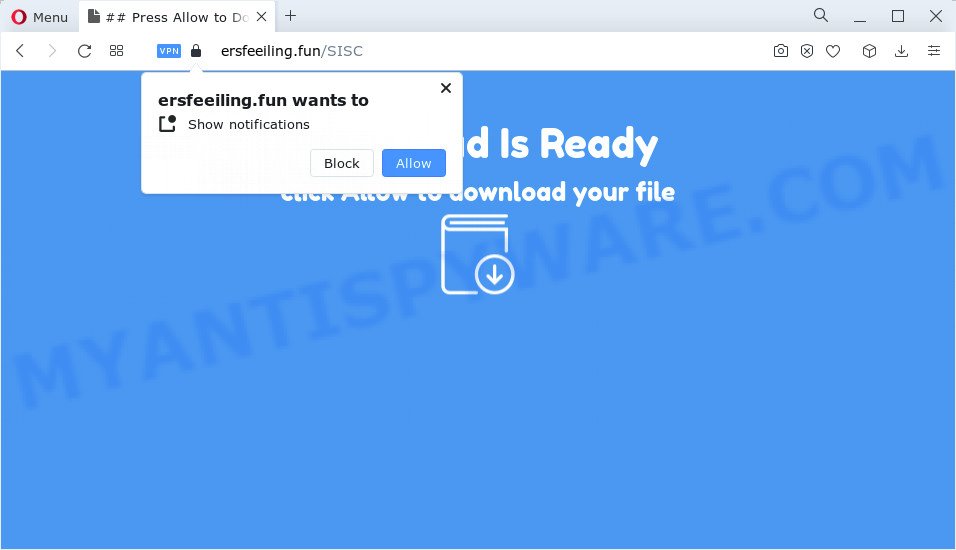
When you visit the Ersfeeiling.fun web site that wants to send you push notifications, you will be greeted with a prompt which asks whether you want to agree to them or not. Your options will be ‘Block’ and ‘Allow’. Once you click the ‘Allow’ button, then your browser will be configured to show pop-up ads in the bottom right corner of the screen.

In order to unsubscribe from the Ersfeeiling.fun notifications open your web-browser’s settings and perform the simple steps below. Once you disable Ersfeeiling.fun notifications from your web-browser settings, you won’t receive any unwanted ads in the lower right corner of your desktop or notification center.
Threat Summary
| Name | Ersfeeiling.fun pop-up |
| Type | browser notification spam, spam push notifications, pop-up virus |
| Distribution | adware, misleading pop up ads, PUPs, social engineering attack |
| Symptoms |
|
| Removal | Ersfeeiling.fun removal guide |
How did you get infected with Ersfeeiling.fun popups
Some research has shown that users can be redirected to Ersfeeiling.fun from dubious ads or by PUPs and adware. Adware is short for ‘ad supported’ software. Adware shows unwanted ads that appear in pop ups or sponsored links on computer. In order to display unwanted adverts as often as possible adware software can modify your web browser settings. You may even find that your computer settings are modified without your knowledge. The creators of adware do so in order to earn money via third-party ad network. Thus every your click on the adverts generates revenue for them.
Adware comes to the computer as part of the installer of various free applications. Thus on the process of setup, it will be added onto your device and/or web-browser. In order to avoid adware software, you just need to follow a few simple rules: carefully read the Terms of Use and the license, choose only a Manual, Custom or Advanced setup type, which enables you to make sure that the program you want to install, thereby protect your device from adware software.
If you are unfortunate have adware or malicious software running on your computer, you can follow the suggestions here to remove Ersfeeiling.fun popups from your web-browser.
How to remove Ersfeeiling.fun popup ads from Chrome, Firefox, IE, Edge
The adware is a form of malicious software that you might have difficulty in removing it from your personal computer. Luckily, you have found the effective Ersfeeiling.fun advertisements removal guide in this article. Both the manual removal solution and the automatic removal method will be provided below and you can just select the one that best for you. If you’ve any questions or need assist then type a comment below. Certain of the steps will require you to reboot your device or exit this web-site. So, read this instructions carefully, then bookmark this page or open it on your smartphone for later reference.
To remove Ersfeeiling.fun pop ups, execute the steps below:
- How to get rid of Ersfeeiling.fun ads without any software
- Uninstall questionable applications using MS Windows Control Panel
- Remove Ersfeeiling.fun notifications from internet browsers
- Get rid of Ersfeeiling.fun from Firefox by resetting web-browser settings
- Get rid of Ersfeeiling.fun popups from Internet Explorer
- Remove Ersfeeiling.fun pop-ups from Google Chrome
- Automatic Removal of Ersfeeiling.fun ads
- How to block Ersfeeiling.fun
- Finish words
How to get rid of Ersfeeiling.fun ads without any software
First of all, try to delete Ersfeeiling.fun ads manually; to do this, follow the steps below. Of course, manual adware removal requires more time and may not be suitable for those who are poorly versed in system settings. In this case, we suggest that you scroll down to the section that describes how to remove Ersfeeiling.fun ads using free tools.
Uninstall questionable applications using MS Windows Control Panel
Some programs are free only because their installer contains an adware. This unwanted programs generates money for the makers when it is installed. More often this adware can be uninstalled by simply uninstalling it from the ‘Uninstall a Program’ that is located in MS Windows control panel.
Make sure you have closed all web-browsers and other software. Next, delete any unknown and suspicious programs from your Control panel.
Windows 10, 8.1, 8
Now, click the Windows button, type “Control panel” in search and press Enter. Select “Programs and Features”, then “Uninstall a program”.

Look around the entire list of programs installed on your computer. Most likely, one of them is the adware that causes Ersfeeiling.fun pop up ads in your browser. Choose the dubious program or the program that name is not familiar to you and uninstall it.
Windows Vista, 7
From the “Start” menu in MS Windows, select “Control Panel”. Under the “Programs” icon, choose “Uninstall a program”.

Choose the suspicious or any unknown software, then press “Uninstall/Change” button to uninstall this unwanted program from your personal computer.
Windows XP
Click the “Start” button, select “Control Panel” option. Click on “Add/Remove Programs”.

Choose an undesired application, then press “Change/Remove” button. Follow the prompts.
Remove Ersfeeiling.fun notifications from internet browsers
If you’ve clicked the “Allow” button in the Ersfeeiling.fun popup and gave a notification permission, you should remove this notification permission first from your web-browser settings. To delete the Ersfeeiling.fun permission to send notifications to your PC, perform the steps below. These steps are for MS Windows, Mac OS and Android.
|
|
|
|
|
|
Get rid of Ersfeeiling.fun from Firefox by resetting web-browser settings
This step will help you get rid of Ersfeeiling.fun advertisements, third-party toolbars, disable malicious addons and revert back your default homepage, new tab page and search engine settings.
Click the Menu button (looks like three horizontal lines), and click the blue Help icon located at the bottom of the drop down menu like below.

A small menu will appear, click the “Troubleshooting Information”. On this page, press “Refresh Firefox” button as displayed below.

Follow the onscreen procedure to restore your Firefox browser settings to their default state.
Get rid of Ersfeeiling.fun popups from Internet Explorer
The Internet Explorer reset is great if your browser is hijacked or you have unwanted add-ons or toolbars on your web browser, which installed by an malicious software.
First, start the Internet Explorer, click ![]() ) button. Next, click “Internet Options” like below.
) button. Next, click “Internet Options” like below.

In the “Internet Options” screen select the Advanced tab. Next, click Reset button. The Microsoft Internet Explorer will open the Reset Internet Explorer settings prompt. Select the “Delete personal settings” check box and press Reset button.

You will now need to restart your PC for the changes to take effect. It will delete adware that causes Ersfeeiling.fun ads in your web browser, disable malicious and ad-supported internet browser’s extensions and restore the Internet Explorer’s settings like home page, newtab page and default search provider to default state.
Remove Ersfeeiling.fun pop-ups from Google Chrome
In this step we are going to show you how to reset Chrome settings. potentially unwanted applications like the adware software can make changes to your web-browser settings, add toolbars and undesired extensions. By resetting Chrome settings you will remove Ersfeeiling.fun popup ads and reset unwanted changes caused by adware. However, your saved bookmarks and passwords will not be lost. This will not affect your history, passwords, bookmarks, and other saved data.

- First start the Chrome and press Menu button (small button in the form of three dots).
- It will display the Google Chrome main menu. Select More Tools, then click Extensions.
- You’ll see the list of installed plugins. If the list has the extension labeled with “Installed by enterprise policy” or “Installed by your administrator”, then complete the following guide: Remove Chrome extensions installed by enterprise policy.
- Now open the Chrome menu once again, press the “Settings” menu.
- You will see the Chrome’s settings page. Scroll down and press “Advanced” link.
- Scroll down again and click the “Reset” button.
- The Chrome will open the reset profile settings page as shown on the screen above.
- Next press the “Reset” button.
- Once this procedure is complete, your browser’s newtab page, startpage and search provider will be restored to their original defaults.
- To learn more, read the article How to reset Chrome settings to default.
Automatic Removal of Ersfeeiling.fun ads
Manual removal is not always as effective as you might think. Often, even the most experienced users can not fully remove adware related to the Ersfeeiling.fun popup ads. So, we suggest to scan your computer for any remaining malicious components with free adware software removal programs below.
How to delete Ersfeeiling.fun pop-ups with Zemana Free
Zemana Free is a malicious software removal tool created for MS Windows. This tool will help you remove Ersfeeiling.fun ads, various types of malicious software (including browser hijackers and PUPs) from your device. It has simple and user friendly interface. While the Zemana Free does its job, your PC will run smoothly.
Visit the page linked below to download the latest version of Zemana Free for Windows. Save it to your Desktop so that you can access the file easily.
165075 downloads
Author: Zemana Ltd
Category: Security tools
Update: July 16, 2019
After downloading is done, close all windows on your computer. Further, run the install file called Zemana.AntiMalware.Setup. If the “User Account Control” prompt pops up as shown on the image below, click the “Yes” button.

It will display the “Setup wizard” which will help you install Zemana Anti-Malware (ZAM) on the computer. Follow the prompts and do not make any changes to default settings.

Once installation is complete successfully, Zemana Anti-Malware (ZAM) will automatically run and you may see its main window as displayed on the screen below.

Next, click the “Scan” button . Zemana AntiMalware (ZAM) program will scan through the whole computer for the adware that causes multiple annoying pop-ups. A system scan can take anywhere from 5 to 30 minutes, depending on your PC system. When a malicious software, adware or potentially unwanted programs are detected, the number of the security threats will change accordingly. Wait until the the scanning is complete.

When Zemana AntiMalware is done scanning your computer, Zemana Anti-Malware will show a list of detected items. Review the report and then click “Next” button.

The Zemana AntiMalware will begin to remove adware that causes Ersfeeiling.fun pop-up advertisements. After finished, you may be prompted to reboot your personal computer.
Remove Ersfeeiling.fun ads from browsers with HitmanPro
HitmanPro is a malware removal tool that is designed to detect and terminate hijackers, PUPs, adware and questionable processes from the PC system that has been affected by malware. It is a portable application which can be run instantly from USB stick. Hitman Pro have an advanced computer monitoring utility that uses a white-list database to block questionable processes and programs.
Installing the HitmanPro is simple. First you’ll need to download Hitman Pro on your Microsoft Windows Desktop by clicking on the link below.
Download and use HitmanPro on your PC system. Once started, press “Next” button to start scanning your PC system for the adware software that causes multiple annoying popups. While the Hitman Pro tool is scanning, you can see how many objects it has identified as being affected by malicious software..

When the scan is finished, Hitman Pro will display a scan report.

Make sure to check mark the items that are unsafe and then press Next button.
It will open a dialog box, press the “Activate free license” button to start the free 30 days trial to delete all malicious software found.
Run MalwareBytes AntiMalware (MBAM) to remove Ersfeeiling.fun pop up advertisements
If you are having issues with Ersfeeiling.fun pop ups removal, then check out MalwareBytes Free. This is a tool that can help clean up your PC system and improve your speeds for free. Find out more below.
Installing the MalwareBytes is simple. First you’ll need to download MalwareBytes on your Microsoft Windows Desktop from the following link.
327297 downloads
Author: Malwarebytes
Category: Security tools
Update: April 15, 2020
After the download is complete, close all apps and windows on your PC. Open a directory in which you saved it. Double-click on the icon that’s called MBSetup as displayed in the figure below.
![]()
When the setup starts, you will see the Setup wizard which will help you set up Malwarebytes on your PC.

Once setup is finished, you’ll see window as shown on the screen below.

Now press the “Scan” button to perform a system scan for the adware related to the Ersfeeiling.fun ads. This process can take quite a while, so please be patient. During the scan MalwareBytes Free will detect threats present on your device.

Once finished, MalwareBytes Free will display a screen which contains a list of malicious software that has been detected. In order to delete all threats, simply click “Quarantine” button.

The Malwarebytes will now start to remove adware which causes popups. Once the clean-up is finished, you may be prompted to reboot your PC.

The following video explains steps on how to get rid of hijacker, adware and other malicious software with MalwareBytes Free.
How to block Ersfeeiling.fun
We recommend to install an ad blocker application that can stop Ersfeeiling.fun and other annoying web pages. The ad-blocker tool such as AdGuard is a program that basically removes advertising from the Net and blocks access to malicious webpages. Moreover, security experts says that using adblocker apps is necessary to stay safe when surfing the Web.
Click the link below to download AdGuard. Save it on your Windows desktop or in any other place.
26905 downloads
Version: 6.4
Author: © Adguard
Category: Security tools
Update: November 15, 2018
Once downloading is done, double-click the downloaded file to run it. The “Setup Wizard” window will show up on the computer screen as displayed in the figure below.

Follow the prompts. AdGuard will then be installed and an icon will be placed on your desktop. A window will show up asking you to confirm that you want to see a quick tutorial like the one below.

Press “Skip” button to close the window and use the default settings, or click “Get Started” to see an quick tutorial that will assist you get to know AdGuard better.
Each time, when you start your PC system, AdGuard will start automatically and stop unwanted ads, block Ersfeeiling.fun, as well as other harmful or misleading web pages. For an overview of all the features of the program, or to change its settings you can simply double-click on the AdGuard icon, that is located on your desktop.
Finish words
After completing the steps outlined above, your PC should be clean from this adware and other malware. The Internet Explorer, MS Edge, Firefox and Chrome will no longer display unwanted Ersfeeiling.fun web-page when you browse the Net. Unfortunately, if the few simple steps does not help you, then you have caught a new adware, and then the best way – ask for help.
Please create a new question by using the “Ask Question” button in the Questions and Answers. Try to give us some details about your problems, so we can try to help you more accurately. Wait for one of our trained “Security Team” or Site Administrator to provide you with knowledgeable assistance tailored to your problem with the intrusive Ersfeeiling.fun pop up advertisements.



















