What is AccessibleSearchEngine?
The IT security specialists have determined that AccessibleSearchEngine is a potentially unwanted application (PUA) from the group of Browser hijackers. It affects your Mac and changes browser settings. AccessibleSearchEngine can take over your internet browser and force you to use an unwanted website as your search provider by default, new tab page and start page. When AccessibleSearchEngine in the MAC, it can gather personal data such as search queries as well as browsing history. So, if you find this potentially unwanted app on your MAC you need to uninstall it. The detailed removal steps will allow you get rid of AccessibleSearchEngine and protect your machine from more dangerous software.
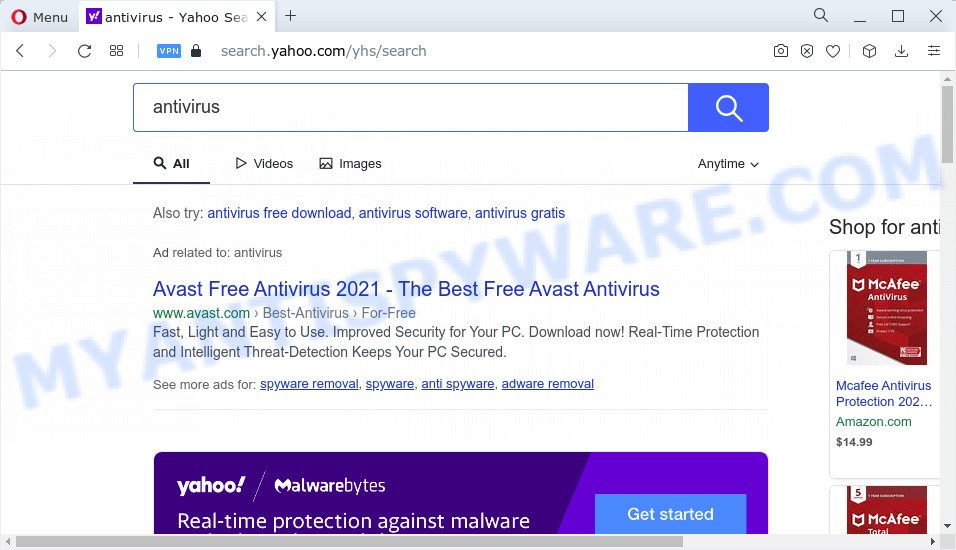
AccessibleSearchEngine redirects user seaches
Most often, browser hijackers promote fake search providers by setting their address as the default search provider. In this case, the AccessibleSearchEngine hijacker installs search.operativeeng.com as a search provider. This means that users whose web browser is hijacked with the hijacker are forced to visit search.operativeeng.com each time they search in the Net, open a new window or tab. And since search.operativeeng.com is not a real search provider and does not have the ability to find the information users need, this web-page redirects the user’s web browser to the Yahoo search engine. The developers of this browser hijacker do so in order to make money via Yahoo, Google AdSense or another third-party ad network.
As well as unwanted browser redirects to search.operativeeng.com, AccessibleSearchEngine can gather your Web browsing activity by saving URLs visited, webpages visited, web browser version and type, cookie information, Internet Service Provider (ISP) and IP addresses. Such kind of behavior can lead to serious security problems or privacy data theft. This is another reason why the hijacker should be deleted as soon as possible.
Thus, PUAs and browser hijackers are quite dangerous. So, we suggest you removef it from your Mac immediately. Follow the steps presented below to remove AccessibleSearchEngine from Safari, Firefox and Chrome.
How can a browser hijacker get on your MAC system
PUAs and browser hijackers come bundled with certain free apps. So always read carefully the installation screens, disclaimers, ‘Terms of Use’ and ‘Software license’ appearing during the install procedure. Additionally pay attention for third-party software that are being installed along with the main program. Ensure that you unchecked all of them! Also, run an ad-blocking program that will help to stop malicious, misleading, illegitimate or untrustworthy web-sites.
Threat Summary
| Name | AccessibleSearchEngine |
| Type | PUP, search engine hijacker, redirect virus, browser hijacker, home page hijacker |
| Associated web-sites | search.operativeeng.com |
| Affected Browser Settings | search engine, new tab page URL, homepage |
| Distribution | dubious pop up advertisements, fake updaters, free applications setup files |
| Symptoms | Advertising banners appear in places they shouldn’t be. Your browser is redirected to websites you did not want. There is an unwanted program in the ‘Uninstall a program’ section of your Control Panel. Unwanted internet browser toolbars in your internet browser. Your web browser search provider has replaced without your permission. |
| Removal | AccessibleSearchEngine removal guide |
How to remove AccessibleSearchEngine browser hijacker
According to computer security professionals, AccessibleSearchEngine removal can be complete manually and/or automatically. These tools which are listed below will help you remove hijacker, malicious web browser extensions, adware and potentially unwanted apps . However, if you are not willing to install other applications to remove AccessibleSearchEngine browser hijacker, then use instructions listed below to return browser home page, default search provider and newtab to their previous states.
To remove AccessibleSearchEngine, execute the steps below:
- Remove profiles created by AccessibleSearchEngine
- Check the list of installed apps
- Remove AccessibleSearchEngine related files and folders
- Scan your Mac with MalwareBytes
- Remove AccessibleSearchEngine from Safari, Chrome, Firefox
- Block AccessibleSearchEngine and other unwanted web-sites
- To sum up
Remove profiles created by AccessibleSearchEngine
AccessibleSearchEngine can make changes to the Mac system such as malicious changes to browser settings, and the addition of malicious system profiles. You need to check the system preferences, find and remove malicious profiles and ensure your settings are as you expect.
Click the System Preferences icon ( ![]() ) in the Dock, or choose Apple menu (
) in the Dock, or choose Apple menu ( ![]() ) > System Preferences.
) > System Preferences.

In System Preferences, click Profiles, then select a profile related to AccessibleSearchEngine.

Click the minus button ( – ) located at the bottom-left of the Profiles screen to remove the profile.
Note: if you do not see Profiles in the System Preferences, that means there are no profiles installed on your Mac, which is normal.
Check the list of installed apps
In the next step, you need to check the list of installed software on your Mac and uninstall all unused, unknown and questionable programs.

- Open the Finder.
- Click “Applications”.
- It will open a list of all programs installed on the Apple Mac.
- Scroll through the all list, and delete dubious and unknown programs. Pay maximum attention to the application you installed last.
- Drag the dubious program from the Applications folder to the Trash.
- Empty Trash.
Remove AccessibleSearchEngine related files and folders
Now you need to try to find AccessibleSearchEngine related files and folders, and then delete them manually. You need to look for these files in certain directories. To quickly open them, we recommend using the “Go to Folder…” command.
AccessibleSearchEngine creates several files, these files must be found and removed. Below is a list of files associated with this unwanted program.
- /Library/LaunchDaemons/com.AccessibleSearchEngine.system.plist
- ~/Library/LaunchAgents/com.AccessibleSearchEngine.service.plist
- /Library/Application Support/.(RANDOM)/System/com.AccessibleSearchEngine.system
- ~/Library/Application Support/.(RANDOM)/Services/com.AccessibleSearchEngine.service.app
Some files created by AccessibleSearchEngine are hidden from the user. To find and delete them, you need to enable “show hidden files”. To do this, use the shortcut CMD + SHIFT + . Press once to show hidden files and again to hide them. There is another way. Click Finder -> Applications -> Utilities -> Terminal. In Terminal, paste the following text: defaults write com.apple.finder AppleShowAllFiles YES

Press Enter. Hold the ‘Option/alt’ key, then right click on the Finder icon in the dock and click Relaunch.

Click on the Finder icon. From the menu bar, select Go and click “Go to Folder…”. As a result, a small window opens that allows you to quickly open a specific directory.

Check for AccessibleSearchEngine generated files in the /Library/LaunchAgents folder

In the “Go to Folder…” window, type the following text and press Go:
/Library/LaunchAgents

This will open the contents of the “/Library/LaunchAgents” folder. Look carefully at it and pay special attention to recently created files, as well as files that have a suspicious name. Move all suspicious files to the Trash. A few examples of files: com.net-preferences.plist, macsearch.plist, com.google.defaultsearch.plist, , installapp.plist, search.plist, com.AccessibleSearchEngine.service.plist and com.machelper.plist. Most often, adware, potentially unwanted programs and browser hijackers create several files with similar names.
Check for AccessibleSearchEngine generated files in the /Library/Application Support folder

In the “Go to Folder…” window, type the following text and press Go:
/Library/Application Support

This will open the contents of the “Application Support” folder. Look carefully at its contents, pay special attention to recently added/changed folders and files. Check the contents of suspicious folders, if there is a file with a name similar to com.AccessibleSearchEngine.system, then this folder must be deleted. Move all suspicious folders and files to the Trash.
Check for AccessibleSearchEngine generated files in the “~/Library/LaunchAgents” folder

In the “Go to Folder…” window, type the following text and press Go:
~/Library/LaunchAgents

Proceed in the same way as with the “/Library/LaunchAgents” and “/Library/Application Support” folders. Look for suspicious and recently added files. Move all suspicious files to the Trash.
Check for AccessibleSearchEngine generated files in the /Library/LaunchDaemons folder
In the “Go to Folder…” window, type the following text and press Go:
/Library/LaunchDaemons

Carefully browse the entire list of files and pay special attention to recently created files, as well as files that have a suspicious name. Move all suspicious files to the Trash. A few examples of files to be deleted: com.macsearch.system.plist, com.machelper.system.plist, com.installapp.system.plist, com.AccessibleSearchEngine.system.plist and com.search.system.plist. In most cases, adware, browser hijackers and potentially unwanted programs create several files with similar names.
Scan your Mac with MalwareBytes
We recommend using MalwareBytes to scan the Mac for adware software, browser hijackers and PUPs. This free utility is an advanced malicious software removal program designed by (c) Malwarebytes lab. This application uses the world’s most popular anti malware technology. It’s able to help you remove ransomware and other security threats from your Mac for free.
MalwareBytes can be downloaded from the following link.
21008 downloads
Author: Malwarebytes
Category: Security tools
Update: September 10, 2020
Once the download is done, close all windows on your Apple Mac. Further, open the saved file. Follow the prompts.
The MalwareBytes AntiMalware (MBAM) will automatically start and you can see its main window as displayed in the figure below.

Next, press the “Scan Now” button to perform a system scan for the AccessibleSearchEngine browser hijacker. A system scan may take anywhere from 5 to 30 minutes, depending on your machine. When a threat is found, the number of the security threats will change accordingly. Wait until the the scanning is finished.

As the scanning ends, MalwareBytes AntiMalware will open you the results. When you are ready, click the “Quarantine” button.

The MalwareBytes will get rid of AccessibleSearchEngine hijacker and move the selected threats to the program’s quarantine.
Remove AccessibleSearchEngine from Safari, Chrome, Firefox
This step will show you how to get rid of malicious extensions. This can remove AccessibleSearchEngine browser hijacker and fix some browsing problems, especially after hijacker infection.
You can also try to delete AccessibleSearchEngine hijacker by reset Google Chrome settings. |
If you are still experiencing issues with AccessibleSearchEngine browser hijacker removal, you need to reset Mozilla Firefox browser. |
|
How to stay safe online
It’s important to use ad blocking applications like AdGuard to protect your MAC OS from malicious webpages. Most security experts says that it’s okay to stop advertisements. You should do so just to stay safe! And, of course, the AdGuard can stop search.operativeeng.com redirect and block malicious webpages.

- Visit the following page to download the latest version of AdGuard for Mac OS.
AdGuard for Mac download
3779 downloads
Author: © Adguard
Category: Security tools
Update: January 17, 2018
- After the download is complete, launch the downloaded file. You will see the “Setup Wizard” program window. Follow the prompts.
- Once the installation is complete, click “Skip” to close the installation application and use the default settings, or click “Get Started” to see an quick tutorial which will help you get to know AdGuard better.
- In most cases, the default settings are enough and you don’t need to change anything. Each time, when you launch your computer, AdGuard will launch automatically and stop unwanted advertisements, block harmful and misleading web-sites.
To sum up
Now your machine should be clean of the AccessibleSearchEngine hijacker. We suggest that you keep AdGuard (to help you block unwanted pop-ups and unwanted malicious webpages) and MalwareBytes (to periodically scan your computer for new hijackers and other malicious software).
If you are still having problems while trying to remove AccessibleSearchEngine from the Google Chrome, Mozilla Firefox and Safari, then ask for help here here.


















