What is Freevideos24h.com?
Freevideos24h.com is a dubious web-site which uses social engineering methods to lure you and other unsuspecting victims into subscribing to push notifications. The push notifications promote ‘free’ online games, prize & lottery scams, dubious web-browser extensions, adult web pages, and fake downloads.
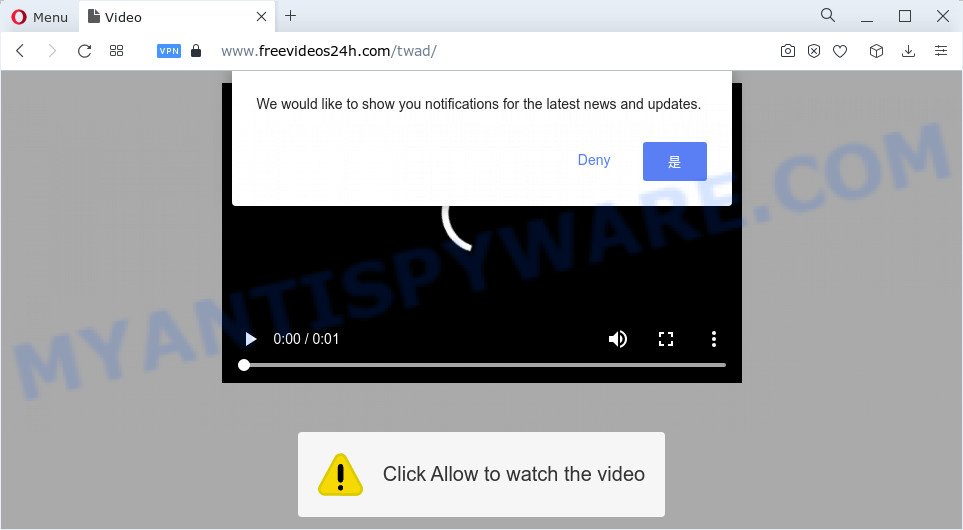
Freevideos24h.com will claim that clicking ‘Allow’ is necessary to access the content of the web site, enable Flash Player, watch a video, download a file, connect to the Internet, and so on. Once you click ALLOW, then your web-browser will be configured to display pop up adverts in the bottom right corner of the screen.

To end this intrusive behavior and get rid of Freevideos24h.com spam notifications, you need to modify browser settings that got modified by adware software. For that, perform the simple steps below. Once you disable Freevideos24h.com notifications from your web browser settings, you won’t receive any unwanted advertisements in the lower right corner of your desktop or notification center.
Threat Summary
| Name | Freevideos24h.com pop up |
| Type | spam push notifications, browser notification spam, pop-up virus |
| Distribution | shady pop up ads, PUPs, adware, social engineering attack |
| Symptoms |
|
| Removal | Freevideos24h.com removal guide |
How does your personal computer get infected with Freevideos24h.com popups
These Freevideos24h.com pop ups are caused by malicious ads on the web-pages you visit or adware. Adware is considered a potentially security threat because it often installed on computer without the knowledge of the user. Adware usually just shows annoying advertisements, but sometimes adware can be used to obtain your privacy data.
A large number of spyware, adware programs, browser toolbars, hijackers, and potentially unwanted applications are installed when installing freeware and peer-2-peer file sharing software. Therefore, when installing free applications, you need to be careful not to accidentally install bundled software. It’s important that you pay attention to the EULA (End User License Agreements) and choose the Custom, Manual or Advanced install option as it will typically disclose what additional software will also be installed.
Instructions that is shown below, will help you to clean your PC from the adware as well as get rid of Freevideos24h.com pop ups from the Mozilla Firefox, Microsoft Edge, Google Chrome and Internet Explorer and other browsers.
How to remove Freevideos24h.com pop up ads (removal guidance)
Fortunately, it is not hard to remove adware that causes Freevideos24h.com ads in your browser. In the following guide, we will provide two methods to clean your computer of this adware. One is the manual removal method and the other is automatic removal solution. You can choose the solution that best fits you. Please follow the removal guidance below to remove Freevideos24h.com advertisements right now!
To remove Freevideos24h.com pop ups, execute the steps below:
- How to get rid of Freevideos24h.com pop up advertisements without any software
- Uninstall newly added potentially unwanted software
- Remove Freevideos24h.com notifications from internet browsers
- Remove Freevideos24h.com from Mozilla Firefox by resetting browser settings
- Remove Freevideos24h.com pop ups from Chrome
- Remove Freevideos24h.com popup advertisements from Internet Explorer
- Automatic Removal of Freevideos24h.com popups
- How to stop Freevideos24h.com pop up advertisements
- Finish words
How to get rid of Freevideos24h.com pop up advertisements without any software
First try to remove Freevideos24h.com pop ups manually; to do this, follow the steps below. Of course, manual removal of adware requires more time and may not be suitable for those who are poorly versed in system settings. In this case, we recommend that you scroll down to the section that describes how to delete Freevideos24h.com pop ups using free utilities.
Uninstall newly added potentially unwanted software
We suggest that you start the device cleaning process by checking the list of installed apps and remove all unknown or dubious software. This is a very important step, as mentioned above, very often the malicious programs such as adware and browser hijackers may be bundled with free software. Uninstall the unwanted applications can remove the annoying advertisements or web-browser redirect.
|
|
|
|
Remove Freevideos24h.com notifications from internet browsers
Your web-browser likely now allows the Freevideos24h.com web site to send you notifications, but you do not want the intrusive ads from this website and we understand that. We have put together this steps on how you can delete Freevideos24h.com popups from Android, Microsoft Internet Explorer, Mozilla Firefox, Edge, Safari and Google Chrome.
Google Chrome:
- In the top right corner of the screen, click on Google Chrome’s main menu button, represented by three vertical dots.
- In the menu go to ‘Settings’, scroll down to ‘Advanced’ settings.
- At the ‘Privacy and Security’ section click ‘Site settings’.
- Go to Notifications settings.
- Click ‘three dots’ button on the right hand side of Freevideos24h.com URL or other questionable URL and click ‘Remove’.

Android:
- Tap ‘Settings’.
- Tap ‘Notifications’.
- Find and tap the web browser which displays Freevideos24h.com push notifications advertisements.
- Locate Freevideos24h.com URL in the list and disable it.

Mozilla Firefox:
- Click the Menu button (three horizontal stripes) on the top-right corner of the screen.
- In the menu go to ‘Options’, in the menu on the left go to ‘Privacy & Security’.
- Scroll down to ‘Permissions’ and then to ‘Settings’ next to ‘Notifications’.
- Locate sites you down’t want to see notifications from (for example, Freevideos24h.com), click on drop-down menu next to each and select ‘Block’.
- Click ‘Save Changes’ button.

Edge:
- In the top-right corner, click on the three dots to expand the Edge menu.
- Scroll down, locate and click ‘Settings’. In the left side select ‘Advanced’.
- In the ‘Website permissions’ section click ‘Manage permissions’.
- Click the switch below the Freevideos24h.com site so that it turns off.

Internet Explorer:
- Click ‘Tools’ button in the right upper corner of the Internet Explorer.
- When the drop-down menu appears, click on ‘Internet Options’.
- Click on the ‘Privacy’ tab and select ‘Settings’ in the pop-up blockers section.
- Find the Freevideos24h.com and click the ‘Remove’ button to delete the domain.

Safari:
- Go to ‘Preferences’ in the Safari menu.
- Open ‘Websites’ tab, then in the left menu click on ‘Notifications’.
- Check for Freevideos24h.com domain, other suspicious URLs and apply the ‘Deny’ option for each.
Remove Freevideos24h.com from Mozilla Firefox by resetting browser settings
If the Mozilla Firefox internet browser is re-directed to Freevideos24h.com and you want to restore the Firefox settings back to their original settings, then you should follow the steps below. It’ll save your personal information like saved passwords, bookmarks, auto-fill data and open tabs.
Press the Menu button (looks like three horizontal lines), and press the blue Help icon located at the bottom of the drop down menu as displayed in the figure below.

A small menu will appear, click the “Troubleshooting Information”. On this page, click “Refresh Firefox” button as displayed on the screen below.

Follow the onscreen procedure to return your Firefox browser settings to their original state.
Remove Freevideos24h.com pop ups from Chrome
If you have adware, Freevideos24h.com popup advertisements problems or Google Chrome is running slow, then reset Google Chrome can help you. In this guide we’ll show you the method to reset your Chrome settings and data to original state without reinstall.

- First run the Chrome and press Menu button (small button in the form of three dots).
- It will display the Chrome main menu. Choose More Tools, then click Extensions.
- You’ll see the list of installed extensions. If the list has the addon labeled with “Installed by enterprise policy” or “Installed by your administrator”, then complete the following guidance: Remove Chrome extensions installed by enterprise policy.
- Now open the Google Chrome menu once again, click the “Settings” menu.
- You will see the Chrome’s settings page. Scroll down and press “Advanced” link.
- Scroll down again and press the “Reset” button.
- The Google Chrome will display the reset profile settings page as shown on the image above.
- Next click the “Reset” button.
- Once this task is complete, your internet browser’s new tab, search engine and home page will be restored to their original defaults.
- To learn more, read the blog post How to reset Google Chrome settings to default.
Remove Freevideos24h.com popup advertisements from Internet Explorer
In order to restore all internet browser search provider, homepage and newtab page you need to reset the Microsoft Internet Explorer to the state, that was when the MS Windows was installed on your device.
First, run the Internet Explorer, click ![]() ) button. Next, click “Internet Options” like below.
) button. Next, click “Internet Options” like below.

In the “Internet Options” screen select the Advanced tab. Next, press Reset button. The Internet Explorer will show the Reset Internet Explorer settings prompt. Select the “Delete personal settings” check box and click Reset button.

You will now need to reboot your PC for the changes to take effect. It will delete adware related to the Freevideos24h.com ads, disable malicious and ad-supported browser’s extensions and restore the Internet Explorer’s settings such as search engine, newtab page and home page to default state.
Automatic Removal of Freevideos24h.com popups
Many antivirus companies have created software that help detect adware software and thereby remove Freevideos24h.com from the Microsoft Internet Explorer, MS Edge, Chrome and Mozilla Firefox internet browsers. Below is a a few of the free programs you may want to use. Your personal computer may have a lot of potentially unwanted software, adware and hijackers installed at the same time, so we recommend, if any unwanted or harmful program returns after restarting the PC, then launch your computer into Safe Mode and use the antimalware utility once again.
Remove Freevideos24h.com advertisements with Zemana Anti Malware (ZAM)
You can download and use the Zemana Free for free. This anti malware utility will scan all the Microsoft Windows registry keys and files in your computer along with the system settings and web-browser plugins. If it finds any malicious software, adware or harmful addon that is created to redirect your web browser to the Freevideos24h.com ads then the Zemana Anti-Malware (ZAM) will remove them from your computer completely.
Now you can install and run Zemana AntiMalware to delete Freevideos24h.com popups from your web browser by following the steps below:
Visit the page linked below to download Zemana installer named Zemana.AntiMalware.Setup on your computer. Save it on your MS Windows desktop or in any other place.
165075 downloads
Author: Zemana Ltd
Category: Security tools
Update: July 16, 2019
Launch the setup file after it has been downloaded successfully and then follow the prompts to install this utility on your personal computer.

During installation you can change certain settings, but we recommend you don’t make any changes to default settings.
When installation is complete, this malware removal tool will automatically launch and update itself. You will see its main window as displayed on the screen below.

Now click the “Scan” button to perform a system scan for the adware that causes Freevideos24h.com pop ups. A scan can take anywhere from 10 to 30 minutes, depending on the number of files on your PC and the speed of your device. When a threat is found, the count of the security threats will change accordingly.

After the checking is finished, a list of all items detected is produced. Make sure to check mark the threats which are unsafe and then click “Next” button.

The Zemana Anti-Malware (ZAM) will delete adware software responsible for Freevideos24h.com popups. After that process is finished, you can be prompted to restart your computer to make the change take effect.
Get rid of Freevideos24h.com pop-up advertisements and malicious extensions with HitmanPro
Hitman Pro is a free removal utility that can scan your device for a wide range of security threats like malicious software, adware softwares, potentially unwanted programs as well as adware software that causes Freevideos24h.com ads in your web-browser. It will perform a deep scan of your PC including hard drives and MS Windows registry. When a malicious software is found, it will help you to remove all found threats from your PC system by a simple click.
Visit the following page to download the latest version of HitmanPro for Microsoft Windows. Save it on your Windows desktop.
When the download is finished, open the directory in which you saved it and double-click the Hitman Pro icon. It will start the HitmanPro tool. If the User Account Control prompt will ask you want to launch the program, press Yes button to continue.

Next, click “Next” to scan for adware related to the Freevideos24h.com popups. This procedure can take some time, so please be patient. While the Hitman Pro program is scanning, you can see count of objects it has identified as threat.

Once HitmanPro has finished scanning your computer, HitmanPro will show a scan report such as the one below.

In order to delete all threats, simply click “Next” button. It will display a prompt, click the “Activate free license” button. The HitmanPro will get rid of adware that causes the intrusive Freevideos24h.com ads and move the selected items to the Quarantine. After the cleaning procedure is finished, the tool may ask you to reboot your personal computer.
How to remove Freevideos24h.com with MalwareBytes Anti Malware (MBAM)
Manual Freevideos24h.com pop-up advertisements removal requires some computer skills. Some files and registry entries that created by the adware may be not completely removed. We suggest that use the MalwareBytes Free that are completely clean your PC of adware. Moreover, the free program will help you to delete malware, PUPs, hijackers and toolbars that your personal computer may be infected too.
Please go to the following link to download the latest version of MalwareBytes AntiMalware (MBAM) for Microsoft Windows. Save it directly to your Windows Desktop.
327297 downloads
Author: Malwarebytes
Category: Security tools
Update: April 15, 2020
When downloading is done, close all windows on your device. Further, launch the file named MBSetup. If the “User Account Control” prompt pops up as on the image below, press the “Yes” button.

It will open the Setup wizard which will assist you install MalwareBytes Free on the PC system. Follow the prompts and don’t make any changes to default settings.

Once setup is complete successfully, press “Get Started” button. Then MalwareBytes AntiMalware (MBAM) will automatically run and you can see its main window as shown on the screen below.

Next, click the “Scan” button to perform a system scan for the adware that causes Freevideos24h.com advertisements in your browser. This procedure may take some time, so please be patient. While the tool is checking, you may see number of objects and files has already scanned.

After MalwareBytes Free has finished scanning your computer, MalwareBytes Anti-Malware will show a list of all threats detected by the scan. All found items will be marked. You can delete them all by simply click “Quarantine” button.

The MalwareBytes Anti Malware will delete adware responsible for Freevideos24h.com pop ups and move the selected items to the program’s quarantine. Once disinfection is done, you can be prompted to reboot your device. We recommend you look at the following video, which completely explains the process of using the MalwareBytes Anti-Malware (MBAM) to delete browser hijackers, adware and other malware.
How to stop Freevideos24h.com pop up advertisements
By installing an adblocker application like AdGuard, you are able to block Freevideos24h.com, autoplaying video ads and remove a large number of distracting and unwanted ads on web-pages.
- Download AdGuard on your PC from the following link.
Adguard download
26905 downloads
Version: 6.4
Author: © Adguard
Category: Security tools
Update: November 15, 2018
- After downloading it, run the downloaded file. You will see the “Setup Wizard” program window. Follow the prompts.
- When the install is done, click “Skip” to close the setup program and use the default settings, or click “Get Started” to see an quick tutorial which will help you get to know AdGuard better.
- In most cases, the default settings are enough and you do not need to change anything. Each time, when you launch your device, AdGuard will start automatically and stop unwanted advertisements, block Freevideos24h.com, as well as other harmful or misleading webpages. For an overview of all the features of the program, or to change its settings you can simply double-click on the icon called AdGuard, which can be found on your desktop.
Finish words
Once you have complete the step-by-step instructions above, your device should be clean from this adware software and other malicious software. The Microsoft Edge, Google Chrome, Microsoft Internet Explorer and Firefox will no longer display unwanted Freevideos24h.com web-page when you browse the Net. Unfortunately, if the step-by-step guidance does not help you, then you have caught a new adware software, and then the best way – ask for help.
Please create a new question by using the “Ask Question” button in the Questions and Answers. Try to give us some details about your problems, so we can try to help you more accurately. Wait for one of our trained “Security Team” or Site Administrator to provide you with knowledgeable assistance tailored to your problem with the intrusive Freevideos24h.com advertisements.



















