What is Videofileconvertpro.xyz?
Videofileconvertpro.xyz is a web site that uses the browser notification feature to lure users into subscribing to push notifications. Scammers use push notifications to bypass pop-up blocker and therefore show tons of unwanted ads. These ads are used to promote questionable web browser extensions, giveaway scams, adware bundles, and adult websites.
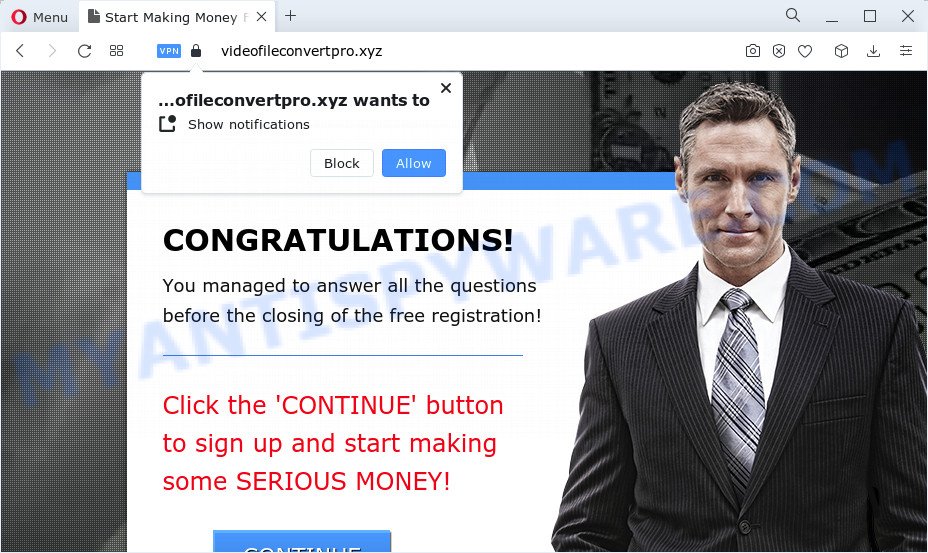
The Videofileconvertpro.xyz website shows the ‘Show notifications’ prompt that attempts to get you to click the ‘Allow’ to subscribe to its notifications. If you press ALLOW, then you will start seeing unwanted ads in form of pop ups on the web browser.

If you started to receive notifications from Videofileconvertpro.xyz, then in order to get rid of them, you should open your web browser settings and follow a few simple steps, which are described below. Once you disable Videofileconvertpro.xyz notifications from your internet browser settings, you won’t receive any unwanted ads in the lower right corner of your desktop or notification center.
Threat Summary
| Name | Videofileconvertpro.xyz pop up |
| Type | spam push notifications, browser notification spam, pop-up virus |
| Distribution | social engineering attack, potentially unwanted apps, misleading pop-up ads, adware |
| Symptoms |
|
| Removal | Videofileconvertpro.xyz removal guide |
Where the Videofileconvertpro.xyz pop-ups comes from
Some research has shown that users can be redirected to Videofileconvertpro.xyz from suspicious advertisements or by PUPs and adware. Adware is a from of software that delivers unwanted ads on the computer. Some of these ads are scams or fake advertisements designed to trick you. Even the harmless ads can become really irritating. Adware can be installed unintentionally and without you knowing about it, when you open email attachments, install freeware.
These days certain free programs developers bundle potentially unwanted programs or adware with a view to making some money. So whenever you install a new freeware that downloaded from the Internet, be very careful during installation. Carefully read the EULA (a text with I ACCEPT/I DECLINE button), select custom or manual setup type, disable all third-party software.
By following few simple steps below it is easy to scan and get rid of adware software from IE, Edge, Google Chrome and Firefox and your computer. Learn how to remove Videofileconvertpro.xyz pop up advertisements and harmful software, as well as how to run a full computer virus scan.
How to remove Videofileconvertpro.xyz pop ups (removal tutorial)
There are a few methods which can be used to remove Videofileconvertpro.xyz pop ups. But, not all potentially unwanted applications such as this adware can be completely removed using only manual ways. In many cases you’re not able to remove any adware software utilizing standard Microsoft Windows options. In order to delete Videofileconvertpro.xyz popups you need complete a few manual steps and run reliable removal utilities. Most IT security professionals states that Zemana Anti Malware, MalwareBytes AntiMalware (MBAM) or Hitman Pro tools are a right choice. These free applications are able to locate and delete Videofileconvertpro.xyz advertisements from your computer and return your internet browser settings to defaults.
To remove Videofileconvertpro.xyz pop ups, execute the steps below:
- How to delete Videofileconvertpro.xyz pop-up advertisements without any software
- Automatic Removal of Videofileconvertpro.xyz advertisements
- Run AdBlocker to block Videofileconvertpro.xyz and stay safe online
- Finish words
How to delete Videofileconvertpro.xyz pop-up advertisements without any software
First of all, try to remove Videofileconvertpro.xyz advertisements manually; to do this, follow the steps below. Of course, manual removal of adware requires more time and may not be suitable for those who are poorly versed in computer settings. In this case, we recommend that you scroll down to the section that describes how to delete Videofileconvertpro.xyz pop ups using free tools.
Uninstall adware through the Microsoft Windows Control Panel
First, you should try to identify and uninstall the program that causes the appearance of unwanted advertisements or browser redirect, using the ‘Uninstall a program’ which is located in the ‘Control panel’.
Press Windows button ![]() , then click Search
, then click Search ![]() . Type “Control panel”and press Enter. If you using Windows XP or Windows 7, then click “Start” and select “Control Panel”. It will open the Windows Control Panel as shown on the image below.
. Type “Control panel”and press Enter. If you using Windows XP or Windows 7, then click “Start” and select “Control Panel”. It will open the Windows Control Panel as shown on the image below.

Further, press “Uninstall a program” ![]()
It will show a list of all software installed on your PC system. Scroll through the all list, and delete any dubious and unknown software.
Remove Videofileconvertpro.xyz notifications from browsers
If you have allowed the Videofileconvertpro.xyz site to send notifications to your internet browser, then we will need to remove these permissions. Depending on web browser, you can complete the steps below to remove the Videofileconvertpro.xyz permissions to send browser notifications.
|
|
|
|
|
|
Remove Videofileconvertpro.xyz pop up ads from Chrome
Reset Chrome settings will help you to completely reset your browser. The result of activating this function will bring Google Chrome settings back to its original state. This can delete Videofileconvertpro.xyz pop-up ads and disable malicious plugins. However, your saved bookmarks and passwords will not be lost. This will not affect your history, passwords, bookmarks, and other saved data.
Open the Google Chrome menu by clicking on the button in the form of three horizontal dotes (![]() ). It will show the drop-down menu. Select More Tools, then click Extensions.
). It will show the drop-down menu. Select More Tools, then click Extensions.
Carefully browse through the list of installed extensions. If the list has the add-on labeled with “Installed by enterprise policy” or “Installed by your administrator”, then complete the following guidance: Remove Chrome extensions installed by enterprise policy otherwise, just go to the step below.
Open the Chrome main menu again, click to “Settings” option.

Scroll down to the bottom of the page and click on the “Advanced” link. Now scroll down until the Reset settings section is visible, like the one below and click the “Reset settings to their original defaults” button.

Confirm your action, click the “Reset” button.
Remove Videofileconvertpro.xyz pop-up ads from Mozilla Firefox
If the Firefox browser program is hijacked, then resetting its settings can help. The Reset feature is available on all modern version of Mozilla Firefox. A reset can fix many issues by restoring Firefox settings like new tab, startpage and search engine to their original state. It’ll save your personal information like saved passwords, bookmarks, auto-fill data and open tabs.
Launch the Firefox and click the menu button (it looks like three stacked lines) at the top right of the web browser screen. Next, click the question-mark icon at the bottom of the drop-down menu. It will open the slide-out menu.

Select the “Troubleshooting information”. If you’re unable to access the Help menu, then type “about:support” in your address bar and press Enter. It bring up the “Troubleshooting Information” page as displayed in the following example.

Click the “Refresh Firefox” button at the top right of the Troubleshooting Information page. Select “Refresh Firefox” in the confirmation prompt. The Firefox will begin a process to fix your problems that caused by the Videofileconvertpro.xyz adware software. Once, it’s done, press the “Finish” button.
Remove Videofileconvertpro.xyz ads from Internet Explorer
By resetting Microsoft Internet Explorer browser you return your browser settings to its default state. This is first when troubleshooting problems that might have been caused by adware software related to the Videofileconvertpro.xyz pop-up advertisements.
First, start the Internet Explorer, then click ‘gear’ icon ![]() . It will show the Tools drop-down menu on the right part of the internet browser, then click the “Internet Options” as shown below.
. It will show the Tools drop-down menu on the right part of the internet browser, then click the “Internet Options” as shown below.

In the “Internet Options” screen, select the “Advanced” tab, then press the “Reset” button. The IE will show the “Reset Internet Explorer settings” prompt. Further, press the “Delete personal settings” check box to select it. Next, click the “Reset” button as displayed in the following example.

Once the process is done, press “Close” button. Close the Microsoft Internet Explorer and reboot your computer for the changes to take effect. This step will help you to restore your web-browser’s startpage, search engine by default and new tab to default state.
Automatic Removal of Videofileconvertpro.xyz advertisements
If you are unsure how to remove Videofileconvertpro.xyz advertisements easily, consider using automatic adware software removal applications that listed below. It will identify the adware software that causes Videofileconvertpro.xyz popups and remove it from your device for free.
Use Zemana Free to remove Videofileconvertpro.xyz pop-up ads
Zemana is a malicious software scanner that is very effective for detecting and removing adware related to the Videofileconvertpro.xyz popup advertisements. The steps below will explain how to download, install, and use Zemana Free to scan and remove malicious software, spyware, adware, PUPs, browser hijackers from your personal computer for free.
Now you can set up and run Zemana Free to get rid of Videofileconvertpro.xyz pop ups from your web browser by following the steps below:
Please go to the link below to download Zemana Anti-Malware installer called Zemana.AntiMalware.Setup on your device. Save it on your Windows desktop or in any other place.
165033 downloads
Author: Zemana Ltd
Category: Security tools
Update: July 16, 2019
Start the install package after it has been downloaded successfully and then follow the prompts to setup this utility on your computer.

During installation you can change some settings, but we suggest you do not make any changes to default settings.
When setup is complete, this malware removal tool will automatically start and update itself. You will see its main window as on the image below.

Now click the “Scan” button . Zemana Anti-Malware (ZAM) program will scan through the whole computer for the adware software that cause intrusive Videofileconvertpro.xyz popup advertisements. When a malware, adware software or potentially unwanted software are detected, the count of the security threats will change accordingly.

After Zemana Anti-Malware has completed scanning, a list of all threats detected is produced. Make sure all threats have ‘checkmark’ and press “Next” button.

The Zemana will begin to delete adware software that causes Videofileconvertpro.xyz popups in your internet browser. After disinfection is complete, you can be prompted to reboot your computer to make the change take effect.
Use HitmanPro to get rid of Videofileconvertpro.xyz pop up ads
Hitman Pro is a free application that developed to remove malicious software, PUPs, hijackers and adware from your PC system running Windows 10, 8, 7, XP (32-bit and 64-bit). It’ll help to identify and get rid of adware which cause pop ups, including its files, folders and registry keys.
Download HitmanPro on your PC system from the following link.
Download and run HitmanPro on your PC system. Once started, click “Next” button to perform a system scan with this utility for the adware that causes Videofileconvertpro.xyz pop ups. A system scan can take anywhere from 5 to 30 minutes, depending on your computer. While the Hitman Pro is checking, you may see how many objects it has identified either as being malware..

As the scanning ends, it will display the Scan Results.

Make sure all items have ‘checkmark’ and click Next button.
It will display a dialog box, press the “Activate free license” button to begin the free 30 days trial to remove all malware found.
Use MalwareBytes Free to get rid of Videofileconvertpro.xyz advertisements
Trying to delete Videofileconvertpro.xyz pop-up advertisements can become a battle of wills between the adware software infection and you. MalwareBytes can be a powerful ally, uninstalling most of today’s adware software, malware and potentially unwanted applications with ease. Here’s how to use MalwareBytes AntiMalware will help you win.

- Visit the page linked below to download MalwareBytes Anti-Malware. Save it to your Desktop so that you can access the file easily.
Malwarebytes Anti-malware
327261 downloads
Author: Malwarebytes
Category: Security tools
Update: April 15, 2020
- After downloading is complete, close all software and windows on your device. Open a file location. Double-click on the icon that’s named MBsetup.
- Choose “Personal computer” option and click Install button. Follow the prompts.
- Once installation is finished, press the “Scan” button . MalwareBytes Anti Malware application will scan through the whole PC for the adware that cause popups. A system scan can take anywhere from 5 to 30 minutes, depending on your device. When a threat is detected, the count of the security threats will change accordingly.
- As the scanning ends, it will open the Scan Results. When you’re ready, click “Quarantine”. When the clean up is done, you can be prompted to restart your computer.
The following video offers a few simple steps on how to remove hijackers, adware and other malware with MalwareBytes AntiMalware.
Run AdBlocker to block Videofileconvertpro.xyz and stay safe online
Use an ad-blocking tool like AdGuard will protect you from harmful ads and content. Moreover, you may find that the AdGuard have an option to protect your privacy and block phishing and spam websites. Additionally, ad-blocker applications will allow you to avoid annoying popup advertisements and unverified links that also a good way to stay safe online.
- Installing the AdGuard is simple. First you’ll need to download AdGuard by clicking on the following link. Save it on your MS Windows desktop or in any other place.
Adguard download
26898 downloads
Version: 6.4
Author: © Adguard
Category: Security tools
Update: November 15, 2018
- After downloading it, run the downloaded file. You will see the “Setup Wizard” program window. Follow the prompts.
- Once the installation is finished, click “Skip” to close the install program and use the default settings, or click “Get Started” to see an quick tutorial which will allow you get to know AdGuard better.
- In most cases, the default settings are enough and you do not need to change anything. Each time, when you start your computer, AdGuard will start automatically and stop undesired ads, block Videofileconvertpro.xyz, as well as other malicious or misleading web-sites. For an overview of all the features of the application, or to change its settings you can simply double-click on the icon named AdGuard, which is located on your desktop.
Finish words
Now your personal computer should be free of the adware that causes intrusive Videofileconvertpro.xyz advertisements. We suggest that you keep AdGuard (to help you stop unwanted pop-up advertisements and annoying harmful web-sites) and Zemana Anti-Malware (to periodically scan your PC for new malware, hijackers and adware software). Make sure that you have all the Critical Updates recommended for Windows OS. Without regular updates you WILL NOT be protected when new hijackers, malicious applications and adware are released.
If you are still having problems while trying to remove Videofileconvertpro.xyz popups from your internet browser, then ask for help here.



















