What is Admntrk.com?
There are many scam websites on the Internet and Admntrk.com is one of them. It is a web-site that deceives unsuspecting users into subscribing to push notifications from web sites run by scammers. The push notifications promote ‘free’ online games, fake prizes scams, suspicious web-browser extensions, adult web sites, and fake downloads.
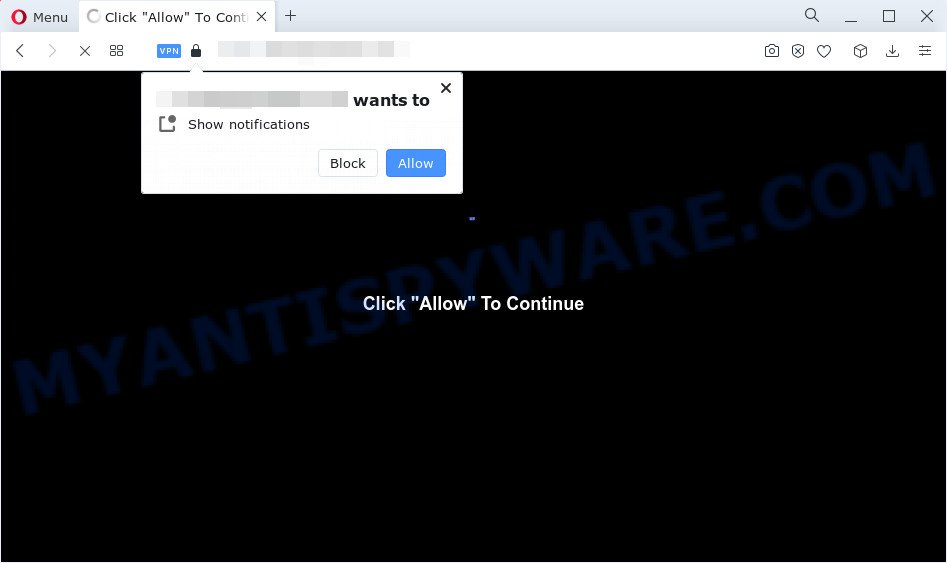
When you visit the Admntrk.com web site that wants to send you spam notifications, you will be greeted with a confirmation request that asks whether you want to agree to them or not. Your options will be ‘Block’ and ‘Allow’. Once you click ALLOW, then your browser will be configured to display pop-up advertisements in the bottom right corner of the desktop.

The best method to unsubscribe from the Admntrk.com spam notifications, open your internet browser’s settings and complete the simple steps below. Once you disable Admntrk.com notifications in your browser, you will never see any unwanted advertisements being displayed on your desktop.
Threat Summary
| Name | Admntrk.com popup |
| Type | spam push notifications, browser notification spam, pop-up virus |
| Sub-domains | smart.admntrk.com |
| Distribution | malicious popup ads, social engineering attack, adware software, potentially unwanted apps |
| Symptoms |
|
| Removal | Admntrk.com removal guide |
Where the Admntrk.com popups comes from
Some research has shown that users can be redirected to Admntrk.com from shady ads or by PUPs and adware. Adware is a form of software developed to throw ads up on your web-browser screen. Adware generates profit for its developer by automatically displaying lots of advertisements and popup deals. You might experience a change in your start page or search engine, new tabs opening or even a redirect to malicious web pages.
Usually, adware gets into your device as part of a bundle with free programs, sharing files and other unsafe software that you downloaded from the Web. The developers of adware pays software developers for distributing adware within their programs. So, optional programs is often included as part of the setup file. In order to avoid the installation of any adware software: choose only Manual, Custom or Advanced setup option and disable all optional apps in which you are unsure.
You probably want to know how to remove adware software as well as delete Admntrk.com popups. In the few simple steps below we will tell you about how to solve your issues.
How to remove Admntrk.com popups (removal tutorial)
To get rid of Admntrk.com advertisements from your PC system, you must remove all suspicious applications and every file that could be related to the adware software. Besides, to restore your web-browser homepage, default search provider and newtab, you should reset the infected web browsers. As soon as you’re finished with Admntrk.com pop ups removal process, we advise you scan your computer with malicious software removal tools listed below. It will complete the removal procedure on your PC.
To remove Admntrk.com pop ups, execute the following steps:
- How to manually remove Admntrk.com
- Automatic Removal of Admntrk.com ads
- Run AdBlocker to stop Admntrk.com ads and stay safe online
- To sum up
How to manually remove Admntrk.com
The most common adware software can be uninstalled manually, without the use of antivirus software or other removal utilities. The manual steps below will guide you through how to remove Admntrk.com ads step by step. Although each of the steps is easy and does not require special knowledge, but you doubt that you can finish them, then use the free utilities, a list of which is given below.
Remove dubious apps using MS Windows Control Panel
We advise that you begin the personal computer cleaning procedure by checking the list of installed software and uninstall all unknown or questionable apps. This is a very important step, as mentioned above, very often the malicious programs such as adware software and hijackers may be bundled with freeware. Delete the unwanted programs can remove the unwanted ads or web browser redirect.
Press Windows button ![]() , then press Search
, then press Search ![]() . Type “Control panel”and press Enter. If you using Windows XP or Windows 7, then click “Start” and select “Control Panel”. It will display the Windows Control Panel as shown in the figure below.
. Type “Control panel”and press Enter. If you using Windows XP or Windows 7, then click “Start” and select “Control Panel”. It will display the Windows Control Panel as shown in the figure below.

Further, click “Uninstall a program” ![]()
It will open a list of all apps installed on your PC. Scroll through the all list, and remove any dubious and unknown software.
Remove Admntrk.com notifications from internet browsers
If you have allowed the Admntrk.com notifications, you might notice that this website sending requests, and it can become annoying. To better control your computer, here’s how to delete Admntrk.com push notifications from your internet browser.
|
|
|
|
|
|
Remove Admntrk.com from Mozilla Firefox by resetting browser settings
This step will allow you remove Admntrk.com ads, third-party toolbars, disable malicious plugins and restore your default homepage, new tab page and search provider settings.
Click the Menu button (looks like three horizontal lines), and click the blue Help icon located at the bottom of the drop down menu as displayed on the screen below.

A small menu will appear, click the “Troubleshooting Information”. On this page, click “Refresh Firefox” button such as the one below.

Follow the onscreen procedure to restore your Mozilla Firefox browser settings to their original state.
Remove Admntrk.com pop-ups from Internet Explorer
By resetting Internet Explorer internet browser you return your internet browser settings to its default state. This is basic when troubleshooting problems that might have been caused by adware software that causes annoying Admntrk.com ads.
First, start the Microsoft Internet Explorer, press ![]() ) button. Next, click “Internet Options” as shown on the image below.
) button. Next, click “Internet Options” as shown on the image below.

In the “Internet Options” screen select the Advanced tab. Next, click Reset button. The Microsoft Internet Explorer will open the Reset Internet Explorer settings prompt. Select the “Delete personal settings” check box and click Reset button.

You will now need to restart your computer for the changes to take effect. It will delete adware that causes unwanted Admntrk.com ads, disable malicious and ad-supported internet browser’s extensions and restore the Microsoft Internet Explorer’s settings such as new tab page, startpage and search engine to default state.
Remove Admntrk.com advertisements from Chrome
Reset Google Chrome settings will get rid of Admntrk.com advertisements from browser and disable harmful add-ons. It will also clear cached and temporary data (cookies, site data and content). Your saved bookmarks, form auto-fill information and passwords won’t be cleared or changed.

- First, run the Google Chrome and press the Menu icon (icon in the form of three dots).
- It will display the Google Chrome main menu. Select More Tools, then click Extensions.
- You will see the list of installed extensions. If the list has the extension labeled with “Installed by enterprise policy” or “Installed by your administrator”, then complete the following instructions: Remove Chrome extensions installed by enterprise policy.
- Now open the Chrome menu once again, press the “Settings” menu.
- Next, press “Advanced” link, which located at the bottom of the Settings page.
- On the bottom of the “Advanced settings” page, click the “Reset settings to their original defaults” button.
- The Chrome will open the reset settings dialog box as shown on the image above.
- Confirm the web browser’s reset by clicking on the “Reset” button.
- To learn more, read the article How to reset Google Chrome settings to default.
Automatic Removal of Admntrk.com ads
AntiMalware applications differ from each other by many features such as performance, scheduled scans, automatic updates, virus signature database, technical support, compatibility with other antivirus software and so on. We recommend you run the following free programs: Zemana Free, MalwareBytes AntiMalware and HitmanPro. Each of these programs has all of needed features, but most importantly, they can identify the adware and get rid of Admntrk.com pop ups from the Internet Explorer, Google Chrome, Edge and Mozilla Firefox.
Run Zemana AntiMalware to remove Admntrk.com popups
Zemana Anti Malware (ZAM) is a malware removal utility designed for Microsoft Windows. This tool will help you get rid of Admntrk.com pop-ups, various types of malware (including browser hijackers and PUPs) from your personal computer. It has simple and user friendly interface. While the Zemana Free does its job, your computer will run smoothly.
Installing the Zemana is simple. First you’ll need to download Zemana Free by clicking on the link below. Save it to your Desktop so that you can access the file easily.
165094 downloads
Author: Zemana Ltd
Category: Security tools
Update: July 16, 2019
Once the download is done, run it and follow the prompts. Once installed, the Zemana Anti Malware (ZAM) will try to update itself and when this process is complete, press the “Scan” button for scanning your device for the adware that causes Admntrk.com pop up ads.

A system scan can take anywhere from 5 to 30 minutes, depending on your computer. While the Zemana AntiMalware is scanning, you can see number of objects it has identified either as being malware. Once you have selected what you wish to delete from your PC click “Next” button.

The Zemana will remove adware software that cause popups and move the selected threats to the Quarantine.
Remove Admntrk.com ads from internet browsers with Hitman Pro
Hitman Pro is one of the most useful tools for removing adware software, PUPs and other malicious software. It can detect hidden adware software in your PC and remove all harmful folders and files related to adware software. HitmanPro will help you to delete Admntrk.com popup ads from your personal computer and MS Edge, Chrome, Mozilla Firefox and IE. We strongly recommend you to download this tool as the makers are working hard to make it better.
Please go to the link below to download the latest version of HitmanPro for Microsoft Windows. Save it to your Desktop.
Download and run Hitman Pro on your device. Once started, click “Next” button to perform a system scan with this utility for the adware software related to the Admntrk.com ads. During the scan HitmanPro will scan for threats exist on your PC..

After finished, it will open the Scan Results.

Next, you need to click Next button.
It will show a prompt, click the “Activate free license” button to begin the free 30 days trial to remove all malware found.
How to remove Admntrk.com with MalwareBytes Anti-Malware (MBAM)
If you are having problems with Admntrk.com popup advertisements removal, then check out MalwareBytes Anti-Malware (MBAM). This is a utility that can help clean up your computer and improve your speeds for free. Find out more below.
Visit the page linked below to download MalwareBytes Free. Save it to your Desktop.
327319 downloads
Author: Malwarebytes
Category: Security tools
Update: April 15, 2020
When the download is complete, close all apps and windows on your personal computer. Double-click the install file called MBSetup. If the “User Account Control” dialog box pops up as displayed in the figure below, click the “Yes” button.

It will open the Setup wizard which will help you install MalwareBytes Anti Malware on your PC. Follow the prompts and don’t make any changes to default settings.

Once install is done successfully, click “Get Started” button. MalwareBytes AntiMalware (MBAM) will automatically start and you can see its main screen as displayed on the image below.

Now click the “Scan” button for scanning your PC for the adware which cause unwanted Admntrk.com pop ups. This process can take some time, so please be patient. While the tool is checking, you can see how many objects and files has already scanned.

As the scanning ends, you’ll be displayed the list of all found items on your computer. Make sure to check mark the threats which are unsafe and then click “Quarantine” button. The MalwareBytes Anti Malware (MBAM) will remove adware responsible for Admntrk.com advertisements and move the selected items to the Quarantine. Once finished, you may be prompted to restart the device.

We recommend you look at the following video, which completely explains the procedure of using the MalwareBytes Anti Malware to get rid of adware, browser hijacker and other malware.
Run AdBlocker to stop Admntrk.com ads and stay safe online
It is important to use ad blocker programs such as AdGuard to protect your PC system from malicious web-sites. Most security experts says that it is okay to stop advertisements. You should do so just to stay safe! And, of course, the AdGuard can to stop Admntrk.com and other annoying web pages.
Please go to the following link to download the latest version of AdGuard for Microsoft Windows. Save it on your Desktop.
26913 downloads
Version: 6.4
Author: © Adguard
Category: Security tools
Update: November 15, 2018
After downloading it, double-click the downloaded file to run it. The “Setup Wizard” window will show up on the computer screen as shown in the following example.

Follow the prompts. AdGuard will then be installed and an icon will be placed on your desktop. A window will show up asking you to confirm that you want to see a quick guidance as shown in the figure below.

Click “Skip” button to close the window and use the default settings, or click “Get Started” to see an quick guidance which will allow you get to know AdGuard better.
Each time, when you start your computer, AdGuard will launch automatically and stop unwanted advertisements, block Admntrk.com, as well as other malicious or misleading web pages. For an overview of all the features of the program, or to change its settings you can simply double-click on the AdGuard icon, which may be found on your desktop.
To sum up
Once you’ve finished the steps above, your PC should be clean from this adware software and other malicious software. The IE, Microsoft Edge, Google Chrome and Firefox will no longer display unwanted Admntrk.com web-site when you surf the Internet. Unfortunately, if the steps does not help you, then you have caught a new adware software, and then the best way – ask for help.
Please create a new question by using the “Ask Question” button in the Questions and Answers. Try to give us some details about your problems, so we can try to help you more accurately. Wait for one of our trained “Security Team” or Site Administrator to provide you with knowledgeable assistance tailored to your problem with the intrusive Admntrk.com pop ups.



















