What is Smartklick.biz?
Smartklick.biz is a deceptive web-page which uses social engineering to lure you and other unsuspecting victims to accept push notifications via the web browser. Push notifications are originally created to alert the user of recently published blog posts. Cyber criminals abuse ‘browser notification feature’ to avoid antivirus and ad blocking apps by displaying unwanted ads. These advertisements are displayed in the lower right corner of the screen urges users to play online games, visit dubious web-pages, install browser add-ons & so on.
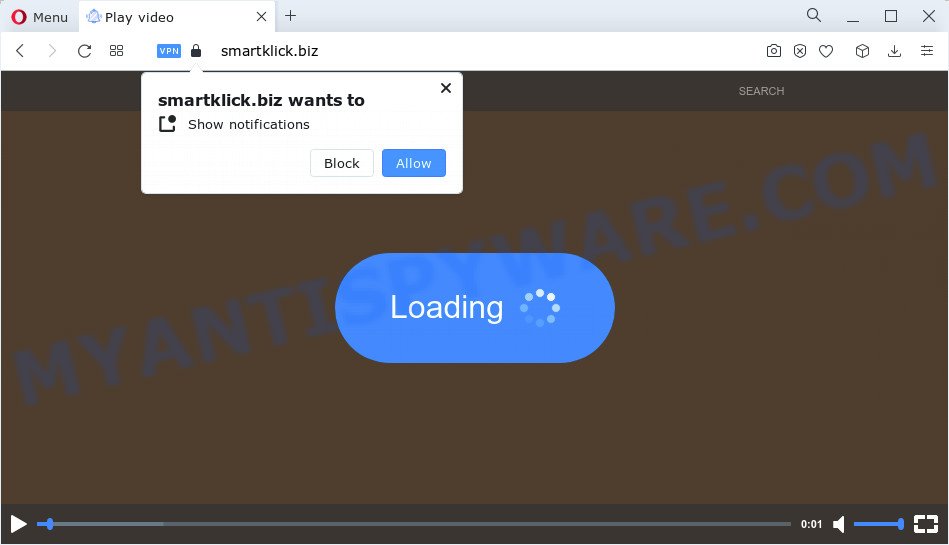
Smartklick.biz will state that clicking ‘Allow’ button is necessary to enable Flash Player, connect to the Internet, download a file, access the content of the web-page, watch a video, and so on. Once you click on ALLOW, this web site gets your permission to send browser notifications in form of pop up adverts in the lower right corner of the screen.

The best method to unsubscribe from the Smartklick.biz spam notifications open your internet browser’s settings and complete the simple steps below. Once you disable Smartklick.biz notifications from your web browser settings, you won’t receive any unwanted advertisements in the lower right corner of your desktop or notification center.
Threat Summary
| Name | Smartklick.biz pop up |
| Type | browser notification spam, spam push notifications, pop-up virus |
| Distribution | adware, malicious pop up ads, PUPs, social engineering attack |
| Symptoms |
|
| Removal | Smartklick.biz removal guide |
How did you get infected with Smartklick.biz pop-ups
These Smartklick.biz pop-ups are caused by malicious ads on the web pages you visit or adware software. Adware is type of applications designed to inject adverts into your Net surfing or even desktop experience. Adware software can be designed to modify your homepage, search provider, search results, or even add toolbars to your browser. Adware run in the background when you’re online, and adware software can slow down your PC and affect its performance.
Usually, adware software gets into your computer as part of a bundle with free programs, sharing files and other unsafe apps that you downloaded from the Net. The creators of adware pays software creators for distributing adware software within their software. So, additional apps is often included as part of the setup package. In order to avoid the installation of any adware software: choose only Manual, Custom or Advanced installation option and reject all optional programs in which you are unsure.
In the steps below, we will explain best possible solutions on how to free your PC of adware and delete Smartklick.biz pop ups from your internet browser.
How to remove Smartklick.biz ads from Chrome, Firefox, IE, Edge
There are a few ways which can be used to remove Smartklick.biz ads. But, not all PUPs such as this adware can be completely uninstalled using only manual solutions. In many cases you are not able to delete any adware utilizing standard Microsoft Windows options. In order to remove Smartklick.biz advertisements you need complete a few manual steps and use reliable removal tools. Most computer security experts states that Zemana AntiMalware (ZAM), MalwareBytes AntiMalware (MBAM) or Hitman Pro tools are a right choice. These free programs are able to scan for and delete Smartklick.biz popup ads from your PC system and revert back your web browser settings to defaults.
To remove Smartklick.biz pop ups, execute the steps below:
- How to manually remove Smartklick.biz
- Automatic Removal of Smartklick.biz advertisements
- Run AdBlocker to stop Smartklick.biz popups and stay safe online
- Finish words
How to manually remove Smartklick.biz
This part of the article is a step-by-step instructions that will allow you to remove Smartklick.biz popup advertisements manually. You just need to follow every step. In this case, you do not need to download any additional applications.
Delete recently added adware software
The main cause of Smartklick.biz pop ups could be potentially unwanted applications, adware or other undesired programs that you may have unintentionally installed on the computer. You need to identify and remove all dubious applications.
|
|
|
|
Remove Smartklick.biz notifications from internet browsers
If you’re getting notifications from the Smartklick.biz or another unwanted website, you’ll have previously pressed the ‘Allow’ button. Below we will teach you how to turn them off.
Google Chrome:
- Click on ‘three dots menu’ button at the right upper corner.
- When the drop-down menu appears, click on ‘Settings’. Scroll to the bottom of the page and click on ‘Advanced’.
- When the drop-down menu appears, tap ‘Settings’. Scroll down to ‘Advanced’.
- Click on ‘Notifications’.
- Locate the Smartklick.biz URL and click the three vertical dots button next to it, then click on ‘Remove’.

Android:
- Tap ‘Settings’.
- Tap ‘Notifications’.
- Find and tap the internet browser that displays Smartklick.biz push notifications advertisements.
- Locate Smartklick.biz site in the list and disable it.

Mozilla Firefox:
- Click the Menu button (three bars) on the top right hand corner.
- Select ‘Options’ and click on ‘Privacy & Security’ on the left hand side of the Firefox.
- Scroll down to ‘Permissions’ section and click ‘Settings…’ button next to ‘Notifications’.
- Select the Smartklick.biz domain from the list and change the status to ‘Block’.
- Save changes.

Edge:
- In the right upper corner, click the Edge menu button (it looks like three dots).
- Scroll down to ‘Settings’. In the menu on the left go to ‘Advanced’.
- Click ‘Manage permissions’ button, located beneath ‘Website permissions’.
- Click the switch below the Smartklick.biz site so that it turns off.

Internet Explorer:
- Click the Gear button on the top right corner of the browser.
- In the drop-down menu select ‘Internet Options’.
- Select the ‘Privacy’ tab and click ‘Settings below ‘Pop-up Blocker’ section.
- Find the Smartklick.biz URL and click the ‘Remove’ button to remove the site.

Safari:
- On the top menu select ‘Safari’, then ‘Preferences’.
- Select the ‘Websites’ tab and then select ‘Notifications’ section on the left panel.
- Check for Smartklick.biz domain, other dubious URLs and apply the ‘Deny’ option for each.
Remove Smartklick.biz advertisements from Chrome
If you are getting Smartklick.biz popup advertisements, then you can try to get rid of it by resetting Google Chrome to its original state. It will also clear cookies, content and site data, temporary and cached data. Keep in mind that resetting your internet browser will not remove your history, bookmarks, passwords, and other saved data.

- First launch the Chrome and press Menu button (small button in the form of three dots).
- It will show the Google Chrome main menu. Select More Tools, then click Extensions.
- You will see the list of installed extensions. If the list has the extension labeled with “Installed by enterprise policy” or “Installed by your administrator”, then complete the following tutorial: Remove Chrome extensions installed by enterprise policy.
- Now open the Google Chrome menu once again, click the “Settings” menu.
- You will see the Google Chrome’s settings page. Scroll down and press “Advanced” link.
- Scroll down again and click the “Reset” button.
- The Chrome will open the reset profile settings page as shown on the image above.
- Next click the “Reset” button.
- Once this process is finished, your browser’s home page, default search provider and new tab page will be restored to their original defaults.
- To learn more, read the post How to reset Google Chrome settings to default.
Delete Smartklick.biz advertisements from Firefox
If the Firefox internet browser program is hijacked, then resetting its settings can help. The Reset feature is available on all modern version of Mozilla Firefox. A reset can fix many issues by restoring Firefox settings such as newtab, startpage and search provider to their original state. However, your themes, bookmarks, history, passwords, and web form auto-fill information will not be deleted.
Click the Menu button (looks like three horizontal lines), and click the blue Help icon located at the bottom of the drop down menu as shown on the image below.

A small menu will appear, click the “Troubleshooting Information”. On this page, click “Refresh Firefox” button as displayed on the image below.

Follow the onscreen procedure to revert back your Firefox browser settings to their default values.
Delete Smartklick.biz advertisements from Internet Explorer
If you find that Internet Explorer internet browser settings like startpage, newtab and search provider had been changed by adware that causes multiple intrusive pop-ups, then you may revert back your settings, via the reset web browser procedure.
First, launch the Internet Explorer, press ![]() ) button. Next, click “Internet Options” like the one below.
) button. Next, click “Internet Options” like the one below.

In the “Internet Options” screen select the Advanced tab. Next, click Reset button. The Internet Explorer will open the Reset Internet Explorer settings dialog box. Select the “Delete personal settings” check box and press Reset button.

You will now need to reboot your computer for the changes to take effect. It will delete adware responsible for Smartklick.biz ads, disable malicious and ad-supported web-browser’s extensions and restore the Internet Explorer’s settings like start page, newtab and default search provider to default state.
Automatic Removal of Smartklick.biz advertisements
Best Smartklick.biz advertisements removal utility should search for and get rid of adware, malware, potentially unwanted apps, toolbars, keyloggers, browser hijackers, worms, Trojans, and popup generators. The key is locating one with a good reputation and these features. Most quality programs listed below offer a free scan and malware removal so you can locate and delete unwanted apps without having to pay.
Use Zemana to remove Smartklick.biz pop-up ads
Zemana highly recommended, because it can scan for security threats such adware and malware which most ‘classic’ antivirus apps fail to pick up on. Moreover, if you have any Smartklick.biz popup ads removal problems which cannot be fixed by this tool automatically, then Zemana AntiMalware (ZAM) provides 24X7 online assistance from the highly experienced support staff.

- First, click the following link, then click the ‘Download’ button in order to download the latest version of Zemana Free.
Zemana AntiMalware
165054 downloads
Author: Zemana Ltd
Category: Security tools
Update: July 16, 2019
- At the download page, click on the Download button. Your web browser will show the “Save as” prompt. Please save it onto your Windows desktop.
- Once the download is finished, please close all applications and open windows on your device. Next, launch a file named Zemana.AntiMalware.Setup.
- This will start the “Setup wizard” of Zemana onto your personal computer. Follow the prompts and don’t make any changes to default settings.
- When the Setup wizard has finished installing, the Zemana Anti-Malware (ZAM) will launch and open the main window.
- Further, press the “Scan” button to perform a system scan with this utility for the adware that cause annoying Smartklick.biz pop up ads. A scan can take anywhere from 10 to 30 minutes, depending on the count of files on your personal computer and the speed of your PC system. While the tool is scanning, you can see how many objects and files has already scanned.
- After the system scan is finished, Zemana Anti-Malware (ZAM) will open a list of all threats detected by the scan.
- When you are ready, press the “Next” button. The utility will begin to remove adware that causes Smartklick.biz pop-up ads. Once the cleaning process is finished, you may be prompted to restart the device.
- Close the Zemana AntiMalware and continue with the next step.
Remove Smartklick.biz popups and harmful extensions with Hitman Pro
Hitman Pro is a completely free (30 day trial) tool. You do not need expensive methods to remove adware responsible for Smartklick.biz advertisements and other shady applications. HitmanPro will uninstall all the undesired applications like adware and hijackers for free.
First, click the link below, then click the ‘Download’ button in order to download the latest version of HitmanPro.
When the downloading process is complete, open the directory in which you saved it and double-click the Hitman Pro icon. It will run the HitmanPro tool. If the User Account Control dialog box will ask you want to open the application, click Yes button to continue.

Next, press “Next” . Hitman Pro application will scan through the whole computer for the adware software related to the Smartklick.biz popups. A scan can take anywhere from 10 to 30 minutes, depending on the count of files on your PC system and the speed of your computer. During the scan HitmanPro will locate threats present on your computer.

Once the scan is complete, you’ll be displayed the list of all detected threats on your computer like the one below.

Once you have selected what you wish to remove from your device click “Next” button. It will show a prompt, press the “Activate free license” button. The Hitman Pro will delete adware software which causes annoying Smartklick.biz ads and move the selected items to the Quarantine. Once finished, the tool may ask you to reboot your computer.
Get rid of Smartklick.biz advertisements with MalwareBytes Free
Trying to delete Smartklick.biz ads can become a battle of wills between the adware infection and you. MalwareBytes Anti Malware can be a powerful ally, deleting most of today’s adware, malware and PUPs with ease. Here’s how to use MalwareBytes Anti Malware (MBAM) will help you win.
Click the following link to download MalwareBytes Anti Malware. Save it to your Desktop.
327280 downloads
Author: Malwarebytes
Category: Security tools
Update: April 15, 2020
Once the downloading process is finished, close all apps and windows on your PC. Double-click the install file called MBSetup. If the “User Account Control” prompt pops up as on the image below, click the “Yes” button.

It will open the Setup wizard which will help you install MalwareBytes AntiMalware on your computer. Follow the prompts and do not make any changes to default settings.

Once installation is done successfully, press “Get Started” button. MalwareBytes will automatically start and you can see its main screen as on the image below.

Now press the “Scan” button to perform a system scan for the adware that causes Smartklick.biz popup ads. This task may take quite a while, so please be patient. During the scan MalwareBytes Free will detect threats present on your personal computer.

When the scan is complete, you’ll be shown the list of all found items on your PC. Make sure all threats have ‘checkmark’ and press “Quarantine” button. The MalwareBytes Free will remove adware software which cause pop ups and move the selected threats to the Quarantine. When the cleaning procedure is finished, you may be prompted to restart the device.

We recommend you look at the following video, which completely explains the procedure of using the MalwareBytes Anti Malware (MBAM) to get rid of adware, hijacker and other malware.
Run AdBlocker to stop Smartklick.biz popups and stay safe online
In order to increase your security and protect your personal computer against new unwanted ads and harmful web pages, you need to run ad blocking application that stops an access to malicious ads and web sites. Moreover, the program can stop the open of intrusive advertising, that also leads to faster loading of webpages and reduce the consumption of web traffic.
Visit the following page to download the latest version of AdGuard for MS Windows. Save it to your Desktop.
26903 downloads
Version: 6.4
Author: © Adguard
Category: Security tools
Update: November 15, 2018
When the downloading process is complete, double-click the downloaded file to start it. The “Setup Wizard” window will show up on the computer screen such as the one below.

Follow the prompts. AdGuard will then be installed and an icon will be placed on your desktop. A window will show up asking you to confirm that you want to see a quick guide as displayed in the following example.

Click “Skip” button to close the window and use the default settings, or click “Get Started” to see an quick guidance that will assist you get to know AdGuard better.
Each time, when you start your PC, AdGuard will run automatically and stop undesired advertisements, block Smartklick.biz, as well as other malicious or misleading web pages. For an overview of all the features of the application, or to change its settings you can simply double-click on the AdGuard icon, that can be found on your desktop.
Finish words
Now your PC system should be clean of the adware that causes Smartklick.biz pop-up advertisements in your internet browser. We suggest that you keep AdGuard (to help you stop unwanted popup advertisements and unwanted malicious web-sites) and Zemana (to periodically scan your computer for new malware, browser hijackers and adware). Make sure that you have all the Critical Updates recommended for Microsoft Windows operating system. Without regular updates you WILL NOT be protected when new browser hijackers, harmful apps and adware are released.
If you are still having problems while trying to get rid of Smartklick.biz ads from your browser, then ask for help here.




















