What is Wholecoolstories.com?
Wholecoolstories.com is a web page which lures you and other unsuspecting victims into subscribing to push notifications. Push notifications are originally designed to alert the user of recently published content. Cybercriminals abuse ‘browser notification feature’ to avoid antivirus software and ad-blocking apps by displaying annoying ads. These advertisements are displayed in the lower right corner of the screen urges users to play online games, visit questionable webpages, install browser add-ons & so on.
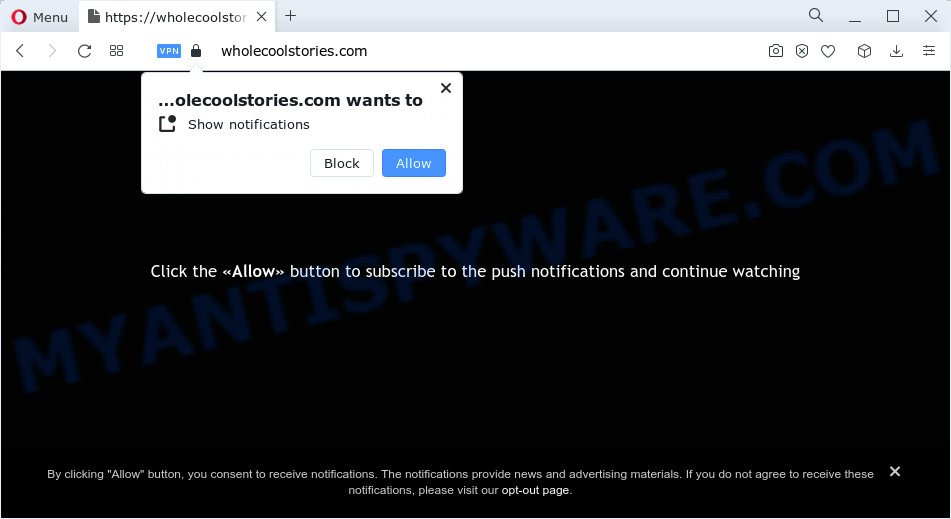
The Wholecoolstories.com website says that you need to click ‘Allow’ button in order to enable Flash Player, download a file, watch a video, connect to the Internet, access the content of the web-site, and so on. Once you press on ALLOW, your browser will be configured to display annoying adverts on your desktop, even when the web-browser is closed.

In order to remove Wholecoolstories.com notifications open the internet browser’s settings and complete the simple steps below. After disabling Wholecoolstories.com notifications, unwanted pop ups advertisements will no longer appear on your desktop.
Threat Summary
| Name | Wholecoolstories.com popup |
| Type | spam push notifications, browser notification spam, pop-up virus |
| Distribution | adware software, PUPs, misleading popup advertisements, social engineering attack |
| Symptoms |
|
| Removal | Wholecoolstories.com removal guide |
How does your computer get infected with Wholecoolstories.com pop ups
These Wholecoolstories.com pop ups are caused by dubious advertisements on the web pages you visit or adware. Adware is a part of malware. It is developed to bombard you with unsolicited ads and pop up windows that could potentially be dangerous for your computer. If you get adware software on your computer, it can change internet browser settings and install harmful browser plugins.
Adware gets onto computers by being attached to certain freeware. So always read carefully the install screens, disclaimers, ‘Terms of Use’ and ‘Software license’ appearing during the install process. Additionally pay attention for bundled apps that are being installed along with the main application. Ensure that you unchecked all of them! Also, use an ad-blocker application that will help to stop dubious and illegitimate web-pages.
How to remove Wholecoolstories.com popups from Chrome, Firefox, IE, Edge
We can help you remove Wholecoolstories.com from your browsers, without the need to take your personal computer to a professional. Simply follow the removal instructions below if you currently have the intrusive adware software on your device and want to get rid of it. If you’ve any difficulty while trying to remove the adware that causes Wholecoolstories.com popup advertisements in your internet browser, feel free to ask for our help in the comment section below. Certain of the steps will require you to restart your PC system or close this website. So, read this instructions carefully, then bookmark this page or open it on your smartphone for later reference.
To remove Wholecoolstories.com pop ups, follow the steps below:
- Manual Wholecoolstories.com pop-ups removal
- Delete unwanted or recently installed programs
- Remove Wholecoolstories.com notifications from browsers
- Delete Wholecoolstories.com pop-ups from Internet Explorer
- Get rid of Wholecoolstories.com from Mozilla Firefox by resetting internet browser settings
- Remove Wholecoolstories.com pop up ads from Google Chrome
- Automatic Removal of Wholecoolstories.com pop-ups
- How to block Wholecoolstories.com
- To sum up
Manual Wholecoolstories.com pop-ups removal
In most cases, it’s possible to manually remove Wholecoolstories.com pop ups. This way does not involve the use of any tricks or removal tools. You just need to recover the normal settings of the PC and internet browser. This can be done by following a few simple steps below. If you want to quickly remove Wholecoolstories.com popups, as well as perform a full scan of your PC, we recommend that you run adware removal utilities, which are listed below.
Delete unwanted or recently installed programs
Check out the Windows Control Panel (Programs and Features section) to see all installed apps. We suggest to click on the “Date Installed” in order to sort the list of programs by the date you installed them. If you see any unknown and suspicious programs, they are the ones you need to remove.
Press Windows button ![]() , then click Search
, then click Search ![]() . Type “Control panel”and press Enter. If you using Windows XP or Windows 7, then click “Start” and select “Control Panel”. It will display the Windows Control Panel as shown on the image below.
. Type “Control panel”and press Enter. If you using Windows XP or Windows 7, then click “Start” and select “Control Panel”. It will display the Windows Control Panel as shown on the image below.

Further, press “Uninstall a program” ![]()
It will show a list of all programs installed on your computer. Scroll through the all list, and uninstall any suspicious and unknown software.
Remove Wholecoolstories.com notifications from browsers
Your internet browser likely now allows the Wholecoolstories.com web site to send you notifications, but you do not want the intrusive advertisements from this web-site and we understand that. We’ve put together this tutorial on how you can get rid of Wholecoolstories.com ads from Google Chrome, Firefox, Android, Safari, Internet Explorer and MS Edge.
|
|
|
|
|
|
Delete Wholecoolstories.com pop-ups from Internet Explorer
If you find that Internet Explorer internet browser settings such as default search engine, newtab and homepage had been modified by adware software that cause pop-ups, then you may restore your settings, via the reset browser procedure.
First, launch the IE. Next, press the button in the form of gear (![]() ). It will display the Tools drop-down menu, press the “Internet Options” as shown in the figure below.
). It will display the Tools drop-down menu, press the “Internet Options” as shown in the figure below.

In the “Internet Options” window click on the Advanced tab, then click the Reset button. The IE will display the “Reset Internet Explorer settings” window as on the image below. Select the “Delete personal settings” check box, then click “Reset” button.

You will now need to reboot your computer for the changes to take effect.
Get rid of Wholecoolstories.com from Mozilla Firefox by resetting internet browser settings
The Mozilla Firefox reset will delete redirects to unwanted Wholecoolstories.com web site, modified preferences, extensions and security settings. However, your saved passwords and bookmarks will not be changed or cleared.
First, start the Firefox. Next, click the button in the form of three horizontal stripes (![]() ). It will display the drop-down menu. Next, click the Help button (
). It will display the drop-down menu. Next, click the Help button (![]() ).
).

In the Help menu click the “Troubleshooting Information”. In the upper-right corner of the “Troubleshooting Information” page click on “Refresh Firefox” button like the one below.

Confirm your action, press the “Refresh Firefox”.
Remove Wholecoolstories.com pop up ads from Google Chrome
Resetting Google Chrome to original state is effective in removing the Wholecoolstories.com pop-up ads from your web browser. This method is always advisable to complete if you have trouble in removing changes caused by adware software.

- First, start the Google Chrome and click the Menu icon (icon in the form of three dots).
- It will display the Google Chrome main menu. Select More Tools, then click Extensions.
- You will see the list of installed plugins. If the list has the extension labeled with “Installed by enterprise policy” or “Installed by your administrator”, then complete the following guide: Remove Chrome extensions installed by enterprise policy.
- Now open the Chrome menu once again, click the “Settings” menu.
- Next, click “Advanced” link, which located at the bottom of the Settings page.
- On the bottom of the “Advanced settings” page, click the “Reset settings to their original defaults” button.
- The Google Chrome will show the reset settings prompt as shown on the image above.
- Confirm the web browser’s reset by clicking on the “Reset” button.
- To learn more, read the article How to reset Google Chrome settings to default.
Automatic Removal of Wholecoolstories.com pop-ups
Adware and Wholecoolstories.com pop up ads can be removed from the web-browser and computer by running full system scan with an anti malware tool. For example, you can run a full system scan with Zemana, MalwareBytes Anti-Malware and HitmanPro. It will help you delete components of adware from Windows registry and malicious files from system drives.
Run Zemana Anti Malware (ZAM) to get rid of Wholecoolstories.com pop-ups
Zemana AntiMalware is a malware removal utility developed for Windows. This tool will help you remove Wholecoolstories.com popups, various types of malware (including hijackers and potentially unwanted software) from your personal computer. It has simple and user friendly interface. While the Zemana Free does its job, your PC system will run smoothly.

- Installing the Zemana Free is simple. First you will need to download Zemana AntiMalware by clicking on the link below. Save it on your Desktop.
Zemana AntiMalware
165054 downloads
Author: Zemana Ltd
Category: Security tools
Update: July 16, 2019
- Once the downloading process is complete, close all programs and windows on your PC. Open a folder in which you saved it. Double-click on the icon that’s named Zemana.AntiMalware.Setup.
- Further, click Next button and follow the prompts.
- Once install is complete, click the “Scan” button to scan for adware related to the Wholecoolstories.com pop-up advertisements. This procedure may take quite a while, so please be patient. While the Zemana Free program is checking, you can see count of objects it has identified as threat.
- When finished, you may check all threats detected on your device. Review the scan results and then click “Next”. Once disinfection is done, you can be prompted to restart your PC system.
Remove Wholecoolstories.com pop-up advertisements and malicious extensions with HitmanPro
Hitman Pro is a free portable application that scans your device for adware which cause unwanted Wholecoolstories.com advertisements, PUPs and hijackers and helps remove them easily. Moreover, it’ll also allow you remove any harmful browser extensions and add-ons.
First, visit the following page, then click the ‘Download’ button in order to download the latest version of Hitman Pro.
Download and run Hitman Pro on your PC system. Once started, press “Next” button for checking your PC system for the adware that cause pop ups. This process may take quite a while, so please be patient. .

After the system scan is finished, it will open the Scan Results.

Review the results once the tool has done the system scan. If you think an entry should not be quarantined, then uncheck it. Otherwise, simply click Next button.
It will open a prompt, press the “Activate free license” button to begin the free 30 days trial to delete all malicious software found.
How to remove Wholecoolstories.com with MalwareBytes Anti-Malware
We suggest using the MalwareBytes AntiMalware. You can download and install MalwareBytes Anti-Malware to search for adware software and thereby remove Wholecoolstories.com popups from your web browsers. When installed and updated, this free malware remover automatically searches for and deletes all threats present on the computer.

- Visit the page linked below to download the latest version of MalwareBytes Anti-Malware for Windows. Save it on your Microsoft Windows desktop.
Malwarebytes Anti-malware
327280 downloads
Author: Malwarebytes
Category: Security tools
Update: April 15, 2020
- At the download page, click on the Download button. Your browser will open the “Save as” dialog box. Please save it onto your Windows desktop.
- When the downloading process is done, please close all programs and open windows on your computer. Double-click on the icon that’s named MBSetup.
- This will launch the Setup wizard of MalwareBytes Free onto your computer. Follow the prompts and don’t make any changes to default settings.
- When the Setup wizard has finished installing, the MalwareBytes Anti-Malware will open and open the main window.
- Further, press the “Scan” button to detect adware responsible for Wholecoolstories.com pop up advertisements. While the MalwareBytes Free tool is checking, you can see number of objects it has identified as being affected by malware.
- When MalwareBytes Anti Malware (MBAM) completes the scan, it will show the Scan Results.
- Make sure to check mark the items which are unsafe and then press the “Quarantine” button. When the task is complete, you may be prompted to restart the PC.
- Close the AntiMalware and continue with the next step.
Video instruction, which reveals in detail the steps above.
How to block Wholecoolstories.com
To put it simply, you need to use an ad blocker tool (AdGuard, for example). It’ll block and protect you from all unwanted web sites such as Wholecoolstories.com, advertisements and pop ups. To be able to do that, the ad-blocking application uses a list of filters. Each filter is a rule that describes a malicious web site, an advertising content, a banner and others. The adblocker program automatically uses these filters, depending on the web-sites you are visiting.
- First, visit the page linked below, then press the ‘Download’ button in order to download the latest version of AdGuard.
Adguard download
26903 downloads
Version: 6.4
Author: © Adguard
Category: Security tools
Update: November 15, 2018
- After downloading it, start the downloaded file. You will see the “Setup Wizard” program window. Follow the prompts.
- After the setup is complete, press “Skip” to close the installation application and use the default settings, or click “Get Started” to see an quick tutorial which will assist you get to know AdGuard better.
- In most cases, the default settings are enough and you do not need to change anything. Each time, when you start your computer, AdGuard will start automatically and stop unwanted advertisements, block Wholecoolstories.com, as well as other malicious or misleading web-sites. For an overview of all the features of the program, or to change its settings you can simply double-click on the icon named AdGuard, that may be found on your desktop.
To sum up
Now your personal computer should be clean of the adware that causes Wholecoolstories.com ads. We suggest that you keep AdGuard (to help you block unwanted pop ups and annoying malicious web sites) and Zemana Anti-Malware (to periodically scan your computer for new malicious software, browser hijackers and adware). Make sure that you have all the Critical Updates recommended for Windows operating system. Without regular updates you WILL NOT be protected when new browser hijackers, malicious applications and adware are released.
If you are still having problems while trying to get rid of Wholecoolstories.com pop-ups from your web browser, then ask for help here.




















