What is Img Downloadit?
According to security specialists, Img Downloadit is a potentially unwanted program (browser extension) belonging to the group of Browser hijackers. A common tactic used by the developers behind PUPs is to modify internet browser’s settings such as new tab page, startpage and search engine so that the hijacked web-browser goes to a web page under the author’s control. You need to follow the few simple steps below to remove Img Downloadit and protect you from other browser hijackers and PUPs.
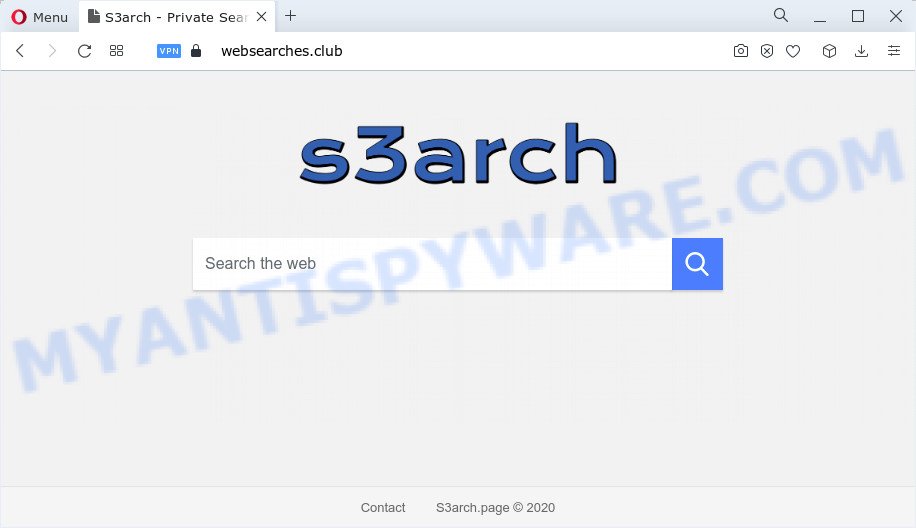
Img Downloadit changes browser settings to Websearches.club
The Img Downloadit browser hijacker takes over your web browser’s default search provider and controls what will be shown to you whenever you do a searching. Other than the search results, it also provides a large amount of annoying advertisements on the search page. Some of these ads designed to trick you into buying certain questionable products and applications. Moreover, sometimes, those ads could redirect you to misleading or malicious web-pages.

In addition to the above, Img Downloadit is able to gather a wide variety of your confidential info which can be later sold to third party companies. You do not know if your home address, account names and passwords are safe. And of course you completely don’t know what will happen when you click on any ads on the Img Downloadit web site.
If you are unfortunate have hijacker, adware software or malware running on your computer, you can follow the step-by-step guidance here to remove Img Downloadit from Internet Explorer, MS Edge, Google Chrome and Mozilla Firefox.
How can a browser hijacker get on your PC system
PUPs and browser hijackers gets on your computer together with some freeware. So always read carefully the installation screens, disclaimers, ‘Terms of Use’ and ‘Software license’ appearing during the install procedure. Additionally pay attention for bundled applications that are being installed along with the main program. Ensure that you unchecked all of them! Also, run an ad blocker application that will allow to stop malicious, misleading, illegitimate or untrustworthy websites.
Threat Summary
| Name | Img Downloadit |
| Type | browser hijacker, search provider hijacker, redirect virus, PUP, home page hijacker |
| Associated web domains | websearches.club |
| Affected Browser Settings | home page, search engine, newtab page URL |
| Distribution | free software setup files, malicious popup advertisements, fake software updaters |
| Symptoms | You experience lots of of unexpected pop-up windows. Every time you perform an Internet search, your web browser is re-directed to another webpage. There is an unwanted program in the ‘Uninstall a program’ section of your Control Panel. New internet browser toolbars suddenly added on your web browser. Your web-browser startpage has replaced and you cannot change it back. |
| Removal | Img Downloadit removal guide |
How to remove Img Downloadit browser hijacker
There are several steps to uninstalling Img Downloadit, because it installs itself so deeply into MS Windows. You need to remove all suspicious and unknown programs, then delete harmful addons from the Internet Explorer, Google Chrome, Mozilla Firefox and Microsoft Edge and other internet browsers you have installed. Finally, you need to reset your web browser settings to delete any changes Img Downloadit hijacker has made, and then scan your PC system with Zemana AntiMalware, MalwareBytes AntiMalware (MBAM) or HitmanPro to ensure the hijacker is fully removed. It will take a while.
To remove Img Downloadit, follow the steps below:
- How to manually remove Img Downloadit
- Automatic Removal of Img Downloadit
- How to stop Img Downloadit redirect
How to manually remove Img Downloadit
The useful removal tutorial for Img Downloadit. The detailed procedure can be followed by anyone as it really does take you step-by-step. If you follow this process to remove the browser hijacker let us know how you managed by sending us your comments please.
Removing the Img Downloadit, check the list of installed applications first
One of the first things to attempt for removal of hijacker is to check your PC installed applications screen and look for unwanted and questionable apps. If there are any applications you do not recognize or are no longer using, you should remove them. If that doesn’t work, then you may need to run malware removal utility such as Zemana Free.
Windows 10, 8.1, 8
Click the Windows logo, and then click Search ![]() . Type ‘Control panel’and press Enter like below.
. Type ‘Control panel’and press Enter like below.

When the ‘Control Panel’ opens, click the ‘Uninstall a program’ link under Programs category as displayed in the figure below.

Windows 7, Vista, XP
Open Start menu and select the ‘Control Panel’ at right as shown on the screen below.

Then go to ‘Add/Remove Programs’ or ‘Uninstall a program’ (MS Windows 7 or Vista) like below.

Carefully browse through the list of installed programs and remove all questionable and unknown applications. We recommend to click ‘Installed programs’ and even sorts all installed applications by date. When you have found anything suspicious that may be the Img Downloadit hijacker or other unwanted program, then choose this program and click ‘Uninstall’ in the upper part of the window. If the questionable program blocked from removal, then use Revo Uninstaller Freeware to fully remove it from your computer.
Remove Img Downloadit hijacker from internet browsers
The Websearches.club redirects or other symptoms of Img Downloadit in your web browser is a good reason to locate and remove malicious addons. This is an easy way to restore internet browsers settings and not lose any important information.
You can also try to remove Img Downloadit browser hijacker by reset Chrome settings. |
If you are still experiencing problems with Img Downloadit browser hijacker removal, you need to reset Firefox browser. |
Another method to delete Img Downloadit browser hijacker from Internet Explorer is reset Internet Explorer settings. |
|
Automatic Removal of Img Downloadit
The easiest method to delete Img Downloadit hijacker is to use an anti-malware program capable of detecting hijackers including Img Downloadit. We suggest try Zemana Anti Malware (ZAM) or another free malware remover that listed below. It has excellent detection rate when it comes to adware, hijackers and other potentially unwanted programs.
Run Zemana Anti Malware (ZAM) to get rid of Img Downloadit browser hijacker
Zemana Free is a free program for Microsoft Windows OS to detect and remove PUPs, adware software, harmful internet browser extensions, browser toolbars, and other undesired apps like Img Downloadit hijacker.
Please go to the link below to download Zemana. Save it directly to your MS Windows Desktop.
165094 downloads
Author: Zemana Ltd
Category: Security tools
Update: July 16, 2019
When the download is complete, close all programs and windows on your PC. Double-click the setup file called Zemana.AntiMalware.Setup. If the “User Account Control” prompt pops up as on the image below, click the “Yes” button.

It will open the “Setup wizard” that will help you install Zemana Free on your PC system. Follow the prompts and do not make any changes to default settings.

Once install is done successfully, Zemana Free will automatically start and you can see its main screen like the one below.

Now click the “Scan” button for scanning your personal computer for the Img Downloadit hijacker. Depending on your device, the scan can take anywhere from a few minutes to close to an hour. When a malware, adware software or PUPs are detected, the number of the security threats will change accordingly. Wait until the the checking is complete.

After the system scan is done, you’ll be displayed the list of all detected threats on your computer. In order to delete all items, simply click “Next” button. The Zemana will get rid of Img Downloadit hijacker. Once the clean-up is done, you may be prompted to reboot the personal computer.
Remove Img Downloadit browser hijacker from web browsers with HitmanPro
All-in-all, Hitman Pro is a fantastic tool to free your personal computer from any unwanted applications like Img Downloadit hijacker. The HitmanPro is portable application that meaning, you do not need to install it to run it. Hitman Pro is compatible with all versions of Microsoft Windows OS from Microsoft Windows XP to Windows 10. Both 64-bit and 32-bit systems are supported.

- First, visit the following page, then click the ‘Download’ button in order to download the latest version of Hitman Pro.
- When downloading is finished, double click the Hitman Pro icon. Once this utility is started, click “Next” button to perform a system scan with this tool for the Img Downloadit hijacker. This process can take some time, so please be patient. While the tool is scanning, you can see number of objects and files has already scanned.
- After the scan is finished, Hitman Pro will display a screen which contains a list of malicious software that has been detected. All detected threats will be marked. You can remove them all by simply click “Next” button. Now press the “Activate free license” button to begin the free 30 days trial to get rid of all malware found.
How to get rid of Img Downloadit with MalwareBytes Anti Malware
We suggest using the MalwareBytes Free. You can download and install MalwareBytes to search for and remove Img Downloadit hijacker from your PC. When installed and updated, this free malware remover automatically identifies and removes all threats exist on the personal computer.
First, please go to the following link, then click the ‘Download’ button in order to download the latest version of MalwareBytes Anti-Malware.
327319 downloads
Author: Malwarebytes
Category: Security tools
Update: April 15, 2020
When downloading is finished, close all programs and windows on your computer. Double-click the install file called MBSetup. If the “User Account Control” dialog box pops up as on the image below, click the “Yes” button.

It will open the Setup wizard which will help you set up MalwareBytes AntiMalware (MBAM) on your computer. Follow the prompts and do not make any changes to default settings.

Once installation is done successfully, press “Get Started” button. MalwareBytes Free will automatically start and you can see its main screen as on the image below.

Now click the “Scan” button to scan for Img Downloadit hijacker. While the tool is scanning, you can see number of objects and files has already scanned.

As the scanning ends, MalwareBytes AntiMalware will open a screen that contains a list of malicious software that has been found. Make sure all items have ‘checkmark’ and press “Quarantine” button. The MalwareBytes Anti Malware (MBAM) will start to remove Img Downloadit hijacker. Once the cleaning procedure is finished, you may be prompted to reboot the device.

We recommend you look at the following video, which completely explains the process of using the MalwareBytes Anti Malware to get rid of adware software, browser hijacker and other malware.
How to stop Img Downloadit redirect
It is important to run ad-blocker applications like AdGuard to protect your PC system from malicious web-sites. Most security experts says that it’s okay to stop ads. You should do so just to stay safe! And, of course, the AdGuard can stop Img Downloadit redirects and block malicious web pages.
Installing the AdGuard is simple. First you will need to download AdGuard on your Microsoft Windows Desktop from the link below.
26913 downloads
Version: 6.4
Author: © Adguard
Category: Security tools
Update: November 15, 2018
After the downloading process is done, double-click the downloaded file to start it. The “Setup Wizard” window will show up on the computer screen as displayed in the following example.

Follow the prompts. AdGuard will then be installed and an icon will be placed on your desktop. A window will show up asking you to confirm that you want to see a quick guidance like below.

Press “Skip” button to close the window and use the default settings, or click “Get Started” to see an quick guide that will assist you get to know AdGuard better.
Each time, when you launch your computer, AdGuard will start automatically and stop Img Downloadit redirects, as well as block harmful and misleading web-pages. For an overview of all the features of the program, or to change its settings you can simply double-click on the AdGuard icon, which is located on your desktop.
To sum up
Once you have complete the steps shown above, your device should be clean from the Img Downloadit browser hijacker and other malicious software. The Google Chrome, Edge, Firefox and IE will no longer open the Websearches.club web site on startup. Unfortunately, if the instructions does not help you, then you have caught a new browser hijacker, and then the best way – ask for help here.



















