What is Newspro.cc?
The IT security specialists have determined that Newspro.cc is a web-page which uses social engineering methods to lure people into subscribing to push notifications. Although push notifications cannot harm you directly, scammers use them to display annoying advertisements, promote fake software, and encourage users to visit shady webpages.
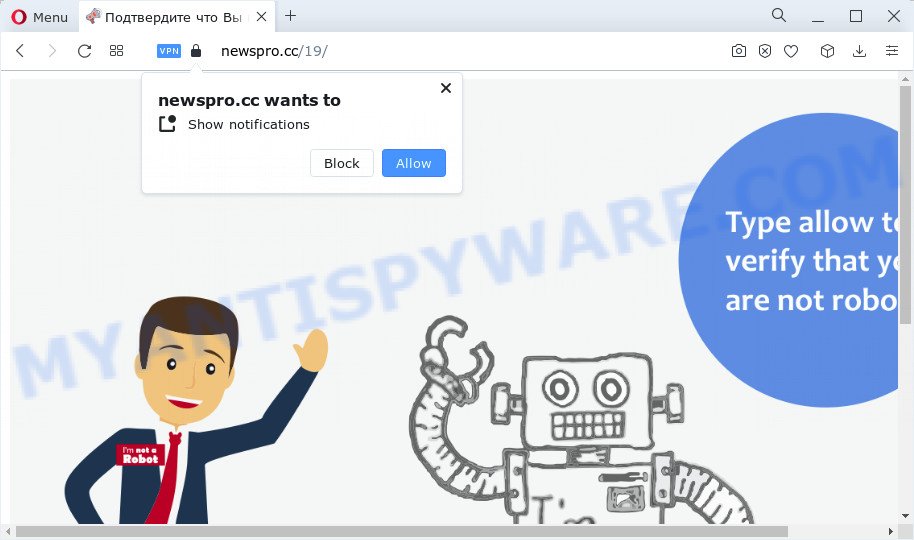
The Newspro.cc website shows the ‘Confirm notifications’ pop-up that attempts to get you to click the ‘Allow’ button to subscribe to its notifications. Once enabled, the Newspro.cc spam notifications will start popping up in the right bottom corner of the desktop periodically and spam you with intrusive adverts.

To end this intrusive behavior and remove Newspro.cc spam notifications, you need to modify browser settings that got altered by adware. For that, complete the simple steps below. After disabling Newspro.cc notifications, unwanted pop ups advertisements will no longer appear on your desktop.
Threat Summary
| Name | Newspro.cc popup |
| Type | spam push notifications, browser notification spam, pop-up virus |
| Distribution | shady popup ads, social engineering attack, adware, PUPs |
| Symptoms |
|
| Removal | Newspro.cc removal guide |
Where the Newspro.cc pop ups comes from
These Newspro.cc pop-ups are caused by dubious ads on the websites you visit or adware. Many users consider adware, browser hijackers, keyloggers, malware as the same thing. They are all forms of undesired programs that each behave differently. The word ‘adware’ is a combination of two words ‘ad’ and ‘software’. Adware presents advertisements on an infected computer. Not very dangerous for users, but very profitable for the the software producers.
Adware usually spreads together with freeware which downloaded from the World Wide Web. Which means that you need to be proactive and carefully read the Terms of use and the License agreement properly. For the most part, adware software and PUPs will be clearly described, so take the time to carefully read all the information about the software that you downloaded and want to install on your device.
Do not panic because we have got the solution. Here’s a guide on how to delete intrusive Newspro.cc popup ads from the Firefox, Edge, Internet Explorer and Google Chrome and other browsers.
How to remove Newspro.cc advertisements (removal tutorial)
There are a simple manual guide below that will assist you to delete Newspro.cc ads from your Microsoft Windows PC. The most effective way to get rid of this adware software is to follow the manual removal guide and then use Zemana Free, MalwareBytes or HitmanPro automatic tools (all are free). The manual solution will help to weaken this adware software and these malware removal tools will completely get rid of Newspro.cc advertisements and revert back the Mozilla Firefox, Google Chrome, Edge and IE settings to default.
To remove Newspro.cc pop ups, execute the following steps:
- Manual Newspro.cc pop up advertisements removal
- Automatic Removal of Newspro.cc advertisements
- How to block Newspro.cc
- Finish words
Manual Newspro.cc pop up advertisements removal
This part of the article is a step-by-step tutorial that will help you to remove Newspro.cc ads manually. You just need to carefully complete each step. In this case, you do not need to install any additional applications.
Delete newly added adware
Some applications are free only because their setup package contains an adware. This unwanted software generates revenue for the authors when it is installed. More often this adware can be uninstalled by simply uninstalling it from the ‘Uninstall a Program’ that is located in MS Windows control panel.
Windows 8, 8.1, 10
First, click Windows button

Once the ‘Control Panel’ opens, click the ‘Uninstall a program’ link under Programs category as displayed in the figure below.

You will see the ‘Uninstall a program’ panel as shown in the following example.

Very carefully look around the entire list of apps installed on your device. Most likely, one of them is the adware software that causes Newspro.cc pop up advertisements in your internet browser. If you have many programs installed, you can help simplify the search of harmful software by sort the list by date of installation. Once you’ve found a suspicious, unwanted or unused program, right click to it, after that click ‘Uninstall’.
Windows XP, Vista, 7
First, click ‘Start’ button and select ‘Control Panel’ at right panel similar to the one below.

When the Windows ‘Control Panel’ opens, you need to press ‘Uninstall a program’ under ‘Programs’ as displayed on the screen below.

You will see a list of apps installed on your PC system. We recommend to sort the list by date of installation to quickly find the programs that were installed last. Most likely, it’s the adware that causes Newspro.cc popup ads in your web-browser. If you are in doubt, you can always check the application by doing a search for her name in Google, Yahoo or Bing. After the application which you need to delete is found, simply click on its name, and then click ‘Uninstall’ as displayed on the image below.

Remove Newspro.cc notifications from web-browsers
If you’ve allowed the Newspro.cc browser notifications, you might notice that this web-page sending requests, and it can become annoying. To better control your PC, here’s how to get rid of Newspro.cc browser notifications from your internet browser.
Google Chrome:
- Just copy and paste the following text into the address bar of Google Chrome.
- chrome://settings/content/notifications
- Press Enter.
- Remove the Newspro.cc URL and other rogue notifications by clicking three vertical dots button next to each and selecting ‘Remove’.

Android:
- Tap ‘Settings’.
- Tap ‘Notifications’.
- Find and tap the web-browser that displays Newspro.cc push notifications advertisements.
- Locate Newspro.cc in the list and disable it.

Mozilla Firefox:
- In the top right hand corner, click the Menu button, represented by three bars.
- Select ‘Options’ and click on ‘Privacy & Security’ on the left hand side of the browser window.
- Scroll down to the ‘Permissions’ section and click the ‘Settings’ button next to ‘Notifications’.
- In the opened window, locate Newspro.cc URL, other dubious URLs, click the drop-down menu and select ‘Block’.
- Click ‘Save Changes’ button.

Edge:
- In the top right corner, click the Edge menu button (three dots).
- Click ‘Settings’. Click ‘Advanced’ on the left side of the window.
- Click ‘Manage permissions’ button, located beneath ‘Website permissions’.
- Click the switch under the Newspro.cc site and each questionable URL.

Internet Explorer:
- Click ‘Tools’ button in the top right corner of the window.
- When the drop-down menu appears, click on ‘Internet Options’.
- Click on the ‘Privacy’ tab and select ‘Settings’ in the pop-up blockers section.
- Select the Newspro.cc URL and other suspicious URLs under and remove them one by one by clicking the ‘Remove’ button.

Safari:
- Go to ‘Preferences’ in the Safari menu.
- Open ‘Websites’ tab, then in the left menu click on ‘Notifications’.
- Check for Newspro.cc site, other suspicious URLs and apply the ‘Deny’ option for each.
Delete Newspro.cc from Mozilla Firefox by resetting internet browser settings
If your Mozilla Firefox internet browser is redirected to Newspro.cc without your permission or an unknown search provider displays results for your search, then it may be time to perform the web browser reset. Keep in mind that resetting your web-browser will not remove your history, bookmarks, passwords, and other saved data.
First, run the Mozilla Firefox. Next, click the button in the form of three horizontal stripes (![]() ). It will open the drop-down menu. Next, click the Help button (
). It will open the drop-down menu. Next, click the Help button (![]() ).
).

In the Help menu click the “Troubleshooting Information”. In the upper-right corner of the “Troubleshooting Information” page click on “Refresh Firefox” button as displayed below.

Confirm your action, click the “Refresh Firefox”.
Remove Newspro.cc pop-ups from Internet Explorer
If you find that IE web-browser settings like new tab, search engine and start page had been changed by adware software that causes Newspro.cc popups in your web browser, then you may return your settings, via the reset browser procedure.
First, open the IE, press ![]() ) button. Next, click “Internet Options” as on the image below.
) button. Next, click “Internet Options” as on the image below.

In the “Internet Options” screen select the Advanced tab. Next, click Reset button. The IE will open the Reset Internet Explorer settings dialog box. Select the “Delete personal settings” check box and click Reset button.

You will now need to reboot your personal computer for the changes to take effect. It will remove adware software that causes Newspro.cc advertisements in your browser, disable malicious and ad-supported web-browser’s extensions and restore the Internet Explorer’s settings such as start page, search provider by default and newtab to default state.
Remove Newspro.cc advertisements from Google Chrome
If you have adware software problem or the Chrome is running slow, then reset Chrome settings can help you. In the steps below we will show you a way to reset your Google Chrome settings to default values without reinstall. This will also allow to remove Newspro.cc pop up ads from your browser.
Open the Chrome menu by clicking on the button in the form of three horizontal dotes (![]() ). It will open the drop-down menu. Choose More Tools, then click Extensions.
). It will open the drop-down menu. Choose More Tools, then click Extensions.
Carefully browse through the list of installed add-ons. If the list has the plugin labeled with “Installed by enterprise policy” or “Installed by your administrator”, then complete the following guide: Remove Google Chrome extensions installed by enterprise policy otherwise, just go to the step below.
Open the Chrome main menu again, click to “Settings” option.

Scroll down to the bottom of the page and click on the “Advanced” link. Now scroll down until the Reset settings section is visible, as shown on the image below and press the “Reset settings to their original defaults” button.

Confirm your action, click the “Reset” button.
Automatic Removal of Newspro.cc advertisements
Many antivirus companies have designed software that help detect adware and thereby get rid of Newspro.cc from the Chrome, Edge, Firefox and Internet Explorer web-browsers. Below is a a few of the free programs you may want to use. Your computer can have tons of potentially unwanted software, adware software and browser hijackers installed at the same time, so we suggest, if any unwanted or malicious program returns after rebooting the PC system, then boot your computer into Safe Mode and run the antimalware tool once again.
Use Zemana Free to remove Newspro.cc ads
Zemana AntiMalware (ZAM) is an ultra light weight tool to remove Newspro.cc popup ads from the Firefox, Internet Explorer, Microsoft Edge and Chrome. It also deletes malware and adware from your computer. It improves your system’s performance by removing potentially unwanted software.
Installing the Zemana Anti Malware is simple. First you’ll need to download Zemana on your Microsoft Windows Desktop from the link below.
165079 downloads
Author: Zemana Ltd
Category: Security tools
Update: July 16, 2019
Once the download is complete, close all windows on your device. Further, open the install file called Zemana.AntiMalware.Setup. If the “User Account Control” prompt pops up as displayed on the image below, click the “Yes” button.

It will show the “Setup wizard” that will help you install Zemana Free on the computer. Follow the prompts and do not make any changes to default settings.

Once installation is done successfully, Zemana will automatically start and you can see its main window such as the one below.

Next, click the “Scan” button to perform a system scan with this tool for the adware related to the Newspro.cc ads. A system scan may take anywhere from 5 to 30 minutes, depending on your device. While the Zemana is scanning, you can see count of objects it has identified either as being malicious software.

After the system scan is finished, the results are displayed in the scan report. Next, you need to click “Next” button.

The Zemana will get rid of adware software that cause pop-ups and move the selected threats to the program’s quarantine. After the process is done, you can be prompted to reboot your device.
Use HitmanPro to remove Newspro.cc pop up ads
HitmanPro is a portable program which requires no hard install to identify and remove adware software that cause unwanted Newspro.cc pop-up advertisements. The application itself is small in size (only a few Mb). HitmanPro does not need any drivers and special dlls. It’s probably easier to use than any alternative malware removal tools you’ve ever tried. Hitman Pro works on 64 and 32-bit versions of Windows 10, 8, 7 and XP. It proves that removal tool can be just as effective as the widely known antivirus programs.

- First, visit the following page, then click the ‘Download’ button in order to download the latest version of Hitman Pro.
- When downloading is done, double click the Hitman Pro icon. Once this utility is opened, click “Next” button for scanning your computer for the adware software that causes annoying Newspro.cc popup ads. A scan can take anywhere from 10 to 30 minutes, depending on the count of files on your computer and the speed of your computer. When a malicious software, adware or potentially unwanted applications are detected, the number of the security threats will change accordingly.
- When that process is complete, Hitman Pro will create a list of unwanted applications and adware software. All detected threats will be marked. You can remove them all by simply press “Next” button. Now click the “Activate free license” button to begin the free 30 days trial to remove all malware found.
Remove Newspro.cc pop-ups with MalwareBytes
Manual Newspro.cc pop-up ads removal requires some computer skills. Some files and registry entries that created by the adware software can be not completely removed. We recommend that run the MalwareBytes Anti Malware (MBAM) that are fully free your device of adware. Moreover, the free application will allow you to get rid of malware, potentially unwanted apps, browser hijackers and toolbars that your PC system can be infected too.

Visit the following page to download MalwareBytes Anti Malware (MBAM). Save it to your Desktop so that you can access the file easily.
327299 downloads
Author: Malwarebytes
Category: Security tools
Update: April 15, 2020
When downloading is finished, run it and follow the prompts. Once installed, the MalwareBytes Anti-Malware (MBAM) will try to update itself and when this process is complete, click the “Scan” button to perform a system scan with this utility for the adware that cause intrusive Newspro.cc advertisements. This task can take quite a while, so please be patient. When a malware, adware or PUPs are found, the number of the security threats will change accordingly. Review the scan results and then press “Quarantine” button.
The MalwareBytes Anti Malware (MBAM) is a free application that you can use to remove all detected folders, files, services, registry entries and so on. To learn more about this malicious software removal utility, we advise you to read and follow the steps or the video guide below.
How to block Newspro.cc
If you want to remove unwanted advertisements, web-browser redirects and popups, then install an ad-blocking program like AdGuard. It can block Newspro.cc, ads, popups and stop websites from tracking your online activities when using the Microsoft Edge, Internet Explorer, Firefox and Google Chrome. So, if you like surf the World Wide Web, but you do not like unwanted ads and want to protect your computer from harmful web-sites, then the AdGuard is your best choice.
Visit the following page to download AdGuard. Save it to your Desktop.
26906 downloads
Version: 6.4
Author: © Adguard
Category: Security tools
Update: November 15, 2018
Once the downloading process is done, run the downloaded file. You will see the “Setup Wizard” screen as displayed in the figure below.

Follow the prompts. Once the installation is complete, you will see a window as shown below.

You can click “Skip” to close the setup program and use the default settings, or click “Get Started” button to see an quick tutorial that will allow you get to know AdGuard better.
In most cases, the default settings are enough and you do not need to change anything. Each time, when you launch your computer, AdGuard will launch automatically and stop unwanted ads, block Newspro.cc, as well as other harmful or misleading web pages. For an overview of all the features of the program, or to change its settings you can simply double-click on the AdGuard icon, that is located on your desktop.
Finish words
Once you have complete the step-by-step guidance shown above, your device should be clean from this adware software and other malware. The Chrome, Mozilla Firefox, Microsoft Internet Explorer and Edge will no longer open annoying Newspro.cc web-page when you browse the Internet. Unfortunately, if the few simple steps does not help you, then you have caught a new adware, and then the best way – ask for help.
Please create a new question by using the “Ask Question” button in the Questions and Answers. Try to give us some details about your problems, so we can try to help you more accurately. Wait for one of our trained “Security Team” or Site Administrator to provide you with knowledgeable assistance tailored to your problem with the intrusive Newspro.cc pop up advertisements.


















