What is Newsexpert.world?
The security professionals have determined that Newsexpert.world popups are a social engineering attack which deceives computer users into subscribing to browser notification spam. Although push notifications cannot harm you directly, scammers use them to display annoying advertisements, promote fake software, and encourage users to visit shady web sites.
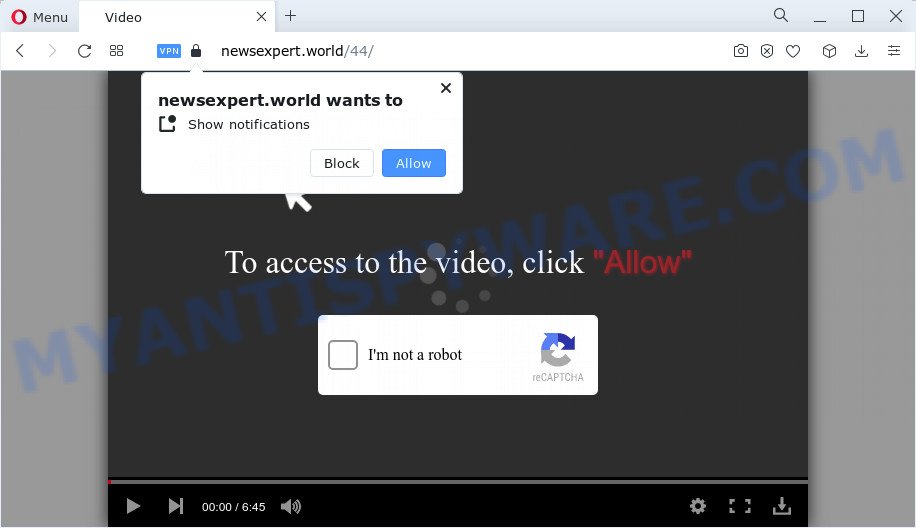
Newsexpert.world will show the ‘Confirm notifications’ prompt states that clicking ‘Allow’ button will let you watch a video, download a file, connect to the Internet, enable Flash Player, access the content of the website, and so on. Once enabled, the Newsexpert.world notifications will start popping up in the lower right corner of your screen periodically and spam the user with unwanted adverts.

The best method to unsubscribe from the Newsexpert.world notifications open your web-browser’s settings and perform the simple steps below. After disabling Newsexpert.world notifications, unwanted pop-ups advertisements will no longer appear on your desktop.
Threat Summary
| Name | Newsexpert.world pop-up |
| Type | spam push notifications, browser notification spam, pop-up virus |
| Distribution | dubious pop-up advertisements, social engineering attack, adware software, potentially unwanted apps |
| Symptoms |
|
| Removal | Newsexpert.world removal guide |
How does your device get infected with Newsexpert.world pop-ups
These Newsexpert.world pop-ups are caused by dubious ads on the webpages you visit or adware software. Adware is developed for the purpose of showing constant popups and/or annoying adverts on the affected PC system without the user’s permission. It’s important, do not click on these ads, as they can lead you to more harmful or misleading web-pages. Adware usually gets installed alongside free programs, codecs and shareware.
A large number of spyware, adware programs, browser toolbars, browser hijackers, and PUPs are installed when installing freeware and peer-2-peer file sharing software. Therefore, when installing freeware, you need to be careful not to accidentally install optional applications. It is important that you pay attention to the EULA (End User License Agreements) and choose the Custom, Manual or Advanced installation type as it will typically disclose what third-party programs will also be installed.
How to remove Newsexpert.world pop-up advertisements from Chrome, Firefox, IE, Edge
In order to delete Newsexpert.world ads from the Chrome, IE, Mozilla Firefox and Edge, you need to reset the web browser settings. Additionally, you should look up for other questionable entries, such as files, programs, web browser plugins and shortcuts. However, if you want to remove Newsexpert.world pop ups easily, you should run reputable anti malware tool and let it do the job for you.
To remove Newsexpert.world pop ups, use the following steps:
- How to manually remove Newsexpert.world
- Automatic Removal of Newsexpert.world advertisements
- Run AdBlocker to block Newsexpert.world and stay safe online
- To sum up
How to manually remove Newsexpert.world
Most adware can be deleted manually, without the use of antivirus or other removal utilities. The manual steps below will guide you through how to remove Newsexpert.world popups step by step. Although each of the steps is simple and does not require special knowledge, but you are not sure that you can finish them, then use the free tools, a list of which is given below.
Remove recently installed potentially unwanted apps
First of all, check the list of installed software on your PC system and uninstall all unknown and recently installed software. If you see an unknown program with incorrect spelling or varying capital letters, it have most likely been installed by malicious software and you should clean it off first with malicious software removal tool like Zemana.
Windows 8, 8.1, 10
First, click the Windows button
Windows XP, Vista, 7
First, click “Start” and select “Control Panel”.
It will open the Windows Control Panel as on the image below.

Next, click “Uninstall a program” ![]()
It will display a list of all software installed on your PC. Scroll through the all list, and uninstall any dubious and unknown software. To quickly find the latest installed applications, we recommend sort apps by date in the Control panel.
Remove Newsexpert.world notifications from web browsers
If you have clicked the “Allow” button in the Newsexpert.world pop up and gave a notification permission, you should remove this notification permission first from your web-browser settings. To remove the Newsexpert.world permission to send notifications to your computer, follow the steps below. These steps are for Windows, Mac and Android.
Google Chrome:
- Just copy and paste the following text into the address bar of Chrome.
- chrome://settings/content/notifications
- Press Enter.
- Delete the Newsexpert.world URL and other rogue notifications by clicking three vertical dots button next to each and selecting ‘Remove’.

Android:
- Tap ‘Settings’.
- Tap ‘Notifications’.
- Find and tap the internet browser that shows Newsexpert.world browser notifications advertisements.
- Locate Newsexpert.world in the list and disable it.

Mozilla Firefox:
- Click the Menu button (three bars) on the right upper corner.
- Choose ‘Options’ and click on ‘Privacy & Security’ on the left hand side of the screen.
- Scroll down to the ‘Permissions’ section and click the ‘Settings’ button next to ‘Notifications’.
- Find Newsexpert.world, other dubious URLs, click the drop-down menu and select ‘Block’.
- Click ‘Save Changes’ button.

Edge:
- In the top-right corner, click the Edge menu button (it looks like three dots).
- Scroll down to ‘Settings’. In the menu on the left go to ‘Advanced’.
- In the ‘Website permissions’ section click ‘Manage permissions’.
- Right-click the Newsexpert.world site. Click ‘Delete’.

Internet Explorer:
- Click ‘Tools’ button in the top right hand corner of the screen.
- When the drop-down menu appears, click on ‘Internet Options’.
- Select the ‘Privacy’ tab and click ‘Settings under ‘Pop-up Blocker’ section.
- Select the Newsexpert.world URL and other questionable sites below and delete them one by one by clicking the ‘Remove’ button.

Safari:
- On the top menu select ‘Safari’, then ‘Preferences’.
- Open ‘Websites’ tab, then in the left menu click on ‘Notifications’.
- Find the Newsexpert.world domain and select it, click the ‘Deny’ button.
Remove Newsexpert.world pop-up ads from Chrome
Reset Chrome settings will delete Newsexpert.world advertisements from internet browser and disable malicious addons. It will also clear cached and temporary data (cookies, site data and content). When using the reset feature, your personal information like passwords, bookmarks, browsing history and web form auto-fill data will be saved.
First run the Google Chrome. Next, click the button in the form of three horizontal dots (![]() ).
).
It will show the Chrome menu. Select More Tools, then press Extensions. Carefully browse through the list of installed extensions. If the list has the extension signed with “Installed by enterprise policy” or “Installed by your administrator”, then complete the following instructions: Remove Google Chrome extensions installed by enterprise policy.
Open the Google Chrome menu once again. Further, press the option called “Settings”.

The web browser will show the settings screen. Another method to display the Google Chrome’s settings – type chrome://settings in the internet browser adress bar and press Enter
Scroll down to the bottom of the page and click the “Advanced” link. Now scroll down until the “Reset” section is visible, as displayed on the image below and click the “Reset settings to their original defaults” button.

The Google Chrome will open the confirmation dialog box as displayed in the figure below.

You need to confirm your action, press the “Reset” button. The internet browser will start the task of cleaning. Once it’s finished, the web browser’s settings including newtab page, startpage and search provider by default back to the values that have been when the Chrome was first installed on your computer.
Remove Newsexpert.world popups from Microsoft Internet Explorer
The Internet Explorer reset is great if your browser is hijacked or you have unwanted add-ons or toolbars on your web-browser, which installed by an malware.
First, run the IE, then press ‘gear’ icon ![]() . It will show the Tools drop-down menu on the right part of the browser, then press the “Internet Options” as shown in the following example.
. It will show the Tools drop-down menu on the right part of the browser, then press the “Internet Options” as shown in the following example.

In the “Internet Options” screen, select the “Advanced” tab, then press the “Reset” button. The Microsoft Internet Explorer will show the “Reset Internet Explorer settings” dialog box. Further, click the “Delete personal settings” check box to select it. Next, click the “Reset” button similar to the one below.

When the procedure is finished, click “Close” button. Close the Microsoft Internet Explorer and restart your PC system for the changes to take effect. This step will help you to restore your internet browser’s new tab, search provider and home page to default state.
Get rid of Newsexpert.world popups from Firefox
This step will help you delete Newsexpert.world pop up advertisements, third-party toolbars, disable malicious add-ons and revert back your default startpage, new tab and search provider settings.
First, open the Mozilla Firefox. Next, click the button in the form of three horizontal stripes (![]() ). It will open the drop-down menu. Next, click the Help button (
). It will open the drop-down menu. Next, click the Help button (![]() ).
).

In the Help menu click the “Troubleshooting Information”. In the upper-right corner of the “Troubleshooting Information” page press on “Refresh Firefox” button as on the image below.

Confirm your action, click the “Refresh Firefox”.
Automatic Removal of Newsexpert.world advertisements
Malware removal utilities are pretty useful when you think your computer is hijacked by adware software. Below we will discover best tools that can be used to get rid of adware software and Newsexpert.world advertisements from your computer and web browser.
How to get rid of Newsexpert.world advertisements with Zemana
Zemana Free is a malware removal utility. Currently, there are two versions of the tool, one of them is free and second is paid (premium). The principle difference between the free and paid version of the tool is real-time protection module. If you just need to check your PC system for malicious software and remove adware that causes Newsexpert.world pop-ups, then the free version will be enough for you.

- Visit the following page to download Zemana Free. Save it directly to your Windows Desktop.
Zemana AntiMalware
165090 downloads
Author: Zemana Ltd
Category: Security tools
Update: July 16, 2019
- At the download page, click on the Download button. Your browser will show the “Save as” dialog box. Please save it onto your Windows desktop.
- After the downloading process is complete, please close all apps and open windows on your computer. Next, start a file called Zemana.AntiMalware.Setup.
- This will start the “Setup wizard” of Zemana Anti-Malware onto your device. Follow the prompts and don’t make any changes to default settings.
- When the Setup wizard has finished installing, the Zemana Free will start and display the main window.
- Further, click the “Scan” button to perform a system scan for the adware that causes Newsexpert.world advertisements in your internet browser. This process can take quite a while, so please be patient. When a threat is detected, the number of the security threats will change accordingly. Wait until the the checking is finished.
- When Zemana AntiMalware is complete scanning your PC system, Zemana Free will display a list of detected threats.
- You may remove threats (move to Quarantine) by simply click the “Next” button. The tool will start to remove adware that causes unwanted Newsexpert.world pop-up ads. After finished, you may be prompted to reboot the PC.
- Close the Zemana Free and continue with the next step.
Use Hitman Pro to remove Newsexpert.world pop ups
HitmanPro is a portable utility that searches for and uninstalls undesired apps like hijackers, adware, toolbars, other web-browser extensions and other malicious software. It scans your computer for adware that causes annoying Newsexpert.world pop-up ads and produces a list of threats marked for removal. Hitman Pro will only erase those undesired software that you wish to be removed.

- Click the link below to download the latest version of HitmanPro for Microsoft Windows. Save it to your Desktop so that you can access the file easily.
- After the download is finished, start the Hitman Pro, double-click the HitmanPro.exe file.
- If the “User Account Control” prompts, click Yes to continue.
- In the HitmanPro window, press the “Next” . HitmanPro program will scan through the whole personal computer for the adware that cause pop-ups. This procedure can take some time, so please be patient. While the utility is scanning, you can see how many objects and files has already scanned.
- After the system scan is finished, Hitman Pro will open a list of found threats. Review the scan results and then click “Next”. Now, click the “Activate free license” button to start the free 30 days trial to delete all malware found.
How to get rid of Newsexpert.world with MalwareBytes
Manual Newsexpert.world pop-ups removal requires some computer skills. Some files and registry entries that created by the adware can be not fully removed. We suggest that use the MalwareBytes that are completely free your device of adware. Moreover, the free program will help you to remove malicious software, PUPs, browser hijackers and toolbars that your device can be infected too.

- Click the following link to download MalwareBytes Free. Save it directly to your Windows Desktop.
Malwarebytes Anti-malware
327309 downloads
Author: Malwarebytes
Category: Security tools
Update: April 15, 2020
- At the download page, click on the Download button. Your browser will show the “Save as” dialog box. Please save it onto your Windows desktop.
- After downloading is complete, please close all apps and open windows on your device. Double-click on the icon that’s named MBSetup.
- This will start the Setup wizard of MalwareBytes Free onto your computer. Follow the prompts and do not make any changes to default settings.
- When the Setup wizard has finished installing, the MalwareBytes Anti Malware will open and display the main window.
- Further, click the “Scan” button to start scanning your device for the adware that causes Newsexpert.world pop-up advertisements. Depending on your PC, the scan can take anywhere from a few minutes to close to an hour. During the scan MalwareBytes Anti Malware (MBAM) will detect threats present on your computer.
- As the scanning ends, MalwareBytes Anti Malware will display you the results.
- Make sure to check mark the items which are unsafe and then click the “Quarantine” button. When the process is done, you may be prompted to restart the device.
- Close the Anti-Malware and continue with the next step.
Video instruction, which reveals in detail the steps above.
Run AdBlocker to block Newsexpert.world and stay safe online
If you want to remove annoying ads, web browser redirects and pop ups, then install an ad-blocker program like AdGuard. It can stop Newsexpert.world, ads, pop ups and block web sites from tracking your online activities when using the Firefox, MS Edge, Internet Explorer and Google Chrome. So, if you like browse the Web, but you don’t like intrusive advertisements and want to protect your computer from malicious websites, then the AdGuard is your best choice.
- First, visit the following page, then press the ‘Download’ button in order to download the latest version of AdGuard.
Adguard download
26910 downloads
Version: 6.4
Author: © Adguard
Category: Security tools
Update: November 15, 2018
- After the downloading process is done, start the downloaded file. You will see the “Setup Wizard” program window. Follow the prompts.
- After the install is done, press “Skip” to close the install program and use the default settings, or click “Get Started” to see an quick tutorial that will help you get to know AdGuard better.
- In most cases, the default settings are enough and you don’t need to change anything. Each time, when you start your PC, AdGuard will start automatically and stop unwanted ads, block Newsexpert.world, as well as other malicious or misleading websites. For an overview of all the features of the program, or to change its settings you can simply double-click on the icon called AdGuard, that may be found on your desktop.
To sum up
Now your device should be clean of the adware that cause pop ups. We suggest that you keep AdGuard (to help you stop unwanted advertisements and annoying malicious web-pages) and Zemana Free (to periodically scan your personal computer for new adware softwares and other malware). Probably you are running an older version of Java or Adobe Flash Player. This can be a security risk, so download and install the latest version right now.
If you are still having problems while trying to delete Newsexpert.world pop ups from the Internet Explorer, Microsoft Edge, Firefox and Google Chrome, then ask for help here here.




















