What is Newsonline.cc?
The cyber threat analysts have determined that Newsonline.cc is a web-site that is used to fool unsuspecting users into allowing push notifications from malicious (ad) push servers. Push notifications are originally developed to alert the user of recently published news. Cyber criminals abuse ‘browser notification feature’ to avoid antivirus and adblocker apps by displaying annoying adverts. These ads are displayed in the lower right corner of the screen urges users to play online games, visit dubious web pages, install browser plugins & so on.
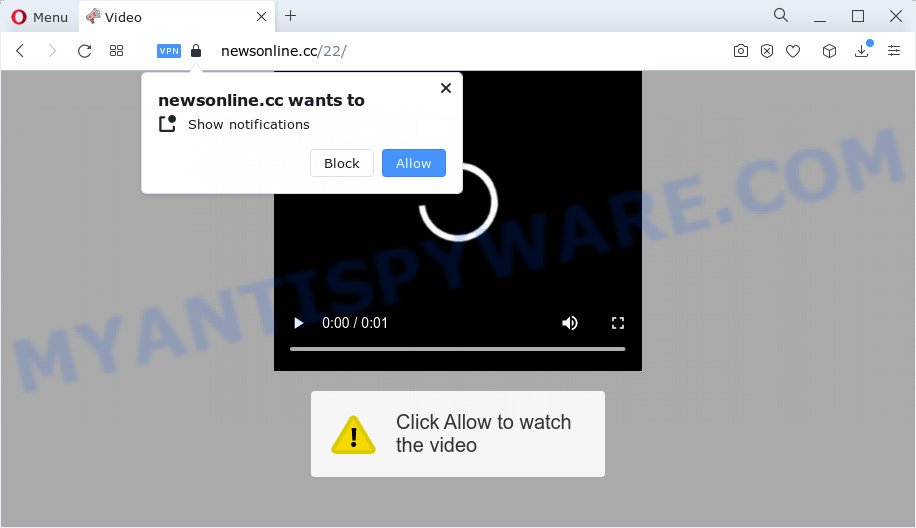
Newsonline.cc displays the ‘Show notifications’ pop up that attempts to get you to click the ‘Allow’ button to subscribe to its notifications. Once enabled, the Newsonline.cc notifications will start popping up in the right bottom corner of your screen periodically and spam you with intrusive adverts.

To end this intrusive behavior and delete Newsonline.cc notifications, you need to change browser settings that got changed by adware software. For that, complete the simple steps below. After disabling Newsonline.cc notifications, unwanted popups advertisements will no longer appear on your desktop.
Threat Summary
| Name | Newsonline.cc pop-up |
| Type | browser notification spam, spam push notifications, pop-up virus |
| Distribution | adware, shady pop up ads, potentially unwanted applications, social engineering attack |
| Symptoms |
|
| Removal | Newsonline.cc removal guide |
How did you get infected with Newsonline.cc popups
These Newsonline.cc popups are caused by suspicious ads on the websites you visit or adware. Adware is a type of invasive applications — which can infect devices — constantly redirect your browser to certain web pages so the owners of those sites can get money by showing advertisements to visitors. It’s not a good idea to have installed adware software. The reason for this is simple, it doing things you do not know about. And of course you completely don’t know what will happen when you click anything in the the adverts.
Adware usually gets on your personal computer as a part of another program in the same installer. The risk of this is especially high for the various free software downloaded from the World Wide Web. The creators of the applications are hoping that users will use the quick setup type, that is simply to click the Next button, without paying attention to the information on the screen and do not carefully considering every step of the installation procedure. Thus, adware can infiltrate your device without your knowledge. Therefore, it is very important to read everything that the program says during setup, including the ‘Terms of Use’ and ‘Software license’. Use only the Manual, Custom or Advanced installation option. This method will allow you to disable all optional and unwanted applications and components.
The tutorial below explaining steps to remove Newsonline.cc pop-up ads problem. Feel free to use it for removal of the adware software that may attack Chrome, IE, Edge and Firefox and other popular web-browsers. The guide will help you remove adware software and thus clean your web browser from all annoying ads.
How to remove Newsonline.cc popup ads from Chrome, Firefox, IE, Edge
According to security specialists, Newsonline.cc pop-ups removal can be finished manually and/or automatically. These utilities which are listed below will help you remove adware software, malicious browser plugins, malicious software and potentially unwanted programs . However, if you are not willing to install other programs to remove Newsonline.cc pop-ups, then use steps listed below to return your personal computer settings to defaults.
To remove Newsonline.cc pop ups, execute the following steps:
- Manual Newsonline.cc pop ups removal
- Automatic Removal of Newsonline.cc ads
- Stop Newsonline.cc pop-up advertisements
- To sum up
Manual Newsonline.cc pop ups removal
In most cases, it is possible to manually remove Newsonline.cc advertisements. This solution does not involve the use of any tricks or removal tools. You just need to recover the normal settings of the computer and web browser. This can be done by following a few simple steps below. If you want to quickly get rid of Newsonline.cc pop up advertisements, as well as perform a full scan of your PC system, we recommend that you use adware software removal utilities, which are listed below.
Uninstalling the Newsonline.cc, check the list of installed software first
Some potentially unwanted software, browser hijacking programs and adware can be uninstalled by uninstalling the free applications they came with. If this way does not succeed, then looking them up in the list of installed software in Windows Control Panel. Use the “Uninstall” command in order to delete them.
|
|
|
|
Remove Newsonline.cc notifications from internet browsers
if you became a victim of cybercriminals and clicked on the “Allow” button, then your web browser was configured to display unwanted advertisements. To remove the ads, you need to get rid of the notification permission that you gave the Newsonline.cc website to send notifications.
Google Chrome:
- Click on ‘three dots menu’ button at the top right corner of the browser window.
- When the drop-down menu appears, click on ‘Settings’. Scroll to the bottom of the page and click on ‘Advanced’.
- When the drop-down menu appears, tap ‘Settings’. Scroll down to ‘Advanced’.
- Click on ‘Notifications’.
- Find the Newsonline.cc URL and remove it by clicking the three vertical dots on the right to the site and select ‘Remove’.

Android:
- Open Google Chrome.
- In the right upper corner, tap on Google Chrome’s main menu button, represented by three vertical dots.
- In the menu tap ‘Settings’, scroll down to ‘Advanced’.
- Tap on ‘Site settings’ and then ‘Notifications’. In the opened window, find the Newsonline.cc site, other suspicious sites and tap on them one-by-one.
- Tap the ‘Clean & Reset’ button and confirm.

Mozilla Firefox:
- In the right upper corner of the browser window, click on the three bars to expand the Main menu.
- Choose ‘Options’ and click on ‘Privacy & Security’ on the left hand side of the Firefox.
- Scroll down to ‘Permissions’ and then to ‘Settings’ next to ‘Notifications’.
- Select the Newsonline.cc domain from the list and change the status to ‘Block’.
- Click ‘Save Changes’ button.

Edge:
- Click the More button (three dots) in the top right hand corner.
- Scroll down to ‘Settings’. In the menu on the left go to ‘Advanced’.
- Click ‘Manage permissions’ button under ‘Website permissions’.
- Click the switch under the Newsonline.cc so that it turns off.

Internet Explorer:
- In the top right hand corner of the screen, click on the gear icon (menu button).
- When the drop-down menu appears, click on ‘Internet Options’.
- Select the ‘Privacy’ tab and click ‘Settings below ‘Pop-up Blocker’ section.
- Select the Newsonline.cc and other questionable URLs under and delete them one by one by clicking the ‘Remove’ button.

Safari:
- Click ‘Safari’ button on the top left corner of the window and select ‘Preferences’.
- Select the ‘Websites’ tab and then select ‘Notifications’ section on the left panel.
- Check for Newsonline.cc URL, other dubious sites and apply the ‘Deny’ option for each.
Get rid of Newsonline.cc ads from Firefox
If the Firefox settings such as start page, new tab page and default search provider have been changed by the adware software, then resetting it to the default state can help. Keep in mind that resetting your web browser will not remove your history, bookmarks, passwords, and other saved data.
First, launch the Mozilla Firefox. Next, click the button in the form of three horizontal stripes (![]() ). It will display the drop-down menu. Next, click the Help button (
). It will display the drop-down menu. Next, click the Help button (![]() ).
).

In the Help menu press the “Troubleshooting Information”. In the upper-right corner of the “Troubleshooting Information” page click on “Refresh Firefox” button like below.

Confirm your action, press the “Refresh Firefox”.
Remove Newsonline.cc popups from Chrome
Reset Chrome settings can allow you solve some problems caused by adware software and remove Newsonline.cc pop-ups from browser. This will also disable malicious extensions as well as clear cookies and site data. Your saved bookmarks, form auto-fill information and passwords won’t be cleared or changed.
First launch the Google Chrome. Next, click the button in the form of three horizontal dots (![]() ).
).
It will show the Google Chrome menu. Select More Tools, then press Extensions. Carefully browse through the list of installed extensions. If the list has the addon signed with “Installed by enterprise policy” or “Installed by your administrator”, then complete the following steps: Remove Google Chrome extensions installed by enterprise policy.
Open the Chrome menu once again. Further, press the option called “Settings”.

The internet browser will display the settings screen. Another method to show the Chrome’s settings – type chrome://settings in the internet browser adress bar and press Enter
Scroll down to the bottom of the page and click the “Advanced” link. Now scroll down until the “Reset” section is visible, as displayed on the image below and click the “Reset settings to their original defaults” button.

The Google Chrome will display the confirmation prompt as shown in the following example.

You need to confirm your action, press the “Reset” button. The browser will start the task of cleaning. When it’s done, the internet browser’s settings including start page, search provider and new tab back to the values which have been when the Chrome was first installed on your PC.
Remove Newsonline.cc ads from Internet Explorer
By resetting Microsoft Internet Explorer internet browser you restore your web-browser settings to its default state. This is first when troubleshooting problems that might have been caused by adware software responsible for Newsonline.cc advertisements.
First, launch the Internet Explorer. Next, click the button in the form of gear (![]() ). It will show the Tools drop-down menu, click the “Internet Options” like below.
). It will show the Tools drop-down menu, click the “Internet Options” like below.

In the “Internet Options” window click on the Advanced tab, then click the Reset button. The Microsoft Internet Explorer will open the “Reset Internet Explorer settings” window like below. Select the “Delete personal settings” check box, then click “Reset” button.

You will now need to restart your computer for the changes to take effect.
Automatic Removal of Newsonline.cc ads
IT security experts have built efficient adware removal tools to help users in removing unexpected popups and annoying advertisements. Below we will share with you the best malware removal utilities that can search for and get rid of adware software which causes unwanted Newsonline.cc pop up ads.
How to get rid of Newsonline.cc ads with Zemana AntiMalware
Zemana Free is a program that is used for malicious software, adware, hijackers and PUPs removal. The application is one of the most efficient antimalware utilities. It helps in malicious software removal and and defends all other types of security threats. One of the biggest advantages of using Zemana Free is that is easy to use and is free. Also, it constantly keeps updating its virus/malware signatures DB. Let’s see how to install and check your personal computer with Zemana AntiMalware in order to remove Newsonline.cc advertisements from your computer.
- First, visit the page linked below, then click the ‘Download’ button in order to download the latest version of Zemana Free.
Zemana AntiMalware
165054 downloads
Author: Zemana Ltd
Category: Security tools
Update: July 16, 2019
- Once you have downloaded the install file, make sure to double click on the Zemana.AntiMalware.Setup. This would start the Zemana Anti Malware setup on your PC system.
- Select installation language and click ‘OK’ button.
- On the next screen ‘Setup Wizard’ simply click the ‘Next’ button and follow the prompts.

- Finally, once the installation is done, Zemana Free will launch automatically. Else, if doesn’t then double-click on the Zemana icon on your desktop.
- Now that you have successfully install Zemana Anti Malware, let’s see How to use Zemana Free to remove Newsonline.cc popup advertisements from your computer.
- After you have launched the Zemana Anti-Malware, you will see a window as shown on the screen below, just click ‘Scan’ button to perform a system scan for the adware.

- Now pay attention to the screen while Zemana scans your PC system.

- As the scanning ends, Zemana Anti-Malware (ZAM) will produce a list of unwanted apps and adware. Make sure to check mark the threats which are unsafe and then press ‘Next’ button.

- Zemana Free may require a reboot computer in order to complete the Newsonline.cc popups removal procedure.
- If you want to permanently delete adware software from your PC system, then click ‘Quarantine’ icon, select all malicious software, adware, PUPs and other threats and press Delete.
- Restart your device to complete the adware removal process.
Delete Newsonline.cc ads and harmful extensions with Hitman Pro
Hitman Pro is a free removal tool that can scan your computer for a wide range of security threats such as malware, adwares, potentially unwanted applications as well as adware related to the Newsonline.cc popups. It will perform a deep scan of your device including hard drives and Microsoft Windows registry. Once a malware is detected, it will help you to delete all found threats from your PC system with a simple click.

- Please go to the following link to download Hitman Pro. Save it to your Desktop so that you can access the file easily.
- After the download is done, launch the HitmanPro, double-click the HitmanPro.exe file.
- If the “User Account Control” prompts, press Yes to continue.
- In the Hitman Pro window, click the “Next” for checking your PC system for the adware software which cause pop-ups. A scan can take anywhere from 10 to 30 minutes, depending on the number of files on your PC and the speed of your device. While the Hitman Pro is checking, you can see how many objects it has identified either as being malicious software.
- When Hitman Pro is done scanning your personal computer, you can check all threats detected on your computer. Make sure all threats have ‘checkmark’ and click “Next”. Now, click the “Activate free license” button to start the free 30 days trial to get rid of all malicious software found.
Delete Newsonline.cc advertisements with MalwareBytes Anti-Malware (MBAM)
If you are having problems with Newsonline.cc popup ads removal, then check out MalwareBytes Free. This is a utility that can help clean up your device and improve your speeds for free. Find out more below.
Click the link below to download MalwareBytes Free. Save it on your Desktop.
327280 downloads
Author: Malwarebytes
Category: Security tools
Update: April 15, 2020
Once the download is finished, close all applications and windows on your personal computer. Double-click the setup file called MBSetup. If the “User Account Control” prompt pops up as displayed in the figure below, click the “Yes” button.

It will open the Setup wizard which will help you setup MalwareBytes AntiMalware (MBAM) on your personal computer. Follow the prompts and don’t make any changes to default settings.

Once install is finished successfully, press “Get Started” button. MalwareBytes Anti Malware will automatically start and you can see its main screen as shown on the image below.

Now click the “Scan” button to perform a system scan with this utility for the adware that causes Newsonline.cc advertisements in your web-browser. This procedure can take quite a while, so please be patient. When a threat is detected, the count of the security threats will change accordingly.

When MalwareBytes Free completes the scan, you’ll be displayed the list of all detected items on your device. Review the results once the tool has done the system scan. If you think an entry should not be quarantined, then uncheck it. Otherwise, simply press “Quarantine” button. The MalwareBytes Anti-Malware will delete adware software that causes Newsonline.cc advertisements in your web browser. Once the clean-up is complete, you may be prompted to reboot the personal computer.

We advise you look at the following video, which completely explains the process of using the MalwareBytes Anti-Malware to remove adware, hijacker and other malware.
Stop Newsonline.cc pop-up advertisements
It is important to run ad blocker apps such as AdGuard to protect your computer from malicious web pages. Most security experts says that it’s okay to stop ads. You should do so just to stay safe! And, of course, the AdGuard may to block Newsonline.cc and other annoying web-sites.
Click the link below to download AdGuard. Save it to your Desktop.
26903 downloads
Version: 6.4
Author: © Adguard
Category: Security tools
Update: November 15, 2018
When downloading is complete, double-click the downloaded file to launch it. The “Setup Wizard” window will show up on the computer screen as shown in the figure below.

Follow the prompts. AdGuard will then be installed and an icon will be placed on your desktop. A window will show up asking you to confirm that you want to see a quick tutorial as shown on the image below.

Press “Skip” button to close the window and use the default settings, or click “Get Started” to see an quick guide which will allow you get to know AdGuard better.
Each time, when you run your computer, AdGuard will start automatically and stop undesired advertisements, block Newsonline.cc, as well as other harmful or misleading web-sites. For an overview of all the features of the application, or to change its settings you can simply double-click on the AdGuard icon, which is located on your desktop.
To sum up
Now your computer should be free of the adware that cause annoying Newsonline.cc popups. We suggest that you keep AdGuard (to help you block unwanted advertisements and annoying harmful web-sites) and Zemana Anti Malware (to periodically scan your computer for new malware, hijackers and adware). Make sure that you have all the Critical Updates recommended for Windows operating system. Without regular updates you WILL NOT be protected when new browser hijackers, harmful apps and adware are released.
If you are still having problems while trying to get rid of Newsonline.cc popup ads from your web-browser, then ask for help here.
























