Luckwinner.me is a webpage which tricks users into subscribing to push notifications that then displays spam advertisements on the user’s web-browser or desktop. When you visit the Luckwinner.me web site that wants to send you spam notifications, you’ll be greeted with a popup that asks whether you want to agree to them or not. Your options will be ‘Block’ and ‘Allow’.
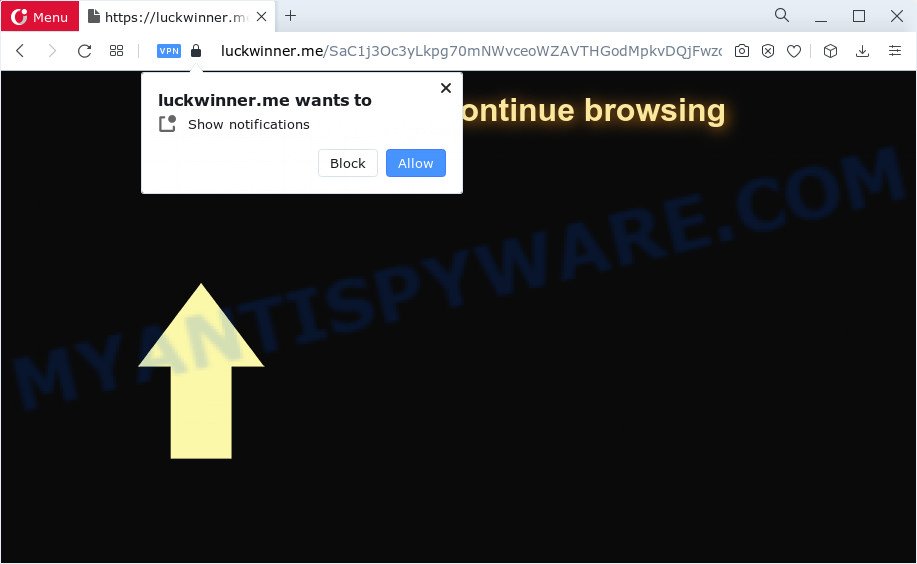
Once you click the ‘Allow’ button, then your web-browser will be configured to show popup ads in the lower right corner of your desktop. The spam notifications will essentially be advertisements for ‘free’ online games, prize & lottery scams, questionable browser extensions, adult webpages, and adware bundles as shown below.

To end this intrusive behavior and remove Luckwinner.me notifications, you need to modify browser settings that got changed by adware software. For that, follow the Luckwinner.me removal steps below. Once you delete notifications subscription, the Luckwinner.me pop-ups advertisements will no longer appear on your screen.
Threat Summary
| Name | Luckwinner.me pop up |
| Type | spam notifications advertisements, pop ups, pop up virus, pop up ads |
| Distribution | potentially unwanted apps, adware, social engineering attack, shady pop-up advertisements |
| Symptoms |
|
| Removal | Luckwinner.me removal guide |
Where the Luckwinner.me popups comes from
These Luckwinner.me popups are caused by suspicious advertisements on the web pages you visit or adware software. Adware is something which you should be aware of even if you run Google Chrome or other modern browser. This is the name given to software that have been developed to show annoying ads and pop-up commercials onto your browser screen. The reason for adware software’s existence is to earn revenue for its author.
Adware can be spread with the help of trojan horses and other forms of malware, but in many cases, adware software come together with certain freeware. Many creators of free software include additional apps in their setup file. Sometimes it is possible to avoid the installation of any adware: carefully read the Terms of Use and the Software license, choose only Manual, Custom or Advanced installation method, uncheck all checkboxes before clicking Install or Next button while installing new free software.
Do not panic because we’ve got the solution. Here’s a guide on how to get rid of unwanted Luckwinner.me advertisements from the Firefox, MS Edge, Internet Explorer and Google Chrome and other internet browsers.
How to remove Luckwinner.me advertisements (removal tutorial)
There are a few methods that can be used to delete Luckwinner.me pop up advertisements. But, not all PUPs such as this adware software can be completely uninstalled using only manual methods. Most commonly you are not able to uninstall any adware software utilizing standard MS Windows options. In order to get rid of Luckwinner.me popup advertisements you need complete a few manual steps and use reliable removal utilities. Most security specialists states that Zemana Anti Malware, MalwareBytes or HitmanPro utilities are a right choice. These free programs are able to search for and delete Luckwinner.me advertisements from your device and return your internet browser settings to defaults.
To remove Luckwinner.me pop ups, perform the steps below:
- How to manually remove Luckwinner.me
- Automatic Removal of Luckwinner.me pop-up advertisements
- Run AdBlocker to stop Luckwinner.me advertisements and stay safe online
- Finish words
How to manually remove Luckwinner.me
The most common adware can be removed manually, without the use of antivirus or other removal tools. The manual steps below will guide you through how to remove Luckwinner.me popup ads step by step. Although each of the steps is very simple and does not require special knowledge, but you are not sure that you can complete them, then use the free utilities, a list of which is given below.
Uninstall suspicious applications using MS Windows Control Panel
The main cause of Luckwinner.me ads could be potentially unwanted apps, adware or other unwanted programs that you may have unintentionally installed on the personal computer. You need to identify and delete all questionable apps.
|
|
|
|
Remove Luckwinner.me notifications from web browsers
If you’ve clicked the “Allow” button in the Luckwinner.me pop up and gave a notification permission, you should delete this notification permission first from your browser settings. To delete the Luckwinner.me permission to send browser notification spam to your PC, complete the steps below. These steps are for MS Windows, Mac OS and Android.
Google Chrome:
- Just copy and paste the following text into the address bar of Chrome.
- chrome://settings/content/notifications
- Press Enter.
- Delete the Luckwinner.me URL and other rogue notifications by clicking three vertical dots button next to each and selecting ‘Remove’.

Android:
- Tap ‘Settings’.
- Tap ‘Notifications’.
- Find and tap the web browser that displays Luckwinner.me browser notification spam advertisements.
- Find Luckwinner.me, other dubious URLs and set the toggle button to ‘OFF’ on them one-by-one.

Mozilla Firefox:
- Click the Menu button (three bars) on the top right hand corner of the screen.
- In the menu go to ‘Options’, in the menu on the left go to ‘Privacy & Security’.
- Scroll down to ‘Permissions’ and then to ‘Settings’ next to ‘Notifications’.
- Select the Luckwinner.me domain from the list and change the status to ‘Block’.
- Click ‘Save Changes’ button.

Edge:
- In the top right corner, click the Edge menu button (it looks like three dots).
- Scroll down, find and click ‘Settings’. In the left side select ‘Advanced’.
- Click ‘Manage permissions’ button, located beneath ‘Website permissions’.
- Disable the on switch for the Luckwinner.me.

Internet Explorer:
- Click ‘Tools’ button in the top-right corner of the browser.
- Go to ‘Internet Options’ in the menu.
- Click on the ‘Privacy’ tab and select ‘Settings’ in the pop-up blockers section.
- Select the Luckwinner.me site and other questionable URLs below and delete them one by one by clicking the ‘Remove’ button.

Safari:
- Go to ‘Preferences’ in the Safari menu.
- Select the ‘Websites’ tab and then select ‘Notifications’ section on the left panel.
- Find the Luckwinner.me site and select it, click the ‘Deny’ button.
Remove Luckwinner.me ads from Google Chrome
If you are getting Luckwinner.me pop-ups, then you can try to get rid of it by resetting Google Chrome to its original settings. It will also clear cookies, content and site data, temporary and cached data. Keep in mind that resetting your web-browser will not remove your history, bookmarks, passwords, and other saved data.
Open the Chrome menu by clicking on the button in the form of three horizontal dotes (![]() ). It will display the drop-down menu. Choose More Tools, then click Extensions.
). It will display the drop-down menu. Choose More Tools, then click Extensions.
Carefully browse through the list of installed addons. If the list has the plugin labeled with “Installed by enterprise policy” or “Installed by your administrator”, then complete the following guide: Remove Chrome extensions installed by enterprise policy otherwise, just go to the step below.
Open the Google Chrome main menu again, press to “Settings” option.

Scroll down to the bottom of the page and click on the “Advanced” link. Now scroll down until the Reset settings section is visible, as displayed on the image below and click the “Reset settings to their original defaults” button.

Confirm your action, click the “Reset” button.
Get rid of Luckwinner.me from Firefox by resetting browser settings
If the Firefox web browser is rerouted to Luckwinner.me and you want to restore the Mozilla Firefox settings back to their default state, then you should follow the few simple steps below. However, your saved passwords and bookmarks will not be changed, deleted or cleared.
Click the Menu button (looks like three horizontal lines), and click the blue Help icon located at the bottom of the drop down menu like below.

A small menu will appear, press the “Troubleshooting Information”. On this page, press “Refresh Firefox” button as displayed on the screen below.

Follow the onscreen procedure to return your Firefox browser settings to their original settings.
Remove Luckwinner.me popups from Internet Explorer
The IE reset is great if your web browser is hijacked or you have unwanted add-ons or toolbars on your web-browser, which installed by an malicious software.
First, start the Internet Explorer. Next, click the button in the form of gear (![]() ). It will display the Tools drop-down menu, click the “Internet Options” as displayed in the figure below.
). It will display the Tools drop-down menu, click the “Internet Options” as displayed in the figure below.

In the “Internet Options” window click on the Advanced tab, then click the Reset button. The Internet Explorer will show the “Reset Internet Explorer settings” window as displayed below. Select the “Delete personal settings” check box, then press “Reset” button.

You will now need to reboot your PC for the changes to take effect.
Automatic Removal of Luckwinner.me pop-up advertisements
Best Luckwinner.me pop-ups removal utility should find and remove adware, malicious software, potentially unwanted software, toolbars, keyloggers, browser hijackers, worms, Trojans, and popup generators. The key is locating one with a good reputation and these features. Most quality programs listed below offer a free scan and malware removal so you can look for and remove undesired apps without having to pay.
Remove Luckwinner.me pop up ads with Zemana Anti-Malware (ZAM)
Zemana Anti-Malware is extremely fast and ultra light weight malicious software removal utility. It will assist you remove Luckwinner.me pop-ups, adware software, PUPs and other malicious software. This program gives real-time protection that never slow down your personal computer. Zemana is designed for experienced and beginner computer users. The interface of this utility is very easy to use, simple and minimalist.
Now you can set up and run Zemana Anti-Malware (ZAM) to remove Luckwinner.me popup advertisements from your web-browser by following the steps below:
Click the link below to download Zemana Anti-Malware install package called Zemana.AntiMalware.Setup on your computer. Save it directly to your MS Windows Desktop.
165075 downloads
Author: Zemana Ltd
Category: Security tools
Update: July 16, 2019
Launch the installation package after it has been downloaded successfully and then follow the prompts to install this tool on your device.

During setup you can change some settings, but we suggest you don’t make any changes to default settings.
When installation is finished, this malware removal tool will automatically start and update itself. You will see its main window as displayed on the screen below.

Now click the “Scan” button . Zemana program will scan through the whole PC system for the adware that causes multiple annoying pop-ups. Depending on your computer, the scan can take anywhere from a few minutes to close to an hour.

Once Zemana has completed scanning, Zemana will show a list of found items. Once you’ve selected what you want to delete from your device press “Next” button.

The Zemana Free will remove adware software that causes Luckwinner.me advertisements in your internet browser and move the selected threats to the Quarantine. When the clean-up is complete, you can be prompted to reboot your device to make the change take effect.
Get rid of Luckwinner.me advertisements and harmful extensions with HitmanPro
Hitman Pro is a free removal tool which can scan your PC for a wide range of security threats such as malicious software, adwares, PUPs as well as adware that causes multiple unwanted pop-ups. It will perform a deep scan of your computer including hard drives and MS Windows registry. When a malicious software is detected, it will help you to delete all detected threats from your computer with a simple click.
First, please go to the following link, then click the ‘Download’ button in order to download the latest version of Hitman Pro.
Download and run HitmanPro on your device. Once started, press “Next” button to perform a system scan with this tool for the adware that causes multiple undesired pop ups. This procedure may take quite a while, so please be patient. While the utility is checking, you may see how many objects and files has already scanned..

After the scan is finished, a list of all threats found is prepared.

Next, you need to press Next button.
It will open a dialog box, press the “Activate free license” button to begin the free 30 days trial to remove all malicious software found.
Delete Luckwinner.me popups with MalwareBytes AntiMalware (MBAM)
We recommend using the MalwareBytes Free. You can download and install MalwareBytes Free to search for adware and thereby get rid of Luckwinner.me advertisements from your web-browsers. When installed and updated, this free malware remover automatically identifies and removes all threats present on the computer.
First, please go to the link below, then click the ‘Download’ button in order to download the latest version of MalwareBytes Free.
327297 downloads
Author: Malwarebytes
Category: Security tools
Update: April 15, 2020
After the downloading process is finished, close all apps and windows on your PC. Open a directory in which you saved it. Double-click on the icon that’s called MBSetup as displayed on the image below.
![]()
When the install starts, you’ll see the Setup wizard that will help you install Malwarebytes on your device.

Once installation is finished, you’ll see window like the one below.

Now click the “Scan” button to search for adware which cause popups. A system scan can take anywhere from 5 to 30 minutes, depending on your computer. While the MalwareBytes is checking, you can see number of objects it has identified either as being malicious software.

After MalwareBytes Free has completed scanning, the results are displayed in the scan report. Next, you need to click “Quarantine” button.

The Malwarebytes will now remove adware that causes multiple unwanted pop ups and move the selected threats to the Quarantine. When the procedure is complete, you may be prompted to reboot your PC.

The following video explains step-by-step guide on how to get rid of hijacker, adware and other malware with MalwareBytes AntiMalware.
Run AdBlocker to stop Luckwinner.me advertisements and stay safe online
Use an adblocker utility such as AdGuard will protect you from malicious ads and content. Moreover, you can find that the AdGuard have an option to protect your privacy and stop phishing and spam websites. Additionally, ad blocking software will help you to avoid undesired pop ups and unverified links that also a good way to stay safe online.
Installing the AdGuard is simple. First you will need to download AdGuard on your PC system by clicking on the following link.
26905 downloads
Version: 6.4
Author: © Adguard
Category: Security tools
Update: November 15, 2018
After downloading it, run the downloaded file. You will see the “Setup Wizard” screen as displayed on the image below.

Follow the prompts. After the installation is finished, you will see a window such as the one below.

You can click “Skip” to close the installation application and use the default settings, or click “Get Started” button to see an quick tutorial which will assist you get to know AdGuard better.
In most cases, the default settings are enough and you don’t need to change anything. Each time, when you launch your computer, AdGuard will start automatically and stop unwanted advertisements, block Luckwinner.me, as well as other harmful or misleading websites. For an overview of all the features of the program, or to change its settings you can simply double-click on the AdGuard icon, which is located on your desktop.
Finish words
After completing the few simple steps shown above, your computer should be free from adware which cause popups and other malware. The Internet Explorer, Google Chrome, Mozilla Firefox and Microsoft Edge will no longer redirect you to various intrusive webpages such as Luckwinner.me. Unfortunately, if the step-by-step guidance does not help you, then you have caught a new adware, and then the best way – ask for help here.



















