According to cyber security specialists, Ispositionw.biz is a web site that is used to mislead users into subscribing to push notifications that then displays spam advertisements on the user’s browser or desktop. This website delivers the message stating that you should click ‘Allow’ in order to connect to the Internet, download a file, enable Flash Player, watch a video, access the content of the web page, and so on.
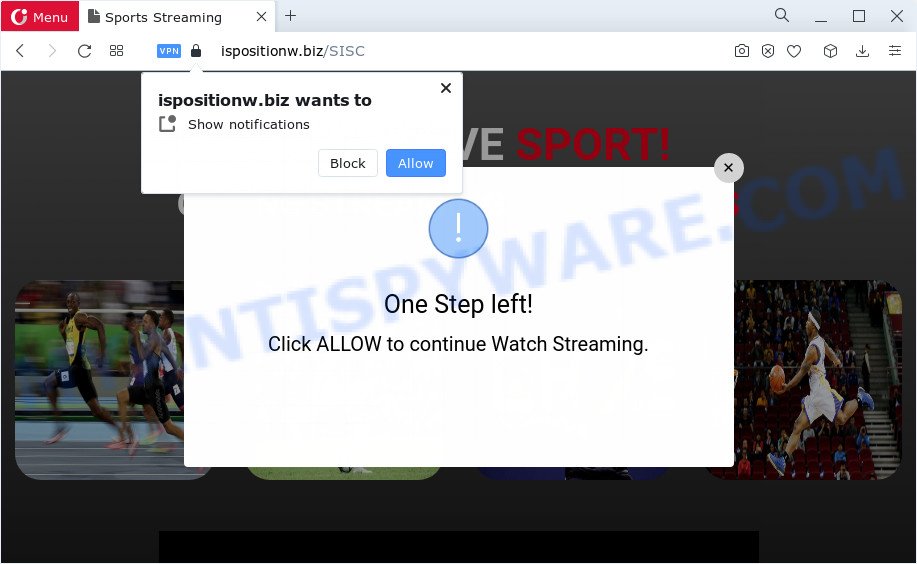
If click on the ‘Allow’ button, the Ispositionw.biz web site gets your permission to send push notifications in form of pop-up adverts in the right bottom corner of the screen. Push notifications are originally created to alert the user of recently published news. Scammers abuse ‘browser notification feature’ to avoid anti-virus and ad blocker software by presenting annoying ads. These advertisements are displayed in the lower right corner of the screen urges users to play online games, visit suspicious web-sites, install web browser add-ons & so on.

To end this intrusive behavior and delete Ispositionw.biz notifications, you need to change browser settings that got changed by adware. For that, perform the Ispositionw.biz removal tutorial below. Once you delete notifications subscription, the Ispositionw.biz pop ups ads will no longer display on your screen.
Threat Summary
| Name | Ispositionw.biz pop up |
| Type | push notifications ads, popups, pop-up advertisements, pop up virus |
| Distribution | PUPs, misleading pop-up advertisements, adware, social engineering attack |
| Symptoms |
|
| Removal | Ispositionw.biz removal guide |
How did you get infected with Ispositionw.biz popups
Some research has shown that users can be redirected to Ispositionw.biz from suspicious advertisements or by PUPs and adware software. Adware is a type of invasive programs — which can affect PC systems — occasionally redirect your browser to certain web sites so the creators of those sites can make revenue by showing advertisements to visitors. It is not a good idea to have installed adware software. The reason for this is simple, it doing things you don’t know about. And of course you completely do not know what will happen when you click on any the adverts.
The most common way to get adware is a free software install package. Most commonly, a user have a chance to disable all unnecessary software, but some setup files are designed to confuse the average users, in order to trick them into installing potentially unwanted software and adware. Anyway, easier to prevent adware rather than clean up your computer after one. So, keep your web browser updated (turn on automatic updates), use good antivirus apps, double check free software before you start it (do a google search, scan a downloaded file with VirusTotal), avoid malicious and unknown web sites.
How to remove Ispositionw.biz pop ups from Chrome, Firefox, IE, Edge
There exist several free adware removal tools. Also it is possible to remove Ispositionw.biz popups manually. But we recommend to combine all these ways below into the one removal algorithm. Follow the steps of the guide. Certain of the steps below will require you to exit this webpage. So, please read the few simple steps carefully, after that bookmark it or open it on your smartphone for later reference.
To remove Ispositionw.biz pop ups, follow the steps below:
- How to get rid of Ispositionw.biz popups without any software
- Uninstall PUPs through the Microsoft Windows Control Panel
- Remove Ispositionw.biz notifications from browsers
- Remove Ispositionw.biz pop-up advertisements from Google Chrome
- Remove Ispositionw.biz popup advertisements from Microsoft Internet Explorer
- Get rid of Ispositionw.biz from Firefox by resetting internet browser settings
- Automatic Removal of Ispositionw.biz pop up advertisements
- How to block Ispositionw.biz
- Finish words
How to get rid of Ispositionw.biz popups without any software
Most adware can be uninstalled manually, without the use of antivirus software or other removal tools. The manual steps below will help you remove Ispositionw.biz advertisements step by step. Although each of the steps is easy and does not require special knowledge, but you are not sure that you can complete them, then use the free utilities, a list of which is given below.
Uninstall PUPs through the Microsoft Windows Control Panel
Check out the Microsoft Windows Control Panel (Programs and Features section) to see all installed applications. We suggest to click on the “Date Installed” in order to sort the list of apps by the date you installed them. If you see any unknown and questionable programs, they are the ones you need to delete.
- If you are using Windows 8, 8.1 or 10 then click Windows button, next click Search. Type “Control panel”and press Enter.
- If you are using Windows XP, Vista, 7, then click “Start” button and click “Control Panel”.
- It will display the Windows Control Panel.
- Further, click “Uninstall a program” under Programs category.
- It will open a list of all programs installed on the PC.
- Scroll through the all list, and remove questionable and unknown applications. To quickly find the latest installed software, we recommend sort apps by date.
See more details in the video guide below.
Remove Ispositionw.biz notifications from browsers
If you are in situation where you don’t want to see browser notification spam from the Ispositionw.biz web-site. In this case, you can turn off web notifications for your internet browser in MS Windows/Mac OS/Android. Find your browser in the list below, follow step-by-step guide to remove browser permissions to show spam notifications.
|
|
|
|
|
|
Remove Ispositionw.biz pop-up advertisements from Google Chrome
In this step we are going to show you how to reset Google Chrome settings. potentially unwanted applications such as the adware can make changes to your internet browser settings, add toolbars and unwanted addons. By resetting Chrome settings you will get rid of Ispositionw.biz popups and reset unwanted changes caused by adware software. It will keep your personal information like browsing history, bookmarks, passwords and web form auto-fill data.

- First start the Google Chrome and press Menu button (small button in the form of three dots).
- It will show the Chrome main menu. Select More Tools, then press Extensions.
- You will see the list of installed extensions. If the list has the plugin labeled with “Installed by enterprise policy” or “Installed by your administrator”, then complete the following instructions: Remove Chrome extensions installed by enterprise policy.
- Now open the Chrome menu once again, press the “Settings” menu.
- You will see the Chrome’s settings page. Scroll down and press “Advanced” link.
- Scroll down again and click the “Reset” button.
- The Chrome will display the reset profile settings page as on the image above.
- Next click the “Reset” button.
- Once this process is done, your web browser’s new tab, search provider and start page will be restored to their original defaults.
- To learn more, read the blog post How to reset Chrome settings to default.
Remove Ispositionw.biz popup advertisements from Microsoft Internet Explorer
In order to restore all browser start page, new tab page and search engine by default you need to reset the Internet Explorer to the state, which was when the Windows was installed on your computer.
First, run the Internet Explorer. Next, press the button in the form of gear (![]() ). It will show the Tools drop-down menu, press the “Internet Options” as shown on the image below.
). It will show the Tools drop-down menu, press the “Internet Options” as shown on the image below.

In the “Internet Options” window click on the Advanced tab, then press the Reset button. The IE will show the “Reset Internet Explorer settings” window as displayed on the screen below. Select the “Delete personal settings” check box, then press “Reset” button.

You will now need to reboot your PC system for the changes to take effect.
Get rid of Ispositionw.biz from Firefox by resetting internet browser settings
Resetting your Firefox is good initial troubleshooting step for any issues with your browser program, including the redirect to Ispositionw.biz web page. However, your saved passwords and bookmarks will not be changed, deleted or cleared.
Launch the Firefox and press the menu button (it looks like three stacked lines) at the top right of the web browser screen. Next, click the question-mark icon at the bottom of the drop-down menu. It will display the slide-out menu.

Select the “Troubleshooting information”. If you are unable to access the Help menu, then type “about:support” in your address bar and press Enter. It bring up the “Troubleshooting Information” page as displayed below.

Click the “Refresh Firefox” button at the top right of the Troubleshooting Information page. Select “Refresh Firefox” in the confirmation dialog box. The Mozilla Firefox will begin a process to fix your problems that caused by the Ispositionw.biz adware software. When, it is complete, press the “Finish” button.
Automatic Removal of Ispositionw.biz pop up advertisements
AntiMalware applications differ from each other by many features such as performance, scheduled scans, automatic updates, virus signature database, technical support, compatibility with other antivirus software and so on. We suggest you run the following free programs: Zemana, MalwareBytes Anti Malware and HitmanPro. Each of these programs has all of needed features, but most importantly, they can be used to identify the adware and remove Ispositionw.biz pop-ups from the Internet Explorer, Microsoft Edge, Chrome and Firefox.
Get rid of Ispositionw.biz popups with Zemana Free
Zemana Free is an amazing tool to remove Ispositionw.biz popup ads from the Google Chrome, Mozilla Firefox, MS Edge and Microsoft Internet Explorer. It also removes malicious software and adware from your PC. It improves your system’s performance by removing PUPs.
Visit the page linked below to download Zemana Anti Malware (ZAM). Save it on your MS Windows desktop.
165086 downloads
Author: Zemana Ltd
Category: Security tools
Update: July 16, 2019
After the downloading process is finished, close all windows on your PC system. Further, start the install file called Zemana.AntiMalware.Setup. If the “User Account Control” prompt pops up like below, click the “Yes” button.

It will open the “Setup wizard” which will allow you install Zemana AntiMalware (ZAM) on the computer. Follow the prompts and do not make any changes to default settings.

Once installation is done successfully, Zemana Free will automatically start and you can see its main window as shown in the following example.

Next, press the “Scan” button to begin scanning your computer for the adware that causes Ispositionw.biz advertisements. A system scan can take anywhere from 5 to 30 minutes, depending on your PC. While the Zemana Free utility is checking, you can see how many objects it has identified as being infected by malicious software.

When the scan is finished, Zemana Free will open you the results. Review the report and then click “Next” button.

The Zemana Free will get rid of adware software which causes unwanted Ispositionw.biz pop ups. After the task is finished, you may be prompted to reboot your PC system.
Get rid of Ispositionw.biz ads and malicious extensions with Hitman Pro
Hitman Pro is a portable program which requires no hard setup to look for and remove adware which causes undesired Ispositionw.biz pop-up advertisements. The application itself is small in size (only a few Mb). HitmanPro does not need any drivers and special dlls. It’s probably easier to use than any alternative malware removal utilities you’ve ever tried. Hitman Pro works on 64 and 32-bit versions of MS Windows 10, 8, 7 and XP. It proves that removal utility can be just as useful as the widely known antivirus programs.

- HitmanPro can be downloaded from the following link. Save it directly to your Windows Desktop.
- When the download is finished, start the HitmanPro, double-click the HitmanPro.exe file.
- If the “User Account Control” prompts, press Yes to continue.
- In the HitmanPro window, click the “Next” to perform a system scan with this utility for the adware that causes multiple unwanted popups.
- Once the scan is finished, the results are displayed in the scan report. Make sure to check mark the threats that are unsafe and then click “Next”. Now, click the “Activate free license” button to start the free 30 days trial to get rid of all malware found.
Run MalwareBytes Free to get rid of Ispositionw.biz pop ups
Manual Ispositionw.biz popups removal requires some computer skills. Some files and registry entries that created by the adware can be not completely removed. We recommend that use the MalwareBytes AntiMalware that are fully clean your PC system of adware software. Moreover, the free application will help you to get rid of malware, potentially unwanted applications, hijackers and toolbars that your device can be infected too.
First, please go to the link below, then click the ‘Download’ button in order to download the latest version of MalwareBytes Free.
327305 downloads
Author: Malwarebytes
Category: Security tools
Update: April 15, 2020
After downloading is complete, close all applications and windows on your PC system. Open a directory in which you saved it. Double-click on the icon that’s named MBSetup as shown in the following example.
![]()
When the installation starts, you’ll see the Setup wizard that will help you install Malwarebytes on your PC.

Once setup is complete, you’ll see window as displayed in the following example.

Now click the “Scan” button to detect adware that causes multiple undesired pop ups. A system scan can take anywhere from 5 to 30 minutes, depending on your computer.

Once finished, MalwareBytes Free will open a scan report. In order to remove all items, simply click “Quarantine” button.

The Malwarebytes will now delete adware related to the Ispositionw.biz ads. Once disinfection is complete, you may be prompted to reboot your device.

The following video explains few simple steps on how to remove browser hijacker, adware software and other malicious software with MalwareBytes.
How to block Ispositionw.biz
We recommend to install an ad blocker program that may stop Ispositionw.biz and other undesired web-sites. The ad blocking tool such as AdGuard is a program that basically removes advertising from the Web and blocks access to malicious web-sites. Moreover, security experts says that using ad-blocker apps is necessary to stay safe when surfing the Internet.
Download AdGuard on your PC from the following link.
26910 downloads
Version: 6.4
Author: © Adguard
Category: Security tools
Update: November 15, 2018
After the download is complete, run the downloaded file. You will see the “Setup Wizard” screen as displayed in the following example.

Follow the prompts. When the installation is complete, you will see a window similar to the one below.

You can click “Skip” to close the setup program and use the default settings, or click “Get Started” button to see an quick tutorial that will help you get to know AdGuard better.
In most cases, the default settings are enough and you do not need to change anything. Each time, when you run your computer, AdGuard will start automatically and stop unwanted advertisements, block Ispositionw.biz, as well as other malicious or misleading web sites. For an overview of all the features of the application, or to change its settings you can simply double-click on the AdGuard icon, which is located on your desktop.
Finish words
Now your PC should be free of the adware that causes Ispositionw.biz advertisements. We suggest that you keep AdGuard (to help you stop unwanted ads and unwanted harmful web sites) and Zemana Free (to periodically scan your computer for new malicious software, browser hijackers and adware). Make sure that you have all the Critical Updates recommended for MS Windows OS. Without regular updates you WILL NOT be protected when new hijackers, harmful software and adware are released.
If you are still having problems while trying to get rid of Ispositionw.biz pop up advertisements from your web browser, then ask for help here.


















