The experienced security specialists have determined that Steplersforsunshine.tw is a website which uses social engineering to lure you to accept push notifications via the web-browser. It will show the ‘Show notifications’ confirmation request that attempts to get you to click the ‘Allow’ button to subscribe to its notifications.
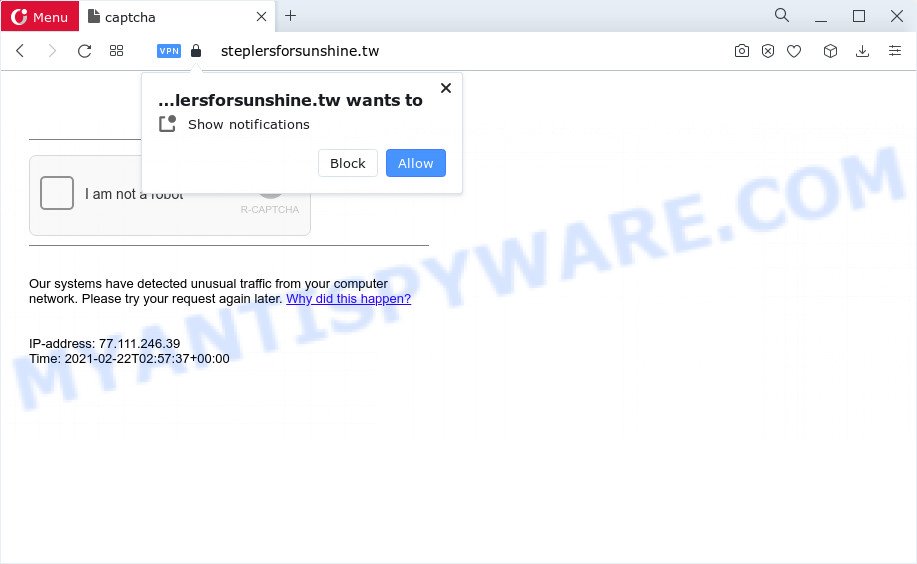
If click on the ‘Allow’, the Steplersforsunshine.tw web page gets your permission to send spam notifications in form of pop-up adverts in the right bottom corner of your desktop. The authors of Steplersforsunshine.tw use these push notifications to bypass pop-up blocker and therefore show a large amount of unwanted adverts. These advertisements are used to promote questionable web browser plugins, prize & lottery scams, fake downloads, and adult web pages.

The best method to unsubscribe from the Steplersforsunshine.tw spam notifications open your web browser’s settings and follow the Steplersforsunshine.tw removal instructions below. Once you delete notifications subscription, the Steplersforsunshine.tw popups advertisements will no longer appear on your screen.
Threat Summary
| Name | Steplersforsunshine.tw pop up |
| Type | push notifications ads, pop-ups, pop up advertisements, pop up virus |
| Distribution | social engineering attack, malicious popup advertisements, potentially unwanted apps, adware software |
| Symptoms |
|
| Removal | Steplersforsunshine.tw removal guide |
Where the Steplersforsunshine.tw pop-ups comes from
Some research has shown that users can be redirected to Steplersforsunshine.tw from malicious ads or by PUPs and adware. Adware is a part of malicious software that is used as an online promotional utility. It’s developed with the sole purpose to display dozens of pop-ups, and thus to promote the goods and services in an open web-browser window. Adware software can substitute the legitimate advertising banners on misleading or even banners that can offer to visit malicious web-pages.
Usually, adware gets into your device as part of a bundle with free applications, sharing files and other unsafe apps that you downloaded from the Internet. The creators of adware software pays software authors for distributing adware within their software. So, third-party apps is often included as part of the setup file. In order to avoid the setup of any adware: select only Manual, Custom or Advanced installation mode and reject all third-party programs in which you are unsure.
How to remove Steplersforsunshine.tw pop up ads (removal tutorial)
We suggest opting for automatic Steplersforsunshine.tw pop-ups removal in order to remove all adware related entries easily. This solution requires scanning the computer with reputable antimalware, e.g. Zemana Free, MalwareBytes or HitmanPro. However, if you prefer manual removal steps, you can use the tutorial below in this post. Certain of the steps below will require you to shut down this web page. So, please read the guidance carefully, after that bookmark it or open it on your smartphone for later reference.
To remove Steplersforsunshine.tw pop ups, follow the steps below:
- How to manually get rid of Steplersforsunshine.tw
- Remove recently installed PUPs
- Remove Steplersforsunshine.tw notifications from web-browsers
- Remove Steplersforsunshine.tw pop-up advertisements from Google Chrome
- Remove Steplersforsunshine.tw advertisements from Microsoft Internet Explorer
- Remove Steplersforsunshine.tw from Firefox by resetting web browser settings
- Automatic Removal of Steplersforsunshine.tw pop ups
- How to stop Steplersforsunshine.tw ads
- Finish words
How to manually get rid of Steplersforsunshine.tw
In most cases, it is possible to manually remove Steplersforsunshine.tw pop ups. This way does not involve the use of any tricks or removal utilities. You just need to restore the normal settings of the computer and web-browser. This can be done by following a few simple steps below. If you want to quickly delete Steplersforsunshine.tw pop ups, as well as perform a full scan of your PC system, we recommend that you use adware removal tools, which are listed below.
Remove recently installed PUPs
We recommend that you begin the PC system cleaning procedure by checking the list of installed software and delete all unknown or questionable apps. This is a very important step, as mentioned above, very often the malicious software such as adware software and hijackers may be bundled with freeware. Remove the unwanted programs can delete the undesired advertisements or browser redirect.
Make sure you have closed all internet browsers and other apps. Next, uninstall any unwanted and suspicious software from your Control panel.
Windows 10, 8.1, 8
Now, press the Windows button, type “Control panel” in search and press Enter. Choose “Programs and Features”, then “Uninstall a program”.

Look around the entire list of applications installed on your device. Most probably, one of them is the adware related to the Steplersforsunshine.tw pop ups. Select the dubious program or the program that name is not familiar to you and remove it.
Windows Vista, 7
From the “Start” menu in Microsoft Windows, choose “Control Panel”. Under the “Programs” icon, select “Uninstall a program”.

Select the dubious or any unknown programs, then click “Uninstall/Change” button to delete this undesired program from your PC system.
Windows XP
Click the “Start” button, select “Control Panel” option. Click on “Add/Remove Programs”.

Choose an unwanted program, then click “Change/Remove” button. Follow the prompts.
Remove Steplersforsunshine.tw notifications from web-browsers
If you’re in situation where you don’t want to see push notifications from the Steplersforsunshine.tw web-page. In this case, you can turn off web notifications for your web browser in MS Windows/Mac/Android. Find your internet browser in the list below, follow few simple steps to get rid of web-browser permissions to show spam notifications.
Google Chrome:
- Just copy and paste the following text into the address bar of Chrome.
- chrome://settings/content/notifications
- Press Enter.
- Remove the Steplersforsunshine.tw site and other suspicious sites by clicking three vertical dots button next to each and selecting ‘Remove’.

Android:
- Open Chrome.
- In the top right hand corner, find and tap the Google Chrome menu (three dots).
- In the menu tap ‘Settings’, scroll down to ‘Advanced’.
- In the ‘Site Settings’, tap on ‘Notifications’, locate the Steplersforsunshine.tw site and tap on it.
- Tap the ‘Clean & Reset’ button and confirm.

Mozilla Firefox:
- Click the Menu button (three horizontal stripes) on the right upper corner of the screen.
- Go to ‘Options’, and Select ‘Privacy & Security’ on the left side of the window.
- Scroll down to the ‘Permissions’ section and click the ‘Settings’ button next to ‘Notifications’.
- Locate sites you down’t want to see notifications from (for example, Steplersforsunshine.tw), click on drop-down menu next to each and select ‘Block’.
- Save changes.

Edge:
- In the right upper corner, click the Edge menu button (three dots).
- Scroll down to ‘Settings’. In the menu on the left go to ‘Advanced’.
- Click ‘Manage permissions’ button, located beneath ‘Website permissions’.
- Disable the on switch for the Steplersforsunshine.tw site.

Internet Explorer:
- Click ‘Tools’ button in the top right corner of the Internet Explorer.
- In the drop-down menu select ‘Internet Options’.
- Select the ‘Privacy’ tab and click ‘Settings under ‘Pop-up Blocker’ section.
- Select the Steplersforsunshine.tw URL and other suspicious URLs below and remove them one by one by clicking the ‘Remove’ button.

Safari:
- On the top menu select ‘Safari’, then ‘Preferences’.
- Select the ‘Websites’ tab and then select ‘Notifications’ section on the left panel.
- Check for Steplersforsunshine.tw URL, other questionable URLs and apply the ‘Deny’ option for each.
Remove Steplersforsunshine.tw pop-up advertisements from Google Chrome
This step will show you how to reset Google Chrome browser settings to default values. This can delete Steplersforsunshine.tw pop ups and fix some browsing problems, especially after adware infection. Your saved bookmarks, form auto-fill information and passwords won’t be cleared or changed.

- First, start the Chrome and click the Menu icon (icon in the form of three dots).
- It will show the Google Chrome main menu. Select More Tools, then press Extensions.
- You will see the list of installed plugins. If the list has the extension labeled with “Installed by enterprise policy” or “Installed by your administrator”, then complete the following guidance: Remove Chrome extensions installed by enterprise policy.
- Now open the Chrome menu once again, click the “Settings” menu.
- Next, click “Advanced” link, that located at the bottom of the Settings page.
- On the bottom of the “Advanced settings” page, press the “Reset settings to their original defaults” button.
- The Google Chrome will show the reset settings dialog box as on the image above.
- Confirm the web browser’s reset by clicking on the “Reset” button.
- To learn more, read the post How to reset Chrome settings to default.
Remove Steplersforsunshine.tw advertisements from Microsoft Internet Explorer
By resetting IE web browser you return your web-browser settings to its default state. This is basic when troubleshooting problems that might have been caused by adware that causes Steplersforsunshine.tw ads in your web browser.
First, open the Internet Explorer, then click ‘gear’ icon ![]() . It will open the Tools drop-down menu on the right part of the browser, then click the “Internet Options” as on the image below.
. It will open the Tools drop-down menu on the right part of the browser, then click the “Internet Options” as on the image below.

In the “Internet Options” screen, select the “Advanced” tab, then click the “Reset” button. The Microsoft Internet Explorer will display the “Reset Internet Explorer settings” dialog box. Further, click the “Delete personal settings” check box to select it. Next, click the “Reset” button as displayed on the image below.

After the task is complete, click “Close” button. Close the Microsoft Internet Explorer and restart your PC for the changes to take effect. This step will help you to restore your internet browser’s startpage, newtab page and search engine by default to default state.
Remove Steplersforsunshine.tw from Firefox by resetting web browser settings
Resetting your Firefox is first troubleshooting step for any issues with your web-browser application, including the redirect to Steplersforsunshine.tw web page. Essential information like bookmarks, browsing history, passwords, cookies, auto-fill data and personal dictionaries will not be removed.
Press the Menu button (looks like three horizontal lines), and click the blue Help icon located at the bottom of the drop down menu such as the one below.

A small menu will appear, click the “Troubleshooting Information”. On this page, click “Refresh Firefox” button as shown on the image below.

Follow the onscreen procedure to restore your Firefox browser settings to their original state.
Automatic Removal of Steplersforsunshine.tw pop ups
Manual removal tutorial may not be for everyone. Each Steplersforsunshine.tw removal step above, such as deleting questionable applications, restoring infected shortcuts, deleting the adware from system settings, must be performed very carefully. If you are have doubts about the steps above, then we suggest that you use the automatic Steplersforsunshine.tw removal instructions listed below.
Run Zemana Anti Malware to delete Steplersforsunshine.tw pop ups
Zemana Anti Malware (ZAM) is a free utility that performs a scan of your PC system and displays if there are existing adware, browser hijackers, viruses, worms, spyware, trojans and other malware residing on your computer. If malicious software is found, Zemana Anti-Malware (ZAM) can automatically remove it. Zemana AntiMalware (ZAM) does not conflict with other anti malware and antivirus software installed on your PC system.

- First, please go to the following link, then click the ‘Download’ button in order to download the latest version of Zemana Free.
Zemana AntiMalware
165070 downloads
Author: Zemana Ltd
Category: Security tools
Update: July 16, 2019
- When downloading is done, close all programs and windows on your PC system. Open a folder in which you saved it. Double-click on the icon that’s named Zemana.AntiMalware.Setup.
- Further, click Next button and follow the prompts.
- Once installation is complete, click the “Scan” button for scanning your computer for the adware software that causes Steplersforsunshine.tw pop-up advertisements in your web-browser. Depending on your computer, the scan may take anywhere from a few minutes to close to an hour. While the Zemana Anti-Malware (ZAM) tool is checking, you may see number of objects it has identified as being affected by malware.
- Once that process is done, you can check all items detected on your computer. Review the results once the utility has finished the system scan. If you think an entry should not be quarantined, then uncheck it. Otherwise, simply click “Next”. When that process is complete, you can be prompted to reboot your computer.
Use Hitman Pro to get rid of Steplersforsunshine.tw pop ups
Hitman Pro will help get rid of adware that causes Steplersforsunshine.tw ads in your internet browser that slow down your personal computer. The hijackers, adware and other PUPs slow your web-browser down and try to trick you into clicking on misleading advertisements and links. Hitman Pro removes the adware software and lets you enjoy your device without Steplersforsunshine.tw pop-up advertisements.

- First, please go to the link below, then click the ‘Download’ button in order to download the latest version of HitmanPro.
- Once downloading is done, double click the Hitman Pro icon. Once this tool is started, click “Next” button . HitmanPro application will scan through the whole PC for the adware software that cause annoying Steplersforsunshine.tw popups. This process can take quite a while, so please be patient. While the Hitman Pro program is checking, you can see count of objects it has identified as threat.
- After the scan is done, HitmanPro will open a list of found items. Make sure all items have ‘checkmark’ and press “Next” button. Now press the “Activate free license” button to begin the free 30 days trial to remove all malware found.
Get rid of Steplersforsunshine.tw advertisements with MalwareBytes
We recommend using the MalwareBytes Anti Malware that are completely clean your computer of the adware. The free tool is an advanced malicious software removal program created by (c) Malwarebytes lab. This application uses the world’s most popular anti malware technology. It’s able to help you get rid of intrusive Steplersforsunshine.tw pop up advertisements from your internet browsers, potentially unwanted programs, malicious software, hijackers, toolbars, ransomware and other security threats from your computer for free.
Please go to the link below to download the latest version of MalwareBytes Anti Malware for MS Windows. Save it on your Windows desktop or in any other place.
327294 downloads
Author: Malwarebytes
Category: Security tools
Update: April 15, 2020
Once the downloading process is complete, close all applications and windows on your PC. Open a directory in which you saved it. Double-click on the icon that’s called MBSetup as shown on the screen below.
![]()
When the installation begins, you will see the Setup wizard which will help you install Malwarebytes on your PC system.

Once setup is finished, you will see window as on the image below.

Now click the “Scan” button for scanning your computer for the adware software that causes multiple undesired popups. Depending on your device, the scan can take anywhere from a few minutes to close to an hour. When a threat is found, the number of the security threats will change accordingly.

After the system scan is done, you can check all items detected on your PC system. All found threats will be marked. You can delete them all by simply click “Quarantine” button.

The Malwarebytes will now get rid of adware that causes Steplersforsunshine.tw pop ups in your internet browser and move the selected items to the program’s quarantine. After the clean up is done, you may be prompted to reboot your computer.

The following video explains few simple steps on how to remove browser hijacker, adware and other malware with MalwareBytes AntiMalware (MBAM).
How to stop Steplersforsunshine.tw ads
The AdGuard is a very good ad-blocker program for the Google Chrome, Mozilla Firefox, IE and MS Edge, with active user support. It does a great job by removing certain types of intrusive advertisements, popunders, pop ups, annoying new tab pages, and even full page advertisements and web-page overlay layers. Of course, the AdGuard can block the Steplersforsunshine.tw popups automatically or by using a custom filter rule.
Visit the page linked below to download the latest version of AdGuard for MS Windows. Save it directly to your Microsoft Windows Desktop.
26904 downloads
Version: 6.4
Author: © Adguard
Category: Security tools
Update: November 15, 2018
After downloading it, double-click the downloaded file to start it. The “Setup Wizard” window will show up on the computer screen as displayed on the image below.

Follow the prompts. AdGuard will then be installed and an icon will be placed on your desktop. A window will show up asking you to confirm that you want to see a quick instructions as shown on the screen below.

Click “Skip” button to close the window and use the default settings, or press “Get Started” to see an quick tutorial which will help you get to know AdGuard better.
Each time, when you launch your PC, AdGuard will launch automatically and stop unwanted advertisements, block Steplersforsunshine.tw, as well as other harmful or misleading webpages. For an overview of all the features of the application, or to change its settings you can simply double-click on the AdGuard icon, that may be found on your desktop.
Finish words
Once you’ve done the instructions outlined above, your PC system should be clean from this adware and other malware. The Internet Explorer, MS Edge, Mozilla Firefox and Google Chrome will no longer show unwanted Steplersforsunshine.tw web-site when you browse the Internet. Unfortunately, if the guidance does not help you, then you have caught a new adware software, and then the best way – ask for help.
Please create a new question by using the “Ask Question” button in the Questions and Answers. Try to give us some details about your problems, so we can try to help you more accurately. Wait for one of our trained “Security Team” or Site Administrator to provide you with knowledgeable assistance tailored to your problem with the undesired Steplersforsunshine.tw pop-up ads.



















