According to IT security specialists, Netflowgroup.com is a deceptive web site that is used to mislead you into allowing push notifications from malicious (ad) push servers. It will deliver the message stating that the user should click ‘Allow’ in order to enable Flash Player, connect to the Internet, watch a video, download a file, access the content of the web-page, and so on.
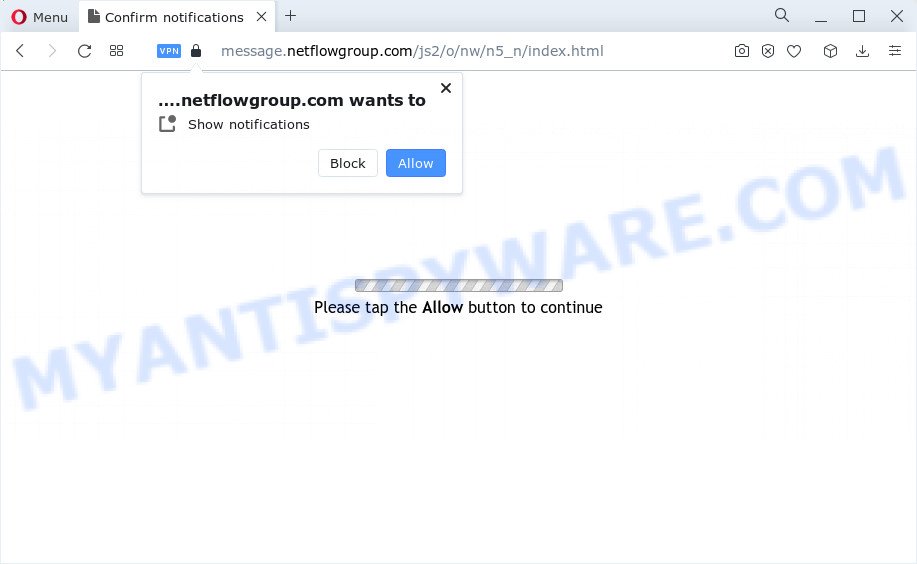
Once you click on the ‘Allow’ button, the Netflowgroup.com webpage starts sending spam notifications on your the browser screen. You will see the pop-up ads even when the internet browser is closed. Push notifications are originally developed to alert the user of recently published news. Cyber criminals abuse ‘browser notification feature’ to avoid antivirus software and adblocker applications by displaying intrusive adverts. These advertisements are displayed in the lower right corner of the screen urges users to play online games, visit suspicious web-pages, install web-browser addons & so on.

If you are receiving browser notification spam, you can delete Netflowgroup.com subscription by going into your web-browser’s settings and following the Netflowgroup.com removal tutorial below. Once you delete Netflowgroup.com subscription, the push notifications will no longer appear on your screen.
Threat Summary
| Name | Netflowgroup.com popup |
| Type | push notifications ads, popup advertisements, pop-ups, pop up virus |
| Distribution | adware, social engineering attack, potentially unwanted applications, misleading pop-up advertisements |
| Symptoms |
|
| Removal | Netflowgroup.com removal guide |
How does your PC get infected with Netflowgroup.com pop ups
Security specialists have determined that users are re-directed to Netflowgroup.com by adware or from shady advertisements. Adware is not a malicious program such as trojan, worm or other malicious software, but its presence can bring various popup windows and/or annoying adverts. Actually developers of adware is associated with some merchants and by showing ads to users they generate profit for yourself. These adverts not only bother your browsing experience but also redirect your internet browser to unsafe web sites.
The most common way to get adware is a free applications setup file. Most often, a user have a chance to disable all included ‘offers’, but certain installers are designed to confuse the average users, in order to trick them into installing potentially unwanted applications and adware software. Anyway, easier to prevent adware software rather than clean up your computer after one. So, keep your web browser updated (turn on automatic updates), use good antivirus programs, double check freeware before you launch it (do a google search, scan a downloaded file with VirusTotal), avoid misleading and unknown websites.
To find out how to remove Netflowgroup.com popups, we recommend to read the few simple steps added to this article below. The instructions was developed by experienced security specialists who discovered a way to remove the annoying adware out of the device.
How to remove Netflowgroup.com ads from Chrome, Firefox, IE, Edge
Even if you have the up-to-date classic antivirus installed, and you’ve checked your device for malicious software and removed anything found, you need to do the guidance below. The Netflowgroup.com pop up advertisements removal is not simple as installing another antivirus. Classic antivirus apps are not created to run together and will conflict with each other, or possibly crash Microsoft Windows. Instead we recommend complete the manual steps below after that use Zemana, MalwareBytes Free or Hitman Pro, which are free software dedicated to detect and remove adware software which causes intrusive Netflowgroup.com ads. Run these tools to ensure the adware is removed.
To remove Netflowgroup.com pop ups, execute the following steps:
- How to delete Netflowgroup.com pop-up advertisements without any software
- Automatic Removal of Netflowgroup.com pop ups
- Use AdBlocker to block Netflowgroup.com and stay safe online
- Finish words
How to delete Netflowgroup.com pop-up advertisements without any software
Looking for a solution to remove Netflowgroup.com ads manually without installing any apps? Then this section of the blog post is just for you. Below are some simple steps you can take. Performing these steps requires basic knowledge of web browser and Windows setup. If you doubt that you can follow them, it is better to use free software listed below that can allow you get rid of Netflowgroup.com pop ups.
Remove adware software through the MS Windows Control Panel
You can manually remove most nonaggressive adware software by uninstalling the application that it came with or removing the adware itself using ‘Add/Remove programs’ or ‘Uninstall a program’ option in MS Windows Control Panel.
- If you are using Windows 8, 8.1 or 10 then click Windows button, next press Search. Type “Control panel”and press Enter.
- If you are using Windows XP, Vista, 7, then press “Start” button and press “Control Panel”.
- It will open the Windows Control Panel.
- Further, press “Uninstall a program” under Programs category.
- It will display a list of all programs installed on the device.
- Scroll through the all list, and uninstall dubious and unknown programs. To quickly find the latest installed software, we recommend sort applications by date.
See more details in the video instructions below.
Remove Netflowgroup.com notifications from browsers
If you have allowed the Netflowgroup.com site to send spam notifications to your web browser, then we’ll need to delete these permissions. Depending on web browser, you can use the steps below to remove the Netflowgroup.com permissions to send spam notifications.
|
|
|
|
|
|
Remove Netflowgroup.com popups from Chrome
Resetting Chrome to original settings is helpful in removing the Netflowgroup.com popup ads from your web-browser. This way is always helpful to follow if you have trouble in removing changes caused by adware.
Open the Chrome menu by clicking on the button in the form of three horizontal dotes (![]() ). It will show the drop-down menu. Select More Tools, then click Extensions.
). It will show the drop-down menu. Select More Tools, then click Extensions.
Carefully browse through the list of installed addons. If the list has the extension labeled with “Installed by enterprise policy” or “Installed by your administrator”, then complete the following guidance: Remove Chrome extensions installed by enterprise policy otherwise, just go to the step below.
Open the Google Chrome main menu again, press to “Settings” option.

Scroll down to the bottom of the page and click on the “Advanced” link. Now scroll down until the Reset settings section is visible, like below and click the “Reset settings to their original defaults” button.

Confirm your action, click the “Reset” button.
Delete Netflowgroup.com pop-up ads from Internet Explorer
In order to recover all web browser new tab page, startpage and default search provider you need to reset the Internet Explorer to the state, that was when the Microsoft Windows was installed on your computer.
First, run the Microsoft Internet Explorer. Next, click the button in the form of gear (![]() ). It will open the Tools drop-down menu, click the “Internet Options” such as the one below.
). It will open the Tools drop-down menu, click the “Internet Options” such as the one below.

In the “Internet Options” window click on the Advanced tab, then click the Reset button. The IE will display the “Reset Internet Explorer settings” window as shown in the figure below. Select the “Delete personal settings” check box, then click “Reset” button.

You will now need to restart your device for the changes to take effect.
Remove Netflowgroup.com popups from Firefox
If Mozilla Firefox settings are hijacked by the adware software, your internet browser displays undesired popup advertisements, then ‘Reset Mozilla Firefox’ could solve these problems. However, your saved passwords and bookmarks will not be changed or cleared.
First, run the Firefox. Next, press the button in the form of three horizontal stripes (![]() ). It will show the drop-down menu. Next, click the Help button (
). It will show the drop-down menu. Next, click the Help button (![]() ).
).

In the Help menu click the “Troubleshooting Information”. In the upper-right corner of the “Troubleshooting Information” page click on “Refresh Firefox” button like below.

Confirm your action, click the “Refresh Firefox”.
Automatic Removal of Netflowgroup.com pop ups
If you are not expert at computer technology, then we suggest to use free removal utilities listed below to remove Netflowgroup.com pop up ads for good. The automatic method is highly recommended. It has less steps and easier to implement than the manual solution. Moreover, it lower risk of system damage. So, the automatic Netflowgroup.com removal is a better option.
How to get rid of Netflowgroup.com advertisements with Zemana
Thinking about delete Netflowgroup.com pop-ups from your browser? Then pay attention to Zemana AntiMalware. This is a well-known tool, originally created just to detect and delete malware, adware and PUPs. But by now it has seriously changed and can not only rid you of malware, but also protect your computer from malware and adware software, as well as identify and delete common viruses and trojans.
Download Zemana Anti Malware (ZAM) on your Windows Desktop by clicking on the link below.
165054 downloads
Author: Zemana Ltd
Category: Security tools
Update: July 16, 2019
After downloading is done, close all software and windows on your personal computer. Double-click the setup file called Zemana.AntiMalware.Setup. If the “User Account Control” prompt pops up as shown on the image below, click the “Yes” button.

It will open the “Setup wizard” that will help you install Zemana Anti-Malware (ZAM) on your PC. Follow the prompts and don’t make any changes to default settings.

Once installation is done successfully, Zemana Free will automatically start and you can see its main screen as on the image below.

Now press the “Scan” button to perform a system scan with this utility for the adware responsible for Netflowgroup.com pop-ups. A system scan can take anywhere from 5 to 30 minutes, depending on your computer. While the Zemana Free application is checking, you can see how many objects it has identified as threat.

After the checking is done, Zemana Anti-Malware will open a screen which contains a list of malware that has been found. Once you have selected what you want to remove from your device click “Next” button. The Zemana Anti-Malware will delete adware which causes undesired Netflowgroup.com popups. After finished, you may be prompted to reboot the personal computer.
Remove Netflowgroup.com ads and harmful extensions with Hitman Pro
HitmanPro will help get rid of adware software which cause undesired Netflowgroup.com pop up advertisements that slow down your personal computer. The browser hijackers, adware software and other PUPs slow your web-browser down and try to trick you into clicking on shady ads and links. HitmanPro removes the adware software and lets you enjoy your computer without Netflowgroup.com popup advertisements.

- Hitman Pro can be downloaded from the following link. Save it on your Microsoft Windows desktop or in any other place.
- When downloading is done, double click the HitmanPro icon. Once this utility is started, click “Next” button to perform a system scan with this utility for the adware that causes Netflowgroup.com advertisements in your browser. This procedure can take quite a while, so please be patient. While the HitmanPro tool is scanning, you may see number of objects it has identified as being infected by malicious software.
- Once HitmanPro has completed scanning your device, the results are displayed in the scan report. Make sure to check mark the items that are unsafe and then click “Next” button. Now press the “Activate free license” button to begin the free 30 days trial to get rid of all malware found.
How to get rid of Netflowgroup.com with MalwareBytes
If you are having issues with Netflowgroup.com ads removal, then check out MalwareBytes Free. This is a tool that can help clean up your PC system and improve your speeds for free. Find out more below.
Visit the following page to download the latest version of MalwareBytes Anti Malware (MBAM) for Windows. Save it to your Desktop.
327280 downloads
Author: Malwarebytes
Category: Security tools
Update: April 15, 2020
After the downloading process is done, close all apps and windows on your PC system. Open a directory in which you saved it. Double-click on the icon that’s called MBSetup as shown below.
![]()
When the installation begins, you will see the Setup wizard which will help you install Malwarebytes on your computer.

Once install is finished, you’ll see window as shown on the image below.

Now click the “Scan” button to start checking your personal computer for the adware software that causes multiple unwanted pop ups. While the MalwareBytes is scanning, you may see number of objects it has identified either as being malicious software.

When the scan is done, a list of all items detected is prepared. When you’re ready, click “Quarantine” button.

The Malwarebytes will now delete adware responsible for Netflowgroup.com pop up ads and move the selected items to the program’s quarantine. When that process is finished, you may be prompted to restart your computer.

The following video explains guide on how to delete hijacker, adware and other malware with MalwareBytes Free.
Use AdBlocker to block Netflowgroup.com and stay safe online
It’s important to run adblocker applications like AdGuard to protect your personal computer from harmful web-sites. Most security experts says that it is okay to stop ads. You should do so just to stay safe! And, of course, the AdGuard can to block Netflowgroup.com and other undesired webpages.
- AdGuard can be downloaded from the following link. Save it on your Windows desktop.
Adguard download
26903 downloads
Version: 6.4
Author: © Adguard
Category: Security tools
Update: November 15, 2018
- After downloading it, launch the downloaded file. You will see the “Setup Wizard” program window. Follow the prompts.
- Once the setup is done, click “Skip” to close the setup program and use the default settings, or click “Get Started” to see an quick tutorial which will allow you get to know AdGuard better.
- In most cases, the default settings are enough and you do not need to change anything. Each time, when you start your personal computer, AdGuard will run automatically and stop unwanted advertisements, block Netflowgroup.com, as well as other harmful or misleading web pages. For an overview of all the features of the program, or to change its settings you can simply double-click on the icon named AdGuard, that can be found on your desktop.
Finish words
After completing the guidance above, your device should be clean from adware that causes intrusive Netflowgroup.com pop up advertisements and other malware. The Firefox, Edge, Chrome and IE will no longer redirect you to various intrusive web pages such as Netflowgroup.com. Unfortunately, if the steps does not help you, then you have caught a new adware, and then the best way – ask for help here.




















