Allhugenews.com pop ups are a social engineering attack which forces computer users into subscribing to browser notification spam. It shows the ‘Show notifications’ prompt that attempts to get you to click the ‘Allow’ button to subscribe to its notifications.
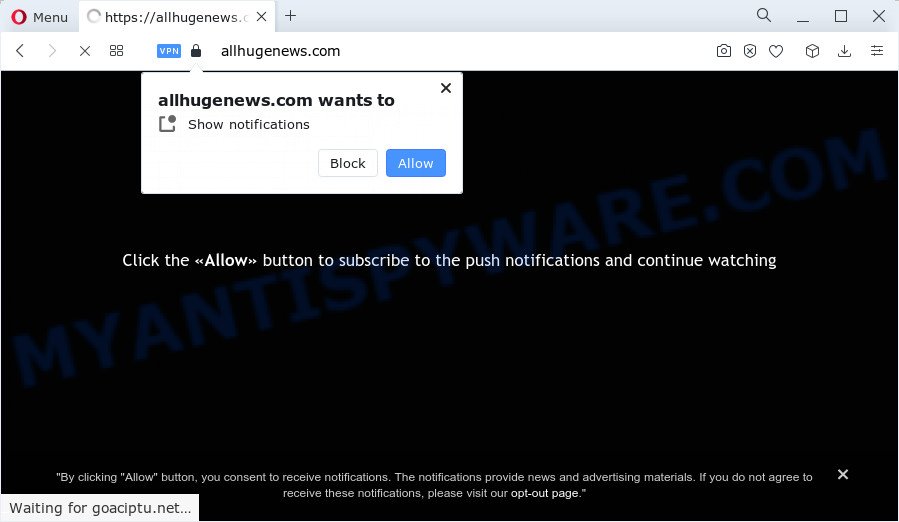
If click on the ‘Allow’ button, the Allhugenews.com web-page gets your permission to send spam notifications in form of popup advertisements in the lower right corner of the screen. The push notifications will essentially be advertisements for ‘free’ online games, fake prizes scams, questionable web-browser extensions, adult webpages, and fake downloads as displayed in the figure below.

The best way to delete Allhugenews.com spam notifications open the internet browser’s settings and follow the Allhugenews.com removal guide below. Once you remove Allhugenews.com subscription, the browser notification spam will no longer appear on the screen.
Threat Summary
| Name | Allhugenews.com popup |
| Type | browser notification spam ads, pop-up ads, popup virus, popups |
| Distribution | adware, misleading popup advertisements, social engineering attack, potentially unwanted software |
| Symptoms |
|
| Removal | Allhugenews.com removal guide |
Where the Allhugenews.com pop-ups comes from
These Allhugenews.com pop ups are caused by dubious ads on the web-pages you visit or adware. Adware is a type of PUPs whose motive is to make profit for its developer. It have different ways of earning by displaying the advertisements forcibly to its victims. Adware software can open pop-up windows, show unsolicited advertisements, modify the victim’s web-browser settings, or reroute the victim’s internet browser to undesired websites. Aside from causing unwanted ads and internet browser redirects, it also can slow down the computer.
The majority of adware gets on your PC system together with free software or even paid software which World Wide Web users can easily download online. The setup packages of such programs, in many cases, clearly display that they will install bundled software. The option is given to users to stop the setup of any additional applications. So, in order to avoid the install of any adware: read all disclaimers and install screens very carefully, select only Custom or Advanced installation method and uncheck all third-party software in which you are unsure.
You probably want to know how to remove adware as well as get rid of Allhugenews.com popup ads. In the few simple steps below we will tell you about how to solve your problems.
How to remove Allhugenews.com pop ups (removal guidance)
As with deleting adware software, malware or potentially unwanted software, there are few steps you can do. We suggest trying them all. If you do only one part of the guide, then it should be use malware removal tool, because it should remove adware software and stop any further infection. But to completely delete Allhugenews.com pop up advertisements you will have to at least reset your web-browser settings such as startpage, newtab and default search engine to default state, disinfect PC system’s web-browsers shortcuts, delete all unwanted and suspicious applications, and remove adware by malware removal tools. Some of the steps below will require you to close this web page. So, please read the guidance carefully, after that bookmark it or open it on your smartphone for later reference.
To remove Allhugenews.com pop ups, execute the steps below:
- Manual Allhugenews.com pop ups removal
- Delete potentially unwanted applications using Microsoft Windows Control Panel
- Remove Allhugenews.com notifications from web browsers
- Delete Allhugenews.com from Firefox by resetting browser settings
- Remove Allhugenews.com pop ups from Google Chrome
- Get rid of Allhugenews.com pop ups from Internet Explorer
- Automatic Removal of Allhugenews.com pop-up ads
- Use AdBlocker to block Allhugenews.com and stay safe online
- To sum up
Manual Allhugenews.com pop ups removal
First try to remove Allhugenews.com popups manually; to do this, follow the steps below. Of course, manual removal of adware software requires more time and may not be suitable for those who are poorly versed in system settings. In this case, we recommend that you scroll down to the section that describes how to delete Allhugenews.com pop-ups using free utilities.
Delete potentially unwanted applications using Microsoft Windows Control Panel
Some potentially unwanted software, browser hijacking apps and adware may be removed by uninstalling the free software they came with. If this way does not succeed, then looking them up in the list of installed software in Microsoft Windows Control Panel. Use the “Uninstall” command in order to delete them.
- If you are using Windows 8, 8.1 or 10 then click Windows button, next press Search. Type “Control panel”and press Enter.
- If you are using Windows XP, Vista, 7, then press “Start” button and click “Control Panel”.
- It will show the Windows Control Panel.
- Further, click “Uninstall a program” under Programs category.
- It will display a list of all applications installed on the computer.
- Scroll through the all list, and delete suspicious and unknown applications. To quickly find the latest installed programs, we recommend sort applications by date.
See more details in the video instructions below.
Remove Allhugenews.com notifications from web browsers
Your internet browser likely now allows the Allhugenews.com website to send you push notifications, but you do not want the undesired advertisements from this web-page and we understand that. We’ve put together this guidance on how you can delete Allhugenews.com pop-up advertisements from MS Edge, Android, Safari, Firefox, Chrome and Internet Explorer.
Google Chrome:
- Click the Menu button (three dots) on the right upper corner of the browser window
- In the menu go to ‘Settings’, scroll down to ‘Advanced’ settings.
- At the ‘Privacy and Security’ section click ‘Site settings’.
- Click on ‘Notifications’.
- Locate the Allhugenews.com site and click the three vertical dots button next to it, then click on ‘Remove’.

Android:
- Tap ‘Settings’.
- Tap ‘Notifications’.
- Find and tap the web browser which shows Allhugenews.com spam notifications advertisements.
- Locate Allhugenews.com, other rogue notifications and set the toggle button to ‘OFF’ on them one-by-one.

Mozilla Firefox:
- Click on ‘three bars’ button at the top right corner of the browser window.
- In the drop-down menu select ‘Options’. In the left side select ‘Privacy & Security’.
- Scroll down to ‘Permissions’ and then to ‘Settings’ next to ‘Notifications’.
- In the opened window, find Allhugenews.com site, other dubious sites, click the drop-down menu and choose ‘Block’.
- Save changes.

Edge:
- Click the More button (three dots) in the top-right corner of the Edge.
- Click ‘Settings’. Click ‘Advanced’ on the left side of the window.
- In the ‘Website permissions’ section click ‘Manage permissions’.
- Click the switch below the Allhugenews.com site and each questionable site.

Internet Explorer:
- In the top right hand corner of the screen, click on the gear icon (menu button).
- Select ‘Internet options’.
- Click on the ‘Privacy’ tab and select ‘Settings’ in the pop-up blockers section.
- Select the Allhugenews.com URL and other dubious sites under and delete them one by one by clicking the ‘Remove’ button.

Safari:
- Click ‘Safari’ button on the top-left corner of the window and select ‘Preferences’.
- Select the ‘Websites’ tab and then select ‘Notifications’ section on the left panel.
- Check for Allhugenews.com site, other questionable URLs and apply the ‘Deny’ option for each.
Delete Allhugenews.com from Firefox by resetting browser settings
Resetting your Mozilla Firefox is good initial troubleshooting step for any issues with your web-browser program, including the redirect to Allhugenews.com web-site. It will save your personal information such as saved passwords, bookmarks, auto-fill data and open tabs.
Press the Menu button (looks like three horizontal lines), and click the blue Help icon located at the bottom of the drop down menu like below.

A small menu will appear, click the “Troubleshooting Information”. On this page, click “Refresh Firefox” button as shown on the screen below.

Follow the onscreen procedure to restore your Mozilla Firefox web-browser settings to their original state.
Remove Allhugenews.com pop ups from Google Chrome
Resetting Google Chrome to original state is effective in deleting the Allhugenews.com advertisements from your web browser. This way is always effective to complete if you have difficulty in removing changes caused by adware.
First run the Google Chrome. Next, click the button in the form of three horizontal dots (![]() ).
).
It will display the Google Chrome menu. Select More Tools, then click Extensions. Carefully browse through the list of installed extensions. If the list has the extension signed with “Installed by enterprise policy” or “Installed by your administrator”, then complete the following instructions: Remove Google Chrome extensions installed by enterprise policy.
Open the Chrome menu once again. Further, press the option named “Settings”.

The web-browser will show the settings screen. Another solution to show the Google Chrome’s settings – type chrome://settings in the browser adress bar and press Enter
Scroll down to the bottom of the page and click the “Advanced” link. Now scroll down until the “Reset” section is visible, as shown in the figure below and click the “Reset settings to their original defaults” button.

The Chrome will display the confirmation prompt like below.

You need to confirm your action, click the “Reset” button. The web browser will start the process of cleaning. Once it’s finished, the browser’s settings including new tab, home page and search provider back to the values which have been when the Chrome was first installed on your personal computer.
Get rid of Allhugenews.com pop ups from Internet Explorer
If you find that Internet Explorer internet browser settings such as startpage, search engine and new tab had been changed by adware software related to the Allhugenews.com ads, then you may restore your settings, via the reset internet browser procedure.
First, open the Microsoft Internet Explorer. Next, press the button in the form of gear (![]() ). It will display the Tools drop-down menu, click the “Internet Options” like below.
). It will display the Tools drop-down menu, click the “Internet Options” like below.

In the “Internet Options” window click on the Advanced tab, then click the Reset button. The Internet Explorer will display the “Reset Internet Explorer settings” window as displayed on the image below. Select the “Delete personal settings” check box, then press “Reset” button.

You will now need to reboot your device for the changes to take effect.
Automatic Removal of Allhugenews.com pop-up ads
Adware and Allhugenews.com popup advertisements can be removed from the web browser and personal computer by running full system scan with an anti-malware utility. For example, you can run a full system scan with Zemana Free, MalwareBytes Free and Hitman Pro. It will help you delete components of adware software from Windows registry and malicious files from harddisks.
How to get rid of Allhugenews.com pop-up ads with Zemana Anti-Malware
Zemana Anti Malware (ZAM) is a complete package of anti malware utilities. Despite so many features, it does not reduce the performance of your PC. Zemana can remove almost all the types of adware including Allhugenews.com pop ups, hijackers, PUPs and harmful web browser plugins. Zemana Anti-Malware (ZAM) has real-time protection that can defeat most malicious software. You can use Zemana Anti Malware with any other antivirus without any conflicts.
Now you can install and use Zemana Free to remove Allhugenews.com pop up advertisements from your browser by following the steps below:
Visit the following page to download Zemana Free installer called Zemana.AntiMalware.Setup on your device. Save it to your Desktop so that you can access the file easily.
165054 downloads
Author: Zemana Ltd
Category: Security tools
Update: July 16, 2019
Start the installation package after it has been downloaded successfully and then follow the prompts to install this utility on your PC.

During installation you can change certain settings, but we suggest you don’t make any changes to default settings.
When installation is complete, this malware removal tool will automatically run and update itself. You will see its main window as shown on the screen below.

Now press the “Scan” button for checking your computer for the adware which cause popups. While the Zemana Free program is checking, you can see how many objects it has identified as threat.

After Zemana Anti-Malware (ZAM) has completed scanning your PC, Zemana AntiMalware (ZAM) will display a list of all threats detected by the scan. Make sure all items have ‘checkmark’ and click “Next” button.

The Zemana Anti-Malware (ZAM) will start to remove adware responsible for Allhugenews.com advertisements. After the cleaning process is complete, you can be prompted to reboot your PC to make the change take effect.
Delete Allhugenews.com pop ups from web browsers with HitmanPro
HitmanPro is a malware removal tool that is designed to find and terminate hijackers, potentially unwanted programs, adware software and suspicious processes from the infected personal computer. It’s a portable application which can be run instantly from USB stick. HitmanPro have an advanced computer monitoring tool that uses a white-list database to isolate suspicious tasks and applications.

- Hitman Pro can be downloaded from the following link. Save it on your Microsoft Windows desktop or in any other place.
- When downloading is complete, double click the Hitman Pro icon. Once this utility is started, click “Next” button to perform a system scan for the adware software which cause undesired Allhugenews.com advertisements. This process may take quite a while, so please be patient. While the Hitman Pro utility is scanning, you may see how many objects it has identified as being infected by malware.
- When HitmanPro completes the scan, Hitman Pro will display you the results. You may remove items (move to Quarantine) by simply click “Next” button. Now click the “Activate free license” button to begin the free 30 days trial to remove all malicious software found.
Delete Allhugenews.com pop-up advertisements with MalwareBytes Free
You can remove Allhugenews.com ads automatically through the use of MalwareBytes Anti-Malware (MBAM). We suggest this free malware removal tool because it may easily delete browser hijackers, adware, PUPs and toolbars with all their components such as files, folders and registry entries.
First, visit the page linked below, then click the ‘Download’ button in order to download the latest version of MalwareBytes.
327280 downloads
Author: Malwarebytes
Category: Security tools
Update: April 15, 2020
Once the downloading process is done, close all programs and windows on your PC. Double-click the install file called MBSetup. If the “User Account Control” prompt pops up as displayed on the image below, click the “Yes” button.

It will open the Setup wizard which will help you setup MalwareBytes Free on your device. Follow the prompts and don’t make any changes to default settings.

Once setup is done successfully, press “Get Started” button. MalwareBytes Anti-Malware (MBAM) will automatically start and you can see its main screen as displayed in the following example.

Now click the “Scan” button to perform a system scan for the adware that causes Allhugenews.com pop-ups in your browser. While the tool is checking, you can see number of objects and files has already scanned.

When the scan get finished, you’ll be displayed the list of all detected threats on your device. All detected items will be marked. You can remove them all by simply click “Quarantine” button. The MalwareBytes will remove adware which cause unwanted Allhugenews.com pop-ups and move the selected items to the program’s quarantine. After disinfection is finished, you may be prompted to restart the PC system.

We suggest you look at the following video, which completely explains the process of using the MalwareBytes Anti Malware to get rid of adware, hijacker and other malicious software.
Use AdBlocker to block Allhugenews.com and stay safe online
Use ad-blocking program like AdGuard in order to block advertisements, malvertisements, pop-ups and online trackers, avoid having to install harmful and adware browser plug-ins and add-ons that affect your device performance and impact your PC security. Browse the Web anonymously and stay safe online!
Download AdGuard on your Windows Desktop from the link below.
26903 downloads
Version: 6.4
Author: © Adguard
Category: Security tools
Update: November 15, 2018
After downloading it, start the downloaded file. You will see the “Setup Wizard” screen as displayed in the following example.

Follow the prompts. Once the setup is done, you will see a window as displayed in the following example.

You can click “Skip” to close the installation program and use the default settings, or click “Get Started” button to see an quick tutorial that will allow you get to know AdGuard better.
In most cases, the default settings are enough and you do not need to change anything. Each time, when you start your device, AdGuard will launch automatically and stop unwanted ads, block Allhugenews.com, as well as other malicious or misleading websites. For an overview of all the features of the program, or to change its settings you can simply double-click on the AdGuard icon, that is located on your desktop.
To sum up
Now your computer should be free of the adware software which cause pop-ups. We suggest that you keep AdGuard (to help you stop unwanted popup ads and intrusive malicious web-pages) and Zemana Free (to periodically scan your computer for new malicious software, browser hijackers and adware). Make sure that you have all the Critical Updates recommended for MS Windows OS. Without regular updates you WILL NOT be protected when new hijackers, malicious applications and adware are released.
If you are still having problems while trying to get rid of Allhugenews.com popup ads from your web browser, then ask for help here.




















