What is Keepv.id
Keepv.id is a website that helps to download video, as well as extract an audio track from this video and save it in mp3 format. However, security experts do not recommend using this untrustworthy website. There are several reasons for this. Firstly, this website violates copyright law, secondly, this website uses rogue ad networks to make money. Sites using these ad networks have been observed to redirect visitors to malicious and misleading sites. Therefore, using websites such as Keepv.id is unsafe, sooner or later the user will be shown a site that may harm the device or try to steal the visitor’s personal data. Therefore, it is not recommended to visit Keepv.id and use its services.
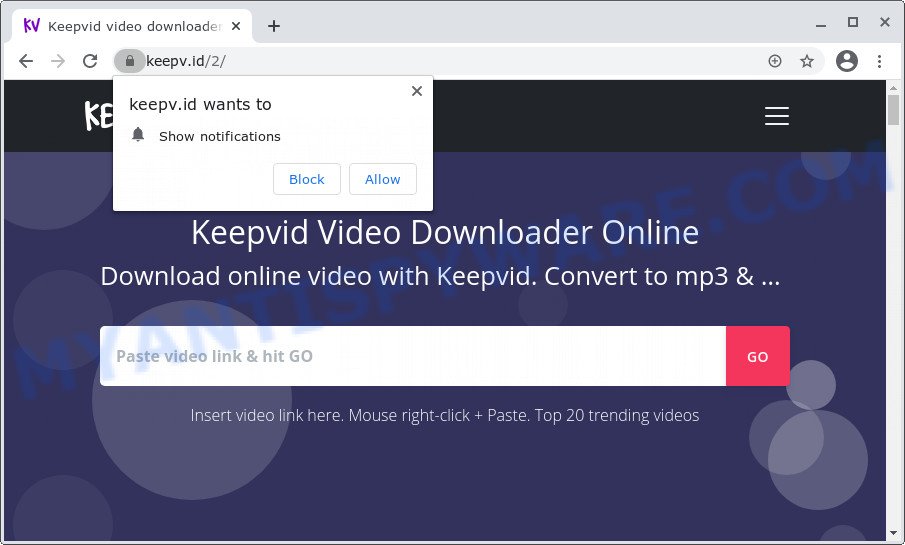
Sites that are monetized by rogue ad networks often promote deceptive pages that use social engineering to collect information about a visitor or install dangerous software on a visitor’s computer. To trick visitors, these pages contain various links, buttons, pop-ups, fake alerts, online offers, prize drawings, online surveys that could harm the visitor when clicked.
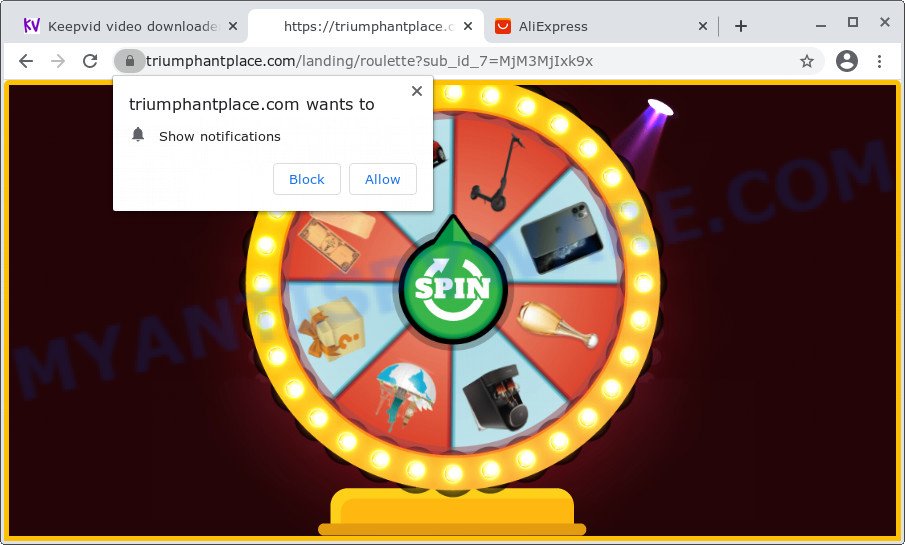
Keepv.id redirects users to triumphantplace.com
Another problem is browser notification spam. Keepv.id visitors are encouraged to enable push notifications. Visitors who click the Allow button start to see endless ads in the lower right corner of their desktop, even if the browser is closed. Some of these advertisements are scams and advertisements for fake products and services. It is likely that accidentally subscribing to these push notifications is forcing users to use search engines to find out how to remove them using ‘Keepv.id virus‘ query.
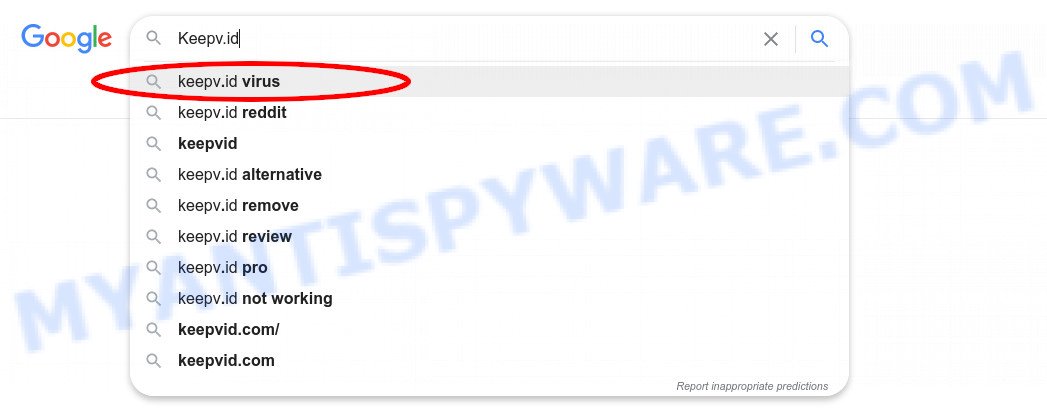
Of course, in addition to the websites shown above, Keepv.id can redirect users to other dangerous sites, among which there may be sites offering to install PUPs, browser hijackers and adware. Browser hijacker is a malware that changes browser settings such as homepage and search engine. Adware can change computer settings, redirect the browser to unwanted web-pages, display pop-up ads from various third-party ad networks and these unwanted ads is difficult to shut down.
Threat Summary
| Name | Ads by Keepv.id, ‘Keepv.id virus’ |
| Type | spam notifications ads, pop-ups, pop up advertisements, pop up virus |
| Distribution | potentially unwanted apps, misleading pop-up advertisements, social engineering attack, adwares |
| Symptoms |
|
| Removal | Keepv.id removal guide |
Where the unwanted ads comes from
Adware is a form of malware which presents unwanted advertisements to the user of a PC. The advertisements produced by adware are sometimes in the form of a advertising link, pop-up or sometimes in an unclosable window.
Adware software can be spread with the help of trojan horses and other forms of malicious software, but most often, adware spreads together with certain free applications. Many creators of free software include bundled programs in their setup file. Sometimes it is possible to avoid the installation of any adware: carefully read the Terms of Use and the Software license, select only Manual, Custom or Advanced installation mode, disable all checkboxes before clicking Install or Next button while installing new free applications.
How to remove Adware and Unwanted ads
In order to get rid of adware and unwanted ads from the Google Chrome, Microsoft Internet Explorer, Edge and Mozilla Firefox, you need to reset the web-browser settings. Additionally, you should look up for other dubious entries, such as files, applications, web-browser extensions and shortcuts. However, if you want to remove unwanted advertisements easily, you should run reputable antimalware tool and let it do the job for you.
Uninstall potentially unwanted apps
The main cause of unwanted advertisements is potentially unwanted programs, adware or other unwanted software that you may have unintentionally installed on the computer. You need to identify and uninstall any suspicious programs.
|
|
|
|
See more details in the video guidance below.
Remove spam notifications from web browsers
If you’re getting browser notification spam, then you will have previously pressed the ‘Allow’ button. Below we’ll teach you how to turn them off.
|
|
|
|
|
|
Reset Google Chrome
Reset Chrome settings will remove unwanted pop-up ads and disable harmful extensions. It will also clear cached and temporary data (cookies, site data and content). It’ll keep your personal information like browsing history, bookmarks, passwords and web form auto-fill data.

- First, launch the Google Chrome and press the Menu icon (icon in the form of three dots).
- It will display the Chrome main menu. Select More Tools, then press Extensions.
- You will see the list of installed addons. If the list has the add-on labeled with “Installed by enterprise policy” or “Installed by your administrator”, then complete the following steps: Remove Chrome extensions installed by enterprise policy.
- Now open the Chrome menu once again, click the “Settings” menu.
- Next, click “Advanced” link, that located at the bottom of the Settings page.
- On the bottom of the “Advanced settings” page, press the “Reset settings to their original defaults” button.
- The Google Chrome will open the reset settings dialog box as shown on the image above.
- Confirm the internet browser’s reset by clicking on the “Reset” button.
- To learn more, read the post How to reset Chrome settings to default.
Reset Mozilla Firefox
If Mozilla Firefox settings are hijacked by the adware software, your browser displays annoying pop-up advertisements, then ‘Reset Mozilla Firefox’ could solve these problems. However, your saved bookmarks and passwords will not be lost. This will not affect your history, passwords, bookmarks, and other saved data.
First, start the Firefox and press ![]() button. It will open the drop-down menu on the right-part of the web-browser. Further, click the Help button (
button. It will open the drop-down menu on the right-part of the web-browser. Further, click the Help button (![]() ) such as the one below.
) such as the one below.

In the Help menu, select the “Troubleshooting Information” option. Another way to open the “Troubleshooting Information” screen – type “about:support” in the web-browser adress bar and press Enter. It will open the “Troubleshooting Information” page as on the image below. In the upper-right corner of this screen, click the “Refresh Firefox” button.

It will show the confirmation dialog box. Further, press the “Refresh Firefox” button. The Mozilla Firefox will start a procedure to fix your problems that caused by the Keepv.id adware software. After, it is complete, click the “Finish” button.
Automatic Removal of Adware
Malware removal tools are pretty useful when you think your system is infected by adware. Below we will discover best utilities which can remove adware software and unwanted pop up advertisements from your PC and browser.
Zemana Anti-Malware is an ultra light weight utility to remove unwanted advertisements from the Google Chrome, Firefox, IE and Microsoft Edge. It also removes malware and adware software from your PC. It improves your system’s performance by removing potentially unwanted apps.
Please go to the link below to download the latest version of Zemana Free for Microsoft Windows. Save it to your Desktop so that you can access the file easily.
162858 downloads
Author: Zemana Ltd
Category: Security tools
Update: July 16, 2019
After the downloading process is finished, close all windows on your PC. Further, launch the setup file called Zemana.AntiMalware.Setup. If the “User Account Control” dialog box pops up similar to the one below, press the “Yes” button.

It will display the “Setup wizard” that will help you install Zemana AntiMalware (ZAM) on the device. Follow the prompts and do not make any changes to default settings.

Once install is done successfully, Zemana Anti Malware will automatically start and you can see its main window as displayed on the image below.

Next, press the “Scan” button . Zemana Anti Malware (ZAM) utility will begin scanning the whole PC system to find out adware that causes unwanted advertisements. This task can take quite a while, so please be patient. When a malware, adware or potentially unwanted software are found, the count of the security threats will change accordingly.

Once Zemana Anti-Malware (ZAM) has completed scanning your computer, Zemana Free will display a scan report. In order to remove all items, simply click “Next” button.

The Zemana Free will get rid of adware that causes unwanted popups in your internet browser. After the task is done, you can be prompted to restart your device.
How to stay safe online
By installing an ad-blocker application such as AdGuard, you’re able to block suspicious websites, autoplaying video ads and delete lots of distracting and unwanted ads on websites.
Visit the page linked below to download the latest version of AdGuard for MS Windows. Save it on your Desktop.
26354 downloads
Version: 6.4
Author: © Adguard
Category: Security tools
Update: November 15, 2018
When downloading is finished, double-click the downloaded file to start it. The “Setup Wizard” window will show up on the computer screen as displayed in the figure below.

Follow the prompts. AdGuard will then be installed and an icon will be placed on your desktop. A window will show up asking you to confirm that you want to see a quick guide as on the image below.

Click “Skip” button to close the window and use the default settings, or press “Get Started” to see an quick instructions that will help you get to know AdGuard better.
Each time, when you run your machine, AdGuard will start automatically and stop Keepv.id ads, block harmful or misleading web-sites. For an overview of all the features of the program, or to change its settings you can simply double-click on the AdGuard icon, that is located on your desktop.
To sum up
Now your PC system should be clean of the adware software that causes multiple undesired pop up ads. We suggest that you keep AdGuard (to help you stop unwanted ads and unwanted malicious web pages) and Zemana (to periodically scan your computer for new adwares and other malware). Probably you are running an older version of Java or Adobe Flash Player. This can be a security risk, so download and install the latest version right now.
If you are still having problems while trying to delete unwanted ads from the Chrome, Edge, Internet Explorer and Firefox, then ask for help here here.



















