The security specialists have determined that Aboutyoun.com is a web page which misleads users into registering for its push notifications so that it can send unwanted adverts to the internet browser. It will show the message ‘Click Allow to’ (watch a video, connect to the Internet, enable Flash Player, download a file, access the content of the web page), asking the user to subscribe to notifications.
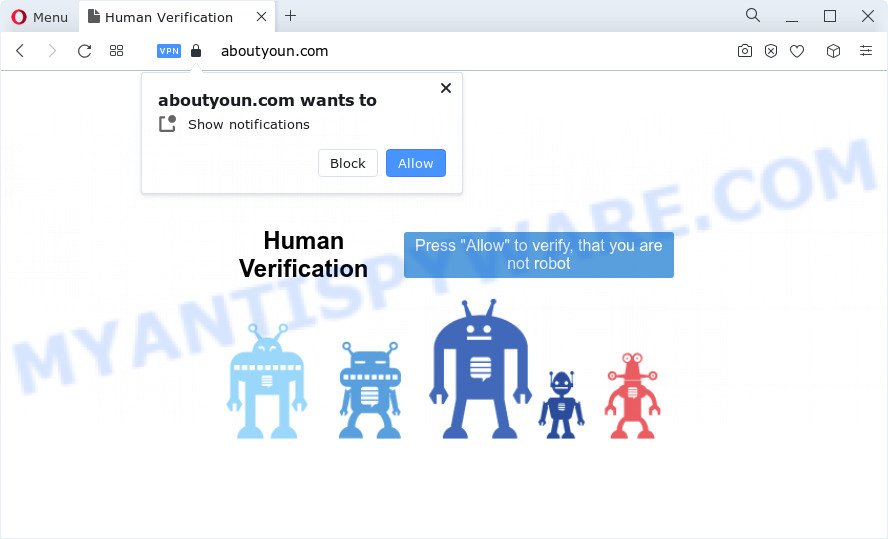
Once you click on the ‘Allow’ button, then your web-browser will be configured to show unwanted adverts on your desktop, even when you are not using the internet browser. The developers of Aboutyoun.com use these push notifications to bypass pop up blocker and therefore display a huge count of unwanted adverts. These advertisements are used to promote dubious browser add-ons, free gifts scams, fake downloads, and adult web-pages.

In order to remove Aboutyoun.com push notifications open the internet browser’s settings and complete the Aboutyoun.com removal instructions below. Once you delete Aboutyoun.com subscription, the spam notifications will no longer show on the screen.
Threat Summary
| Name | Aboutyoun.com popup |
| Type | browser notification spam ads, popup virus, pop ups, pop up ads |
| Distribution | adware, potentially unwanted apps, social engineering attack, dubious pop up ads |
| Symptoms |
|
| Removal | Aboutyoun.com removal guide |
How does your PC get infected with Aboutyoun.com popups
These Aboutyoun.com popups are caused by dubious advertisements on the web pages you visit or adware software. Adware delivers unwanted ads on your computer. Some of these advertisements are scams or fake advertisements designed to trick you. Even the harmless advertisements can become really irritating. Adware can be installed unintentionally and without you knowing about it, when you open email attachments, install free software.
Adware can be spread with the help of trojan horses and other forms of malware, but in many cases, adware gets on your device along with some freeware. Many authors of freeware include optional applications in their installer. Sometimes it’s possible to avoid the setup of any adware: carefully read the Terms of Use and the Software license, select only Manual, Custom or Advanced installation mode, reject all checkboxes before clicking Install or Next button while installing new free software.
It’s important, do not use Aboutyoun.com web page and don’t click on links placed on it, as they can lead you to a more malicious or misleading web sites. The best option is to use the few simple steps posted below to free your PC of adware and thus get rid of Aboutyoun.com advertisements.
How to remove Aboutyoun.com pop ups from Chrome, Firefox, IE, Edge
We advise opting for automatic Aboutyoun.com pop up ads removal in order to remove all adware related entries easily. This method requires scanning the device with reputable anti-malware, e.g. Zemana, MalwareBytes or HitmanPro. However, if you prefer manual removal steps, you can follow the tutorial below in this article. Some of the steps below will require you to shut down this web-page. So, please read the step-by-step tutorial carefully, after that bookmark it or open it on your smartphone for later reference.
To remove Aboutyoun.com pop ups, execute the following steps:
- How to remove Aboutyoun.com pop up ads without any software
- Automatic Removal of Aboutyoun.com pop-up advertisements
- Run AdBlocker to block Aboutyoun.com and stay safe online
- To sum up
How to remove Aboutyoun.com pop up ads without any software
This part of the blog post is a step-by-step guidance that will allow you to get rid of Aboutyoun.com popups manually. You just need to follow every step. In this case, you do not need to download any additional applications.
Delete newly installed adware software
It is of primary importance to first identify and delete all potentially unwanted applications, adware software programs and hijackers through ‘Add/Remove Programs’ (Windows XP) or ‘Uninstall a program’ (Windows 10, 8, 7) section of your Windows Control Panel.
Press Windows button ![]() , then click Search
, then click Search ![]() . Type “Control panel”and press Enter. If you using Windows XP or Windows 7, then click “Start” and select “Control Panel”. It will show the Windows Control Panel like the one below.
. Type “Control panel”and press Enter. If you using Windows XP or Windows 7, then click “Start” and select “Control Panel”. It will show the Windows Control Panel like the one below.

Further, press “Uninstall a program” ![]()
It will open a list of all software installed on your device. Scroll through the all list, and delete any questionable and unknown programs.
Remove Aboutyoun.com notifications from browsers
If you have allowed the Aboutyoun.com push notifications, you might notice that this web page sending requests, and it can become annoying. To better control your computer, here’s how to delete Aboutyoun.com push notifications from your web-browser.
|
|
|
|
|
|
Remove Aboutyoun.com pop ups from Google Chrome
Resetting Google Chrome to default state is helpful in uninstalling the Aboutyoun.com advertisements from your web browser. This way is always advisable to follow if you have trouble in removing changes caused by adware.

- First, start the Chrome and press the Menu icon (icon in the form of three dots).
- It will display the Google Chrome main menu. Choose More Tools, then press Extensions.
- You’ll see the list of installed extensions. If the list has the addon labeled with “Installed by enterprise policy” or “Installed by your administrator”, then complete the following tutorial: Remove Chrome extensions installed by enterprise policy.
- Now open the Chrome menu once again, press the “Settings” menu.
- Next, click “Advanced” link, that located at the bottom of the Settings page.
- On the bottom of the “Advanced settings” page, click the “Reset settings to their original defaults” button.
- The Chrome will show the reset settings dialog box as shown on the screen above.
- Confirm the browser’s reset by clicking on the “Reset” button.
- To learn more, read the article How to reset Google Chrome settings to default.
Get rid of Aboutyoun.com from Firefox by resetting web browser settings
If the Mozilla Firefox internet browser is re-directed to Aboutyoun.com and you want to restore the Firefox settings back to their default state, then you should follow the step-by-step instructions below. Essential information like bookmarks, browsing history, passwords, cookies, auto-fill data and personal dictionaries will not be removed.
Press the Menu button (looks like three horizontal lines), and press the blue Help icon located at the bottom of the drop down menu similar to the one below.

A small menu will appear, click the “Troubleshooting Information”. On this page, press “Refresh Firefox” button as displayed below.

Follow the onscreen procedure to restore your Firefox browser settings to their default values.
Remove Aboutyoun.com popups from IE
By resetting Internet Explorer web-browser you return your browser settings to its default state. This is first when troubleshooting problems that might have been caused by adware that cause pop-ups.
First, open the Microsoft Internet Explorer. Next, click the button in the form of gear (![]() ). It will show the Tools drop-down menu, press the “Internet Options” as shown in the figure below.
). It will show the Tools drop-down menu, press the “Internet Options” as shown in the figure below.

In the “Internet Options” window click on the Advanced tab, then press the Reset button. The Microsoft Internet Explorer will display the “Reset Internet Explorer settings” window as shown on the image below. Select the “Delete personal settings” check box, then press “Reset” button.

You will now need to reboot your computer for the changes to take effect.
Automatic Removal of Aboutyoun.com pop-up advertisements
If the Aboutyoun.com popup advertisements are still there, the situation is more serious. But don’t worry. There are several utilities that are designed to search for and delete adware from your web-browser and PC system. If you’re looking for a free way to adware removal, then Zemana Free is a good option. Also you can get Hitman Pro and MalwareBytes. Both programs also available for free unlimited scanning and for removal of detected malware, adware software and potentially unwanted apps.
How to delete Aboutyoun.com popup ads with Zemana
Zemana Free is a complete package of anti malware utilities. Despite so many features, it does not reduce the performance of your computer. Zemana Free has the ability to get rid of almost all the forms of adware including Aboutyoun.com ads, browser hijackers, PUPs and harmful browser extensions. Zemana has real-time protection that can defeat most malicious software. You can run Zemana Anti-Malware (ZAM) with any other antivirus without any conflicts.
Visit the following page to download the latest version of Zemana Free for Microsoft Windows. Save it on your Windows desktop.
165082 downloads
Author: Zemana Ltd
Category: Security tools
Update: July 16, 2019
When the download is finished, start it and follow the prompts. Once installed, the Zemana will try to update itself and when this task is finished, press the “Scan” button . Zemana application will scan through the whole personal computer for the adware software responsible for Aboutyoun.com popup advertisements.

This task can take quite a while, so please be patient. When a threat is detected, the count of the security threats will change accordingly. Wait until the the scanning is finished. Make sure to check mark the items that are unsafe and then press “Next” button.

The Zemana Anti-Malware (ZAM) will remove adware software that causes multiple annoying pop ups.
Remove Aboutyoun.com ads from web-browsers with Hitman Pro
Hitman Pro frees your PC from browser hijackers, potentially unwanted applications, unwanted toolbars, internet browser add-ons and other undesired apps like adware software related to the Aboutyoun.com pop-ups. The free removal utility will help you enjoy your PC system to its fullest. HitmanPro uses advanced behavioral detection technologies to detect if there are unwanted programs in your personal computer. You can review the scan results, and choose the threats you want to erase.

- First, visit the following page, then click the ‘Download’ button in order to download the latest version of HitmanPro.
- When the downloading process is done, double click the Hitman Pro icon. Once this utility is started, click “Next” button for checking your PC system for the adware software that causes Aboutyoun.com pop-ups in your web browser. Depending on your computer, the scan can take anywhere from a few minutes to close to an hour. While the tool is scanning, you may see how many objects and files has already scanned.
- After HitmanPro has completed scanning your personal computer, Hitman Pro will display a list of all threats found by the scan. You may remove threats (move to Quarantine) by simply click “Next” button. Now press the “Activate free license” button to start the free 30 days trial to remove all malware found.
How to get rid of Aboutyoun.com with MalwareBytes Anti Malware (MBAM)
Remove Aboutyoun.com pop ups manually is difficult and often the adware is not fully removed. Therefore, we recommend you to run the MalwareBytes Anti Malware (MBAM) which are fully clean your personal computer. Moreover, this free application will help you to remove malware, potentially unwanted applications, toolbars and hijackers that your personal computer can be infected too.

- MalwareBytes Anti Malware (MBAM) can be downloaded from the following link. Save it directly to your Microsoft Windows Desktop.
Malwarebytes Anti-malware
327301 downloads
Author: Malwarebytes
Category: Security tools
Update: April 15, 2020
- Once the download is done, close all programs and windows on your computer. Open a folder in which you saved it. Double-click on the icon that’s named MBsetup.
- Select “Personal computer” option and click Install button. Follow the prompts.
- Once install is finished, press the “Scan” button for checking your device for the adware that causes Aboutyoun.com pop ups. This process can take some time, so please be patient. While the tool is scanning, you may see count of objects and files has already scanned.
- After the scan is done, MalwareBytes Free will open you the results. Review the scan results and then click “Quarantine”. After disinfection is complete, you may be prompted to reboot your personal computer.
The following video offers a few simple steps on how to delete browser hijackers, adware software and other malicious software with MalwareBytes Anti-Malware.
Run AdBlocker to block Aboutyoun.com and stay safe online
To put it simply, you need to use an ad-blocker tool (AdGuard, for example). It will block and protect you from all intrusive web-sites like Aboutyoun.com, advertisements and pop ups. To be able to do that, the adblocker program uses a list of filters. Each filter is a rule that describes a malicious website, an advertising content, a banner and others. The ad blocking program automatically uses these filters, depending on the web-sites you’re visiting.
AdGuard can be downloaded from the following link. Save it on your MS Windows desktop or in any other place.
26908 downloads
Version: 6.4
Author: © Adguard
Category: Security tools
Update: November 15, 2018
After downloading it, launch the downloaded file. You will see the “Setup Wizard” screen as on the image below.

Follow the prompts. When the install is finished, you will see a window as shown in the following example.

You can click “Skip” to close the install program and use the default settings, or click “Get Started” button to see an quick tutorial which will help you get to know AdGuard better.
In most cases, the default settings are enough and you do not need to change anything. Each time, when you start your personal computer, AdGuard will run automatically and stop unwanted ads, block Aboutyoun.com, as well as other harmful or misleading websites. For an overview of all the features of the application, or to change its settings you can simply double-click on the AdGuard icon, which is located on your desktop.
To sum up
Now your PC should be free of the adware software responsible for Aboutyoun.com pop up advertisements. We suggest that you keep AdGuard (to help you stop unwanted popups and annoying malicious web sites) and Zemana (to periodically scan your device for new adwares and other malware). Probably you are running an older version of Java or Adobe Flash Player. This can be a security risk, so download and install the latest version right now.
If you are still having problems while trying to delete Aboutyoun.com popups from the MS Edge, Google Chrome, Mozilla Firefox and IE, then ask for help here here.


















