According to experienced security specialists, Captcha Top Source is a web site which tries to lure you and other unsuspecting victims into subscribing to spam notifications from this or similar websites that will in turn bombard users with unwanted ads usually related to adware, adult web pages and other click fraud schemes. This web site will display the message ‘Click Allow to’ (access the content of the web-site, connect to the Internet, enable Flash Player, download a file, watch a video), asking you to subscribe to notifications.
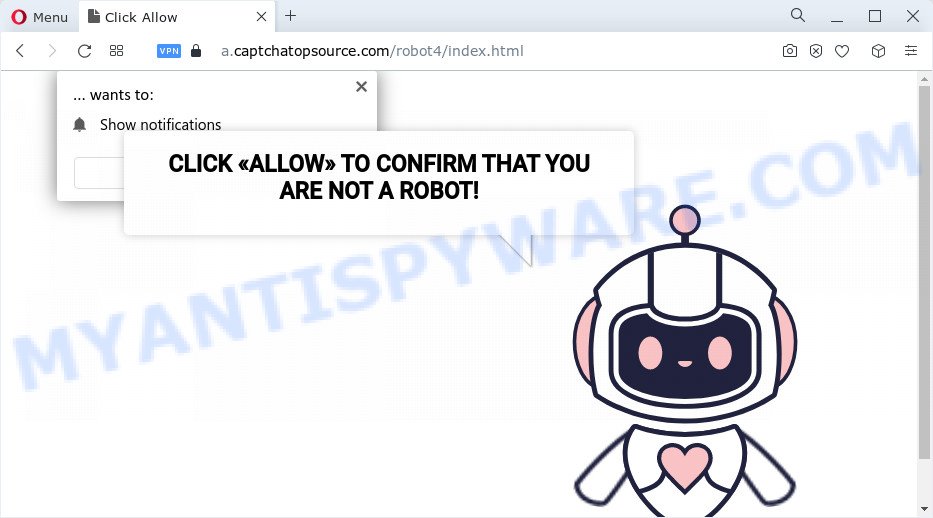
If you press the ‘Allow’, then your web-browser will be configured to show pop up adverts in the right bottom corner of your screen. The devs behind Captcha Top Source use these push notifications to bypass popup blocker and therefore display a ton of unwanted adverts. These ads are used to promote dubious web-browser add-ons, fake prizes scams, adware bundles, and adult web-pages.

The best way to remove Captcha Top Source push notifications open the web-browser’s settings and complete the Captcha Top Source removal steps below. Once you delete notifications subscription, the Captcha Top Source popups advertisements will no longer show on your desktop.
Threat Summary
| Name | Captcha Top Source virus |
| Type | spam notifications advertisements, pop-ups, pop-up virus, pop up advertisements |
| Distribution | potentially unwanted software, social engineering attack, adware software, misleading pop-up ads |
| Symptoms |
|
| Removal | Captcha Top Source removal guide |
How does your PC get infected with Captcha Top Source popups
Cyber threat analysts have determined that users are redirected to Captcha Top Source by adware or from dubious advertisements. Adware presents unwanted advertisements on your computer. Some of these advertisements are scams or fake advertisements developed to trick you. Even the harmless advertisements can become really irritating. Adware software can be installed unintentionally and without you knowing about it, when you open email attachments, install free software.
Adware software usually come bundled with freeware which downloaded from the Net. Which means that you need to be proactive and carefully read the Terms of use and the License agreement properly. For the most part, adware and PUPs will be clearly described, so take the time to carefully read all the information about the software that you downloaded and want to install on your computer.
It’s important, do not use Captcha Top Source web-page and don’t click on links and buttons placed on it, as they can lead you to a more malicious or misleading web pages. The best option is to use the step-by-step guidance posted below to free your computer of adware and thus remove Captcha Top Source ads.
How to remove Captcha Top Source pop-up advertisements from Chrome, Firefox, IE, Edge
According to security researchers, Captcha Top Source ads removal can be complete manually and/or automatically. These tools that are listed below will allow you remove adware, malicious web-browser plugins, malicious software and potentially unwanted software . However, if you are not willing to install other software to get rid of Captcha Top Source popup advertisements, then use instructions listed below to restore your personal computer settings to their previous states.
To remove Captcha Top Source pop ups, follow the steps below:
- Manual Captcha Top Source pop up advertisements removal
- Uninstall dubious apps using Microsoft Windows Control Panel
- Remove Captcha Top Source notifications from browsers
- Remove Captcha Top Source pop-ups from Internet Explorer
- Remove Captcha Top Source pop-ups from Google Chrome
- Get rid of Captcha Top Source from Firefox by resetting web browser settings
- Automatic Removal of Captcha Top Source virus
- How to stop Captcha Top Source pop-ups
Manual Captcha Top Source pop up advertisements removal
First of all, try to get rid of Captcha Top Source pop ups manually; to do this, follow the steps below. Of course, manual adware removal requires more time and may not be suitable for those who are poorly versed in computer settings. In this case, we suggest that you scroll down to the section that describes how to remove Captcha Top Source advertisements using free tools.
Uninstall dubious apps using Microsoft Windows Control Panel
When troubleshooting a device, one common step is go to MS Windows Control Panel and delete questionable software. The same approach will be used in the removal of Captcha Top Source pop up advertisements. Please use instructions based on your Microsoft Windows version.
Windows 10, 8.1, 8
Click the Windows logo, and then click Search ![]() . Type ‘Control panel’and press Enter as on the image below.
. Type ‘Control panel’and press Enter as on the image below.

After the ‘Control Panel’ opens, press the ‘Uninstall a program’ link under Programs category as displayed on the screen below.

Windows 7, Vista, XP
Open Start menu and select the ‘Control Panel’ at right as shown on the image below.

Then go to ‘Add/Remove Programs’ or ‘Uninstall a program’ (Windows 7 or Vista) like below.

Carefully browse through the list of installed programs and remove all dubious and unknown applications. We suggest to press ‘Installed programs’ and even sorts all installed programs by date. Once you’ve found anything suspicious that may be the adware software responsible for Captcha Top Source pop-ups or other potentially unwanted application (PUA), then choose this program and press ‘Uninstall’ in the upper part of the window. If the dubious application blocked from removal, then use Revo Uninstaller Freeware to fully delete it from your computer.
Remove Captcha Top Source notifications from browsers
If you’re getting browser notification spam from the Captcha Top Source or another unwanted web-page, you will have previously pressed the ‘Allow’ button. Below we will teach you how to turn them off.
Google Chrome:
- Click the Menu button (three dots) on the top right hand corner of the browser window
- When the drop-down menu appears, click on ‘Settings’. Scroll to the bottom of the page and click on ‘Advanced’.
- In the ‘Privacy and Security’ section, click on ‘Site settings’.
- Go to Notifications settings.
- Find the Captcha Top Source site and remove it by clicking the three vertical dots on the right to the URL and select ‘Remove’.

Android:
- Tap ‘Settings’.
- Tap ‘Notifications’.
- Find and tap the web-browser that shows Captcha Top Source spam notifications advertisements.
- Locate Captcha Top Source site in the list and disable it.

Mozilla Firefox:
- Click the Menu button (three horizontal stripes) on the top right corner of the browser.
- In the drop-down menu select ‘Options’. In the left side select ‘Privacy & Security’.
- Scroll down to ‘Permissions’ and then to ‘Settings’ next to ‘Notifications’.
- In the opened window, locate Captcha Top Source URL, other questionable sites, click the drop-down menu and select ‘Block’.
- Click ‘Save Changes’ button.

Edge:
- Click the More button (it looks like three dots) in the top-right corner of the screen.
- Click ‘Settings’. Click ‘Advanced’ on the left side of the window.
- Click ‘Manage permissions’ button below ‘Website permissions’.
- Click the switch below the Captcha Top Source site so that it turns off.

Internet Explorer:
- Click ‘Tools’ button in the right upper corner of the Internet Explorer.
- Select ‘Internet options’.
- Select the ‘Privacy’ tab and click ‘Settings below ‘Pop-up Blocker’ section.
- Select the Captcha Top Source domain and other questionable URLs under and delete them one by one by clicking the ‘Remove’ button.

Safari:
- Click ‘Safari’ button on the top left hand corner and select ‘Preferences’.
- Select the ‘Websites’ tab and then select ‘Notifications’ section on the left panel.
- Check for Captcha Top Source site, other suspicious sites and apply the ‘Deny’ option for each.
Remove Captcha Top Source pop-ups from Internet Explorer
By resetting Internet Explorer browser you return your web-browser settings to its default state. This is first when troubleshooting problems that might have been caused by adware responsible for Captcha Top Source advertisements.
First, launch the IE, then click ‘gear’ icon ![]() . It will open the Tools drop-down menu on the right part of the web browser, then click the “Internet Options” similar to the one below.
. It will open the Tools drop-down menu on the right part of the web browser, then click the “Internet Options” similar to the one below.

In the “Internet Options” screen, select the “Advanced” tab, then click the “Reset” button. The Microsoft Internet Explorer will show the “Reset Internet Explorer settings” prompt. Further, click the “Delete personal settings” check box to select it. Next, click the “Reset” button as shown on the image below.

Once the task is finished, click “Close” button. Close the IE and restart your personal computer for the changes to take effect. This step will help you to restore your web browser’s start page, new tab and default search provider to default state.
Remove Captcha Top Source pop-ups from Google Chrome
If you’re getting Captcha Top Source ads, then you can try to get rid of it by resetting Chrome to its original settings. It will also clear cookies, content and site data, temporary and cached data. Your saved bookmarks, form auto-fill information and passwords won’t be cleared or changed.

- First, run the Google Chrome and click the Menu icon (icon in the form of three dots).
- It will display the Google Chrome main menu. Select More Tools, then click Extensions.
- You will see the list of installed extensions. If the list has the plugin labeled with “Installed by enterprise policy” or “Installed by your administrator”, then complete the following tutorial: Remove Chrome extensions installed by enterprise policy.
- Now open the Chrome menu once again, press the “Settings” menu.
- Next, press “Advanced” link, that located at the bottom of the Settings page.
- On the bottom of the “Advanced settings” page, press the “Reset settings to their original defaults” button.
- The Chrome will show the reset settings dialog box as shown on the image above.
- Confirm the browser’s reset by clicking on the “Reset” button.
- To learn more, read the article How to reset Chrome settings to default.
Get rid of Captcha Top Source from Firefox by resetting web browser settings
Resetting Mozilla Firefox web browser will reset all the settings to their default state and will remove Captcha Top Source ads, malicious add-ons and extensions. However, your saved bookmarks and passwords will not be lost. This will not affect your history, passwords, bookmarks, and other saved data.
Press the Menu button (looks like three horizontal lines), and click the blue Help icon located at the bottom of the drop down menu as displayed on the screen below.

A small menu will appear, click the “Troubleshooting Information”. On this page, click “Refresh Firefox” button as shown in the figure below.

Follow the onscreen procedure to return your Firefox internet browser settings to their original state.
Automatic Removal of Captcha Top Source virus
Best Captcha Top Source virus removal tool should scan for and remove adware, malware, PUPs, toolbars, keyloggers, browser hijackers, worms, Trojans, and advertisements generators. The key is locating one with a good reputation and these features. Most quality programs listed below offer a free scan and malware removal so you can scan for and uninstall undesired applications without having to pay.
How to remove Captcha Top Source ads with Zemana Free
Zemana Anti Malware is extremely fast and ultra light weight malware removal utility. It will assist you delete Captcha Top Source virus, adware software, potentially unwanted apps and other malicious software. This program gives real-time protection which never slow down your personal computer. Zemana Free is designed for experienced and beginner computer users. The interface of this utility is very easy to use, simple and minimalist.
Click the following link to download the latest version of Zemana Free for Windows. Save it to your Desktop.
165094 downloads
Author: Zemana Ltd
Category: Security tools
Update: July 16, 2019
After the downloading process is done, run it and follow the prompts. Once installed, the Zemana Free will try to update itself and when this process is done, click the “Scan” button . Zemana Free program will scan through the whole PC system for the adware that causes multiple intrusive pop ups.

A system scan can take anywhere from 5 to 30 minutes, depending on your computer. When a threat is found, the number of the security threats will change accordingly. Make sure all items have ‘checkmark’ and click “Next” button.

The Zemana Anti-Malware will remove adware related to the Captcha Top Source ads and move the selected threats to the program’s quarantine.
Get rid of Captcha Top Source advertisements from web-browsers with Hitman Pro
Hitman Pro is a portable program which requires no hard installation to identify and get rid of adware that causes unwanted Captcha Top Source pop up advertisements. The program itself is small in size (only a few Mb). HitmanPro does not need any drivers and special dlls. It is probably easier to use than any alternative malicious software removal utilities you’ve ever tried. HitmanPro works on 64 and 32-bit versions of Windows 10, 8, 7 and XP. It proves that removal tool can be just as useful as the widely known antivirus programs.
Download HitmanPro by clicking on the link below.
Once downloading is done, open the directory in which you saved it and double-click the Hitman Pro icon. It will launch the Hitman Pro utility. If the User Account Control prompt will ask you want to start the program, click Yes button to continue.

Next, press “Next” to perform a system scan for the adware that causes Captcha Top Source ads. This procedure can take some time, so please be patient. During the scan Hitman Pro will detect threats exist on your computer.

Once finished, you can check all threats found on your computer as on the image below.

Review the report and then click “Next” button. It will show a dialog box, press the “Activate free license” button. The Hitman Pro will delete adware software that causes Captcha Top Source pop-up ads and move the selected threats to the program’s quarantine. After the cleaning process is finished, the utility may ask you to restart your computer.
Run MalwareBytes to get rid of Captcha Top Source pop-up advertisements
If you’re having problems with Captcha Top Source pop up ads removal, then check out MalwareBytes. This is a utility that can help clean up your PC and improve your speeds for free. Find out more below.
MalwareBytes AntiMalware (MBAM) can be downloaded from the following link. Save it directly to your MS Windows Desktop.
327319 downloads
Author: Malwarebytes
Category: Security tools
Update: April 15, 2020
When the downloading process is done, close all windows on your PC. Further, launch the file called MBSetup. If the “User Account Control” dialog box pops up as shown below, click the “Yes” button.

It will open the Setup wizard that will assist you set up MalwareBytes Anti Malware (MBAM) on the PC system. Follow the prompts and do not make any changes to default settings.

Once install is finished successfully, click “Get Started” button. Then MalwareBytes AntiMalware will automatically launch and you can see its main window as shown below.

Next, press the “Scan” button to perform a system scan with this tool for the adware that causes Captcha Top Source ads. A system scan can take anywhere from 5 to 30 minutes, depending on your device. While the MalwareBytes Anti-Malware is checking, you can see how many objects it has identified either as being malware.

Once MalwareBytes has completed scanning your personal computer, a list of all items found is prepared. In order to delete all threats, simply click “Quarantine” button.

The MalwareBytes will remove adware which cause pop ups and move the selected items to the Quarantine. Once finished, you can be prompted to restart your device. We suggest you look at the following video, which completely explains the procedure of using the MalwareBytes to delete browser hijackers, adware and other malicious software.
How to stop Captcha Top Source pop-ups
Use an ad blocker utility like AdGuard will protect you from harmful advertisements and content. Moreover, you can find that the AdGuard have an option to protect your privacy and block phishing and spam websites. Additionally, ad-blocking software will allow you to avoid annoying pop-ups and unverified links that also a good way to stay safe online.
Installing the AdGuard is simple. First you’ll need to download AdGuard by clicking on the following link.
26913 downloads
Version: 6.4
Author: © Adguard
Category: Security tools
Update: November 15, 2018
When the download is done, start the downloaded file. You will see the “Setup Wizard” screen as displayed on the image below.

Follow the prompts. After the installation is finished, you will see a window as shown in the figure below.

You can click “Skip” to close the setup application and use the default settings, or click “Get Started” button to see an quick tutorial that will help you get to know AdGuard better.
In most cases, the default settings are enough and you don’t need to change anything. Each time, when you launch your computer, AdGuard will launch automatically and stop unwanted ads, block Captcha Top Source, as well as other harmful or misleading web sites. For an overview of all the features of the program, or to change its settings you can simply double-click on the AdGuard icon, that can be found on your desktop.
Finish words
Once you have done the few simple steps shown above, your personal computer should be clean from adware related to the Captcha Top Source pop ups and other malicious software. The Chrome, Internet Explorer, Mozilla Firefox and Edge will no longer reroute you to unwanted web sites and online ads. Unfortunately, if the few simple steps does not help you, then you have caught a new adware software, and then the best way – ask for help here.



















