The computer security researchers have determined that Datingbasedspot.com pop ups are a social engineering attack which is designed to deceive users into registering for spam push notifications from this or similar web sites that will in turn bombard the users with unwanted adverts usually related to adware, adult web-sites and other click fraud schemes. This web site shows the ‘Confirm notifications’ request that attempts to get the user to click the ‘Allow’ to subscribe to its notifications.
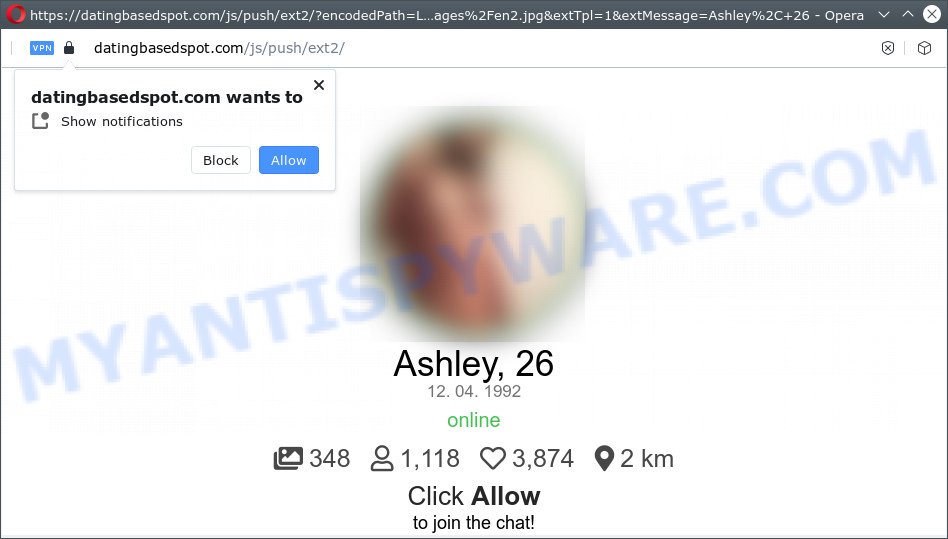
Once you press the ‘Allow’, then you will start seeing unwanted ads in form of pop-up windows on the screen. Push notifications are originally developed to alert the user of newly published news. Cybercriminals abuse ‘browser notification feature’ to avoid antivirus and ad blocking applications by presenting intrusive ads. These advertisements are displayed in the lower right corner of the screen urges users to play online games, visit dubious web sites, install web-browser addons & so on.

To end this intrusive behavior and delete Datingbasedspot.com browser notification spam, you need to modify browser settings that got changed by adware. For that, complete the Datingbasedspot.com removal instructions below. Once you delete notifications subscription, the Datingbasedspot.com pop ups advertisements will no longer appear on your desktop.
Threat Summary
| Name | Datingbasedspot.com pop up |
| Type | push notifications advertisements, pop-up ads, pop-up virus, pop-ups |
| Distribution | adware software, shady popup advertisements, social engineering attack, potentially unwanted applications |
| Symptoms |
|
| Removal | Datingbasedspot.com removal guide |
How did you get infected with Datingbasedspot.com pop ups
Some research has shown that users can be redirected to Datingbasedspot.com from suspicious advertisements or by PUPs and adware. Adware is a part of malicious software. When adware software gets inside your computer, it might carry out various malicious tasks. Some of the more common acts on personal computers include: adware can present numerous pop up deals and/or annoying adverts;adware can redirect your browser to unsafe webpages; adware can slow down your PC system; adware software can alter web browser settings.
Adware mostly comes on the computer with freeware. Most often, it comes without the user’s knowledge. Therefore, many users aren’t even aware that their computer has been affected by PUPs and adware. Please follow the easy rules in order to protect your PC system from adware software and potentially unwanted software: do not install any suspicious software, read the user agreement and choose only the Custom, Manual or Advanced installation type, don’t rush to press the Next button. Also, always try to find a review of the program on the World Wide Web. Be careful and attentive!
So, obviously, you need to remove the adware software without a wait. Use the free step-by-step tutorial below. This guide will allow you clean your computer of adware and thereby remove the Datingbasedspot.com pop-up ads.
How to remove Datingbasedspot.com pop-up advertisements from Chrome, Firefox, IE, Edge
The following step-by-step instructions will help you to delete Datingbasedspot.com pop up ads from the Firefox, Edge, Google Chrome and Internet Explorer. Moreover, the instructions below will help you to remove malicious software, hijackers, PUPs and toolbars that your device may be infected. Please do the guide step by step. If you need help or have any questions, then ask for our assistance or type a comment below. Some of the steps below will require you to exit this web-site. So, please read the step-by-step instructions carefully, after that bookmark it or open it on your smartphone for later reference.
To remove Datingbasedspot.com pop ups, execute the following steps:
- Manual Datingbasedspot.com advertisements removal
- Automatic Removal of Datingbasedspot.com pop-ups
- Stop Datingbasedspot.com advertisements
Manual Datingbasedspot.com advertisements removal
The step-by-step guide created by our team will help you manually remove Datingbasedspot.com pop up ads from your computer. If you are not good at computers, we recommend that you use the free utilities listed below.
Uninstall newly added adware
First of all, check the list of installed programs on your device and uninstall all unknown and newly added apps. If you see an unknown program with incorrect spelling or varying capital letters, it have most likely been installed by malicious software and you should clean it off first with malicious software removal tool like Zemana Anti-Malware.
Windows 8, 8.1, 10
First, press Windows button

Once the ‘Control Panel’ opens, press the ‘Uninstall a program’ link under Programs category similar to the one below.

You will see the ‘Uninstall a program’ panel as displayed on the image below.

Very carefully look around the entire list of apps installed on your personal computer. Most probably, one of them is the adware software which cause annoying Datingbasedspot.com pop-up advertisements. If you have many software installed, you can help simplify the search of malicious programs by sort the list by date of installation. Once you’ve found a questionable, unwanted or unused application, right click to it, after that click ‘Uninstall’.
Windows XP, Vista, 7
First, press ‘Start’ button and select ‘Control Panel’ at right panel as shown on the screen below.

After the Windows ‘Control Panel’ opens, you need to press ‘Uninstall a program’ under ‘Programs’ like below.

You will see a list of apps installed on your PC. We recommend to sort the list by date of installation to quickly find the applications that were installed last. Most likely, it is the adware that cause intrusive Datingbasedspot.com pop-up advertisements. If you’re in doubt, you can always check the program by doing a search for her name in Google, Yahoo or Bing. Once the program which you need to delete is found, simply press on its name, and then press ‘Uninstall’ as displayed in the figure below.

Remove Datingbasedspot.com notifications from internet browsers
If you’re in situation where you don’t want to see push notifications from the Datingbasedspot.com website. In this case, you can turn off web notifications for your browser in Microsoft Windows/Apple Mac/Android. Find your internet browser in the list below, follow step-by-step tutorial to delete web browser permissions to show push notifications.
|
|
|
|
|
|
Remove Datingbasedspot.com from Firefox by resetting web browser settings
This step will help you get rid of Datingbasedspot.com popup advertisements, third-party toolbars, disable malicious extensions and return your default home page, newtab page and search provider settings.
Start the Firefox and click the menu button (it looks like three stacked lines) at the top right of the web-browser screen. Next, press the question-mark icon at the bottom of the drop-down menu. It will display the slide-out menu.

Select the “Troubleshooting information”. If you’re unable to access the Help menu, then type “about:support” in your address bar and press Enter. It bring up the “Troubleshooting Information” page as displayed below.

Click the “Refresh Firefox” button at the top right of the Troubleshooting Information page. Select “Refresh Firefox” in the confirmation dialog box. The Mozilla Firefox will start a task to fix your problems that caused by the Datingbasedspot.com adware. After, it is complete, click the “Finish” button.
Remove Datingbasedspot.com popup ads from Internet Explorer
If you find that Microsoft Internet Explorer web browser settings such as new tab, default search engine and startpage had been modified by adware that causes Datingbasedspot.com pop-up ads, then you may return your settings, via the reset browser procedure.
First, start the IE, then click ‘gear’ icon ![]() . It will display the Tools drop-down menu on the right part of the browser, then click the “Internet Options” such as the one below.
. It will display the Tools drop-down menu on the right part of the browser, then click the “Internet Options” such as the one below.

In the “Internet Options” screen, select the “Advanced” tab, then click the “Reset” button. The Microsoft Internet Explorer will display the “Reset Internet Explorer settings” prompt. Further, click the “Delete personal settings” check box to select it. Next, click the “Reset” button as shown on the image below.

Once the procedure is done, click “Close” button. Close the IE and reboot your device for the changes to take effect. This step will help you to restore your browser’s default search provider, new tab page and home page to default state.
Remove Datingbasedspot.com pop-up ads from Google Chrome
The adware can modify your Chrome settings without your knowledge. You may see an unknown website as your search engine or homepage, additional plugins and toolbars. Reset Chrome web-browser will help you to get rid of Datingbasedspot.com ads and reset the unwanted changes caused by adware. However, your saved bookmarks and passwords will not be lost. This will not affect your history, passwords, bookmarks, and other saved data.

- First, start the Google Chrome and press the Menu icon (icon in the form of three dots).
- It will display the Chrome main menu. Choose More Tools, then press Extensions.
- You’ll see the list of installed add-ons. If the list has the add-on labeled with “Installed by enterprise policy” or “Installed by your administrator”, then complete the following guidance: Remove Chrome extensions installed by enterprise policy.
- Now open the Google Chrome menu once again, press the “Settings” menu.
- Next, click “Advanced” link, which located at the bottom of the Settings page.
- On the bottom of the “Advanced settings” page, press the “Reset settings to their original defaults” button.
- The Chrome will open the reset settings dialog box as on the image above.
- Confirm the web browser’s reset by clicking on the “Reset” button.
- To learn more, read the post How to reset Google Chrome settings to default.
Automatic Removal of Datingbasedspot.com pop-ups
It is very difficult for classic antivirus software to detect adware software and other kinds of PUPs. We suggest you use a free anti-adware like Zemana AntiMalware, MalwareBytes Anti Malware (MBAM) and HitmanPro from our list below. These tools will help you scan and remove trojans, malware, spyware, keyloggers, bothersome and malicious adware software from an infected computer.
How to remove Datingbasedspot.com pop-up advertisements with Zemana Anti-Malware
Zemana is a malware removal utility designed for Windows. This utility will help you delete Datingbasedspot.com advertisements, various types of malware (including browser hijackers and PUPs) from your computer. It has simple and user friendly interface. While the Zemana AntiMalware (ZAM) does its job, your personal computer will run smoothly.
Visit the page linked below to download Zemana Anti-Malware. Save it to your Desktop.
165044 downloads
Author: Zemana Ltd
Category: Security tools
Update: July 16, 2019
After downloading is done, close all programs and windows on your computer. Open a directory in which you saved it. Double-click on the icon that’s called Zemana.AntiMalware.Setup as on the image below.
![]()
When the setup begins, you will see the “Setup wizard” that will help you install Zemana AntiMalware (ZAM) on your PC system.

Once setup is complete, you will see window as shown in the figure below.

Now click the “Scan” button to perform a system scan for the adware that causes unwanted Datingbasedspot.com pop ups. This task can take quite a while, so please be patient. During the scan Zemana will look for threats present on your device.

When Zemana Anti Malware has completed scanning, Zemana AntiMalware (ZAM) will display you the results. Review the scan results and then press “Next” button.

The Zemana AntiMalware will get rid of adware software that causes multiple undesired popups and move the selected threats to the program’s quarantine.
Use HitmanPro to delete Datingbasedspot.com popups
All-in-all, HitmanPro is a fantastic tool to free your personal computer from any undesired programs like adware which cause pop-ups. The HitmanPro is portable application that meaning, you don’t need to install it to use it. Hitman Pro is compatible with all versions of MS Windows OS from Microsoft Windows XP to Windows 10. Both 64-bit and 32-bit systems are supported.
Download Hitman Pro on your MS Windows Desktop from the following link.
Once the download is complete, open the folder in which you saved it. You will see an icon like below.

Double click the Hitman Pro desktop icon. After the utility is started, you will see a screen as shown in the following example.

Further, click “Next” button to perform a system scan for the adware which cause popups. A scan may take anywhere from 10 to 30 minutes, depending on the number of files on your computer and the speed of your computer. Once the scanning is done, it will show the Scan Results as displayed below.

Next, you need to click “Next” button. It will open a prompt, click the “Activate free license” button.
Run MalwareBytes Free to get rid of Datingbasedspot.com pop ups
If you are still having issues with the Datingbasedspot.com popups — or just wish to check your computer occasionally for adware and other malware — download MalwareBytes AntiMalware. It’s free for home use, and detects and deletes various undesired apps that attacks your PC system or degrades device performance. MalwareBytes Anti-Malware can get rid of adware, PUPs as well as malware, including ransomware and trojans.

Installing the MalwareBytes is simple. First you will need to download MalwareBytes Free on your Windows Desktop by clicking on the link below.
327273 downloads
Author: Malwarebytes
Category: Security tools
Update: April 15, 2020
Once the download is complete, run it and follow the prompts. Once installed, the MalwareBytes Anti-Malware will try to update itself and when this procedure is complete, press the “Scan” button to perform a system scan with this utility for the adware software related to the Datingbasedspot.com pop up ads. A scan may take anywhere from 10 to 30 minutes, depending on the count of files on your computer and the speed of your computer. During the scan MalwareBytes will locate threats exist on your computer. Review the results once the utility has finished the system scan. If you think an entry should not be quarantined, then uncheck it. Otherwise, simply click “Quarantine” button.
The MalwareBytes AntiMalware (MBAM) is a free program that you can use to delete all detected folders, files, services, registry entries and so on. To learn more about this malicious software removal utility, we suggest you to read and follow the guide or the video guide below.
Stop Datingbasedspot.com advertisements
To put it simply, you need to use an ad-blocking tool (AdGuard, for example). It will block and protect you from all annoying web-pages such as Datingbasedspot.com, ads and popups. To be able to do that, the ad-blocker program uses a list of filters. Each filter is a rule that describes a malicious web site, an advertising content, a banner and others. The ad-blocker program automatically uses these filters, depending on the webpages you’re visiting.
First, please go to the following link, then click the ‘Download’ button in order to download the latest version of AdGuard.
26902 downloads
Version: 6.4
Author: © Adguard
Category: Security tools
Update: November 15, 2018
After downloading it, start the downloaded file. You will see the “Setup Wizard” screen as displayed on the screen below.

Follow the prompts. When the installation is finished, you will see a window such as the one below.

You can click “Skip” to close the installation program and use the default settings, or click “Get Started” button to see an quick tutorial that will assist you get to know AdGuard better.
In most cases, the default settings are enough and you do not need to change anything. Each time, when you run your device, AdGuard will launch automatically and stop undesired ads, block Datingbasedspot.com, as well as other harmful or misleading web sites. For an overview of all the features of the program, or to change its settings you can simply double-click on the AdGuard icon, that is located on your desktop.
Finish words
Now your personal computer should be clean of the adware software which causes unwanted pop-up ads. We suggest that you keep AdGuard (to help you stop unwanted ads and annoying harmful web sites) and Zemana AntiMalware (to periodically scan your PC system for new adwares and other malicious software). Probably you are running an older version of Java or Adobe Flash Player. This can be a security risk, so download and install the latest version right now.
If you are still having problems while trying to remove Datingbasedspot.com pop ups from the Firefox, Chrome, Microsoft Edge and Microsoft Internet Explorer, then ask for help here here.




















