What is TheVideoSearch?
According to IT security specialists, TheVideoSearch is a potentially unwanted application (PUA) that falls under the category of Browser hijackers. Browser hijacker is a kind of software that is created to change the internet browser settings without the knowledge or permission of the computer user, and it usually redirects the affected system’s web-browser to some advertisement-related web-sites. A browser hijacker generates multiple pop-up ads, initiates numerous pop ups, redirects user web searches to its own web-page, installs multiple toolbars on the web-browser and alters the default internet browser search engine or startpage. If your web-browser is infected by a browser hijacker you may need to perform manual steps or use a malware removal tool to revert changes made to your browsers.
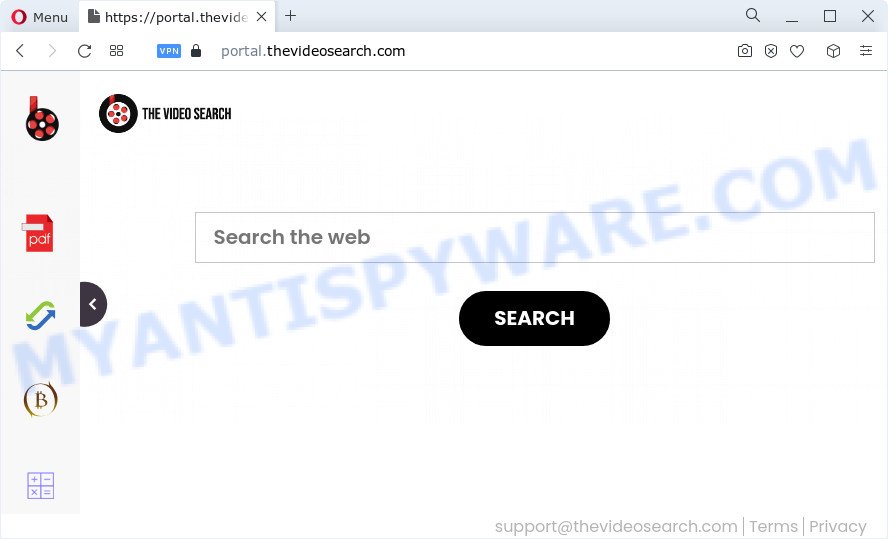
Most often, browser hijackers promote fake search engines by setting their address as the default search engine. In this case, the hijacker installs feed.thevideosearch.com as a search engine. This means that users whose web browser is affected with the browser hijacker are forced to visit thevideosearch.com each time they search in the Internet, open a new window or tab. And since thevideosearch.com is not a real search engine and does not have the ability to find the information users need, this web-site reroutes the user’s web-browser to the Yahoo search engine.
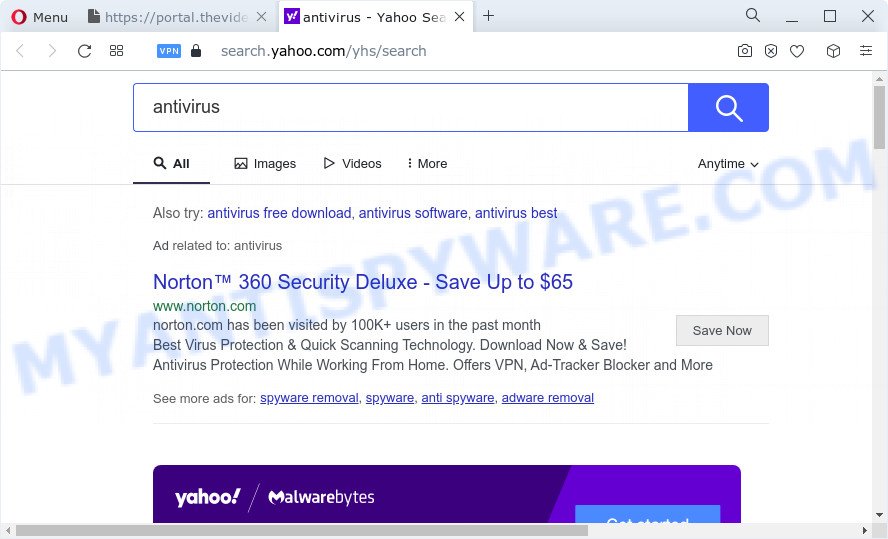
Another reason why you need to delete TheVideoSearch is its online data-tracking activity. It can collect privacy data, including:
- IP addresses;
- URLs visited;
- search queries/terms;
- clicks on links and advertisements;
- browser version information.
Therefore, potentially unwanted programs does not really have beneficial features. So, we recommend you get rid of TheVideoSearch from your web browser ASAP. This will also prevent the browser hijacker from tracking your online activities. A full TheVideoSearch removal can be easily carried out using manual or automatic way listed below.
How can a browser hijacker get on your PC system
Usually, PUPs and browser hijackers gets into your personal computer as part of a bundle with free applications, sharing files and other unsafe software that you downloaded from the Internet. The PUPs developers pays software developers for distributing broser hijackers within their apps. So, third-party software is often included as part of the installer. In order to avoid the installation of any browser hijackers like TheVideoSearch: select only Manual, Custom or Advanced installation option and reject all additional programs in which you are unsure.
Threat Summary
| Name | TheVideoSearch |
| Type | browser hijacker, startpage hijacker, PUP, search provider hijacker, redirect virus |
| Asscociated web domains | feed.thevideosearch.com, install.thevideosearch.com, portal.thevideosearch.com, get.thevideosearch.com |
| Affected Browser Settings | search engine, startpage, new tab URL |
| Distribution | freeware installers, fake updaters, malicious popup advertisements |
| Symptoms | Advertising banners appear on web-pages that you are visiting. Your web-browser is redirected to web sites you did not want. Your PC system starts automatically installing unexpected software. Unwanted web browser add-ons or toolbar keep coming back. Your internet browser start page has modified and you are unable to modify it back. |
| Removal | TheVideoSearch removal guide |
How to remove TheVideoSearch browser hijacker
Without a doubt, a browser hijacker is harmful to your personal computer. So you need to quickly and completely remove this malware. To remove this browser hijacker, you can use the manual removal guidance that are given below or free malware removal tools like Zemana AntiMalware (ZAM), MalwareBytes Anti Malware (MBAM) or HitmanPro (all are free). We advise you use automatic removal solution that will help you to delete TheVideoSearch browser hijacker easily and safely. Manual removal is best used only if you’re well versed in PC or in the case where browser hijacker is not removed automatically. Read this manual carefully, bookmark it or open this page on your smartphone, because you may need to exit your web browser or restart your PC.
To remove TheVideoSearch, complete the steps below:
- How to manually remove TheVideoSearch
- Automatic Removal of TheVideoSearch
- How to block TheVideoSearch
- Finish words
How to manually remove TheVideoSearch
The following instructions is a step-by-step guide, which will help you manually remove TheVideoSearch hijacker from the Mozilla Firefox, Chrome, IE and Microsoft Edge.
Delete potentially unwanted programs using Windows Control Panel
In order to get rid of PUPs such as this hijacker, open the MS Windows Control Panel and click on “Uninstall a program”. Check the list of installed programs. For the ones you do not know, run an Internet search to see if they are adware, browser hijacker or potentially unwanted software. If yes, remove them off. Even if they are just a apps which you do not use, then deleting them off will increase your device start up time and speed dramatically.
Windows 10, 8.1, 8
Click the Microsoft Windows logo, and then press Search ![]() . Type ‘Control panel’and press Enter as shown in the figure below.
. Type ‘Control panel’and press Enter as shown in the figure below.

When the ‘Control Panel’ opens, click the ‘Uninstall a program’ link under Programs category as displayed in the following example.

Windows 7, Vista, XP
Open Start menu and select the ‘Control Panel’ at right as shown in the figure below.

Then go to ‘Add/Remove Programs’ or ‘Uninstall a program’ (Windows 7 or Vista) as on the image below.

Carefully browse through the list of installed programs and delete all suspicious and unknown applications. We advise to click ‘Installed programs’ and even sorts all installed software by date. After you’ve found anything dubious that can be the TheVideoSearch hijacker or other potentially unwanted application, then select this program and click ‘Uninstall’ in the upper part of the window. If the dubious application blocked from removal, then use Revo Uninstaller Freeware to fully get rid of it from your device.
Remove TheVideoSearch hijacker from web browsers
If you are still seeing TheVideoSearch browser hijacker that won’t go away, you might have harmful addons installed on your web browser. Check your web browser for unwanted extensions using the steps below.
You can also try to remove TheVideoSearch browser hijacker by reset Google Chrome settings. |
If you are still experiencing problems with TheVideoSearch browser hijacker removal, you need to reset Mozilla Firefox browser. |
Another way to remove TheVideoSearch browser hijacker from IE is reset Internet Explorer settings. |
|
Automatic Removal of TheVideoSearch
Manual removal is not always as effective as you might think. Often, even the most experienced users can not fully get rid of hijacker from the infected computer. So, we recommend to check your personal computer for any remaining malicious components with free browser hijacker removal applications below.
Remove TheVideoSearch browser hijacker with Zemana
Download Zemana Free to remove TheVideoSearch automatically from all of your internet browsers. This is a freeware tool specially designed for malware removal. This utility can get rid of adware, browser hijacker from Mozilla Firefox, MS Edge, Microsoft Internet Explorer and Chrome and Windows registry automatically.
Now you can install and run Zemana to remove TheVideoSearch browser hijacker from your browser by following the steps below:
Visit the page linked below to download Zemana Free installation package named Zemana.AntiMalware.Setup on your computer. Save it on your Desktop.
165079 downloads
Author: Zemana Ltd
Category: Security tools
Update: July 16, 2019
Start the installer after it has been downloaded successfully and then follow the prompts to set up this utility on your computer.

During install you can change certain settings, but we advise you do not make any changes to default settings.
When setup is done, this malicious software removal utility will automatically run and update itself. You will see its main window as shown below.

Now click the “Scan” button . Zemana Anti Malware (ZAM) program will scan through the whole personal computer for the TheVideoSearch browser hijacker. A scan may take anywhere from 10 to 30 minutes, depending on the number of files on your computer and the speed of your personal computer. While the Zemana Anti-Malware is checking, you can see how many objects it has identified either as being malware.

After finished, Zemana will prepare a list of unwanted programs and browser hijacker. Review the scan results and then click “Next” button.

The Zemana AntiMalware will get rid of TheVideoSearch browser hijacker and move the selected items to the Quarantine. Once finished, you may be prompted to reboot your personal computer to make the change take effect.
Use Hitman Pro to delete TheVideoSearch from the computer
Hitman Pro is a portable utility which searches for and removes unwanted apps such as browser hijackers, adware, toolbars, other browser plugins and other malicious software. It scans your computer for TheVideoSearch browser hijacker and creates a list of threats marked for removal. HitmanPro will only erase those unwanted applications that you wish to be removed.
Download HitmanPro from the link below.
After downloading is finished, open the folder in which you saved it. You will see an icon like below.

Double click the Hitman Pro desktop icon. Once the tool is started, you will see a screen as displayed on the image below.

Further, click “Next” button . Hitman Pro utility will begin scanning the whole PC to find out TheVideoSearch hijacker. This task can take quite a while, so please be patient. When the scanning is done, Hitman Pro will prepare a list of unwanted applications and browser hijacker as shown on the screen below.

In order to delete all items, simply press “Next” button. It will display a dialog box, press the “Activate free license” button.
How to delete TheVideoSearch with MalwareBytes
We recommend using the MalwareBytes Anti Malware (MBAM) which are fully clean your device of the browser hijacker. The free utility is an advanced malicious software removal application developed by (c) Malwarebytes lab. This program uses the world’s most popular anti-malware technology. It’s able to help you remove browser hijacker, potentially unwanted apps, malicious software, adware, toolbars, ransomware and other security threats from your computer for free.

- Visit the following page to download the latest version of MalwareBytes Free for Windows. Save it on your Desktop.
Malwarebytes Anti-malware
327299 downloads
Author: Malwarebytes
Category: Security tools
Update: April 15, 2020
- Once the downloading process is complete, close all software and windows on your personal computer. Open a folder in which you saved it. Double-click on the icon that’s named MBsetup.
- Select “Personal computer” option and press Install button. Follow the prompts.
- Once setup is finished, click the “Scan” button to perform a system scan for the TheVideoSearch browser hijacker. A system scan may take anywhere from 5 to 30 minutes, depending on your device. When a threat is detected, the count of the security threats will change accordingly. Wait until the the checking is done.
- When MalwareBytes Anti Malware (MBAM) is complete scanning your personal computer, you can check all items detected on your PC system. All found items will be marked. You can delete them all by simply click “Quarantine”. After disinfection is finished, you may be prompted to reboot your personal computer.
The following video offers a few simple steps on how to delete hijackers, adware and other malicious software with MalwareBytes.
How to block TheVideoSearch
Running an ad blocker application like AdGuard is an effective way to alleviate the risks. Additionally, ad-blocker applications will also protect you from harmful advertisements and web sites, and, of course, block redirection chain to TheVideoSearch and similar web-sites.
Download AdGuard by clicking on the following link.
26906 downloads
Version: 6.4
Author: © Adguard
Category: Security tools
Update: November 15, 2018
After the download is done, start the downloaded file. You will see the “Setup Wizard” screen like the one below.

Follow the prompts. Once the install is finished, you will see a window as shown in the figure below.

You can click “Skip” to close the install program and use the default settings, or press “Get Started” button to see an quick tutorial that will help you get to know AdGuard better.
In most cases, the default settings are enough and you do not need to change anything. Each time, when you run your device, AdGuard will run automatically and stop unwanted advertisements, block TheVideoSearch, as well as other malicious or misleading web sites. For an overview of all the features of the application, or to change its settings you can simply double-click on the AdGuard icon, that is located on your desktop.
Finish words
Now your personal computer should be free of the TheVideoSearch hijacker. We suggest that you keep AdGuard (to help you block unwanted pop-up ads and annoying malicious web pages) and Zemana Free (to periodically scan your device for new browser hijackers and other malware). Probably you are running an older version of Java or Adobe Flash Player. This can be a security risk, so download and install the latest version right now.
If you are still having problems while trying to get rid of TheVideoSearch from the Google Chrome, Firefox, MS Edge and Internet Explorer, then ask for help here here.


















