According to computer security specialists, Captchatopsource.com pop ups are a social engineering attack that tricks computer users into registering for spam push notifications from this or similar web pages that will in turn bombard users with unwanted advertisements usually related to adware software, adult web pages and other click fraud schemes. This website displays the ‘Show notifications’ prompt claims that clicking ‘Allow’ button will let the user watch a video, enable Flash Player, download a file, connect to the Internet, access the content of the webpage, and so on.
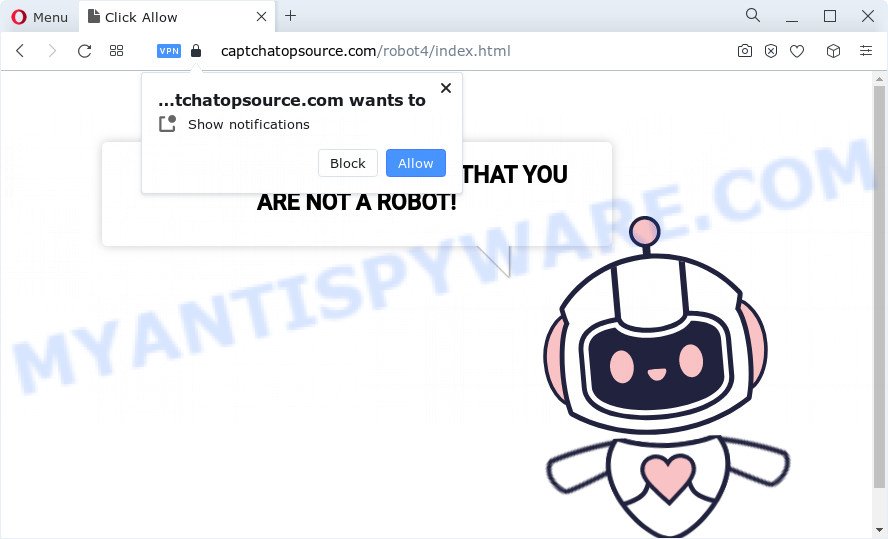
If you click on the ‘Allow’ button, the Captchatopsource.com website starts sending a ton of push notifications on your the browser screen. You will see the pop up advertisements even when your browser is closed. The authors of Captchatopsource.com use these push notifications to bypass protection against popups in the browser and therefore display tons of unwanted ads. These ads are used to promote questionable internet browser extensions, prize & lottery scams, adware bundles, and adult web sites.

The best method to unsubscribe from Captchatopsource.com push notifications open your web-browser’s settings and perform the Captchatopsource.com removal tutorial below. Once you remove notifications subscription, the Captchatopsource.com pop-ups ads will no longer appear on your desktop.
Threat Summary
| Name | Captchatopsource.com pop ups |
| Type | push notifications, spam notifications advertisements, pop up virus, popup ads, popups |
| Distribution | social engineering attack, potentially unwanted software, adware, suspicious popup advertisements |
| Symptoms |
|
| Removal | Captchatopsource.com removal guide |
How did you get infected with Captchatopsource.com popups
These Captchatopsource.com popups are caused by suspicious ads on the webpages you visit or adware software. Adware is a form of malware. When adware hijacks your device, it might carry out various malicious tasks. Some of the more common acts on devices include: adware can show constant pop ups and/or annoying deals;adware can reroute your web browser to malicious web-pages; adware can slow down your personal computer; adware software can modify browser settings.
Adware most likely to occur during the setup of free programs due the fact that unwanted software like this are commonly hidden in the setup file. Thus, if you’ve installed some free applications using Quick(Standard) method, you may have let adware software get inside your computer. Keep in mind that the Quick mode is unreliable because it do not warn about third-party apps. Thus, additional apps will be installed automatically unless you select Advanced/Custom method and disable its installation.
In this article we will discuss how can you get rid of Captchatopsource.com popups from the Internet Explorer, Microsoft Edge, Firefox and Google Chrome manually or with free adware software removal tools compatible with Microsoft Windows 10 (8, 7 and XP).
How to remove Captchatopsource.com advertisements (removal instructions)
Fortunately, it is not hard to remove adware software that cause intrusive Captchatopsource.com popups. In the following guidance, we will provide two solutions to clean your computer of this adware. One is the manual removal way and the other is automatic removal solution. You can select the solution that best fits you. Please follow the removal steps below to delete Captchatopsource.com pop ups right now!
To remove Captchatopsource.com pop ups, use the steps below:
- Manual Captchatopsource.com pop-ups removal
- Uninstall adware through the Windows Control Panel
- Remove Captchatopsource.com notifications from browsers
- Get rid of Captchatopsource.com from Firefox by resetting web-browser settings
- Delete Captchatopsource.com pop-up advertisements from Internet Explorer
- Remove Captchatopsource.com popups from Google Chrome
- Automatic Removal of Captchatopsource.com ads
- Stop Captchatopsource.com pop-up ads
- To sum up
Manual Captchatopsource.com pop-ups removal
First try to get rid of Captchatopsource.com ads manually; to do this, follow the steps below. Of course, manual adware software removal requires more time and may not be suitable for those who are poorly versed in system settings. In this case, we recommend that you scroll down to the section that describes how to remove Captchatopsource.com pop up ads using free utilities.
Uninstall adware through the Windows Control Panel
When troubleshooting a computer, one common step is go to MS Windows Control Panel and uninstall suspicious software. The same approach will be used in the removal of Captchatopsource.com advertisements. Please use steps based on your MS Windows version.
Windows 8, 8.1, 10
First, click Windows button

After the ‘Control Panel’ opens, press the ‘Uninstall a program’ link under Programs category as displayed in the figure below.

You will see the ‘Uninstall a program’ panel as shown on the image below.

Very carefully look around the entire list of software installed on your computer. Most likely, one of them is the adware that causes multiple annoying popups. If you have many applications installed, you can help simplify the search of malicious software by sort the list by date of installation. Once you’ve found a questionable, unwanted or unused program, right click to it, after that click ‘Uninstall’.
Windows XP, Vista, 7
First, press ‘Start’ button and select ‘Control Panel’ at right panel as shown in the following example.

Once the Windows ‘Control Panel’ opens, you need to click ‘Uninstall a program’ under ‘Programs’ as displayed on the image below.

You will see a list of software installed on your device. We recommend to sort the list by date of installation to quickly find the applications that were installed last. Most likely, it’s the adware which cause pop ups. If you are in doubt, you can always check the application by doing a search for her name in Google, Yahoo or Bing. Once the application which you need to delete is found, simply click on its name, and then click ‘Uninstall’ as displayed in the following example.

Remove Captchatopsource.com notifications from browsers
If you are in situation where you don’t want to see push notifications from the Captchatopsource.com webpage. In this case, you can turn off web notifications for your web browser in MS Windows/Apple Mac/Android. Find your browser in the list below, follow tutorial to remove web browser permissions to display push notifications.
Google Chrome:
- In the top right hand corner of the browser window, expand the Google Chrome menu.
- Select ‘Settings’. Then, scroll down to the bottom where it says ‘Advanced’.
- Scroll down to the ‘Privacy and security’ section, select ‘Site settings’.
- Go to Notifications settings.
- Locate the Captchatopsource.com site and remove it by clicking the three vertical dots on the right to the URL and select ‘Remove’.

Android:
- Open Chrome.
- In the top-right corner of the browser window, tap on Google Chrome’s main menu button, represented by three vertical dots.
- In the menu tap ‘Settings’, scroll down to ‘Advanced’.
- Tap on ‘Site settings’ and then ‘Notifications’. In the opened window, find the Captchatopsource.com URL, other rogue notifications and tap on them one-by-one.
- Tap the ‘Clean & Reset’ button and confirm.

Mozilla Firefox:
- In the top-right corner, click the Firefox menu (three horizontal stripes).
- Choose ‘Options’ and click on ‘Privacy & Security’ on the left hand side of the screen.
- Scroll down to ‘Permissions’ and then to ‘Settings’ next to ‘Notifications’.
- In the opened window, locate Captchatopsource.com, other suspicious sites, click the drop-down menu and choose ‘Block’.
- Click ‘Save Changes’ button.

Edge:
- Click the More button (three dots) in the top right corner of the Edge.
- Scroll down, locate and click ‘Settings’. In the left side select ‘Advanced’.
- In the ‘Website permissions’ section click ‘Manage permissions’.
- Disable the on switch for the Captchatopsource.com site.

Internet Explorer:
- Click ‘Tools’ button in the right upper corner of the browser.
- Select ‘Internet options’.
- Select the ‘Privacy’ tab and click ‘Settings under ‘Pop-up Blocker’ section.
- Select the Captchatopsource.com site and other suspicious URLs below and delete them one by one by clicking the ‘Remove’ button.

Safari:
- Go to ‘Preferences’ in the Safari menu.
- Open ‘Websites’ tab, then in the left menu click on ‘Notifications’.
- Check for Captchatopsource.com site, other dubious sites and apply the ‘Deny’ option for each.
Get rid of Captchatopsource.com from Firefox by resetting web-browser settings
If the Firefox settings like homepage, search provider and new tab have been replaced by the adware, then resetting it to the default state can help. Essential information like bookmarks, browsing history, passwords, cookies, auto-fill data and personal dictionaries will not be removed.
Click the Menu button (looks like three horizontal lines), and press the blue Help icon located at the bottom of the drop down menu as displayed in the following example.

A small menu will appear, click the “Troubleshooting Information”. On this page, press “Refresh Firefox” button as on the image below.

Follow the onscreen procedure to revert back your Firefox browser settings to their default state.
Delete Captchatopsource.com pop-up advertisements from Internet Explorer
By resetting Internet Explorer internet browser you restore your internet browser settings to its default state. This is good initial when troubleshooting problems that might have been caused by adware which cause pop ups.
First, start the Internet Explorer, click ![]() ) button. Next, click “Internet Options” as on the image below.
) button. Next, click “Internet Options” as on the image below.

In the “Internet Options” screen select the Advanced tab. Next, click Reset button. The Microsoft Internet Explorer will show the Reset Internet Explorer settings prompt. Select the “Delete personal settings” check box and click Reset button.

You will now need to restart your PC system for the changes to take effect. It will delete adware that causes multiple unwanted pop-ups, disable malicious and ad-supported internet browser’s extensions and restore the Internet Explorer’s settings such as default search engine, homepage and newtab to default state.
Remove Captchatopsource.com popups from Google Chrome
Reset Google Chrome settings will allow you to completely reset your browser. The result of activating this function will bring Google Chrome settings back to its original state. This can remove Captchatopsource.com advertisements and disable harmful plugins. It’ll save your personal information such as saved passwords, bookmarks, auto-fill data and open tabs.

- First start the Google Chrome and click Menu button (small button in the form of three dots).
- It will display the Chrome main menu. Choose More Tools, then press Extensions.
- You’ll see the list of installed extensions. If the list has the extension labeled with “Installed by enterprise policy” or “Installed by your administrator”, then complete the following steps: Remove Chrome extensions installed by enterprise policy.
- Now open the Chrome menu once again, click the “Settings” menu.
- You will see the Chrome’s settings page. Scroll down and click “Advanced” link.
- Scroll down again and click the “Reset” button.
- The Chrome will display the reset profile settings page as on the image above.
- Next click the “Reset” button.
- Once this task is complete, your internet browser’s newtab, start page and search engine will be restored to their original defaults.
- To learn more, read the blog post How to reset Chrome settings to default.
Automatic Removal of Captchatopsource.com ads
Adware and Captchatopsource.com pop ups can be removed from the browser and PC by running full system scan with an antimalware tool. For example, you can run a full system scan with Zemana Free, MalwareBytes Anti-Malware and Hitman Pro. It’ll help you remove components of adware from Windows registry and harmful files from system drives.
How to remove Captchatopsource.com pop ups with Zemana Anti-Malware (ZAM)
Zemana Free is free full featured malware removal utility. It can scan your files and Microsoft Windows registry in real-time. Zemana Free can help to delete Captchatopsource.com ads, other PUPs, malware and adware. It uses 1% of your computer resources. This utility has got simple and beautiful interface and at the same time effective protection for your computer.
- Please go to the following link to download the latest version of Zemana Free for Windows. Save it to your Desktop.
Zemana AntiMalware
165043 downloads
Author: Zemana Ltd
Category: Security tools
Update: July 16, 2019
- Once you have downloaded the installation file, make sure to double click on the Zemana.AntiMalware.Setup. This would start the Zemana Anti Malware install on your PC system.
- Select setup language and click ‘OK’ button.
- On the next screen ‘Setup Wizard’ simply click the ‘Next’ button and follow the prompts.

- Finally, once the install is complete, Zemana will launch automatically. Else, if does not then double-click on the Zemana Free icon on your desktop.
- Now that you have successfully install Zemana Anti Malware, let’s see How to use Zemana Anti Malware (ZAM) to remove Captchatopsource.com popups from your computer.
- After you have launched the Zemana AntiMalware (ZAM), you’ll see a window as on the image below, just press ‘Scan’ button . Zemana Anti-Malware tool will begin scanning the whole computer to find out adware.

- Now pay attention to the screen while Zemana Free scans your device.

- Once that process is complete, you’ll be displayed the list of all detected threats on your PC. All detected items will be marked. You can remove them all by simply click ‘Next’ button.

- Zemana may require a reboot computer in order to complete the Captchatopsource.com pop up ads removal process.
- If you want to fully delete adware from your computer, then press ‘Quarantine’ icon, select all malicious software, adware software, PUPs and other items and press Delete.
- Reboot your PC to complete the adware removal procedure.
Use Hitman Pro to remove Captchatopsource.com pop up advertisements
HitmanPro is a free application that created to remove malware, PUPs, browser hijackers and adware from your device running MS Windows 10, 8, 7, XP (32-bit and 64-bit). It’ll help to identify and get rid of adware software that cause pop ups, including its files, folders and registry keys.
HitmanPro can be downloaded from the following link. Save it to your Desktop.
Once the download is complete, open the file location. You will see an icon like below.

Double click the Hitman Pro desktop icon. Once the tool is started, you will see a screen like below.

Further, click “Next” button . HitmanPro utility will start scanning the whole computer to find out adware responsible for Captchatopsource.com pop-ups. This procedure can take quite a while, so please be patient. When the scan is done, Hitman Pro will display a screen that contains a list of malicious software that has been found as shown in the following example.

Next, you need to click “Next” button. It will show a dialog box, press the “Activate free license” button.
Run MalwareBytes Free to delete Captchatopsource.com popup advertisements
We suggest using the MalwareBytes Free which are fully clean your computer of the adware. The free tool is an advanced malware removal application developed by (c) Malwarebytes lab. This program uses the world’s most popular anti malware technology. It’s able to help you remove undesired Captchatopsource.com ads from your web browsers, potentially unwanted applications, malicious software, browser hijackers, toolbars, ransomware and other security threats from your PC for free.
MalwareBytes can be downloaded from the following link. Save it on your MS Windows desktop or in any other place.
327273 downloads
Author: Malwarebytes
Category: Security tools
Update: April 15, 2020
When the download is done, close all software and windows on your computer. Double-click the install file named MBSetup. If the “User Account Control” dialog box pops up such as the one below, click the “Yes” button.

It will open the Setup wizard that will help you set up MalwareBytes Anti Malware on your device. Follow the prompts and do not make any changes to default settings.

Once install is complete successfully, press “Get Started” button. MalwareBytes AntiMalware (MBAM) will automatically start and you can see its main screen as shown in the figure below.

Now click the “Scan” button to scan for adware which cause undesired Captchatopsource.com popups. A system scan may take anywhere from 5 to 30 minutes, depending on your computer. When a threat is detected, the number of the security threats will change accordingly.

As the scanning ends, MalwareBytes will show a list of all items found by the scan. Once you’ve selected what you wish to delete from your PC system click “Quarantine” button. The MalwareBytes Free will get rid of adware that causes Captchatopsource.com pop-ups in your internet browser and move the selected items to the program’s quarantine. Once that process is done, you may be prompted to reboot the personal computer.

We suggest you look at the following video, which completely explains the procedure of using the MalwareBytes to get rid of adware, hijacker and other malicious software.
Stop Captchatopsource.com pop-up ads
Run ad-blocker application such as AdGuard in order to stop ads, malvertisements, pop-ups and online trackers, avoid having to install harmful and adware browser plug-ins and add-ons that affect your computer performance and impact your PC system security. Surf the Net anonymously and stay safe online!
Visit the following page to download AdGuard. Save it on your Microsoft Windows desktop or in any other place.
26902 downloads
Version: 6.4
Author: © Adguard
Category: Security tools
Update: November 15, 2018
After downloading it, double-click the downloaded file to start it. The “Setup Wizard” window will show up on the computer screen similar to the one below.

Follow the prompts. AdGuard will then be installed and an icon will be placed on your desktop. A window will show up asking you to confirm that you want to see a quick instructions as displayed on the image below.

Press “Skip” button to close the window and use the default settings, or press “Get Started” to see an quick guide that will assist you get to know AdGuard better.
Each time, when you launch your computer, AdGuard will start automatically and stop undesired advertisements, block Captchatopsource.com, as well as other malicious or misleading web-pages. For an overview of all the features of the application, or to change its settings you can simply double-click on the AdGuard icon, that can be found on your desktop.
To sum up
After completing the guidance above, your computer should be free from adware that cause pop ups and other malware. The Mozilla Firefox, Google Chrome, MS Edge and Microsoft Internet Explorer will no longer redirect you to various annoying websites similar to Captchatopsource.com. Unfortunately, if the step-by-step guide does not help you, then you have caught a new adware, and then the best way – ask for help here.
























