What is “Urgent action is required! A Trojan virus is detected!”?
Urgent action is required pop-ups are a browser-based scam that targets users of Apple devices. This scam uses social engineering methods to force users into believing that the device has been infected by a trojan virus. The Urgent action is required scam is a new form of the YOUR IPHONE HAS BEEN COMPROMISED scam, which we reported about here. Typically, the authors of such a scam instruct visitors to install an app that removes detected trojan/virus/malware and prevents data loss.
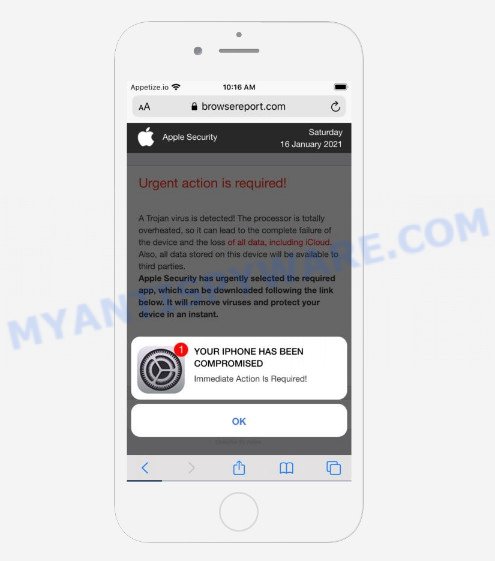
Urgent action is required! A Trojan virus is detected! POP-UPS
Although the scammers have placed the Apple logo on this page, Apple has nothing to do with this page or its authors. The scammers are trying to create the illusion that this is a legitimate Apple web page with the help of a logo and design, but this is not so. You cannot trust anything that is reported on this page. Security experts recommend simply ignoring this scam page and trying to close it as soon as it appears on the browser screen.
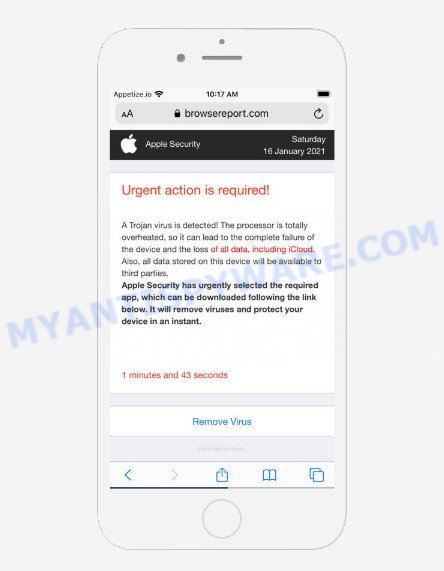
The Urgent action is required SCAM
Some research has shown that users can be redirected to the Urgent action is required scam from misleading advertisements or by potentially unwanted programs and adware. Adware shows unwanted advertisements on a browser screen. Some of these ads are scams or fake ads developed to trick you. Even the harmless advertisements can become really irritating. Adware can be installed unintentionally and without you knowing about it, when you open email attachments, install freeware.
Text presented in the scam web-pages:
Apple SecuritySaturday
Urgent action is required!A Trojan virus is detected! The processor is totally overheated, so it can lead to the complete failure of the device and the loss of all data, including iCloud.
Also, all data stored on this device will be available to third parties.
Apple Security has urgently selected the required app, which can be downloaded following the link below. It will remove viruses and protect your device in an instant.1 minutes and 50 seconds
Remove Virus
Detected By Apple.YOUR IPHONE HAS BEEN COMPROMISED
Immediate Action Is Required!
OK
Threat Summary
| Name | Urgent action is required |
| Type | phishing, scam, fake alerts, Apple Virus |
| Associated domains | browsereport.com, sysmobilenotify.com, systemtechnotify.com, iosnotification.com, securesafeios.com, spaceshellvpn.com, technical.codes, ios-protect-defence.com, mobile-sys-tem.com, www.protect-mobile-security.com, oc-protection.com, mobile-detection.com, browsernotification.com, topdefence-formob.com, umobile-security.com |
| Symptoms |
|
| Removal | Urgent action is required removal guide |
How does Adware get on your Apple device
The most common way to get adware is free apps. In many cases, a user have a chance to disable all unnecessary software, but some setup files are created to confuse the average users, in order to trick them into installing potentially unwanted applications and adware software. Anyway, easier to prevent adware software rather than clean up your MAC system after one. So, keep your web browser updated (turn on automatic updates), use good antivirus apps, double check free software before you launch it (do a google search, scan a downloaded file with VirusTotal), avoid dubious and unknown web sites.
If you want to get rid of the Urgent action is required scam, you will not succeed, because the adware is very stubborn. Using the following instructions, you surely can remove Urgent action is required scam completely from your internet browsers.
How to remove Urgent action is required from Apple device
Fortunately, we’ve an effective way that will help you manually or/and automatically remove the Urgent action is required scam from your web browser and bring your browser settings, including new tab, search engine by default and startpage, back to normal. Below you’ll find a removal guide with all the steps you may need to successfully remove adware software and its traces. Some of the steps below will require you to exit this webpage. So, please read the steps carefully, after that bookmark it or open it on your smartphone for later reference.
To remove Urgent action is required, complete the following steps:
- Remove profiles created by adware
- Remove Urgent action is required related programs through the Finder
- Remove Urgent action is required related files and folders
- Scan your Mac with MalwareBytes
- Remove Urgent action is required from Safari, Chrome, Firefox
- How to stop Urgent action is required pop-ups
- Finish words
Remove profiles created by adware
Adware and PUAs can install a configuration profile on the Apple device to block changes made to the browser settings. Therefore, you need to open system preferences, find and delete the profile installed by the adware.
Click Apple menu ( ![]() ) > System Preferences.
) > System Preferences.

In System Preferences, select Profiles. if there is no Profiles in the list of preferences, that means there are no profiles installed on the Mac device. If there is Profiles in the list, then click on it, then select a profile related to the Urgent action is required scam.

To delete a malicious profile, click on the minus button ( – ) located at the bottom-left of the Profiles screen.
Remove Urgent action is required related programs through the Finder
Try to identify and uninstall the program that causes the appearance of undesired ads or web-browser redirect, using the Applications list which is located in the Finder.

- Open the Finder.
- Click “Applications”.
- It will show a list of all applications installed on the MAC.
- Scroll through the all list, and uninstall dubious and unknown apps. Pay maximum attention to the program you installed last.
- Drag the questionable program from the Applications folder to the Trash.
- Empty Trash.
Remove Urgent action is required related files and folders
Now you need to try to find Urgent action is required related files and folders, and then delete them manually. You need to look for these files in certain directories. To quickly open them, we recommend using the “Go to Folder…” command.
Click on the Finder icon. From the menu bar, select Go and click “Go to Folder…”. As a result, a small window opens that allows you to quickly open a specific directory.

Check for Urgent action is required generated files in the /Library/LaunchAgents folder

In the “Go to Folder…” window, type the following text and press Go:
/Library/LaunchAgents

This will open the contents of the “/Library/LaunchAgents” folder. Look carefully at it and pay special attention to recently created files, as well as files that have a suspicious name. Move all suspicious files to the Trash. A few examples of files: search.plist, com.machelper.plist, macsearch.plist, and installapp.plist. Most often, adware software, browser hijackers and PUPs create several files with similar names.
Check for Urgent action is required generated files in the /Library/Application Support folder

In the “Go to Folder…” window, type the following text and press Go:
/Library/Application Support

This will open the contents of the “Application Support” folder. Look carefully at its contents, pay special attention to recently added/changed folder. Move all suspicious folders to the Trash.
Check for Urgent action is required generated files in the “~/Library/LaunchAgents” folder

In the “Go to Folder…” window, type the following text and press Go:
~/Library/LaunchAgents

Proceed in the same way as with the “/Library/LaunchAgents” and “/Library/Application Support” folders. Look for suspicious and recently added files. Move all suspicious files to the Trash.
Check for Urgent action is required generated files in the /Library/LaunchDaemons folder
In the “Go to Folder…” window, type the following text and press Go:
/Library/LaunchDaemons

Carefully browse the entire list of files and pay special attention to recently created files, as well as files that have a suspicious name. Move all suspicious files to the Trash. A few examples of files to be deleted: com.macsearch.plist, com.search.plist, com.machelper.plist and com.installapp.plist. In most cases, PUPs, browser hijackers and adware create several files with similar names.
Scan your Mac with MalwareBytes
We suggest using MalwareBytes Anti Malware (MBAM) to scan the Mac for potentially unwanted programs, adware and browser hijackers. This free utility is an advanced malicious software removal application developed by (c) Malwarebytes lab. This program uses the world’s most popular anti malware technology. It’s able to help you remove PUPs and other security threats from your Mac device for free.

- Visit the page linked below to download the latest version of MalwareBytes Free for Mac OS.
Malwarebytes Anti-malware (Mac)
21008 downloads
Author: Malwarebytes
Category: Security tools
Update: September 10, 2020
- When the download is complete, please close all software and open windows on your computer. Run the downloaded file. Follow the prompts.
- The MalwareBytes Anti Malware will run and display the main window.
- Further, click the “Scan” button . MalwareBytes program will scan through the whole MAC system for the adware software that causes the Urgent action is required pop ups. This task can take quite a while, so please be patient.
- When the system scan is complete, you will be displayed the list of all detected items on your computer.
- Make sure all threats have ‘checkmark’ and click the “Remove Selected Items” button.
- Close the Anti Malware and continue with the next step.
Remove Urgent action is required from Safari, Chrome, Firefox
Remove unwanted extensions is a easy way to get rid of the Urgent action is required pop-up scam and return web browser’s settings that have been modified by adware.
You can also try to remove Urgent action is required pop ups by reset Chrome settings. |
If you are still experiencing problems with Urgent action is required scam removal, you need to reset Mozilla Firefox browser. |
|
How to stop Urgent action is required pop-ups
Use ad blocking program like AdGuard in order to stop advertisements, malvertisements, pop-ups and online trackers, avoid having to install malicious and adware browser plug-ins and add-ons that affect your MAC OS performance and impact your Apple Mac security. Surf the Web anonymously and stay safe online!

Visit the following page to download AdGuard.
3779 downloads
Author: © Adguard
Category: Security tools
Update: January 17, 2018
Once the download is complete, run the downloaded file. The “Setup Wizard” window will show up on the computer screen.
Follow the prompts. AdGuard will then be installed. A window will show up asking you to confirm that you want to see a quick guidance. Click “Skip” button to close the window and use the default settings, or click “Get Started” to see an quick guide which will help you get to know AdGuard better.
Each time, when you start your MAC, AdGuard will start automatically and stop unwanted pop up ads, block Urgent action is required scam, as well as other harmful or misleading web sites.
Finish words
Now your machine should be clean of the adware software that causes the Urgent action is required scam in your browser. We suggest that you keep AdGuard (to help you stop unwanted advertisements and unwanted harmful web sites) and MalwareBytes Anti Malware (to periodically scan your computer for new adwares and other malicious software).
If you are still having problems while trying to remove Urgent action is required pop ups from the Safari, Firefox and Google Chrome, then ask for help here here.


















