What is WARNING CRITICAL MESSAGE (Error # MSWindows-77X1)?
WARNING CRITICAL MESSAGE (Error # MSWindows-77X1) is a new technical support scam that disguises itself as a Microsoft web-page and claims that the computer is blocked due to suspicious activity. Technical support scam is a common form of Internet scam in which scammers claim a computer is blocked for one reason or another and instruct potential victims to call a suggested phone number for technical assistance. Typically, scammers instruct their victims to install software that is presented as a way to restore normal operation of a blocked computer. Also, scammers can demand money for installing unnecessary programs or for providing users with unnecessary services.
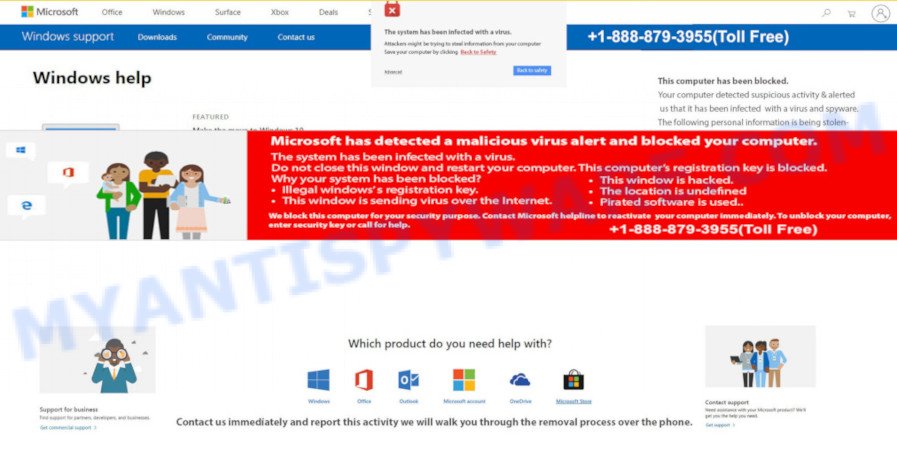
The WARNING CRITICAL MESSAGE web-page is created by scammers who, in order to make it more believable, use the Microsoft and Windows OS logos, as well as colors and designs similar to the design of legitimate Microsoft web pages. Thus, scammers try to create the impression that the user is shown a system error with code # MSWindows-77X1. This fake error message informs potential victims that this important warning cannot be ignored, the Windows was blocked due to suspicious activity, the user needs to call the specified phone number within 5 minutes for the computer to be activated. This message warns that failure to follow these steps could result in the loss of important information such as passwords, browsing history, sensitive information (credit cards), files on the hard drive.
Text presented in the WARNING CRITICAL MESSAGE (Error # MSWindows-77X1) scam:
Contact-Windows-Support: +1-888-357-5053
Please call us: +1-888-357-5053
Program Defender.exe
Verified Publisher: Windows-DefenderNecessary measures: Contact us immediately so that our technicians can guide you through the process of removing the Phone can lead. Please call us within 5 minutes to prevent Your Computer will be disabled.
Quick Help
Go Back Safety
Prevent additional dialogs.
+1-888-357-5053** WARNING-CRITICAL-MESSAGE**
Error # MSWindows-77X1
Contact-Windows-Support: +1-888-357-5053 :
Do not ignore this important warning
Windows was blocked due to suspicious activity. Please call us within 5 Minutes to prevent your Computer from being deactivated. The following information may be lost:1. Passwords
2. Browsing History
3. Sensitive information (credit cards)
4. Files on the hard driveDo not ignore this critical warning if you close this page, your Computer access disabled to prevent further damage to our network .
Contact-Windows-Support:
+1-888-357-5053
Some research has shown that you and other users can be redirected to the WARNING CRITICAL MESSAGE scam from dubious ads or by PUPs and Adware. Adware is something that designed in order to show third-party advertisements to the user without asking his permission. Adware takes control of internet browsers and redirects them to unwanted and malicious websites like the # MSWindows-77X1 scam every time you surf the Internet. Adware software can end up on your computer in various ways. In most cases is when you download freeware and forget to uncheck the box for the additional programs installation.
Threat Summary
| Name | WARNING CRITICAL MESSAGE, Error # MSWindows-77X1 |
| Type | tech support scam, phishing, fake alerts |
| Scammer Phone Number | +1-888-357-5053 |
| Symptoms |
|
| Removal | WARNING CRITICAL MESSAGE removal guide |
How does Adware get on your device
Adware usually spreads bundled with free programs that downloaded from the Internet. Which means that you need to be proactive and carefully read the Terms of use and the License agreement properly. For the most part, adware and PUPs will be clearly described, so take the time to carefully read all the information about the software that you downloaded and want to install on your PC.
The instructions below explaining steps to remove WARNING CRITICAL MESSAGE scam problem. Feel free to use it for removal of the adware that may attack Mozilla Firefox, Chrome, MS Edge and IE and other popular browsers. The few simple steps will help you remove adware and thereby clean your web browser from all annoying advertisements.
How to remove WARNING CRITICAL MESSAGE pop up (removal instructions)
As with uninstalling adware, malicious software or PUPs, there are few steps you can do. We advise trying them all. If you do only one part of the guide, then it should be use a malware removal tool, because it should delete adware software and stop any further infection. But to completely remove tech support scam pop-ups you’ll have to at least reset your web-browser settings such as search engine, home page and newtab page to default state, uninstall unwanted and suspicious programs, and scan computer for adware using malicious software removal utilities. Read it once, after doing so, please bookmark this page (or open it on your smartphone) as you may need to exit your browser or restart your computer.
To remove WARNING CRITICAL MESSAGE, use the following steps:
- Manual WARNING CRITICAL MESSAGE scam removal
- Automatic Removal of WARNING CRITICAL MESSAGE pop ups
- How to stop WARNING CRITICAL MESSAGE pop ups
Manual WARNING CRITICAL MESSAGE scam removal
In this section of the article, we have posted the steps that will help to remove WARNING CRITICAL MESSAGE pop up scam manually. Although compared to removal utilities, this solution loses in time, but you don’t need to install anything on the personal computer. It will be enough for you to follow the detailed guide with images. We tried to describe each step in detail, but if you realized that you might not be able to figure it out, or simply do not want to change the Windows and web browser settings, then it’s better for you to use tools from trusted developers, which are listed below.
Remove PUPs using MS Windows Control Panel
We suggest that you begin the computer cleaning process by checking the list of installed programs and delete all unknown or suspicious applications. This is a very important step, as mentioned above, very often the malicious apps such as adware software and hijackers may be bundled with freeware. Delete the unwanted software can remove the unwanted ads or browser redirect.
Windows 10, 8.1, 8
Click the Windows logo, and then press Search ![]() . Type ‘Control panel’and press Enter like below.
. Type ‘Control panel’and press Enter like below.

When the ‘Control Panel’ opens, click the ‘Uninstall a program’ link under Programs category similar to the one below.

Windows 7, Vista, XP
Open Start menu and select the ‘Control Panel’ at right as displayed in the figure below.

Then go to ‘Add/Remove Programs’ or ‘Uninstall a program’ (Windows 7 or Vista) as shown on the screen below.

Carefully browse through the list of installed applications and get rid of all questionable and unknown applications. We suggest to click ‘Installed programs’ and even sorts all installed programs by date. When you’ve found anything suspicious that may be the adware related to the WARNING CRITICAL MESSAGE scam or a potentially unwanted program, then select this program and click ‘Uninstall’ in the upper part of the window. If the dubious application blocked from removal, then run Revo Uninstaller Freeware to fully remove it from your personal computer.
Get rid of WARNING CRITICAL MESSAGE pop-up scam from IE
By resetting Internet Explorer web-browser you restore your web browser settings to its default state. This is good initial when troubleshooting problems that might have been caused by adware that causes multiple undesired pop-ups.
First, launch the IE, press ![]() ) button. Next, press “Internet Options” as displayed on the screen below.
) button. Next, press “Internet Options” as displayed on the screen below.

In the “Internet Options” screen select the Advanced tab. Next, click Reset button. The Internet Explorer will display the Reset Internet Explorer settings dialog box. Select the “Delete personal settings” check box and click Reset button.

You will now need to restart your PC system for the changes to take effect. It will remove adware that cause pop up scam, disable malicious and ad-supported web-browser’s extensions and restore the Internet Explorer’s settings such as new tab, startpage and default search provider to default state.
Remove WARNING CRITICAL MESSAGE pop-up from Google Chrome
This step will show you how to reset Google Chrome browser settings to original settings. This can delete WARNING CRITICAL MESSAGE pop ups and fix some surfing problems, especially after adware infection. It will keep your personal information such as browsing history, bookmarks, passwords and web form auto-fill data.
First open the Google Chrome. Next, click the button in the form of three horizontal dots (![]() ).
).
It will display the Chrome menu. Choose More Tools, then click Extensions. Carefully browse through the list of installed extensions. If the list has the add-on signed with “Installed by enterprise policy” or “Installed by your administrator”, then complete the following guide: Remove Google Chrome extensions installed by enterprise policy.
Open the Chrome menu once again. Further, click the option called “Settings”.

The web browser will show the settings screen. Another way to open the Chrome’s settings – type chrome://settings in the web browser adress bar and press Enter
Scroll down to the bottom of the page and click the “Advanced” link. Now scroll down until the “Reset” section is visible, like the one below and click the “Reset settings to their original defaults” button.

The Chrome will display the confirmation prompt as shown below.

You need to confirm your action, press the “Reset” button. The internet browser will run the task of cleaning. Once it’s finished, the web-browser’s settings including newtab page, home page and default search provider back to the values that have been when the Google Chrome was first installed on your PC system.
Get rid of WARNING CRITICAL MESSAGE pop up scam from Firefox
If the Mozilla Firefox web browser is redirected to the WARNING CRITICAL MESSAGE scam and you want to restore the Firefox settings back to their original state, then you should follow the step-by-step guide below. However, your saved bookmarks and passwords will not be lost. This will not affect your history, passwords, bookmarks, and other saved data.
Press the Menu button (looks like three horizontal lines), and press the blue Help icon located at the bottom of the drop down menu as displayed on the screen below.

A small menu will appear, press the “Troubleshooting Information”. On this page, click “Refresh Firefox” button as displayed in the following example.

Follow the onscreen procedure to return your Mozilla Firefox web-browser settings to their original state.
Automatic Removal of WARNING CRITICAL MESSAGE pop ups
Manual removal tutorial does not always help to completely remove the adware, as it’s not easy to identify and delete components of adware and all malicious files from hard disk. Therefore, it’s recommended that you use malicious software removal tool to fully remove WARNING CRITICAL MESSAGE off your web browser. Several free malware removal tools are currently available that may be used against the adware. The optimum solution would be to run Zemana Free, MalwareBytes Free and Hitman Pro.
Delete WARNING CRITICAL MESSAGE pop-up scam with Zemana Anti-Malware
Download Zemana Anti Malware to remove WARNING CRITICAL MESSAGE pop-ups automatically from all of your browsers. This is a free software specially created for malware removal. This utility can delete adware, hijacker from Mozilla Firefox, Microsoft Internet Explorer, Chrome and Microsoft Edge and Windows registry automatically.
Now you can set up and use Zemana Anti-Malware to delete WARNING CRITICAL MESSAGE scam from your web browser by following the steps below:
Visit the following page to download Zemana setup file named Zemana.AntiMalware.Setup on your computer. Save it to your Desktop.
165075 downloads
Author: Zemana Ltd
Category: Security tools
Update: July 16, 2019
Start the setup file after it has been downloaded successfully and then follow the prompts to setup this tool on your personal computer.

During setup you can change some settings, but we recommend you do not make any changes to default settings.
When install is complete, this malicious software removal utility will automatically start and update itself. You will see its main window as on the image below.

Now click the “Scan” button to perform a system scan with this tool for the adware software that causes WARNING CRITICAL MESSAGE popups in your internet browser. This task can take some time, so please be patient.

When Zemana is complete scanning your computer, Zemana Anti-Malware (ZAM) will open you the results. When you are ready, press “Next” button.

The Zemana AntiMalware (ZAM) will remove adware software which causes the WARNING CRITICAL MESSAGE pop ups. When the process is done, you can be prompted to reboot your computer to make the change take effect.
Use HitmanPro to delete WARNING CRITICAL MESSAGE scam
The Hitman Pro utility is free (30 day trial) and easy to use. It may check and get rid of malware, PUPs and adware in Mozilla Firefox, Internet Explorer, Edge and Google Chrome browsers and thereby remove the WARNING CRITICAL MESSAGE pop-ups. Hitman Pro is powerful enough to find and remove harmful registry entries and files that are hidden on the device.
First, visit the following page, then click the ‘Download’ button in order to download the latest version of HitmanPro.
After the downloading process is complete, open the folder in which you saved it. You will see an icon like below.

Double click the Hitman Pro desktop icon. After the utility is opened, you will see a screen as displayed on the image below.

Further, click “Next” button . HitmanPro program will scan through the whole personal computer for the adware software that causes the WARNING CRITICAL MESSAGE popups. Depending on your PC system, the scan can take anywhere from a few minutes to close to an hour. Once Hitman Pro completes the scan, you will be shown the list of all found threats on your computer as shown on the image below.

All detected threats will be marked. You can delete them all by simply click “Next” button. It will display a dialog box, click the “Activate free license” button.
Remove WARNING CRITICAL MESSAGE pop up scam with MalwareBytes Free
We suggest using the MalwareBytes Free which are fully clean your computer of the adware. The free utility is an advanced malware removal program designed by (c) Malwarebytes lab. This program uses the world’s most popular anti malware technology. It is able to help you delete the WARNING CRITICAL MESSAGE pop up scam from your web browsers, potentially unwanted programs, malware, browser hijackers, toolbars, ransomware and other security threats from your computer for free.

Download MalwareBytes by clicking on the link below. Save it on your Microsoft Windows desktop or in any other place.
327297 downloads
Author: Malwarebytes
Category: Security tools
Update: April 15, 2020
When the downloading process is complete, run it and follow the prompts. Once installed, the MalwareBytes AntiMalware (MBAM) will try to update itself and when this process is done, press the “Scan” button to perform a system scan with this tool for the adware that causes WARNING CRITICAL MESSAGE pop up in your web browser. This procedure can take quite a while, so please be patient. During the scan MalwareBytes Anti-Malware (MBAM) will detect threats exist on your PC. Review the scan results and then click “Quarantine” button.
The MalwareBytes Anti-Malware (MBAM) is a free program that you can use to get rid of all detected folders, files, services, registry entries and so on. To learn more about this malicious software removal utility, we suggest you to read and follow the few simple steps or the video guide below.
How to stop WARNING CRITICAL MESSAGE pop ups
It’s important to use ad-blocking applications like AdGuard to protect your device from malicious websites. Most security experts says that it is okay to block unwanted and misleading ads. You should do so just to stay safe! And, of course, the AdGuard can to stop WARNING CRITICAL MESSAGE pop-ups and block malicious websites.
Visit the page linked below to download the latest version of AdGuard for Windows. Save it to your Desktop so that you can access the file easily.
26905 downloads
Version: 6.4
Author: © Adguard
Category: Security tools
Update: November 15, 2018
When the download is finished, double-click the downloaded file to launch it. The “Setup Wizard” window will show up on the computer screen like below.

Follow the prompts. AdGuard will then be installed and an icon will be placed on your desktop. A window will show up asking you to confirm that you want to see a quick guide like the one below.

Click “Skip” button to close the window and use the default settings, or press “Get Started” to see an quick instructions which will help you get to know AdGuard better.
Each time, when you run your PC, AdGuard will start automatically and stop unwanted ads, block WARNING CRITICAL MESSAGE scam, as well as other harmful or misleading webpages. For an overview of all the features of the application, or to change its settings you can simply double-click on the AdGuard icon, which is located on your desktop.
To sum up
Now your computer should be clean of the adware software which causes the WARNING CRITICAL MESSAGE scam. We suggest that you keep AdGuard (to help you stop unwanted pop up advertisements and intrusive harmful web-sites) and Zemana Free (to periodically scan your device for new adware softwares and other malware). Probably you are running an older version of Java or Adobe Flash Player. This can be a security risk, so download and install the latest version right now.
If you are still having problems while trying to remove WARNING CRITICAL MESSAGE pop-ups from the Google Chrome, Mozilla Firefox, IE and MS Edge, then ask for help here here.



















