According to cyber threat analysts, Websterd.online is a web-page which lures computer users into registering for push notifications from this or similar websites that will in turn bombard users with popup advertisements usually related to adware, adult websites and other click fraud schemes. This web site asks the user to click on the ‘Allow’ button in order to to connect to the Internet, access the content of the web page, enable Flash Player, download a file, watch a video, and so on.
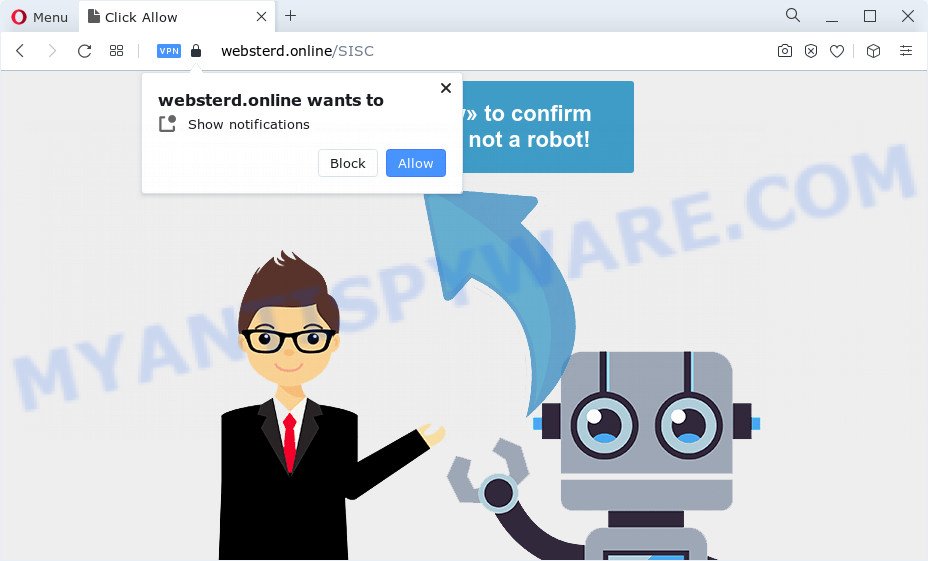
If you click on the ‘Allow’, the Websterd.online web-page starts sending a ton of browser notification spam on your your desktop. You will see the pop up adverts even when you are not using the browser. Push notifications are originally created to alert the user of newly published blog posts. Cyber criminals abuse ‘push notifications’ to avoid antivirus software and adblocker apps by displaying annoying adverts. These ads are displayed in the lower right corner of the screen urges users to play online games, visit dubious webpages, install web-browser extensions & so on.

The best method to unsubscribe from Websterd.online spam notifications open your web-browser’s settings and follow the Websterd.online removal tutorial below. Once you remove Websterd.online subscription, the spam notifications will no longer appear on your desktop.
Threat Summary
| Name | Websterd.online pop up |
| Type | push notifications advertisements, popup virus, pop ups, pop-up ads |
| Distribution | adware, suspicious popup ads, social engineering attack, potentially unwanted apps |
| Symptoms |
|
| Removal | Websterd.online removal guide |
Where the Websterd.online popups comes from
Computer security professionals have determined that users are rerouted to Websterd.online by adware or from shady ads. Adware is a part of malicious software. When adware gets inside your PC, it might carry out various malicious tasks. Some of the more common acts on PC systems include: adware can present various pop-up deals and/or unwanted deals;adware software can redirect your browser to misleading web pages; adware can slow down your personal computer; adware can modify browser settings.
Adware comes to the device as part of the installer of various free applications. Thus on the process of setup, it will be installed onto your personal computer and/or browser. In order to avoid adware, you just need to follow a few simple rules: carefully read the Terms of Use and the license, choose only a Manual, Custom or Advanced installation type, which enables you to make sure that the application you want to install, thereby protect your computer from adware software.
We suggest you to remove adware software and clean your computer from Websterd.online ads ASAP, until the presence of the adware has not led to even worse consequences. You need to follow the steps below that will help you to completely get rid of the redirect to Websterd.online unwanted web-page, using only the built-in Windows features and several free malware removal tools of well-known antivirus software companies.
How to remove Websterd.online pop ups from Chrome, Firefox, IE, Edge
In order to get rid of Websterd.online pop up advertisements, start by closing any applications and pop-ups that are open. If a pop up won’t close, then close your internet browser (Google Chrome, Microsoft Internet Explorer, Microsoft Edge and Firefox). If a program won’t close then please reboot your PC system. Next, follow the steps below.
To remove Websterd.online pop ups, execute the following steps:
- Manual Websterd.online pop up ads removal
- Automatic Removal of Websterd.online pop up ads
- Stop Websterd.online advertisements
- To sum up
Manual Websterd.online pop up ads removal
In most cases, it’s possible to manually delete Websterd.online pop ups. This way does not involve the use of any tricks or removal tools. You just need to recover the normal settings of the device and browser. This can be done by following a few simple steps below. If you want to quickly delete Websterd.online advertisements, as well as perform a full scan of your computer, we recommend that you use adware software removal tools, which are listed below.
Deleting the Websterd.online, check the list of installed software first
Some of potentially unwanted programs, adware and browser hijackers can be deleted using the Add/Remove programs tool which is located in the Windows Control Panel. So, if you’re running any version of Windows and you have noticed an unwanted program, then first try to remove it through Add/Remove programs.
Press Windows button ![]() , then click Search
, then click Search ![]() . Type “Control panel”and press Enter. If you using Windows XP or Windows 7, then press “Start” and select “Control Panel”. It will display the Windows Control Panel as on the image below.
. Type “Control panel”and press Enter. If you using Windows XP or Windows 7, then press “Start” and select “Control Panel”. It will display the Windows Control Panel as on the image below.

Further, click “Uninstall a program” ![]()
It will display a list of all programs installed on your personal computer. Scroll through the all list, and delete any suspicious and unknown software.
Remove Websterd.online notifications from web browsers
Your browser likely now allows the Websterd.online web page to send you spam notifications, but you do not want the undesired advertisements from this web-site and we understand that. We have put together this tutorial on how you can remove Websterd.online pop ups from Firefox, Google Chrome, Android, Safari, Microsoft Edge and IE.
|
|
|
|
|
|
Delete Websterd.online popup advertisements from Internet Explorer
In order to recover all browser search provider, newtab and start page you need to reset the IE to the state, that was when the Microsoft Windows was installed on your computer.
First, open the Internet Explorer. Next, press the button in the form of gear (![]() ). It will display the Tools drop-down menu, click the “Internet Options” similar to the one below.
). It will display the Tools drop-down menu, click the “Internet Options” similar to the one below.

In the “Internet Options” window click on the Advanced tab, then click the Reset button. The Microsoft Internet Explorer will open the “Reset Internet Explorer settings” window as shown on the image below. Select the “Delete personal settings” check box, then click “Reset” button.

You will now need to reboot your PC for the changes to take effect.
Delete Websterd.online ads from Firefox
If the Mozilla Firefox internet browser program is hijacked, then resetting its settings can help. The Reset feature is available on all modern version of Mozilla Firefox. A reset can fix many issues by restoring Firefox settings like search engine, homepage and newtab to their original state. However, your saved passwords and bookmarks will not be changed, deleted or cleared.
Run the Firefox and press the menu button (it looks like three stacked lines) at the top right of the internet browser screen. Next, click the question-mark icon at the bottom of the drop-down menu. It will show the slide-out menu.

Select the “Troubleshooting information”. If you’re unable to access the Help menu, then type “about:support” in your address bar and press Enter. It bring up the “Troubleshooting Information” page as shown on the image below.

Click the “Refresh Firefox” button at the top right of the Troubleshooting Information page. Select “Refresh Firefox” in the confirmation dialog box. The Mozilla Firefox will start a procedure to fix your problems that caused by the Websterd.online adware software. When, it’s done, press the “Finish” button.
Remove Websterd.online ads from Google Chrome
This step will show you how to reset Google Chrome browser settings to original state. This can remove Websterd.online popup advertisements and fix some browsing issues, especially after adware infection. Your saved bookmarks, form auto-fill information and passwords won’t be cleared or changed.
First open the Google Chrome. Next, click the button in the form of three horizontal dots (![]() ).
).
It will show the Google Chrome menu. Select More Tools, then press Extensions. Carefully browse through the list of installed add-ons. If the list has the extension signed with “Installed by enterprise policy” or “Installed by your administrator”, then complete the following instructions: Remove Chrome extensions installed by enterprise policy.
Open the Google Chrome menu once again. Further, click the option called “Settings”.

The web browser will show the settings screen. Another solution to show the Chrome’s settings – type chrome://settings in the web browser adress bar and press Enter
Scroll down to the bottom of the page and click the “Advanced” link. Now scroll down until the “Reset” section is visible, like below and click the “Reset settings to their original defaults” button.

The Google Chrome will open the confirmation prompt as displayed below.

You need to confirm your action, click the “Reset” button. The browser will start the procedure of cleaning. Once it’s complete, the internet browser’s settings including home page, default search engine and new tab back to the values which have been when the Chrome was first installed on your personal computer.
Automatic Removal of Websterd.online pop up ads
It’s very difficult for classic antivirus to detect adware and other kinds of PUPs. We advise you use a free anti-adware such as Zemana AntiMalware (ZAM), MalwareBytes Anti-Malware and Hitman Pro from our list below. These utilities will allow you scan and remove trojans, malware, spyware, keyloggers, bothersome and malicious adware software from an infected device.
Use Zemana Anti Malware (ZAM) to get rid of Websterd.online ads
Zemana AntiMalware is a malware removal utility. Currently, there are two versions of the utility, one of them is free and second is paid (premium). The principle difference between the free and paid version of the tool is real-time protection module. If you just need to check your computer for malware and get rid of adware that causes Websterd.online pop ups in your browser, then the free version will be enough for you.
Installing the Zemana Anti-Malware is simple. First you will need to download Zemana Free on your MS Windows Desktop by clicking on the following link.
165094 downloads
Author: Zemana Ltd
Category: Security tools
Update: July 16, 2019
When the downloading process is complete, close all windows on your computer. Further, start the install file called Zemana.AntiMalware.Setup. If the “User Account Control” prompt pops up like below, press the “Yes” button.

It will display the “Setup wizard” which will allow you install Zemana Free on the PC system. Follow the prompts and do not make any changes to default settings.

Once setup is done successfully, Zemana Anti Malware (ZAM) will automatically run and you can see its main window as shown below.

Next, click the “Scan” button for checking your computer for the adware that causes unwanted Websterd.online pop up ads. A system scan may take anywhere from 5 to 30 minutes, depending on your device. When a threat is found, the number of the security threats will change accordingly. Wait until the the checking is done.

Once that process is finished, you will be displayed the list of all found threats on your PC. Make sure all items have ‘checkmark’ and click “Next” button.

The Zemana will get rid of adware related to the Websterd.online popups. Once that process is finished, you can be prompted to restart your computer.
Delete Websterd.online ads from web browsers with Hitman Pro
The HitmanPro utility is free (30 day trial) and easy to use. It may scan and get rid of malicious software, PUPs and adware software in Microsoft Internet Explorer, MS Edge, Chrome and Mozilla Firefox web browsers and thereby delete all unwanted Websterd.online popup ads. HitmanPro is powerful enough to find and remove harmful registry entries and files that are hidden on the device.

- Hitman Pro can be downloaded from the following link. Save it to your Desktop so that you can access the file easily.
- When downloading is complete, double click the HitmanPro icon. Once this utility is opened, press “Next” button to begin scanning your PC system for the adware software that cause undesired Websterd.online ads. This task can take some time, so please be patient. While the Hitman Pro tool is scanning, you can see how many objects it has identified as being infected by malware.
- After that process is complete, you may check all items found on your computer. Make sure to check mark the threats which are unsafe and then click “Next” button. Now click the “Activate free license” button to start the free 30 days trial to delete all malicious software found.
Get rid of Websterd.online pop ups with MalwareBytes Anti Malware (MBAM)
We suggest using the MalwareBytes Anti Malware. You can download and install MalwareBytes to search for adware and thereby delete Websterd.online popups from your web-browsers. When installed and updated, this free malicious software remover automatically detects and removes all threats present on the computer.

- Please go to the following link to download MalwareBytes. Save it to your Desktop.
Malwarebytes Anti-malware
327319 downloads
Author: Malwarebytes
Category: Security tools
Update: April 15, 2020
- At the download page, click on the Download button. Your browser will show the “Save as” prompt. Please save it onto your Windows desktop.
- After the downloading process is complete, please close all programs and open windows on your PC. Double-click on the icon that’s named MBSetup.
- This will start the Setup wizard of MalwareBytes Free onto your PC system. Follow the prompts and do not make any changes to default settings.
- When the Setup wizard has finished installing, the MalwareBytes Free will launch and open the main window.
- Further, click the “Scan” button to perform a system scan for the adware that causes Websterd.online pop ups. This process may take some time, so please be patient. When a threat is found, the number of the security threats will change accordingly. Wait until the the checking is finished.
- When the scan get completed, MalwareBytes Anti Malware will open a list of found threats.
- Review the results once the tool has finished the system scan. If you think an entry should not be quarantined, then uncheck it. Otherwise, simply click the “Quarantine” button. After disinfection is complete, you may be prompted to reboot the PC.
- Close the AntiMalware and continue with the next step.
Video instruction, which reveals in detail the steps above.
Stop Websterd.online advertisements
By installing an adblocker program like AdGuard, you are able to stop Websterd.online, autoplaying video ads and get rid of a large number of distracting and undesired ads on web-sites.
Download AdGuard on your Windows Desktop from the link below.
26913 downloads
Version: 6.4
Author: © Adguard
Category: Security tools
Update: November 15, 2018
After downloading it, double-click the downloaded file to start it. The “Setup Wizard” window will show up on the computer screen like the one below.

Follow the prompts. AdGuard will then be installed and an icon will be placed on your desktop. A window will show up asking you to confirm that you want to see a quick tutorial as displayed on the screen below.

Press “Skip” button to close the window and use the default settings, or click “Get Started” to see an quick guide which will assist you get to know AdGuard better.
Each time, when you start your PC system, AdGuard will start automatically and stop unwanted ads, block Websterd.online, as well as other malicious or misleading webpages. For an overview of all the features of the application, or to change its settings you can simply double-click on the AdGuard icon, which is located on your desktop.
To sum up
After completing the steps above, your PC should be clean from this adware and other malicious software. The Edge, Firefox, Internet Explorer and Chrome will no longer show unwanted Websterd.online web page when you browse the Web. Unfortunately, if the few simple steps does not help you, then you have caught a new adware software, and then the best way – ask for help.
Please create a new question by using the “Ask Question” button in the Questions and Answers. Try to give us some details about your problems, so we can try to help you more accurately. Wait for one of our trained “Security Team” or Site Administrator to provide you with knowledgeable assistance tailored to your problem with the intrusive Websterd.online advertisements.



















