Angement.online is a web page which uses social engineering methods to fool unsuspecting users into allowing its spam notifications that go directly to the desktop or the web browser. This webpage shows the ‘Confirm notifications’ pop-up claims that clicking ‘Allow’ button will let the user access the content of the webpage, connect to the Internet, watch a video, enable Flash Player, download a file, and so on.
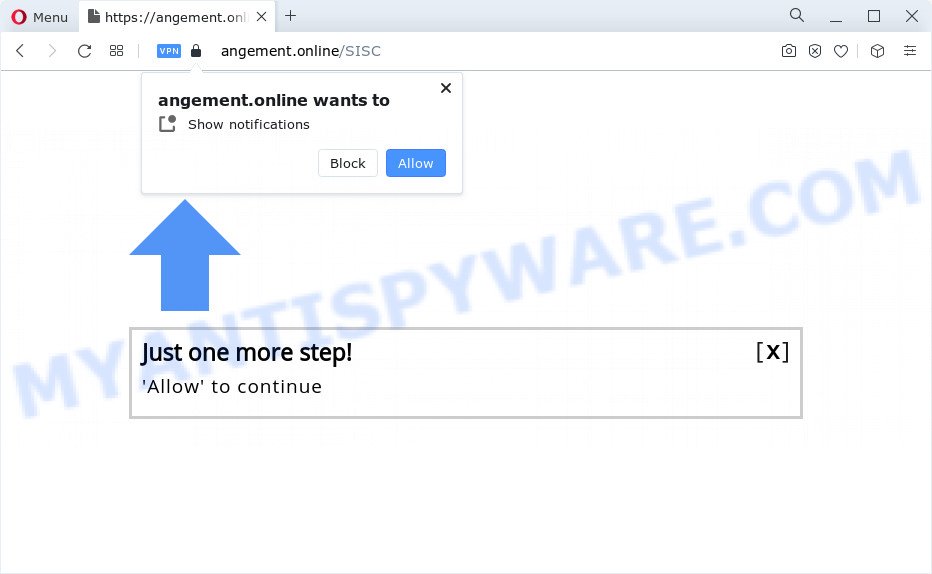
Once you click the ‘Allow’ button, then your internet browser will be configured to show popup adverts in the lower right corner of Windows or Mac. Push notifications are originally created to alert the user of newly published blog posts. Scammers abuse ‘push notifications’ to avoid antivirus and adblocker apps by displaying unwanted advertisements. These advertisements are displayed in the lower right corner of the screen urges users to play online games, visit dubious web-sites, install internet browser add-ons & so on.

To end this intrusive behavior and remove Angement.online spam notifications, you need to change browser settings that got modified by adware software. For that, perform the Angement.online removal instructions below. Once you delete Angement.online subscription, the spam notifications will no longer show on your web-browser.
Threat Summary
| Name | Angement.online pop up |
| Type | browser notification spam ads, pop-up advertisements, pop up virus, popups |
| Distribution | potentially unwanted apps, social engineering attack, shady pop up advertisements, adware |
| Symptoms |
|
| Removal | Angement.online removal guide |
Where the Angement.online pop-ups comes from
Some research has shown that users can be redirected to Angement.online from malicious advertisements or by potentially unwanted programs and adware software. Adware is an advertising malware. It is designed just that: present numerous pop ups and/or unwanted adverts using intrusive and at times dangerous ways. Adware software can also include other types of malicious software. It can steal personal info from the computer and pass it on to third parties. Adware has also been the basis for hacking to gain access to the computer.
Adware usually come as a part of another application in the same installer. The risk of this is especially high for the various freeware downloaded from the World Wide Web. The creators of the apps are hoping that users will use the quick installation option, that is simply to click the Next button, without paying attention to the information on the screen and do not carefully considering every step of the installation procedure. Thus, adware software can infiltrate your personal computer without your knowledge. Therefore, it is very important to read everything that the program says during setup, including the ‘Terms of Use’ and ‘Software license’. Use only the Manual, Custom or Advanced installation mode. This mode will allow you to disable all optional and unwanted applications and components.
So, obviously, you need to remove the adware software ASAP. Use the free step-by-step guide below. This guide will help you clean your computer of adware and thereby remove the Angement.online annoying pop ups.
How to remove Angement.online pop up ads (removal steps)
Angement.online popup advertisements in the Internet Explorer, Mozilla Firefox, Microsoft Edge and Google Chrome can be permanently removed by removing undesired applications, resetting the web-browser to its default values, and reversing any changes to the personal computer by malware. Free removal tools that listed below can assist in removing adware which shows various popups and intrusive advertising.
To remove Angement.online pop ups, complete the following steps:
- Manual Angement.online ads removal
- Automatic Removal of Angement.online popups
- Use AdBlocker to stop Angement.online popup ads and stay safe online
- Finish words
Manual Angement.online ads removal
Looking for a method to remove Angement.online pop-ups manually without installing any apps? Then this section of the blog post is just for you. Below are some simple steps you can take. Performing these steps requires basic knowledge of browser and Windows setup. If you doubt that you can follow them, it is better to use free software listed below that can help you remove Angement.online advertisements.
Delete PUPs using MS Windows Control Panel
The process of adware software removal is generally the same across all versions of Microsoft Windows OS from 10 to XP. To start with, it’s necessary to check the list of installed apps on your PC and delete all unused, unknown and questionable programs.
Press Windows button ![]() , then click Search
, then click Search ![]() . Type “Control panel”and press Enter. If you using Windows XP or Windows 7, then click “Start” and select “Control Panel”. It will open the Windows Control Panel as shown in the figure below.
. Type “Control panel”and press Enter. If you using Windows XP or Windows 7, then click “Start” and select “Control Panel”. It will open the Windows Control Panel as shown in the figure below.

Further, click “Uninstall a program” ![]()
It will display a list of all software installed on your PC system. Scroll through the all list, and uninstall any suspicious and unknown programs.
Remove Angement.online notifications from web-browsers
If you’re getting browser notification spam from the Angement.online or another intrusive webpage, you’ll have previously pressed the ‘Allow’ button. Below we’ll teach you how to turn them off.
|
|
|
|
|
|
Delete Angement.online advertisements from Internet Explorer
In order to restore all internet browser default search provider, new tab and startpage you need to reset the Microsoft Internet Explorer to the state, that was when the Windows was installed on your computer.
First, open the Microsoft Internet Explorer, click ![]() ) button. Next, click “Internet Options” similar to the one below.
) button. Next, click “Internet Options” similar to the one below.

In the “Internet Options” screen select the Advanced tab. Next, click Reset button. The IE will show the Reset Internet Explorer settings dialog box. Select the “Delete personal settings” check box and click Reset button.

You will now need to reboot your personal computer for the changes to take effect. It will delete adware software related to the Angement.online ads, disable malicious and ad-supported internet browser’s extensions and restore the Internet Explorer’s settings such as search engine by default, home page and newtab to default state.
Remove Angement.online from Mozilla Firefox by resetting internet browser settings
The Mozilla Firefox reset will remove redirects to unwanted Angement.online web-site, modified preferences, extensions and security settings. Essential information like bookmarks, browsing history, passwords, cookies, auto-fill data and personal dictionaries will not be removed.
First, start the Firefox and click ![]() button. It will open the drop-down menu on the right-part of the web-browser. Further, click the Help button (
button. It will open the drop-down menu on the right-part of the web-browser. Further, click the Help button (![]() ) as shown on the screen below.
) as shown on the screen below.

In the Help menu, select the “Troubleshooting Information” option. Another way to open the “Troubleshooting Information” screen – type “about:support” in the browser adress bar and press Enter. It will show the “Troubleshooting Information” page similar to the one below. In the upper-right corner of this screen, click the “Refresh Firefox” button.

It will display the confirmation prompt. Further, press the “Refresh Firefox” button. The Mozilla Firefox will begin a task to fix your problems that caused by the Angement.online adware. When, it is finished, press the “Finish” button.
Remove Angement.online advertisements from Chrome
If you have adware problem or the Google Chrome is running slow, then reset Google Chrome settings can help you. In the steps below we’ll show you a solution to reset your Google Chrome settings to original state without reinstall. This will also help to get rid of Angement.online ads from your web browser.

- First, start the Chrome and press the Menu icon (icon in the form of three dots).
- It will open the Google Chrome main menu. Choose More Tools, then click Extensions.
- You will see the list of installed extensions. If the list has the addon labeled with “Installed by enterprise policy” or “Installed by your administrator”, then complete the following steps: Remove Chrome extensions installed by enterprise policy.
- Now open the Chrome menu once again, click the “Settings” menu.
- Next, press “Advanced” link, that located at the bottom of the Settings page.
- On the bottom of the “Advanced settings” page, click the “Reset settings to their original defaults” button.
- The Google Chrome will display the reset settings dialog box as shown on the screen above.
- Confirm the internet browser’s reset by clicking on the “Reset” button.
- To learn more, read the post How to reset Google Chrome settings to default.
Automatic Removal of Angement.online popups
Using a malware removal utility to detect and remove adware software hiding on your PC is probably the simplest way to get rid of the Angement.online advertisements. We recommends the Zemana Anti-Malware (ZAM) program for Windows computers. HitmanPro and MalwareBytes Anti-Malware are other antimalware tools for Microsoft Windows that offers a free malware removal.
Remove Angement.online advertisements with Zemana
Zemana Free is one of the best in its class, it can look for and remove lots of of various security threats, including adware, hijackers, spyware and trojans that masqueraded as legitimate system applications. Also Zemana Anti-Malware includes another utility called FRST – is a helpful program for manual removal of files and parts of the Windows registry created by malware.

- Zemana Anti Malware can be downloaded from the following link. Save it on your Microsoft Windows desktop or in any other place.
Zemana AntiMalware
165503 downloads
Author: Zemana Ltd
Category: Security tools
Update: July 16, 2019
- At the download page, click on the Download button. Your web-browser will show the “Save as” prompt. Please save it onto your Windows desktop.
- After the downloading process is complete, please close all applications and open windows on your device. Next, start a file named Zemana.AntiMalware.Setup.
- This will run the “Setup wizard” of Zemana Anti-Malware onto your computer. Follow the prompts and do not make any changes to default settings.
- When the Setup wizard has finished installing, the Zemana Anti Malware will open and open the main window.
- Further, press the “Scan” button to perform a system scan for the adware related to the Angement.online pop up ads.
- After Zemana Free has finished scanning, Zemana will prepare a list of unwanted applications and adware.
- In order to delete all items, simply click the “Next” button. The tool will delete adware that causes Angement.online pop ups in your web-browser. Once that process is finished, you may be prompted to restart the computer.
- Close the Zemana AntiMalware and continue with the next step.
Get rid of Angement.online advertisements and malicious extensions with HitmanPro
Hitman Pro is a portable application which requires no hard installation to look for and delete adware which causes annoying Angement.online advertisements. The application itself is small in size (only a few Mb). Hitman Pro does not need any drivers and special dlls. It is probably easier to use than any alternative malicious software removal utilities you have ever tried. HitmanPro works on 64 and 32-bit versions of MS Windows 10, 8, 7 and XP. It proves that removal utility can be just as useful as the widely known antivirus applications.

- Download HitmanPro from the following link.
- Once the download is finished, launch the Hitman Pro, double-click the HitmanPro.exe file.
- If the “User Account Control” prompts, click Yes to continue.
- In the Hitman Pro window, press the “Next” . HitmanPro utility will start scanning the whole device to find out adware software responsible for Angement.online popup ads. A scan can take anywhere from 10 to 30 minutes, depending on the number of files on your computer and the speed of your PC. While the HitmanPro utility is scanning, you can see number of objects it has identified as being affected by malware.
- As the scanning ends, HitmanPro will prepare a list of unwanted programs and adware. Make sure all threats have ‘checkmark’ and click “Next”. Now, press the “Activate free license” button to begin the free 30 days trial to remove all malicious software found.
Use MalwareBytes Anti-Malware (MBAM) to remove Angement.online advertisements
If you are still having problems with the Angement.online pop-ups — or just wish to scan your computer occasionally for adware software and other malicious software — download MalwareBytes Anti-Malware (MBAM). It’s free for home use, and detects and deletes various undesired software that attacks your PC system or degrades computer performance. MalwareBytes AntiMalware (MBAM) can delete adware, potentially unwanted programs as well as malicious software, including ransomware and trojans.
Visit the page linked below to download MalwareBytes Free. Save it on your MS Windows desktop.
327724 downloads
Author: Malwarebytes
Category: Security tools
Update: April 15, 2020
After the downloading process is done, close all applications and windows on your computer. Open a directory in which you saved it. Double-click on the icon that’s named MBSetup as on the image below.
![]()
When the installation begins, you’ll see the Setup wizard which will help you setup Malwarebytes on your PC system.

Once installation is finished, you will see window such as the one below.

Now click the “Scan” button . MalwareBytes Anti-Malware (MBAM) tool will start scanning the whole computer to find out adware that causes Angement.online advertisements. A system scan may take anywhere from 5 to 30 minutes, depending on your personal computer. When a malicious software, adware or potentially unwanted programs are found, the count of the security threats will change accordingly.

After MalwareBytes Free completes the scan, it will open the Scan Results. Review the results once the utility has done the system scan. If you think an entry should not be quarantined, then uncheck it. Otherwise, simply click “Quarantine” button.

The Malwarebytes will now remove adware software that cause popups. Once finished, you may be prompted to reboot your personal computer.

The following video explains steps on how to remove hijacker, adware and other malicious software with MalwareBytes Anti Malware.
Use AdBlocker to stop Angement.online popup ads and stay safe online
Use an adblocker tool such as AdGuard will protect you from malicious advertisements and content. Moreover, you can find that the AdGuard have an option to protect your privacy and block phishing and spam web-sites. Additionally, adblocker programs will allow you to avoid annoying ads and unverified links that also a good way to stay safe online.
Visit the following page to download the latest version of AdGuard for Windows. Save it to your Desktop so that you can access the file easily.
27036 downloads
Version: 6.4
Author: © Adguard
Category: Security tools
Update: November 15, 2018
When the downloading process is complete, double-click the downloaded file to start it. The “Setup Wizard” window will show up on the computer screen as shown below.

Follow the prompts. AdGuard will then be installed and an icon will be placed on your desktop. A window will show up asking you to confirm that you want to see a quick guidance as displayed below.

Click “Skip” button to close the window and use the default settings, or press “Get Started” to see an quick guidance which will help you get to know AdGuard better.
Each time, when you start your computer, AdGuard will start automatically and stop unwanted advertisements, block Angement.online, as well as other harmful or misleading web-pages. For an overview of all the features of the program, or to change its settings you can simply double-click on the AdGuard icon, that can be found on your desktop.
Finish words
Now your PC system should be free of the adware software related to the Angement.online popups. We suggest that you keep Zemana Anti-Malware (ZAM) (to periodically scan your computer for new adware softwares and other malicious software) and AdGuard (to help you block annoying pop ups and harmful web pages). Moreover, to prevent any adware software, please stay clear of unknown and third party programs, make sure that your antivirus program, turn on the option to detect potentially unwanted software.
If you need more help with Angement.online pop-up advertisements related issues, go to here.


















