The computer security specialists have determined that 22topvideos.com is a web-page which uses social engineering to trick unsuspecting users into registering for its browser notification spam that go directly to the desktop or the web-browser. It delivers the message stating that you should click ‘Allow’ in order to access the content of the web site, download a file, watch a video, connect to the Internet, enable Flash Player, and so on.
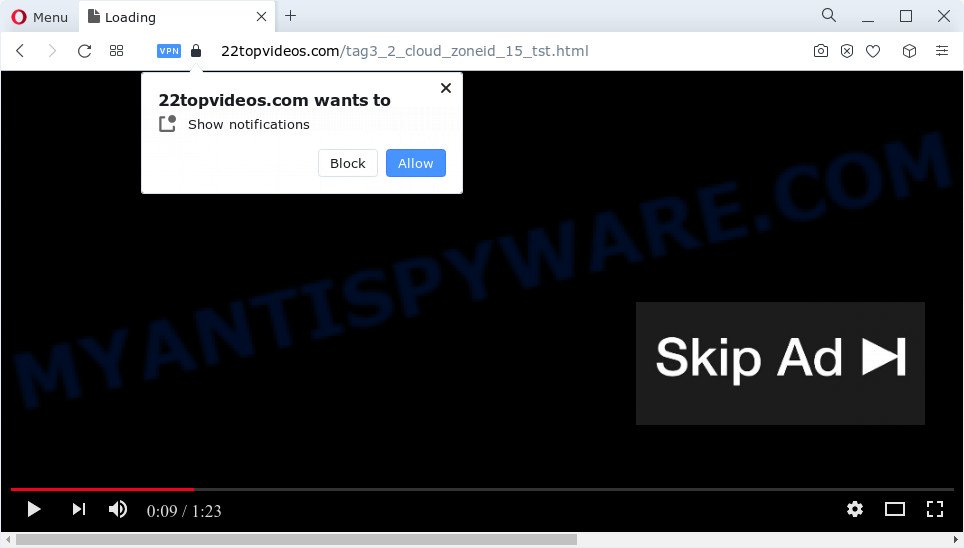
Once enabled, the 22topvideos.com push notifications will start popping up in the right bottom corner of Windows or Mac randomly and spam you with annoying advertisements. The devs behind 22topvideos.com use these push notifications to bypass popup blocker and therefore show lots of unwanted adverts. These ads are used to promote dubious web-browser extensions, fake prizes scams, fake downloads, and adult web-pages.

The best way to get rid of 22topvideos.com push notifications open the internet browser’s settings and follow the 22topvideos.com removal guidance below. Once you remove notifications subscription, the 22topvideos.com popups advertisements will no longer appear on the desktop.
Threat Summary
| Name | 22topvideos.com popup |
| Type | browser notification spam advertisements, pop up virus, pop-ups, pop up advertisements |
| Distribution | social engineering attack, suspicious pop up ads, adware, potentially unwanted software |
| Symptoms |
|
| Removal | 22topvideos.com removal guide |
How does your PC system get infected with 22topvideos.com pop-ups
These 22topvideos.com pop ups are caused by dubious ads on the webpages you visit or adware software. By definition, adware is a piece of programs that presents ads on a PC. However, people basically use the word ‘adware’ to describe a type of malware which presents unwanted advertisements to the user. In most cases, this kind of adware do not have any uninstall procedures and can use technologies that are similar to those used by malicious software to penetrate the personal computer.
Adware usually spreads as a part of another program in the same installation package. The risk of this is especially high for the various free applications downloaded from the World Wide Web. The developers of the applications are hoping that users will use the quick installation mode, that is simply to click the Next button, without paying attention to the information on the screen and do not carefully considering every step of the installation procedure. Thus, adware software can infiltrate your PC system without your knowledge. Therefore, it is very important to read everything that the program says during setup, including the ‘Terms of Use’ and ‘Software license’. Use only the Manual, Custom or Advanced installation option. This mode will help you to disable all optional and unwanted apps and components.
We recommend to remove the adware which causes 22topvideos.com pop up advertisements, as soon as you found this problem, as it can redirect your browser to web-resources that may load other malicious software on your personal computer.
How to remove 22topvideos.com advertisements from Chrome, Firefox, IE, Edge
In the step-by-step tutorial below, we’ll try to cover the Firefox, Chrome, IE and Edge and provide general help to remove 22topvideos.com ads. You may find some minor differences in your Windows install. No matter, you should be okay if you follow the steps outlined below: delete all suspicious and unknown programs, reset internet browsers settings, fix internet browsers shortcuts, remove malicious scheduled tasks, use free malicious software removal tools. Some of the steps below will require you to close this website. So, please read the steps carefully, after that bookmark it or open it on your smartphone for later reference.
To remove 22topvideos.com pop ups, perform the following steps:
- Manual 22topvideos.com pop up advertisements removal
- Automatic Removal of 22topvideos.com advertisements
- Run AdBlocker to stop 22topvideos.com advertisements and stay safe online
- Finish words
Manual 22topvideos.com pop up advertisements removal
Looking for a method to delete 22topvideos.com ads manually without downloading any software? Then this section of the article is just for you. Below are some simple steps you can take. Performing these steps requires basic knowledge of internet browser and Windows setup. If you doubt that you can follow them, it is better to use free utilities listed below that can help you delete 22topvideos.com advertisements.
Uninstall unwanted or recently installed applications
One of the first things to attempt for removal of adware is to check your device installed programs screen and look for unwanted and questionable programs. If there are any programs you do not recognize or are no longer using, you should remove them. If that doesn’t work, then you may need to run adware removal utility like Zemana Free.
- If you are using Windows 8, 8.1 or 10 then press Windows button, next click Search. Type “Control panel”and press Enter.
- If you are using Windows XP, Vista, 7, then click “Start” button and click “Control Panel”.
- It will display the Windows Control Panel.
- Further, click “Uninstall a program” under Programs category.
- It will open a list of all software installed on the PC system.
- Scroll through the all list, and remove dubious and unknown apps. To quickly find the latest installed applications, we recommend sort programs by date.
See more details in the video guidance below.
Remove 22topvideos.com notifications from web-browsers
If you’re getting spam notifications from the 22topvideos.com or another annoying web page, you’ll have previously pressed the ‘Allow’ button. Below we will teach you how to turn them off.
Google Chrome:
- Just copy and paste the following text into the address bar of Chrome.
- chrome://settings/content/notifications
- Press Enter.
- Remove the 22topvideos.com site and other rogue notifications by clicking three vertical dots button next to each and selecting ‘Remove’.

Android:
- Open Chrome.
- In the right upper corner, find and tap the Google Chrome menu (three dots).
- In the menu tap ‘Settings’, scroll down to ‘Advanced’.
- Tap on ‘Site settings’ and then ‘Notifications’. In the opened window, find the 22topvideos.com URL, other questionable sites and tap on them one-by-one.
- Tap the ‘Clean & Reset’ button and confirm.

Mozilla Firefox:
- In the top right corner, click the Firefox menu (three bars).
- Select ‘Options’ and click on ‘Privacy & Security’ on the left hand side of the Firefox.
- Scroll down to the ‘Permissions’ section and click the ‘Settings’ button next to ‘Notifications’.
- Select the 22topvideos.com domain from the list and change the status to ‘Block’.
- Click ‘Save Changes’ button.

Edge:
- In the top-right corner, click on the three dots to expand the Edge menu.
- Click ‘Settings’. Click ‘Advanced’ on the left side of the window.
- Click ‘Manage permissions’ button below ‘Website permissions’.
- Disable the on switch for the 22topvideos.com domain.

Internet Explorer:
- Click the Gear button on the top right corner of the window.
- Select ‘Internet options’.
- Click on the ‘Privacy’ tab and select ‘Settings’ in the pop-up blockers section.
- Select the 22topvideos.com site and other suspicious sites under and delete them one by one by clicking the ‘Remove’ button.

Safari:
- Click ‘Safari’ button on the top-left corner of the screen and select ‘Preferences’.
- Select the ‘Websites’ tab and then select ‘Notifications’ section on the left panel.
- Check for 22topvideos.com site, other dubious sites and apply the ‘Deny’ option for each.
Delete 22topvideos.com popups from Mozilla Firefox
If the Mozilla Firefox browser application is hijacked, then resetting its settings can help. The Reset feature is available on all modern version of Firefox. A reset can fix many issues by restoring Firefox settings like search provider by default, new tab and homepage to their original state. However, your saved passwords and bookmarks will not be changed, deleted or cleared.
First, run the Firefox. Next, press the button in the form of three horizontal stripes (![]() ). It will show the drop-down menu. Next, click the Help button (
). It will show the drop-down menu. Next, click the Help button (![]() ).
).

In the Help menu click the “Troubleshooting Information”. In the upper-right corner of the “Troubleshooting Information” page press on “Refresh Firefox” button as on the image below.

Confirm your action, press the “Refresh Firefox”.
Remove 22topvideos.com pop-ups from Google Chrome
If you’re getting 22topvideos.com pop-ups, then you can try to get rid of it by resetting Google Chrome to its original settings. It will also clear cookies, content and site data, temporary and cached data. When using the reset feature, your personal information such as passwords, bookmarks, browsing history and web form auto-fill data will be saved.
Open the Chrome menu by clicking on the button in the form of three horizontal dotes (![]() ). It will show the drop-down menu. Choose More Tools, then press Extensions.
). It will show the drop-down menu. Choose More Tools, then press Extensions.
Carefully browse through the list of installed extensions. If the list has the addon labeled with “Installed by enterprise policy” or “Installed by your administrator”, then complete the following guidance: Remove Chrome extensions installed by enterprise policy otherwise, just go to the step below.
Open the Chrome main menu again, click to “Settings” option.

Scroll down to the bottom of the page and click on the “Advanced” link. Now scroll down until the Reset settings section is visible, as shown in the figure below and click the “Reset settings to their original defaults” button.

Confirm your action, click the “Reset” button.
Remove 22topvideos.com pop ups from Internet Explorer
In order to recover all web-browser newtab page, startpage and search engine you need to reset the Microsoft Internet Explorer to the state, which was when the Windows was installed on your computer.
First, start the Internet Explorer, click ![]() ) button. Next, click “Internet Options” as on the image below.
) button. Next, click “Internet Options” as on the image below.

In the “Internet Options” screen select the Advanced tab. Next, click Reset button. The IE will show the Reset Internet Explorer settings prompt. Select the “Delete personal settings” check box and click Reset button.

You will now need to restart your device for the changes to take effect. It will remove adware related to the 22topvideos.com pop up ads, disable malicious and ad-supported browser’s extensions and restore the Internet Explorer’s settings such as newtab, homepage and search provider to default state.
Automatic Removal of 22topvideos.com advertisements
Anti Malware applications differ from each other by many features such as performance, scheduled scans, automatic updates, virus signature database, technical support, compatibility with other antivirus apps and so on. We advise you use the following free apps: Zemana, MalwareBytes Free and HitmanPro. Each of these programs has all of needed features, but most importantly, they can be used to identify the adware and delete 22topvideos.com advertisements from the Mozilla Firefox, Microsoft Internet Explorer, Chrome and Microsoft Edge.
Use Zemana Free to remove 22topvideos.com advertisements
Zemana AntiMalware (ZAM) highly recommended, because it can search for security threats such adware and malicious software that most ‘classic’ antivirus applications fail to pick up on. Moreover, if you have any 22topvideos.com pop up ads removal problems which cannot be fixed by this utility automatically, then Zemana AntiMalware provides 24X7 online assistance from the highly experienced support staff.
First, click the link below, then click the ‘Download’ button in order to download the latest version of Zemana Anti-Malware (ZAM).
165094 downloads
Author: Zemana Ltd
Category: Security tools
Update: July 16, 2019
Once the download is done, launch it and follow the prompts. Once installed, the Zemana Free will try to update itself and when this task is finished, press the “Scan” button for scanning your computer for the adware which cause unwanted 22topvideos.com pop ups.

This process may take quite a while, so please be patient. While the tool is checking, you may see count of objects and files has already scanned. All found items will be marked. You can remove them all by simply click “Next” button.

The Zemana Anti Malware (ZAM) will remove adware that causes 22topvideos.com pop-ups in your internet browser.
Use Hitman Pro to get rid of 22topvideos.com popup advertisements
HitmanPro is a free removal tool. It deletes potentially unwanted apps, adware, hijackers and undesired web browser extensions. It will identify and delete adware software that causes intrusive 22topvideos.com advertisements. Hitman Pro uses very small personal computer resources and is a portable application. Moreover, Hitman Pro does add another layer of malware protection.

- Visit the following page to download Hitman Pro. Save it on your Microsoft Windows desktop or in any other place.
- Once the download is finished, start the HitmanPro, double-click the HitmanPro.exe file.
- If the “User Account Control” prompts, press Yes to continue.
- In the Hitman Pro window, click the “Next” to perform a system scan for the adware software responsible for 22topvideos.com pop up advertisements. This process can take quite a while, so please be patient. While the utility is scanning, you may see number of objects and files has already scanned.
- After the scan is complete, it will display the Scan Results. Review the scan results and then click “Next”. Now, click the “Activate free license” button to start the free 30 days trial to remove all malware found.
Run MalwareBytes to remove 22topvideos.com advertisements
If you are still having problems with the 22topvideos.com popup ads — or just wish to scan your computer occasionally for adware and other malicious software — download MalwareBytes Free. It’s free for home use, and finds and removes various undesired software that attacks your computer or degrades computer performance. MalwareBytes Free can remove adware software, PUPs as well as malware, including ransomware and trojans.
Please go to the following link to download MalwareBytes AntiMalware. Save it on your Windows desktop.
327319 downloads
Author: Malwarebytes
Category: Security tools
Update: April 15, 2020
Once the downloading process is finished, close all applications and windows on your PC. Double-click the set up file named MBSetup. If the “User Account Control” prompt pops up as displayed on the image below, click the “Yes” button.

It will open the Setup wizard that will help you install MalwareBytes Anti Malware on your PC system. Follow the prompts and don’t make any changes to default settings.

Once installation is done successfully, click “Get Started” button. MalwareBytes Free will automatically start and you can see its main screen as displayed on the screen below.

Now click the “Scan” button . MalwareBytes Anti Malware (MBAM) tool will begin scanning the whole computer to find out adware related to the 22topvideos.com pop up advertisements.

When the scan get completed, MalwareBytes Free will show a scan report. You may delete items (move to Quarantine) by simply click “Quarantine” button. The MalwareBytes AntiMalware (MBAM) will get rid of adware related to the 22topvideos.com advertisements and move the selected threats to the Quarantine. After disinfection is done, you may be prompted to restart the PC system.

We suggest you look at the following video, which completely explains the process of using the MalwareBytes to get rid of adware software, hijacker and other malware.
Run AdBlocker to stop 22topvideos.com advertisements and stay safe online
In order to increase your security and protect your device against new annoying advertisements and harmful web-sites, you need to use ad blocker application that blocks an access to harmful advertisements and web pages. Moreover, the program can block the show of intrusive advertising, which also leads to faster loading of web sites and reduce the consumption of web traffic.
Visit the following page to download AdGuard. Save it to your Desktop so that you can access the file easily.
26913 downloads
Version: 6.4
Author: © Adguard
Category: Security tools
Update: November 15, 2018
After downloading it, double-click the downloaded file to launch it. The “Setup Wizard” window will show up on the computer screen as shown below.

Follow the prompts. AdGuard will then be installed and an icon will be placed on your desktop. A window will show up asking you to confirm that you want to see a quick instructions as displayed on the image below.

Press “Skip” button to close the window and use the default settings, or click “Get Started” to see an quick guidance which will allow you get to know AdGuard better.
Each time, when you launch your personal computer, AdGuard will start automatically and stop unwanted ads, block 22topvideos.com, as well as other harmful or misleading web pages. For an overview of all the features of the program, or to change its settings you can simply double-click on the AdGuard icon, that is located on your desktop.
Finish words
Now your computer should be free of the adware that causes multiple unwanted popups. We suggest that you keep AdGuard (to help you stop unwanted popups and annoying malicious web sites) and Zemana (to periodically scan your computer for new adwares and other malicious software). Probably you are running an older version of Java or Adobe Flash Player. This can be a security risk, so download and install the latest version right now.
If you are still having problems while trying to remove 22topvideos.com ads from the Mozilla Firefox, Internet Explorer, Chrome and Edge, then ask for help here here.



















