According to cyber threat analysts, Nalthoutch.online is a web-site that uses social engineering to lure you to accept its push notifications via the internet browser. It will ask you to click on the ‘Allow’ button to access the content of the webpage, enable Flash Player, watch a video, download a file, connect to the Internet, and so on.
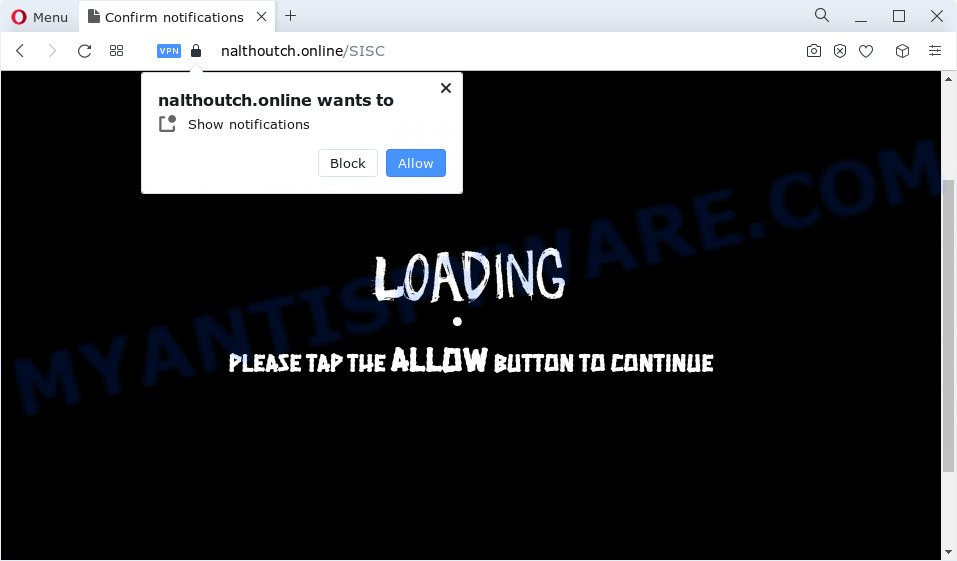
If you click the ‘Allow’, then your browser will be configured to show pop-up advertisements in the lower right corner of the screen. The browser notification spam will essentially be ads for ‘free’ online games, free gifts scams, suspicious internet browser plugins, adult web-sites, and fake software as displayed on the image below.

If you’re getting push notifications, you can remove Nalthoutch.online subscription by going into your browser’s settings and completing the Nalthoutch.online removal instructions below. Once you remove Nalthoutch.online subscription, the spam notifications will no longer display on the desktop.
Threat Summary
| Name | Nalthoutch.online popup |
| Type | browser notification spam ads, pop-up ads, popup virus, popups |
| Distribution | potentially unwanted software, adware, social engineering attack, dubious pop up ads |
| Symptoms |
|
| Removal | Nalthoutch.online removal guide |
Where the Nalthoutch.online pop ups comes from
These Nalthoutch.online pop ups are caused by dubious advertisements on the web pages you visit or adware software. Adware is ‘advertising supported’ software that tries to generate revenue by redirecting you to unwanted websites or online advertising. It has different solutions of earning profit including displaying up ads on the browser forcefully. Most of adware gets installed when you are downloading free software or browser plugins.
Adware mostly comes on the PC system with free programs. Most commonly, it comes without the user’s knowledge. Therefore, many users aren’t even aware that their computer has been affected with potentially unwanted programs and adware. Please follow the easy rules in order to protect your PC system from adware and potentially unwanted software: do not install any suspicious programs, read the user agreement and choose only the Custom, Manual or Advanced setup type, don’t rush to press the Next button. Also, always try to find a review of the program on the World Wide Web. Be careful and attentive!
If you realized any of the symptoms mentioned above, we recommend you to complete step-by-step tutorial below to remove the adware and get rid of Nalthoutch.online ads from your internet browser.
How to remove Nalthoutch.online pop ups (removal guide)
In many cases adware requires more than a simple uninstall with the help of Windows Control panel in order to be fully uninstalled. For that reason, our team designed several removal ways which we have combined in a detailed instructions. Therefore, if you’ve the intrusive Nalthoutch.online pop up advertisements on your personal computer and are currently trying to have it uninstalled then feel free to follow the guide below in order to resolve your problem. Read this manual carefully, bookmark it or open this page on your smartphone, because you may need to close your web browser or reboot your computer.
To remove Nalthoutch.online pop ups, execute the following steps:
- How to remove Nalthoutch.online ads without any software
- Delete potentially unwanted programs using Microsoft Windows Control Panel
- Remove Nalthoutch.online notifications from internet browsers
- Remove Nalthoutch.online popups from Firefox
- Delete Nalthoutch.online advertisements from Internet Explorer
- Remove Nalthoutch.online advertisements from Google Chrome
- Automatic Removal of Nalthoutch.online popup ads
- How to block Nalthoutch.online
- To sum up
How to remove Nalthoutch.online ads without any software
The step-by-step instructions developed by our team will allow you manually remove Nalthoutch.online pop up advertisements from a computer. If you are not good at computers, we suggest that you use the free tools listed below.
Delete potentially unwanted programs using Microsoft Windows Control Panel
First, you should try to identify and delete the program that causes the appearance of undesired ads or web browser redirect, using the ‘Uninstall a program’ which is located in the ‘Control panel’.
- If you are using Windows 8, 8.1 or 10 then click Windows button, next click Search. Type “Control panel”and press Enter.
- If you are using Windows XP, Vista, 7, then click “Start” button and click “Control Panel”.
- It will display the Windows Control Panel.
- Further, click “Uninstall a program” under Programs category.
- It will display a list of all software installed on the computer.
- Scroll through the all list, and uninstall suspicious and unknown applications. To quickly find the latest installed apps, we recommend sort apps by date.
See more details in the video tutorial below.
Remove Nalthoutch.online notifications from internet browsers
If you have allowed the Nalthoutch.online push notifications, you might notice that this webpage sending requests, and it can become annoying. To better control your PC system, here’s how to get rid of Nalthoutch.online browser notification spam from your internet browser.
Google Chrome:
- Just copy and paste the following text into the address bar of Google Chrome.
- chrome://settings/content/notifications
- Press Enter.
- Remove the Nalthoutch.online URL and other rogue notifications by clicking three vertical dots button next to each and selecting ‘Remove’.

Android:
- Open Chrome.
- In the top right corner, find and tap the Chrome menu (three dots).
- In the menu tap ‘Settings’, scroll down to ‘Advanced’.
- Tap on ‘Site settings’ and then ‘Notifications’. In the opened window, locate the Nalthoutch.online site, other dubious sites and tap on them one-by-one.
- Tap the ‘Clean & Reset’ button and confirm.

Mozilla Firefox:
- In the top right corner, click on the three horizontal stripes to expand the Main menu.
- In the drop-down menu select ‘Options’. In the left side select ‘Privacy & Security’.
- Scroll down to ‘Permissions’ and then to ‘Settings’ next to ‘Notifications’.
- Select the Nalthoutch.online domain from the list and change the status to ‘Block’.
- Save changes.

Edge:
- In the top-right corner, click on the three dots to expand the Edge menu.
- Scroll down, locate and click ‘Settings’. In the left side select ‘Advanced’.
- Click ‘Manage permissions’ button below ‘Website permissions’.
- Right-click the Nalthoutch.online site. Click ‘Delete’.

Internet Explorer:
- Click ‘Tools’ button in the top right corner.
- Go to ‘Internet Options’ in the menu.
- Select the ‘Privacy’ tab and click ‘Settings under ‘Pop-up Blocker’ section.
- Select the Nalthoutch.online URL and other questionable sites under and remove them one by one by clicking the ‘Remove’ button.

Safari:
- Click ‘Safari’ button on the left upper corner of the window and select ‘Preferences’.
- Open ‘Websites’ tab, then in the left menu click on ‘Notifications’.
- Find the Nalthoutch.online URL and select it, click the ‘Deny’ button.
Remove Nalthoutch.online popups from Firefox
If Firefox settings are hijacked by the adware, your web-browser shows unwanted popup advertisements, then ‘Reset Mozilla Firefox’ could solve these problems. Your saved bookmarks, form auto-fill information and passwords won’t be cleared or changed.
First, run the Firefox. Next, click the button in the form of three horizontal stripes (![]() ). It will open the drop-down menu. Next, click the Help button (
). It will open the drop-down menu. Next, click the Help button (![]() ).
).

In the Help menu click the “Troubleshooting Information”. In the upper-right corner of the “Troubleshooting Information” page click on “Refresh Firefox” button as displayed in the figure below.

Confirm your action, click the “Refresh Firefox”.
Delete Nalthoutch.online advertisements from Internet Explorer
In order to recover all web browser search engine by default, new tab and home page you need to reset the Internet Explorer to the state, that was when the MS Windows was installed on your personal computer.
First, launch the Microsoft Internet Explorer, press ![]() ) button. Next, press “Internet Options” like below.
) button. Next, press “Internet Options” like below.

In the “Internet Options” screen select the Advanced tab. Next, click Reset button. The Internet Explorer will show the Reset Internet Explorer settings prompt. Select the “Delete personal settings” check box and press Reset button.

You will now need to reboot your computer for the changes to take effect. It will remove adware that causes multiple annoying popups, disable malicious and ad-supported internet browser’s extensions and restore the Microsoft Internet Explorer’s settings like search engine, new tab page and startpage to default state.
Remove Nalthoutch.online advertisements from Google Chrome
Reset Chrome settings to remove Nalthoutch.online pop-up ads. If you are still experiencing problems with Nalthoutch.online advertisements removal, you need to reset Google Chrome browser to its default values. This step needs to be performed only if adware has not been removed by the previous steps.
Open the Google Chrome menu by clicking on the button in the form of three horizontal dotes (![]() ). It will display the drop-down menu. Choose More Tools, then press Extensions.
). It will display the drop-down menu. Choose More Tools, then press Extensions.
Carefully browse through the list of installed plugins. If the list has the add-on labeled with “Installed by enterprise policy” or “Installed by your administrator”, then complete the following guide: Remove Google Chrome extensions installed by enterprise policy otherwise, just go to the step below.
Open the Chrome main menu again, click to “Settings” option.

Scroll down to the bottom of the page and click on the “Advanced” link. Now scroll down until the Reset settings section is visible, similar to the one below and click the “Reset settings to their original defaults” button.

Confirm your action, press the “Reset” button.
Automatic Removal of Nalthoutch.online popup ads
If you’re unsure how to remove Nalthoutch.online advertisements easily, consider using automatic adware removal apps which listed below. It will identify the adware that cause unwanted Nalthoutch.online pop-up ads and remove it from your computer for free.
Remove Nalthoutch.online ads with Zemana AntiMalware (ZAM)
Zemana Anti Malware (ZAM) is a complete package of antimalware utilities. Despite so many features, it does not reduce the performance of your device. Zemana Free can remove almost all the types of adware including Nalthoutch.online pop up ads, hijackers, potentially unwanted software and harmful web-browser add-ons. Zemana Anti Malware (ZAM) has real-time protection that can defeat most malware. You can run Zemana Anti Malware with any other anti-virus without any conflicts.
Installing the Zemana Anti-Malware (ZAM) is simple. First you will need to download Zemana Anti-Malware on your Windows Desktop by clicking on the link below.
165044 downloads
Author: Zemana Ltd
Category: Security tools
Update: July 16, 2019
When downloading is done, start it and follow the prompts. Once installed, the Zemana will try to update itself and when this process is done, click the “Scan” button to begin scanning your PC for the adware that causes undesired Nalthoutch.online pop-ups.

A system scan can take anywhere from 5 to 30 minutes, depending on your computer. When a threat is detected, the count of the security threats will change accordingly. Wait until the the scanning is complete. You may remove threats (move to Quarantine) by simply click “Next” button.

The Zemana Free will begin to delete adware responsible for Nalthoutch.online pop-up advertisements.
Remove Nalthoutch.online ads and harmful extensions with Hitman Pro
Hitman Pro is a portable application which requires no hard installation to identify and get rid of adware software that causes Nalthoutch.online pop up advertisements in your web-browser. The application itself is small in size (only a few Mb). HitmanPro does not need any drivers and special dlls. It is probably easier to use than any alternative malware removal tools you have ever tried. HitmanPro works on 64 and 32-bit versions of Windows 10, 8, 7 and XP. It proves that removal utility can be just as useful as the widely known antivirus programs.

- Visit the following page to download Hitman Pro. Save it on your Desktop.
- Once the downloading process is done, double click the HitmanPro icon. Once this utility is started, click “Next” button to perform a system scan for the adware which causes intrusive Nalthoutch.online ads. A scan can take anywhere from 10 to 30 minutes, depending on the count of files on your PC and the speed of your personal computer. While the tool is scanning, you can see how many objects and files has already scanned.
- When finished, Hitman Pro will show a screen which contains a list of malicious software that has been detected. Review the scan results and then press “Next” button. Now click the “Activate free license” button to start the free 30 days trial to get rid of all malware found.
Remove Nalthoutch.online advertisements with MalwareBytes Free
You can delete Nalthoutch.online pop up ads automatically through the use of MalwareBytes Anti Malware (MBAM). We suggest this free malicious software removal tool because it can easily remove browser hijackers, adware software, PUPs and toolbars with all their components such as files, folders and registry entries.

- Installing the MalwareBytes is simple. First you’ll need to download MalwareBytes AntiMalware on your device from the following link.
Malwarebytes Anti-malware
327273 downloads
Author: Malwarebytes
Category: Security tools
Update: April 15, 2020
- When the download is finished, close all apps and windows on your computer. Open a folder in which you saved it. Double-click on the icon that’s named MBsetup.
- Choose “Personal computer” option and click Install button. Follow the prompts.
- Once installation is done, press the “Scan” button . MalwareBytes program will scan through the whole personal computer for the adware software that cause popups. A scan can take anywhere from 10 to 30 minutes, depending on the number of files on your computer and the speed of your PC.
- Once finished, MalwareBytes Anti-Malware will show you the results. Review the results once the tool has finished the system scan. If you think an entry should not be quarantined, then uncheck it. Otherwise, simply press “Quarantine”. After that process is done, you may be prompted to reboot your computer.
The following video offers a steps on how to delete hijackers, adware software and other malware with MalwareBytes Free.
How to block Nalthoutch.online
By installing an ad blocking program such as AdGuard, you are able to stop Nalthoutch.online, autoplaying video ads and get rid of a huge count of distracting and intrusive ads on web-sites.
Visit the following page to download the latest version of AdGuard for MS Windows. Save it on your MS Windows desktop or in any other place.
26902 downloads
Version: 6.4
Author: © Adguard
Category: Security tools
Update: November 15, 2018
When downloading is done, double-click the downloaded file to start it. The “Setup Wizard” window will show up on the computer screen as on the image below.

Follow the prompts. AdGuard will then be installed and an icon will be placed on your desktop. A window will show up asking you to confirm that you want to see a quick tutorial as shown on the image below.

Click “Skip” button to close the window and use the default settings, or click “Get Started” to see an quick guidance which will assist you get to know AdGuard better.
Each time, when you run your computer, AdGuard will start automatically and stop unwanted advertisements, block Nalthoutch.online, as well as other harmful or misleading websites. For an overview of all the features of the program, or to change its settings you can simply double-click on the AdGuard icon, that is located on your desktop.
To sum up
Now your PC should be free of the adware that causes Nalthoutch.online pop-up advertisements in your internet browser. We suggest that you keep Zemana Anti Malware (ZAM) (to periodically scan your PC system for new adwares and other malicious software) and AdGuard (to help you block unwanted pop-up ads and malicious web-pages). Moreover, to prevent any adware, please stay clear of unknown and third party software, make sure that your antivirus application, turn on the option to look for PUPs.
If you need more help with Nalthoutch.online popups related issues, go to here.




















