Web-art.biz pop up is a browser-based scam which tries to force computer users into signing up for its push notifications that go directly to the desktop or the internet browser. When you visit the Web-art.biz website which wants to send you push notifications, you will be greeted with a pop-up which asks whether you want to agree to them or not. Your options will be ‘Block’ and ‘Allow’.
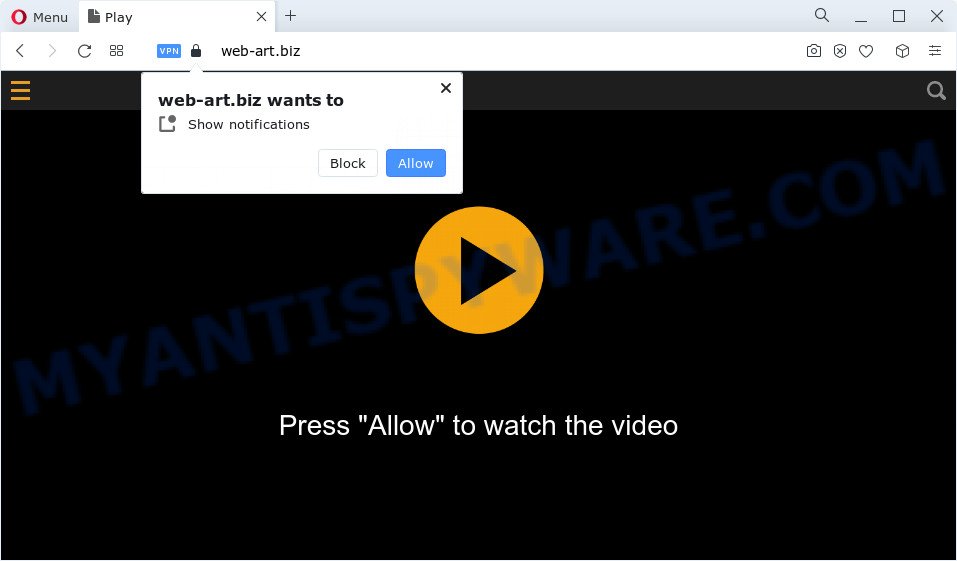
Once you click on the ‘Allow’ button, then your browser will be configured to show annoying adverts on your desktop, even when the browser is closed. The devs behind Web-art.biz use these push notifications to bypass protection against pop ups in the web browser and therefore show a lot of unwanted adverts. These advertisements are used to promote suspicious browser extensions, free gifts scams, adware software bundles, and adult web-pages.

The best method to unsubscribe from Web-art.biz spam notifications open your web browser’s settings and complete the Web-art.biz removal instructions below. Once you remove Web-art.biz subscription, the push notifications will no longer appear on your browser.
Threat Summary
| Name | Web-art.biz pop up |
| Type | browser notification spam advertisements, popups, pop up virus, popup ads |
| Distribution | social engineering attack, dubious popup ads, adware, PUPs |
| Symptoms |
|
| Removal | Web-art.biz removal guide |
How does your computer get infected with Web-art.biz pop ups
Cyber security researchers have determined that users are redirected to Web-art.biz by adware or from dubious ads. Adware is a part of malware that presents unwanted ads to the user of a device. The advertisements caused by adware are sometimes in the form of a advertising banner, pop-up or sometimes in an unclosable window.
Adware usually spreads along with freeware. So, when you installing freeware, carefully read the disclaimers, select the Custom or Advanced setup mode to watch for bundled software that are being installed, because some of the software are potentially unwanted apps and adware.
Therefore it’s very important to follow the steps below as quickly as possible. The step-by-step guide will allow you to get rid of adware software as well as clean your computer from the Web-art.biz advertisements. What is more, the guidance below will allow you get rid of other malicious software like unwanted toolbars and browser hijackers, which can be installed onto device along with the adware.
How to remove Web-art.biz advertisements from Chrome, Firefox, IE, Edge
We advise opting for automatic Web-art.biz pop up ads removal in order to delete all adware related entries easily. This method requires scanning the device with reputable antimalware, e.g. Zemana, MalwareBytes Free or HitmanPro. However, if you prefer manual removal steps, you can use the guidance below in this blog post. Read it once, after doing so, please bookmark this page (or open it on your smartphone) as you may need to shut down your internet browser or reboot your PC.
To remove Web-art.biz pop ups, complete the following steps:
- How to manually delete Web-art.biz
- Automatic Removal of Web-art.biz advertisements
- Use AdBlocker to stop Web-art.biz advertisements and stay safe online
- To sum up
How to manually delete Web-art.biz
First of all, try to delete Web-art.biz popup advertisements manually; to do this, follow the steps below. Of course, manual removal of adware software requires more time and may not be suitable for those who are poorly versed in system settings. In this case, we suggest that you scroll down to the section that describes how to remove Web-art.biz ads using free utilities.
Delete suspicious software using Microsoft Windows Control Panel
First method for manual adware software removal is to go into the MS Windows “Control Panel”, then “Uninstall a program” console. Take a look at the list of programs on your computer and see if there are any questionable and unknown apps. If you see any, you need to uninstall them. Of course, before doing so, you can do an Internet search to find details on the program. If it is a potentially unwanted program, adware or malware, you will likely find information that says so.
Windows 8, 8.1, 10
First, click Windows button

After the ‘Control Panel’ opens, click the ‘Uninstall a program’ link under Programs category as shown in the following example.

You will see the ‘Uninstall a program’ panel like below.

Very carefully look around the entire list of apps installed on your device. Most likely, one of them is the adware software that causes multiple annoying pop ups. If you’ve many software installed, you can help simplify the search of harmful apps by sort the list by date of installation. Once you’ve found a questionable, unwanted or unused program, right click to it, after that click ‘Uninstall’.
Windows XP, Vista, 7
First, press ‘Start’ button and select ‘Control Panel’ at right panel as shown on the screen below.

After the Windows ‘Control Panel’ opens, you need to click ‘Uninstall a program’ under ‘Programs’ like below.

You will see a list of apps installed on your PC. We recommend to sort the list by date of installation to quickly find the applications that were installed last. Most probably, it is the adware software which cause pop ups. If you are in doubt, you can always check the program by doing a search for her name in Google, Yahoo or Bing. When the application which you need to remove is found, simply press on its name, and then click ‘Uninstall’ like below.

Remove Web-art.biz notifications from web browsers
If you’ve allowed the Web-art.biz site to send browser notification spam to your internet browser, then we’ll need to delete these permissions. Depending on web-browser, you can complete the steps below to delete the Web-art.biz permissions to send browser notification spam.
Google Chrome:
- Click the Menu button (three dots) on the top right hand corner of the browser window
- Select ‘Settings’, scroll down to the bottom and click ‘Advanced’.
- In the ‘Privacy and Security’ section, click on ‘Site settings’.
- Click on ‘Notifications’.
- Click ‘three dots’ button on the right hand side of Web-art.biz URL or other rogue notifications and click ‘Remove’.

Android:
- Open Google Chrome.
- Tap on the Menu button (three dots) on the top right hand corner of the Google Chrome window.
- In the menu tap ‘Settings’, scroll down to ‘Advanced’.
- Tap on ‘Site settings’ and then ‘Notifications’. In the opened window, locate the Web-art.biz URL, other rogue notifications and tap on them one-by-one.
- Tap the ‘Clean & Reset’ button and confirm.

Mozilla Firefox:
- In the top-right corner of the screen, click on the three bars to expand the Main menu.
- Choose ‘Options’ and click on ‘Privacy & Security’ on the left hand side of the Firefox.
- Scroll down to ‘Permissions’ and then to ‘Settings’ next to ‘Notifications’.
- Find Web-art.biz URL, other rogue notifications, click the drop-down menu and choose ‘Block’.
- Click ‘Save Changes’ button.

Edge:
- Click the More button (three dots) in the top right corner of the Edge.
- Click ‘Settings’. Click ‘Advanced’ on the left side of the window.
- Click ‘Manage permissions’ button below ‘Website permissions’.
- Click the switch under the Web-art.biz site so that it turns off.

Internet Explorer:
- In the top-right corner of the window, click on the menu button (gear icon).
- In the drop-down menu select ‘Internet Options’.
- Click on the ‘Privacy’ tab and select ‘Settings’ in the pop-up blockers section.
- Select the Web-art.biz domain and other dubious sites under and delete them one by one by clicking the ‘Remove’ button.

Safari:
- Go to ‘Preferences’ in the Safari menu.
- Select the ‘Websites’ tab and then select ‘Notifications’ section on the left panel.
- Locate the Web-art.biz site and select it, click the ‘Deny’ button.
Remove Web-art.biz pop-up ads from Chrome
The adware can change your Google Chrome settings without your knowledge. You may see an unwanted webpage as your search engine or start page, additional extensions and toolbars. Reset Chrome browser will help you to delete Web-art.biz advertisements and reset the unwanted changes caused by adware software. However, your saved bookmarks and passwords will not be lost. This will not affect your history, passwords, bookmarks, and other saved data.
First run the Google Chrome. Next, press the button in the form of three horizontal dots (![]() ).
).
It will open the Google Chrome menu. Choose More Tools, then click Extensions. Carefully browse through the list of installed addons. If the list has the extension signed with “Installed by enterprise policy” or “Installed by your administrator”, then complete the following guide: Remove Chrome extensions installed by enterprise policy.
Open the Chrome menu once again. Further, click the option named “Settings”.

The web browser will show the settings screen. Another method to open the Chrome’s settings – type chrome://settings in the internet browser adress bar and press Enter
Scroll down to the bottom of the page and click the “Advanced” link. Now scroll down until the “Reset” section is visible, as displayed in the figure below and press the “Reset settings to their original defaults” button.

The Chrome will display the confirmation prompt as displayed in the figure below.

You need to confirm your action, click the “Reset” button. The web browser will run the task of cleaning. When it is done, the browser’s settings including search engine, home page and newtab back to the values which have been when the Google Chrome was first installed on your PC system.
Remove Web-art.biz advertisements from Microsoft Internet Explorer
The Internet Explorer reset is great if your browser is hijacked or you have unwanted add-ons or toolbars on your web browser, which installed by an malware.
First, launch the Internet Explorer. Next, click the button in the form of gear (![]() ). It will display the Tools drop-down menu, click the “Internet Options” as on the image below.
). It will display the Tools drop-down menu, click the “Internet Options” as on the image below.

In the “Internet Options” window click on the Advanced tab, then click the Reset button. The IE will show the “Reset Internet Explorer settings” window as shown in the figure below. Select the “Delete personal settings” check box, then press “Reset” button.

You will now need to restart your PC system for the changes to take effect.
Get rid of Web-art.biz from Mozilla Firefox by resetting browser settings
Resetting your Mozilla Firefox is basic troubleshooting step for any issues with your browser application, including the redirect to Web-art.biz web site. Essential information like bookmarks, browsing history, passwords, cookies, auto-fill data and personal dictionaries will not be removed.
Run the Firefox and press the menu button (it looks like three stacked lines) at the top right of the browser screen. Next, click the question-mark icon at the bottom of the drop-down menu. It will open the slide-out menu.

Select the “Troubleshooting information”. If you are unable to access the Help menu, then type “about:support” in your address bar and press Enter. It bring up the “Troubleshooting Information” page as displayed on the image below.

Click the “Refresh Firefox” button at the top right of the Troubleshooting Information page. Select “Refresh Firefox” in the confirmation dialog box. The Mozilla Firefox will start a task to fix your problems that caused by the Web-art.biz adware. After, it’s complete, click the “Finish” button.
Automatic Removal of Web-art.biz advertisements
If you’re not expert at computers, then all your attempts to get rid of Web-art.biz popup ads by completing the manual steps above might result in failure. To find and remove all of the adware related files and registry entries that keep this adware software on your PC, use free anti malware software such as Zemana Free, MalwareBytes and HitmanPro from our list below.
Use Zemana AntiMalware to remove Web-art.biz advertisements
If you need a free tool that can easily remove Web-art.biz pop up ads, then use Zemana AntiMalware (ZAM). This is a very handy program, which is primarily created to quickly scan for and get rid of adware software and malicious software infecting web browsers and modifying their settings.
- First, visit the following page, then press the ‘Download’ button in order to download the latest version of Zemana Free.
Zemana AntiMalware
165053 downloads
Author: Zemana Ltd
Category: Security tools
Update: July 16, 2019
- Once you have downloaded the installation file, make sure to double click on the Zemana.AntiMalware.Setup. This would start the Zemana installation on your PC.
- Select installation language and click ‘OK’ button.
- On the next screen ‘Setup Wizard’ simply press the ‘Next’ button and follow the prompts.

- Finally, once the setup is finished, Zemana AntiMalware will start automatically. Else, if doesn’t then double-click on the Zemana icon on your desktop.
- Now that you have successfully install Zemana Anti Malware (ZAM), let’s see How to use Zemana Anti-Malware (ZAM) to get rid of Web-art.biz pop ups from your computer.
- After you have launched the Zemana, you’ll see a window as shown in the following example, just click ‘Scan’ button for checking your PC for the adware software.

- Now pay attention to the screen while Zemana AntiMalware scans your computer.

- When the scan get finished, Zemana Free will show a list of found threats. When you are ready, click ‘Next’ button.

- Zemana Anti Malware may require a restart PC system in order to complete the Web-art.biz pop up advertisements removal process.
- If you want to permanently remove adware from your PC system, then press ‘Quarantine’ icon, select all malware, adware software, PUPs and other items and click Delete.
- Restart your personal computer to complete the adware removal procedure.
Use HitmanPro to delete Web-art.biz pop ups
The HitmanPro tool is free (30 day trial) and easy to use. It may scan and remove malicious software, PUPs and adware in Edge, Chrome, Internet Explorer and Mozilla Firefox web browsers and thereby delete all undesired Web-art.biz advertisements. Hitman Pro is powerful enough to find and delete harmful registry entries and files that are hidden on the PC system.
Visit the following page to download the latest version of HitmanPro for Windows. Save it directly to your Microsoft Windows Desktop.
Download and run HitmanPro on your computer. Once started, click “Next” button to start checking your PC system for the adware that cause pop-ups. .

After the checking is finished, you can check all threats detected on your computer.

Once you have selected what you want to delete from your computer press Next button.
It will open a prompt, press the “Activate free license” button to start the free 30 days trial to delete all malware found.
Run MalwareBytes Anti Malware (MBAM) to remove Web-art.biz pop up ads
If you are still having issues with the Web-art.biz pop up ads — or just wish to scan your PC system occasionally for adware and other malware — download MalwareBytes Anti-Malware (MBAM). It is free for home use, and detects and removes various undesired software that attacks your computer or degrades PC performance. MalwareBytes Free can delete adware software, PUPs as well as malicious software, including ransomware and trojans.
First, visit the following page, then click the ‘Download’ button in order to download the latest version of MalwareBytes Free.
327277 downloads
Author: Malwarebytes
Category: Security tools
Update: April 15, 2020
When downloading is done, close all programs and windows on your personal computer. Open a directory in which you saved it. Double-click on the icon that’s called MBSetup as displayed on the screen below.
![]()
When the installation starts, you will see the Setup wizard that will help you install Malwarebytes on your device.

Once setup is done, you’ll see window as displayed in the figure below.

Now press the “Scan” button to perform a system scan with this utility for the adware software that causes Web-art.biz pop-up advertisements in your internet browser. This process may take quite a while, so please be patient. When a malware, adware software or PUPs are detected, the number of the security threats will change accordingly. Wait until the the checking is done.

Once the system scan is done, MalwareBytes AntiMalware (MBAM) will display a scan report. Make sure to check mark the threats which are unsafe and then press “Quarantine” button.

The Malwarebytes will now delete adware software related to the Web-art.biz pop ups. Once that process is done, you may be prompted to reboot your computer.

The following video explains steps on how to delete hijacker, adware and other malicious software with MalwareBytes.
Use AdBlocker to stop Web-art.biz advertisements and stay safe online
If you browse the Internet, you cannot avoid malicious advertising. But you can protect your browser against it. Download and use an adblocker program. AdGuard is an adblocker that can filter out lots of of the malvertising, stoping dynamic scripts from loading malicious content.
Visit the following page to download the latest version of AdGuard for Windows. Save it on your MS Windows desktop.
26903 downloads
Version: 6.4
Author: © Adguard
Category: Security tools
Update: November 15, 2018
Once the download is finished, start the downloaded file. You will see the “Setup Wizard” screen as shown on the screen below.

Follow the prompts. After the installation is done, you will see a window as displayed on the screen below.

You can click “Skip” to close the install application and use the default settings, or press “Get Started” button to see an quick tutorial which will allow you get to know AdGuard better.
In most cases, the default settings are enough and you don’t need to change anything. Each time, when you start your PC system, AdGuard will run automatically and stop undesired advertisements, block Web-art.biz, as well as other harmful or misleading web pages. For an overview of all the features of the application, or to change its settings you can simply double-click on the AdGuard icon, which is located on your desktop.
To sum up
Now your personal computer should be free of the adware related to the Web-art.biz ads. We suggest that you keep Zemana Free (to periodically scan your PC for new adware softwares and other malware) and AdGuard (to help you block unwanted popups and harmful websites). Moreover, to prevent any adware, please stay clear of unknown and third party applications, make sure that your antivirus application, turn on the option to scan for PUPs.
If you need more help with Web-art.biz pop up ads related issues, go to here.
























