Ontraldema.space is a website that uses social engineering to force you and other unsuspecting users into allowing browser push notifications from this or similar webpages that will in turn bombard users with pop-up ads usually related to adware, adult webpages and other click fraud schemes. This website will claim that clicking ‘Allow’ is necessary to enable Flash Player, download a file, watch a video, connect to the Internet, access the content of the web site, and so on.
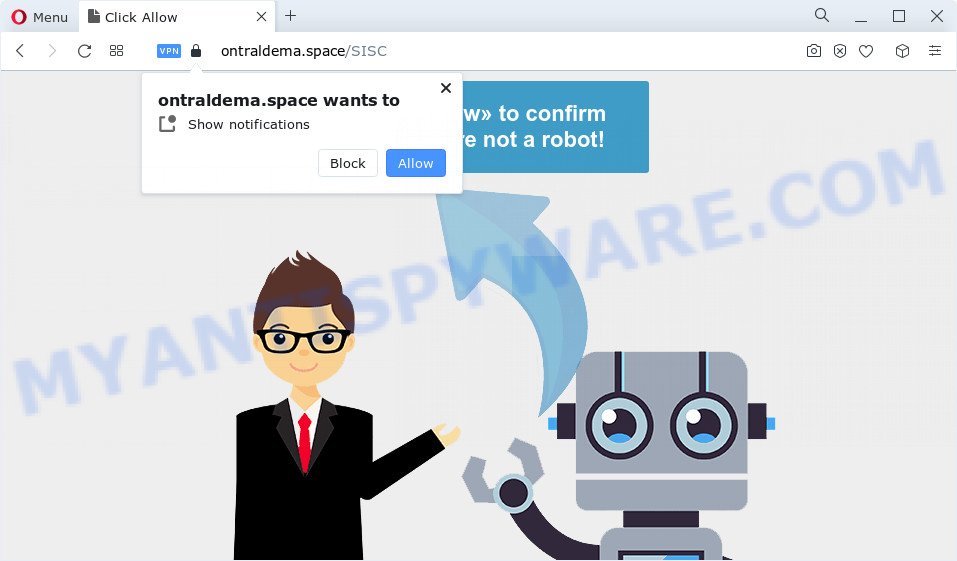
Once you press the ‘Allow’ button, then you will start seeing unwanted ads in form of popup windows on the screen. The makers of Ontraldema.space use these push notifications to bypass protection against pop ups in the browser and therefore display tons of unwanted ads. These ads are used to promote dubious browser addons, free gifts scams, adware bundles, and adult webpages.

To end this intrusive behavior and remove Ontraldema.space spam notifications, you need to modify browser settings that got modified by adware. For that, perform the Ontraldema.space removal guide below. Once you remove Ontraldema.space subscription, the spam notifications will no longer display on your desktop.
Threat Summary
| Name | Ontraldema.space popup |
| Type | spam notifications ads, pop ups, popup ads, pop-up virus |
| Distribution | adware, potentially unwanted programs, social engineering attack, malicious popup advertisements |
| Symptoms |
|
| Removal | Ontraldema.space removal guide |
How did you get infected with Ontraldema.space popups
These Ontraldema.space popups are caused by shady ads on the websites you visit or adware software. By definition, adware is a piece of apps that presents ads on a computer. However, people basically use the word ‘adware’ to describe a form of malware that presents unwanted ads to the user. Most commonly, this kind of adware do not have any uninstall procedures and can use technologies that are similar to those used by trojans to penetrate the device.
Adware usually come bundled with free software. So, when you installing free programs, carefully read the disclaimers, select the Custom or Advanced installation type to watch for optional apps that are being installed, because some of the apps are potentially unwanted programs and adware software.
By following instructions below it is easy to scan and remove adware from Mozilla Firefox, Microsoft Internet Explorer, Edge and Chrome and your computer. Learn how to remove Ontraldema.space popup advertisements and harmful apps, as well as how to run a full computer virus scan.
How to remove Ontraldema.space advertisements (removal guide)
As with uninstalling adware, malware or potentially unwanted apps, there are few steps you may do. We suggest trying them all. If you do only one part of the instructions, then it should be use malware removal utility, because it should remove adware and stop any further infection. But to completely get rid of Ontraldema.space pop up ads you’ll have to at least reset your web-browser settings such as new tab, startpage and search engine to default state, disinfect PC system’s web browsers shortcuts, remove all unwanted and suspicious applications, and remove adware software with malicious software removal utilities. Read it once, after doing so, please bookmark this page (or open it on your smartphone) as you may need to shut down your web-browser or reboot your PC system.
To remove Ontraldema.space pop ups, complete the following steps:
- How to manually remove Ontraldema.space
- Remove potentially unwanted programs using Microsoft Windows Control Panel
- Remove Ontraldema.space notifications from web browsers
- Delete Ontraldema.space from Mozilla Firefox by resetting web browser settings
- Get rid of Ontraldema.space pop-ups from Internet Explorer
- Remove Ontraldema.space pop-ups from Chrome
- Automatic Removal of Ontraldema.space pop-up advertisements
- How to stop Ontraldema.space pop up ads
- Finish words
How to manually remove Ontraldema.space
In this section of the post, we have posted the steps that will help to remove Ontraldema.space ads manually. Although compared to removal utilities, this solution loses in time, but you don’t need to install anything on your computer. It will be enough for you to follow the detailed guide with pictures. We tried to describe each step in detail, but if you realized that you might not be able to figure it out, or simply do not want to change the Microsoft Windows and web browser settings, then it’s better for you to run tools from trusted developers, which are listed below.
Remove potentially unwanted programs using Microsoft Windows Control Panel
In order to delete potentially unwanted software like this adware, open the MS Windows Control Panel and click on “Uninstall a program”. Check the list of installed apps. For the ones you do not know, run an Internet search to see if they are adware, browser hijacker or PUPs. If yes, delete them off. Even if they are just a applications which you do not use, then removing them off will increase your PC system start up time and speed dramatically.
Windows 10, 8.1, 8
Click the Microsoft Windows logo, and then press Search ![]() . Type ‘Control panel’and press Enter as on the image below.
. Type ‘Control panel’and press Enter as on the image below.

After the ‘Control Panel’ opens, click the ‘Uninstall a program’ link under Programs category similar to the one below.

Windows 7, Vista, XP
Open Start menu and choose the ‘Control Panel’ at right as shown below.

Then go to ‘Add/Remove Programs’ or ‘Uninstall a program’ (MS Windows 7 or Vista) like below.

Carefully browse through the list of installed applications and remove all suspicious and unknown apps. We suggest to press ‘Installed programs’ and even sorts all installed software by date. When you’ve found anything questionable that may be the adware responsible for Ontraldema.space advertisements or other potentially unwanted program (PUP), then choose this program and press ‘Uninstall’ in the upper part of the window. If the dubious application blocked from removal, then use Revo Uninstaller Freeware to completely remove it from your device.
Remove Ontraldema.space notifications from web browsers
If you’re in situation where you don’t want to see spam notifications from the Ontraldema.space web-page. In this case, you can turn off web notifications for your web-browser in Windows/Apple Mac/Android. Find your internet browser in the list below, follow guidance to remove web browser permissions to display browser notification spam.
|
|
|
|
|
|
Delete Ontraldema.space from Mozilla Firefox by resetting web browser settings
If the Mozilla Firefox web browser program is hijacked, then resetting its settings can help. The Reset feature is available on all modern version of Mozilla Firefox. A reset can fix many issues by restoring Mozilla Firefox settings like search provider by default, newtab and home page to their default values. It’ll save your personal information like saved passwords, bookmarks, auto-fill data and open tabs.
Press the Menu button (looks like three horizontal lines), and press the blue Help icon located at the bottom of the drop down menu as on the image below.

A small menu will appear, click the “Troubleshooting Information”. On this page, click “Refresh Firefox” button as displayed in the following example.

Follow the onscreen procedure to restore your Firefox web-browser settings to their original settings.
Get rid of Ontraldema.space pop-ups from Internet Explorer
The IE reset is great if your browser is hijacked or you have unwanted add-ons or toolbars on your web browser, which installed by an malware.
First, launch the IE, click ![]() ) button. Next, press “Internet Options” like below.
) button. Next, press “Internet Options” like below.

In the “Internet Options” screen select the Advanced tab. Next, press Reset button. The IE will display the Reset Internet Explorer settings dialog box. Select the “Delete personal settings” check box and click Reset button.

You will now need to reboot your computer for the changes to take effect. It will delete adware that causes Ontraldema.space pop-ups in your web browser, disable malicious and ad-supported internet browser’s extensions and restore the IE’s settings such as new tab page, startpage and default search provider to default state.
Remove Ontraldema.space pop-ups from Chrome
The adware can modify your Chrome settings without your knowledge. You may see an unrequested web page as your search provider or start page, additional add-ons and toolbars. Reset Google Chrome internet browser will help you to remove Ontraldema.space ads and reset the unwanted changes caused by adware. When using the reset feature, your personal information like passwords, bookmarks, browsing history and web form auto-fill data will be saved.
Open the Google Chrome menu by clicking on the button in the form of three horizontal dotes (![]() ). It will show the drop-down menu. Select More Tools, then press Extensions.
). It will show the drop-down menu. Select More Tools, then press Extensions.
Carefully browse through the list of installed plugins. If the list has the extension labeled with “Installed by enterprise policy” or “Installed by your administrator”, then complete the following steps: Remove Google Chrome extensions installed by enterprise policy otherwise, just go to the step below.
Open the Chrome main menu again, click to “Settings” option.

Scroll down to the bottom of the page and click on the “Advanced” link. Now scroll down until the Reset settings section is visible, as displayed in the following example and click the “Reset settings to their original defaults” button.

Confirm your action, press the “Reset” button.
Automatic Removal of Ontraldema.space pop-up advertisements
The manual guidance above is tedious to use and can not always help to completely remove the Ontraldema.space pop-up advertisements. Here I am telling you an automatic way to remove this adware from your PC fully. Zemana Anti Malware (ZAM), MalwareBytes Free and Hitman Pro are antimalware utilities that can be used to search for and get rid of all kinds of malicious software including adware software responsible for Ontraldema.space ads.
Remove Ontraldema.space popup ads with Zemana Free
Download Zemana AntiMalware to get rid of Ontraldema.space pop up advertisements automatically from all of your web-browsers. This is a freeware tool specially created for malicious software removal. This utility can remove adware software, hijacker from MS Edge, Mozilla Firefox, Internet Explorer and Chrome and Microsoft Windows registry automatically.
Now you can setup and use Zemana Free to delete Ontraldema.space pop-ups from your web-browser by following the steps below:
Visit the following page to download Zemana setup file called Zemana.AntiMalware.Setup on your computer. Save it to your Desktop.
165090 downloads
Author: Zemana Ltd
Category: Security tools
Update: July 16, 2019
Launch the installer after it has been downloaded successfully and then follow the prompts to setup this tool on your computer.

During install you can change certain settings, but we suggest you don’t make any changes to default settings.
When installation is complete, this malware removal tool will automatically start and update itself. You will see its main window as shown in the figure below.

Now click the “Scan” button to perform a system scan for the adware software that causes Ontraldema.space pop up advertisements in your web-browser. A system scan can take anywhere from 5 to 30 minutes, depending on your computer. While the Zemana Free is checking, you can see number of objects it has identified either as being malware.

After the scanning is finished, it will open the Scan Results. Review the report and then click “Next” button.

The Zemana will delete adware responsible for Ontraldema.space pop-ups. Once that process is done, you may be prompted to restart your computer to make the change take effect.
Remove Ontraldema.space popup advertisements and malicious extensions with HitmanPro
Hitman Pro is one of the most effective utilities for removing adware, PUPs and other malware. It can find hidden adware in your computer and remove all malicious folders and files related to adware. Hitman Pro will allow you to remove Ontraldema.space pop ups from your PC and Microsoft Internet Explorer, Chrome, Mozilla Firefox and Microsoft Edge. We strongly suggest you to download this tool as the makers are working hard to make it better.
Hitman Pro can be downloaded from the following link. Save it on your MS Windows desktop.
Once the downloading process is finished, open the folder in which you saved it. You will see an icon like below.

Double click the HitmanPro desktop icon. When the utility is started, you will see a screen as displayed in the following example.

Further, press “Next” button to search for adware which cause popups. When the scanning is finished, the results are displayed in the scan report as shown on the image below.

Make sure to check mark the items that are unsafe and then press “Next” button. It will display a dialog box, click the “Activate free license” button.
Get rid of Ontraldema.space advertisements with MalwareBytes Free
Delete Ontraldema.space ads manually is difficult and often the adware is not fully removed. Therefore, we suggest you to run the MalwareBytes which are fully clean your computer. Moreover, this free application will allow you to remove malicious software, PUPs, toolbars and hijackers that your personal computer can be infected too.
Download MalwareBytes by clicking on the following link.
327309 downloads
Author: Malwarebytes
Category: Security tools
Update: April 15, 2020
After downloading is finished, close all windows on your PC. Further, start the file named MBSetup. If the “User Account Control” dialog box pops up as displayed on the image below, click the “Yes” button.

It will display the Setup wizard which will assist you install MalwareBytes Free on the device. Follow the prompts and don’t make any changes to default settings.

Once install is done successfully, click “Get Started” button. Then MalwareBytes Free will automatically launch and you can see its main window as shown below.

Next, click the “Scan” button to perform a system scan with this tool for the adware that causes multiple intrusive pop-ups. When a threat is detected, the number of the security threats will change accordingly. Wait until the the scanning is complete.

When MalwareBytes completes the scan, MalwareBytes Anti-Malware will prepare a list of unwanted software and adware software. You may remove threats (move to Quarantine) by simply click “Quarantine” button.

The MalwareBytes will remove adware that causes Ontraldema.space ads in your browser and move the selected threats to the Quarantine. When finished, you can be prompted to restart your PC system. We recommend you look at the following video, which completely explains the procedure of using the MalwareBytes AntiMalware to remove hijackers, adware and other malicious software.
How to stop Ontraldema.space pop up ads
If you browse the Internet, you cannot avoid malicious advertising. But you can protect your browser against it. Download and run an ad blocker application. AdGuard is an adblocker which can filter out lots of of the malicious advertising, stoping dynamic scripts from loading malicious content.
Installing the AdGuard is simple. First you’ll need to download AdGuard on your computer by clicking on the following link.
26910 downloads
Version: 6.4
Author: © Adguard
Category: Security tools
Update: November 15, 2018
After the downloading process is finished, start the downloaded file. You will see the “Setup Wizard” screen as shown on the screen below.

Follow the prompts. After the setup is complete, you will see a window like below.

You can click “Skip” to close the setup program and use the default settings, or press “Get Started” button to see an quick tutorial that will help you get to know AdGuard better.
In most cases, the default settings are enough and you do not need to change anything. Each time, when you start your personal computer, AdGuard will start automatically and stop unwanted advertisements, block Ontraldema.space, as well as other harmful or misleading web-sites. For an overview of all the features of the program, or to change its settings you can simply double-click on the AdGuard icon, which can be found on your desktop.
Finish words
Now your PC system should be free of the adware that causes multiple intrusive pop-ups. We suggest that you keep AdGuard (to help you stop unwanted ads and unwanted harmful web-sites) and Zemana Anti Malware (ZAM) (to periodically scan your device for new adware softwares and other malicious software). Probably you are running an older version of Java or Adobe Flash Player. This can be a security risk, so download and install the latest version right now.
If you are still having problems while trying to delete Ontraldema.space advertisements from the Mozilla Firefox, MS Edge, Google Chrome and Internet Explorer, then ask for help here here.




















