The security experts have determined that Oductevide.space is a web-site that uses social engineering methods to mislead people into allowing push notifications from this or similar web sites that will in turn bombard users with unwanted adverts usually related to adware software, adult web pages and other click fraud schemes. It will display the message ‘Click Allow to’ (connect to the Internet, download a file, access the content of the web-page, enable Flash Player, watch a video), asking you to subscribe to notifications.
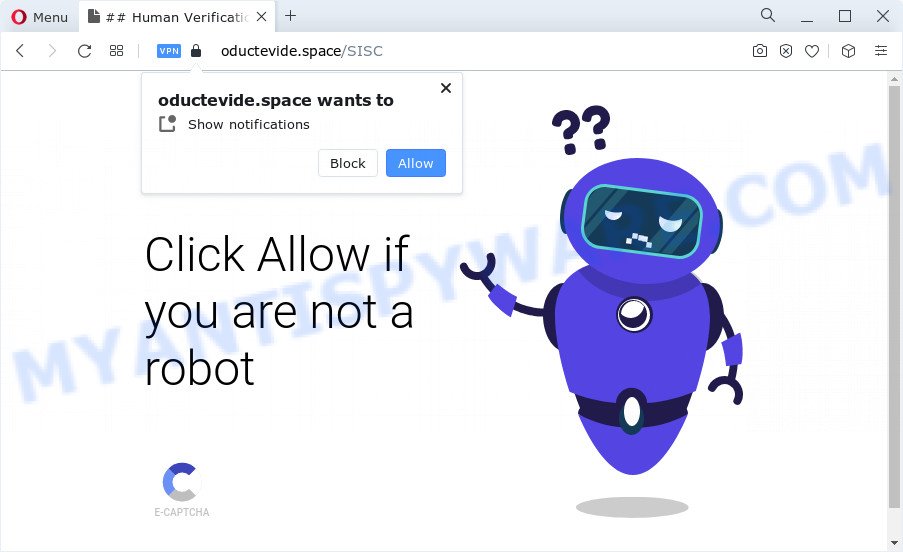
If you press the ‘Allow’ button, then you will start seeing unwanted advertisements in form of pop ups on the desktop. The spam notifications will essentially be advertisements for ‘free’ online games, prize & lottery scams, questionable web browser plugins, adult web sites, and fake software as on the image below.

The best method to unsubscribe from Oductevide.space push notifications open your web browser’s settings and perform the Oductevide.space removal instructions below. Once you remove Oductevide.space subscription, the browser notification spam will no longer appear on the desktop.
Threat Summary
| Name | Oductevide.space pop up |
| Type | spam notifications ads, popup advertisements, pop-up virus, popups |
| Distribution | malicious pop-up ads, PUPs, social engineering attack, adware |
| Symptoms |
|
| Removal | Oductevide.space removal guide |
Where the Oductevide.space pop ups comes from
These Oductevide.space pop-ups are caused by shady ads on the webpages you visit or adware software. Adware is software related to unwanted advertising. Some adware will bring up advertisements when you is surfing the Web, while other will build up a profile of your surfing habits in order to target advertising. In general, adware have to be installed on your device, so it’ll tend to be bundled with other programs in much the same method as potentially unwanted apps.
Many of the freeware out there install web browser toolbars, hijackers, adware software and PUPs along with them without your knowledge. One has to be attentive while installing freeware in order to avoid accidentally installing bundled software. It is important that you pay attention to the EULA (End User License Agreements) and select the Custom, Manual or Advanced install method as it will typically disclose what bundled apps will also be installed.
It is important, don’t use Oductevide.space web site and don’t click on ads placed on it, as they may lead you to a more harmful or misleading web-sites. The best option is to use the few simple steps posted below to clean your PC system of adware and thereby get rid of Oductevide.space pop-up advertisements.
How to remove Oductevide.space pop-ups from Chrome, Firefox, IE, Edge
We are presenting a few solutions to delete Oductevide.space advertisements from the Internet Explorer, Microsoft Edge, Chrome and Firefox using only internal Windows functions. Most of adware software and PUPs can be removed via these processes. If these steps does not help to remove Oductevide.space popups, then it is better to use a free malicious software removal tools linked below.
To remove Oductevide.space pop ups, execute the following steps:
- How to manually remove Oductevide.space
- Automatic Removal of Oductevide.space popups
- How to stop Oductevide.space advertisements
- To sum up
How to manually remove Oductevide.space
First of all, try to remove Oductevide.space ads manually; to do this, follow the steps below. Of course, manual adware software removal requires more time and may not be suitable for those who are poorly versed in system settings. In this case, we advise that you scroll down to the section that describes how to remove Oductevide.space pop-up advertisements using free tools.
Uninstall PUPs through the Windows Control Panel
The process of adware software removal is generally the same across all versions of Windows OS from 10 to XP. To start with, it’s necessary to check the list of installed software on your personal computer and remove all unused, unknown and suspicious apps.
|
|
|
|
Remove Oductevide.space notifications from web-browsers
If you’ve allowed the Oductevide.space site to send push notifications to your web browser, then we will need to remove these permissions. Depending on browser, you can complete the following steps to delete the Oductevide.space permissions to send push notifications.
Google Chrome:
- Just copy and paste the following text into the address bar of Chrome.
- chrome://settings/content/notifications
- Press Enter.
- Delete the Oductevide.space URL and other rogue notifications by clicking three vertical dots button next to each and selecting ‘Remove’.

Android:
- Open Chrome.
- Tap on the Menu button (three dots) on the top right hand corner.
- In the menu tap ‘Settings’, scroll down to ‘Advanced’.
- In the ‘Site Settings’, tap on ‘Notifications’, find the Oductevide.space site and tap on it.
- Tap the ‘Clean & Reset’ button and confirm.

Mozilla Firefox:
- In the top right corner, click the Firefox menu (three bars).
- In the drop-down menu select ‘Options’. In the left side select ‘Privacy & Security’.
- Scroll down to ‘Permissions’ section and click ‘Settings…’ button next to ‘Notifications’.
- Find sites you down’t want to see notifications from (for example, Oductevide.space), click on drop-down menu next to each and select ‘Block’.
- Click ‘Save Changes’ button.

Edge:
- Click the More button (it looks like three dots) in the top-right corner of the screen.
- Scroll down, find and click ‘Settings’. In the left side select ‘Advanced’.
- Click ‘Manage permissions’ button under ‘Website permissions’.
- Click the switch below the Oductevide.space site and each questionable site.

Internet Explorer:
- In the right upper corner of the screen, click on the gear icon (menu button).
- Select ‘Internet options’.
- Click on the ‘Privacy’ tab and select ‘Settings’ in the pop-up blockers section.
- Select the Oductevide.space domain and other suspicious URLs under and delete them one by one by clicking the ‘Remove’ button.

Safari:
- On the top menu select ‘Safari’, then ‘Preferences’.
- Select the ‘Websites’ tab and then select ‘Notifications’ section on the left panel.
- Find the Oductevide.space site and select it, click the ‘Deny’ button.
Remove Oductevide.space ads from Chrome
Reset Chrome settings can allow you solve some problems caused by adware and remove Oductevide.space ads from internet browser. This will also disable harmful add-ons as well as clear cookies and site data. When using the reset feature, your personal information such as passwords, bookmarks, browsing history and web form auto-fill data will be saved.

- First, start the Chrome and click the Menu icon (icon in the form of three dots).
- It will display the Chrome main menu. Select More Tools, then click Extensions.
- You’ll see the list of installed extensions. If the list has the add-on labeled with “Installed by enterprise policy” or “Installed by your administrator”, then complete the following guide: Remove Chrome extensions installed by enterprise policy.
- Now open the Chrome menu once again, click the “Settings” menu.
- Next, press “Advanced” link, which located at the bottom of the Settings page.
- On the bottom of the “Advanced settings” page, press the “Reset settings to their original defaults” button.
- The Chrome will show the reset settings prompt as shown on the image above.
- Confirm the web-browser’s reset by clicking on the “Reset” button.
- To learn more, read the blog post How to reset Chrome settings to default.
Remove Oductevide.space advertisements from Mozilla Firefox
If the Mozilla Firefox settings such as start page, default search provider and newtab page have been modified by the adware, then resetting it to the default state can help. It’ll save your personal information such as saved passwords, bookmarks, auto-fill data and open tabs.
First, start the Firefox and press ![]() button. It will display the drop-down menu on the right-part of the web browser. Further, press the Help button (
button. It will display the drop-down menu on the right-part of the web browser. Further, press the Help button (![]() ) as shown in the following example.
) as shown in the following example.

In the Help menu, select the “Troubleshooting Information” option. Another way to open the “Troubleshooting Information” screen – type “about:support” in the web browser adress bar and press Enter. It will open the “Troubleshooting Information” page like below. In the upper-right corner of this screen, press the “Refresh Firefox” button.

It will display the confirmation dialog box. Further, click the “Refresh Firefox” button. The Firefox will start a task to fix your problems that caused by the Oductevide.space adware software. Once, it’s finished, click the “Finish” button.
Get rid of Oductevide.space pop-up advertisements from Internet Explorer
By resetting Microsoft Internet Explorer internet browser you restore your web browser settings to its default state. This is basic when troubleshooting problems that might have been caused by adware that causes undesired Oductevide.space pop-up advertisements.
First, run the Microsoft Internet Explorer, then click ‘gear’ icon ![]() . It will display the Tools drop-down menu on the right part of the web browser, then click the “Internet Options” as shown below.
. It will display the Tools drop-down menu on the right part of the web browser, then click the “Internet Options” as shown below.

In the “Internet Options” screen, select the “Advanced” tab, then click the “Reset” button. The IE will show the “Reset Internet Explorer settings” dialog box. Further, press the “Delete personal settings” check box to select it. Next, click the “Reset” button like below.

After the process is finished, click “Close” button. Close the Internet Explorer and reboot your personal computer for the changes to take effect. This step will help you to restore your browser’s default search provider, new tab page and homepage to default state.
Automatic Removal of Oductevide.space popups
We have compiled some of the best adware software removing tools which can locate and delete Oductevide.space ads , undesired web browser plugins and PUPs.
How to remove Oductevide.space ads with Zemana Anti Malware (ZAM)
Zemana Anti-Malware is one of the best in its class, it can detect and remove a huge count of of various security threats, including adware, browser hijackers, spyware and trojans that masqueraded as legitimate system programs. Also Zemana Anti Malware (ZAM) includes another tool called FRST – is a helpful application for manual removal of files and parts of the Windows registry created by malware.
Now you can set up and use Zemana Free to remove Oductevide.space pop up advertisements from your internet browser by following the steps below:
Visit the page linked below to download Zemana setup package named Zemana.AntiMalware.Setup on your computer. Save it on your Microsoft Windows desktop.
165041 downloads
Author: Zemana Ltd
Category: Security tools
Update: July 16, 2019
Start the installer after it has been downloaded successfully and then follow the prompts to install this tool on your personal computer.

During installation you can change some settings, but we advise you don’t make any changes to default settings.
When setup is complete, this malware removal utility will automatically start and update itself. You will see its main window similar to the one below.

Now click the “Scan” button . Zemana Free program will scan through the whole computer for the adware software responsible for Oductevide.space ads. A scan can take anywhere from 10 to 30 minutes, depending on the number of files on your PC and the speed of your PC system. While the Zemana Anti Malware (ZAM) tool is checking, you can see how many objects it has identified as being affected by malware.

As the scanning ends, Zemana will display a list of all items detected by the scan. Next, you need to click “Next” button.

The Zemana will begin to get rid of adware that causes multiple unwanted pop-ups. After finished, you can be prompted to restart your PC system to make the change take effect.
Remove Oductevide.space pop up advertisements from internet browsers with Hitman Pro
Hitman Pro will help remove adware software that causes Oductevide.space pop ups in your web-browser that slow down your computer. The browser hijackers, adware and other PUPs slow your internet browser down and try to trick you into clicking on misleading ads and links. Hitman Pro removes the adware software and lets you enjoy your PC without Oductevide.space popups.
First, click the following link, then click the ‘Download’ button in order to download the latest version of HitmanPro.
Download and use HitmanPro on your personal computer. Once started, click “Next” button to scan for adware responsible for Oductevide.space popup ads. This process may take some time, so please be patient. While the HitmanPro utility is scanning, you can see number of objects it has identified as being infected by malicious software..

Once the system scan is done, HitmanPro will show a list of all threats found by the scan.

Make sure to check mark the threats that are unsafe and then click Next button.
It will open a dialog box, click the “Activate free license” button to begin the free 30 days trial to get rid of all malware found.
Get rid of Oductevide.space pop ups with MalwareBytes
You can delete Oductevide.space pop up advertisements automatically through the use of MalwareBytes AntiMalware (MBAM). We recommend this free malicious software removal utility because it can easily remove browser hijackers, adware software, PUPs and toolbars with all their components such as files, folders and registry entries.
Visit the following page to download MalwareBytes Anti-Malware (MBAM). Save it on your MS Windows desktop or in any other place.
327268 downloads
Author: Malwarebytes
Category: Security tools
Update: April 15, 2020
When the downloading process is complete, close all applications and windows on your personal computer. Double-click the install file named MBSetup. If the “User Account Control” dialog box pops up as shown on the screen below, click the “Yes” button.

It will open the Setup wizard that will help you install MalwareBytes on your personal computer. Follow the prompts and don’t make any changes to default settings.

Once setup is finished successfully, click “Get Started” button. MalwareBytes Anti-Malware (MBAM) will automatically start and you can see its main screen as shown in the figure below.

Now click the “Scan” button to start checking your PC for the adware that causes multiple intrusive popups. This procedure may take quite a while, so please be patient. When a malicious software, adware or potentially unwanted programs are found, the count of the security threats will change accordingly. Wait until the the scanning is finished.

After MalwareBytes Anti-Malware has completed scanning your PC, the results are displayed in the scan report. You may delete items (move to Quarantine) by simply click “Quarantine” button. The MalwareBytes Anti Malware (MBAM) will delete adware software which cause undesired Oductevide.space ads. After the procedure is done, you may be prompted to restart the device.

We suggest you look at the following video, which completely explains the procedure of using the MalwareBytes AntiMalware (MBAM) to remove adware, browser hijacker and other malicious software.
How to stop Oductevide.space advertisements
If you browse the Internet, you cannot avoid malvertising. But you can protect your web browser against it. Download and run an ad-blocker application. AdGuard is an ad-blocking which can filter out a huge number of of the malvertising, blocking dynamic scripts from loading malicious content.
- First, visit the following page, then click the ‘Download’ button in order to download the latest version of AdGuard.
Adguard download
26901 downloads
Version: 6.4
Author: © Adguard
Category: Security tools
Update: November 15, 2018
- When the download is complete, launch the downloaded file. You will see the “Setup Wizard” program window. Follow the prompts.
- After the setup is complete, click “Skip” to close the installation program and use the default settings, or click “Get Started” to see an quick tutorial that will assist you get to know AdGuard better.
- In most cases, the default settings are enough and you don’t need to change anything. Each time, when you launch your computer, AdGuard will launch automatically and stop undesired ads, block Oductevide.space, as well as other malicious or misleading web pages. For an overview of all the features of the application, or to change its settings you can simply double-click on the icon called AdGuard, which is located on your desktop.
To sum up
Once you have done the step-by-step guidance shown above, your device should be free from adware that causes undesired Oductevide.space popups and other malicious software. The Google Chrome, Internet Explorer, Firefox and Microsoft Edge will no longer reroute you to various intrusive web sites similar to Oductevide.space. Unfortunately, if the steps does not help you, then you have caught a new adware software, and then the best way – ask for help here.




















