What is PDFSearchApps?
According to computer security experts, PDFSearchApps is a potentially unwanted application (PUA) belonging to the family of Browser hijackers. The aim of a browser hijacker is to make advertising revenue. For example, a browser hijacker redirects the user’s homepage to the browser hijacker’s page that contains advertisements or sponsored links; a browser hijacker redirects the user web searches to a link the browser hijacker wants the user to see, rather than to legitimate search engine results. When the user clicks on ads in the search results, browser hijackers developers gets paid. The browser hijackers developers can collect confidential info such as user browsing habits as well as browsing history and sell this information to third parties for marketing purposes.
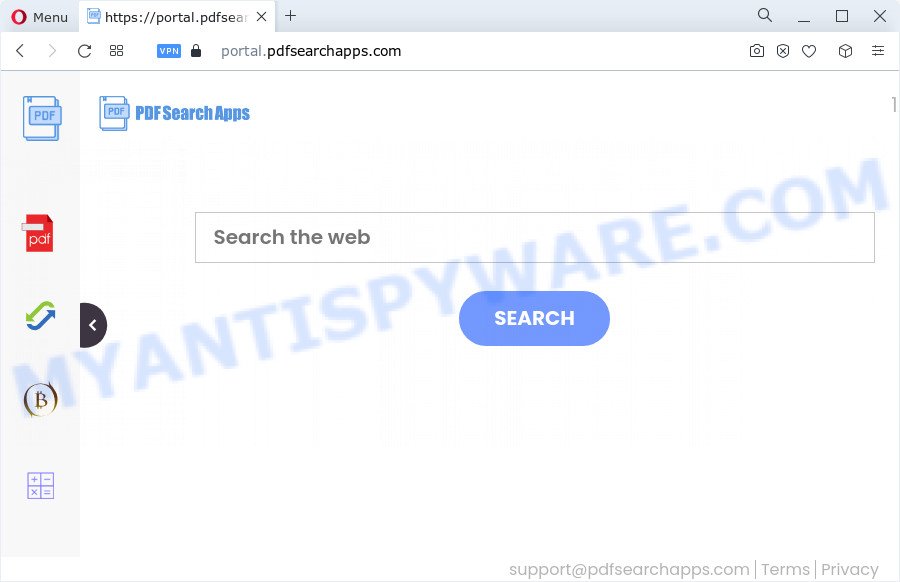
The PDFSearchApps browser hijacker will modify your browser’s search engine so that all searches are sent through feed.pdfsearchapps.com that redirects to Bing, Yahoo or Google Custom Search engine which displays the search results for your query. The devs behind this browser hijacker are utilizing legitimate search provider as they may generate money from the ads which are displayed in the search results.
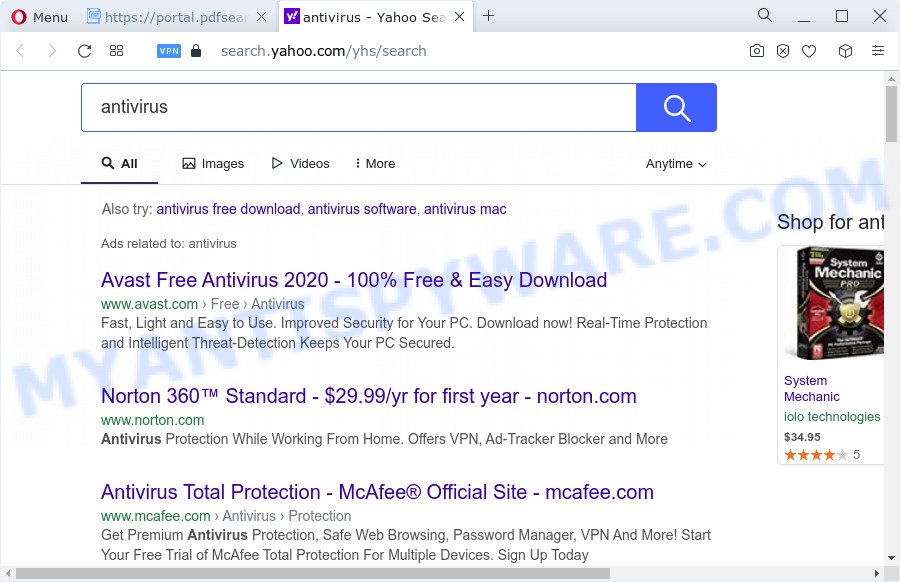
As well as unwanted browser redirects to pdfsearchapps.com, PDFSearchApps can gather your Net browsing activity by saving URLs visited, cookie information, IP addresses, Internet Service Provider (ISP), web browser version and type and webpages visited. Such kind of behavior can lead to serious security problems or privacy data theft. This is another reason why the browser hijacker that redirects the browser to PDFSearchApps should be removed ASAP.
Therefore, browser hijackers and potentially unwanted programs are quite dangerous. So, we suggest you delete it from your computer as quickly as possible. Follow the steps presented below to get rid of PDFSearchApps from your browser.
How can a browser hijacker get on your computer
These days some freeware developers bundle optional software which could be potentially unwanted programs and browser hijackers like PDFSearchApps, with a view to making some money. These are not free software as install an unwanted applications on to your Microsoft Windows PC system. So whenever you install a new free program that downloaded from the Web, be very careful during installation. Carefully read the EULA (a text with I ACCEPT/I DECLINE button), choose custom or manual install method, reject all bundled apps.
Threat Summary
| Name | PDFSearchApps |
| Type | startpage hijacker, search provider hijacker, browser hijacker, PUP, redirect virus |
| Associated domains | get.pdfsearchapps.com, feed.pdfsearchapps.com, install.pdfsearchapps.com, portal.pdfsearchapps.com |
| Affected Browser Settings | search engine, newtab URL, home page |
| Distribution | fake updaters, dubious pop-up ads, free applications setup packages |
| Symptoms | Pop-ups and new tab pages are loaded without your request. Web page links redirect to websites different from what you expected. New entries appear in your Programs folder. Unexpected web browser extensions or toolbar keep coming back. Your device settings are being changed without your request. |
| Removal | PDFSearchApps removal guide |
How to remove PDFSearchApps from Chrome, Firefox, IE, Edge
There are a simple manual steps below which will assist you to get rid of PDFSearchApps from your Windows PC. The most effective solution to get rid of this browser hijacker is to perform the manual removal instructions and then use Zemana, MalwareBytes AntiMalware (MBAM) or HitmanPro automatic tools (all are free). The manual method will assist to weaken this browser hijacker and the free malware removal tools will completely get rid of PDFSearchApps and restore the Internet Explorer, MS Edge, Chrome and Firefox settings to default.
To remove PDFSearchApps, perform the steps below:
- How to manually get rid of PDFSearchApps
- Automatic Removal of PDFSearchApps
- Stop PDFSearchApps redirect
- Finish words
How to manually get rid of PDFSearchApps
Read this section to know how to manually get rid of the PDFSearchApps hijacker. Even if the few simple steps does not work for you, there are several free malicious software removers below that can easily handle such browser hijackers.
Delete potentially unwanted programs using Microsoft Windows Control Panel
The best way to start the device cleanup is to remove unknown and suspicious apps. Using the Microsoft Windows Control Panel you can do this quickly and easily. This step, in spite of its simplicity, should not be ignored, because the removing of unneeded applications can clean up the Internet Explorer, Firefox, MS Edge and Google Chrome from pop-up advertisements hijackers and so on.
Windows 8, 8.1, 10
First, press Windows button

After the ‘Control Panel’ opens, press the ‘Uninstall a program’ link under Programs category like below.

You will see the ‘Uninstall a program’ panel as displayed on the screen below.

Very carefully look around the entire list of apps installed on your device. Most probably, one of them is the PDFSearchApps hijacker. If you’ve many applications installed, you can help simplify the search of malicious apps by sort the list by date of installation. Once you’ve found a suspicious, unwanted or unused program, right click to it, after that press ‘Uninstall’.
Windows XP, Vista, 7
First, click ‘Start’ button and select ‘Control Panel’ at right panel as displayed below.

When the Windows ‘Control Panel’ opens, you need to click ‘Uninstall a program’ under ‘Programs’ as shown below.

You will see a list of software installed on your computer. We recommend to sort the list by date of installation to quickly find the software that were installed last. Most probably, it is the PDFSearchApps hijacker. If you are in doubt, you can always check the application by doing a search for her name in Google, Yahoo or Bing. After the application which you need to delete is found, simply press on its name, and then click ‘Uninstall’ as shown below.

Remove PDFSearchApps hijacker from web browsers
This step will show you how to remove harmful plugins. This can remove PDFSearchApps hijacker and fix some browsing problems, especially after browser hijacker infection.
You can also try to delete PDFSearchApps hijacker by reset Chrome settings. |
If you are still experiencing issues with PDFSearchApps hijacker removal, you need to reset Firefox browser. |
Another way to get rid of PDFSearchApps hijacker from Internet Explorer is reset Internet Explorer settings. |
|
Automatic Removal of PDFSearchApps
Many antivirus companies have created applications that allow detect and remove hijacker, and thereby revert back installed web-browsers settings. Below is a a few of the free applications you may want to run. Your computer may have a large count of potentially unwanted apps, adware software and browser hijackers installed at the same time, so we advise, if any unwanted or malicious program returns after restarting the computer, then launch your PC into Safe Mode and run the antimalware tool again.
How to remove PDFSearchApps with Zemana Anti Malware
Thinking about remove PDFSearchApps browser hijacker from your web-browser? Then pay attention to Zemana Anti-Malware. This is a well-known utility, originally created just to search for and remove malicious software, adware and PUPs. But by now it has seriously changed and can not only rid you of malicious software, but also protect your computer from malicious software and adware software, as well as find and delete common viruses and trojans.
First, visit the following page, then press the ‘Download’ button in order to download the latest version of Zemana AntiMalware (ZAM).
165033 downloads
Author: Zemana Ltd
Category: Security tools
Update: July 16, 2019
When the download is complete, close all windows on your computer. Further, run the install file named Zemana.AntiMalware.Setup. If the “User Account Control” dialog box pops up as displayed on the image below, click the “Yes” button.

It will show the “Setup wizard” which will assist you install Zemana Anti Malware on the computer. Follow the prompts and do not make any changes to default settings.

Once installation is finished successfully, Zemana will automatically start and you may see its main window as displayed below.

Next, click the “Scan” button for checking your computer for the PDFSearchApps hijacker. A scan may take anywhere from 10 to 30 minutes, depending on the number of files on your PC system and the speed of your personal computer. When a threat is found, the count of the security threats will change accordingly.

Once Zemana Free completes the scan, Zemana will show you the results. Review the report and then click “Next” button.

The Zemana Anti-Malware (ZAM) will get rid of PDFSearchApps hijacker and move the selected items to the program’s quarantine. Once that process is done, you may be prompted to reboot your device.
Run HitmanPro to remove PDFSearchApps browser hijacker
Hitman Pro is a portable program that requires no hard installation to identify and get rid of PDFSearchApps browser hijacker. The program itself is small in size (only a few Mb). HitmanPro does not need any drivers and special dlls. It’s probably easier to use than any alternative malware removal tools you have ever tried. Hitman Pro works on 64 and 32-bit versions of Windows 10, 8, 7 and XP. It proves that removal tool can be just as effective as the widely known antivirus applications.

- Click the link below to download the latest version of HitmanPro for Windows. Save it to your Desktop so that you can access the file easily.
- Once downloading is complete, launch the Hitman Pro, double-click the HitmanPro.exe file.
- If the “User Account Control” prompts, press Yes to continue.
- In the Hitman Pro window, press the “Next” . Hitman Pro program will scan through the whole computer for the PDFSearchApps hijacker. Depending on your PC, the scan can take anywhere from a few minutes to close to an hour. While the HitmanPro program is checking, you can see number of objects it has identified as threat.
- Once Hitman Pro has finished scanning, HitmanPro will open a screen that contains a list of malicious software that has been detected. When you are ready, click “Next”. Now, click the “Activate free license” button to begin the free 30 days trial to delete all malicious software found.
Use MalwareBytes Anti-Malware (MBAM) to remove PDFSearchApps hijacker
You can get rid of PDFSearchApps browser hijacker automatically with a help of MalwareBytes. We recommend this free malicious software removal utility because it can easily get rid of hijacker, adware, PUPs and toolbars with all their components such as files, folders and registry entries.
Visit the following page to download the latest version of MalwareBytes AntiMalware (MBAM) for Windows. Save it on your Microsoft Windows desktop.
327261 downloads
Author: Malwarebytes
Category: Security tools
Update: April 15, 2020
When the downloading process is done, close all software and windows on your PC system. Open a directory in which you saved it. Double-click on the icon that’s named MBSetup as shown below.
![]()
When the installation starts, you will see the Setup wizard which will help you install Malwarebytes on your device.

Once installation is finished, you will see window as displayed on the image below.

Now press the “Scan” button to begin checking your PC system for the PDFSearchApps hijacker. A system scan can take anywhere from 5 to 30 minutes, depending on your computer. When a malware, adware or potentially unwanted applications are found, the number of the security threats will change accordingly.

When that process is complete, MalwareBytes Anti-Malware (MBAM) will open a screen which contains a list of malware that has been found. You may remove items (move to Quarantine) by simply press “Quarantine” button.

The Malwarebytes will now begin to remove PDFSearchApps browser hijacker. After the task is done, you may be prompted to reboot your personal computer.

The following video explains step-by-step guide on how to remove hijacker, adware software and other malware with MalwareBytes Free.
Stop PDFSearchApps redirect
If you want to remove intrusive advertisements, internet browser redirects and pop-ups, then install an ad-blocking program like AdGuard. It can block PDFSearchApps redirects, stop unwanted ads, pop-ups and block web-pages from tracking your online activities when using the Mozilla Firefox, MS Edge, Internet Explorer and Google Chrome. So, if you like browse the Web, but you do not like unwanted ads and want to protect your PC system from malicious websites, then the AdGuard is your best choice.
- Visit the page linked below to download AdGuard. Save it on your Desktop.
Adguard download
26898 downloads
Version: 6.4
Author: © Adguard
Category: Security tools
Update: November 15, 2018
- After downloading it, start the downloaded file. You will see the “Setup Wizard” program window. Follow the prompts.
- After the installation is finished, click “Skip” to close the installation program and use the default settings, or click “Get Started” to see an quick tutorial that will allow you get to know AdGuard better.
- In most cases, the default settings are enough and you don’t need to change anything. Each time, when you start your computer, AdGuard will launch automatically and stop undesired ads, block PDFSearchApps, as well as other malicious or misleading web pages. For an overview of all the features of the program, or to change its settings you can simply double-click on the icon named AdGuard, which can be found on your desktop.
Finish words
Now your computer should be free of the PDFSearchApps browser hijacker. We suggest that you keep AdGuard (to help you block unwanted pop ups and unwanted harmful websites) and Zemana (to periodically scan your personal computer for new malicious software, hijackers and adware software). Make sure that you have all the Critical Updates recommended for Microsoft Windows operating system. Without regular updates you WILL NOT be protected when new browser hijackers, malicious programs and adware software are released.
If you are still having problems while trying to remove PDFSearchApps from your web browser, then ask for help here.



















